-
Posts
198,501 -
Joined
-
Last visited
-
Days Won
2,911
Posts posted by Damien Symonds
-
-
5 minutes ago, Françoise B said:
Thank you so much to help me at this late hour of the day.
It's just after breakfast on Sunday here
 A grey rainy morning so I have nothing better to do
A grey rainy morning so I have nothing better to do 
-
Also, it's really important that you understand this: https://www.damiensymonds.net/one-correct-raw-edit.html
-
And it will work for all the others too.
Please don't spend too much time on this. Finish the Bridge Class then start the Raw Class, at which point you will realise how shitty all your old edits were anyway, and you won't ever want to look at them again.
-
-
@Françoise B let's bring this here.
May I see screenshots? I need to see what you're seeing.
Show me a screenshot of one of your virtual copy files in Lightroom.
-
Well done.
-
 1
1
-
-
1. Add a Channel Mixer layer, and check the "Monochrome" box. Then enter +100, 0, 0, 0 in the four fields. This will make the whole photo black-and-white.
2. Add a Levels layer and clip it to the Channel Mixer layer. Enter these values:
- Red channel: 0/1.10/255 and 0/255
- Green channel: 0/1.00/255 and 0/210
- Blue channel: 0/0.85/255 and 0/205
This will make the whole photo kinda skin-coloured.
3. Return to the Channel Mixer layer and invert the mask. Then paint onto the glare area.
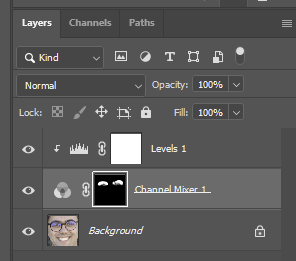
-
PLEASE don't wait too long to join the Raw Class, I beg you

For now, let's pretend this is okay. Can you provide me with a new close-up?
-
-
Yeah, no, that can't POSSIBLY be right. I'm sure he doesn't have blue hair in real life.
-
I don't think so. May I see the whole photo?
-
It won't be completely fixable, but I can certainly help you reduce it.
Go ahead and do your raw processing as normal, then post the close-up again for me.
-
You're the second person to ask me this in 24 hours. In truth, I don't know, but yes, I'd try that one first.
-
4 hours ago, Pritha said:
I am thinking of creating the albumstomp pages as jpeg and then sharpening the whole page
Yes, I think this is the best option.
4 hours ago, Pritha said:(but it might have some text as well, is that okay?)
I talked about how to deal with text in the class. I guess you need to read Module 9 again?
-
28 minutes ago, MissusJay said:
I calibrated several times and my screen was always too cool
This almost always means your room light is too yellow.
-
Tricky one. Try RGB LED first.
-
 1
1
-
-
I'm glad Rohan is here, because I don't know a damn thing about Pixieset.
-
 1
1
-
 1
1
-
-
All of your questions are COMPLETELY irrelevant until you've done that print comparison.
-
I'm confused - have you, or have you not, verified your calibration result by comparison to pro lab prints?
-
Are you following my calibration instructions here? https://www.damiensymonds.net/calibration-instructions/
-
No.
-
-
9 hours ago, Yisly said:
Hi, I recently calibrated my screen with a Spyderx Elite.
You have a Macbook, yes?
-



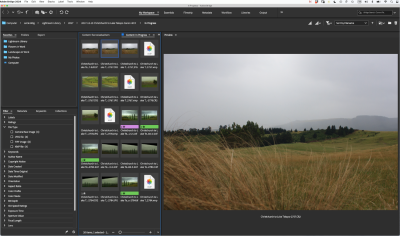

CCDM-13
in Calibration instructions
Posted
Wow, lovely.