
M M Marty
-
Posts
13 -
Joined
-
Last visited
Posts posted by M M Marty
-
-
8 minutes ago, Damien Symonds said:
No, the card reader is the correct thing to use.
I mean don't do this stupid shit:
Just literally copy the files from the card to a folder on your computer.
Seriously? Do I have to admit to you how long I've been doing "this stupid shit"? As in "forever"? Yes, the photos are all there, in their NEF glory. You must really get some doozies, but I hope that this isn't the worst. Thank you for fixing in about thirty seconds what I apparently couldn't in a million years. I'm heading off to the beer section-to donate, not for me to consume.
-
 1
1
-
-
3 minutes ago, Damien Symonds said:
What about when you copy the files from the card to your computer? Does Bridge recognise them after that?
Damien, thanks for your reply. It's been so long since I've used anything but a card reader, I can't even remember how to do that. I looked all over at the manual, and it has so much information about wi fi, lan, etc., my brain went blank. Can I just connect the camera to the PC with the USB? What happens next? I'm expecting it to blow up-I know that sounds dumb, but you have gotten me dependent on the reader.
-
Good afternoon (here, anyway), Brian.
I have spent most of the day researching, updating, reading your content, etc., and I'm still stumped, so I hope that you can point me in the right direction.
I recently purchased a Nikon Z8, and I love it, although you and Damien seem to be in another camp. The problem I'm having isn't with the camera, but rather with Bridge not recognizing my Z8 on the SanDisk Extreme PRO CFexpress card. For my first set of photos, I used this card plus the regular SanDisk Extreme Pro smaller card as backup, so I have the same photos on each card. I purchased a new card reader (CFexpress/SD Card Reader USB C, 10Gbps CFexpress Type B Card Reader); it works fine with the smaller SD card. However, when I plug in the CFexpress B, Bridge keeps giving me the "device not found" message. I 1) updated Bridge, 2) restarted my PC and Bridge, 3) reset Bridge, and 4) curled in a ball and sobbed (not really, but I could have). Nothing I did made any difference; Bridge still won't recognize the camera on the CFexpress. I put the card back in the camera to make certain that the photos were there; they look fine. Oh, and I opened another CFexpress card and took a few photos just to ensure that the problem wasn't a bad card. Also, as in one of the photos, the card reader itself seems to recognize NIKON Z 8.
I see online that this seems to be an issue, but I couldn't find any solutions to the problem. I looked in Nikon's Reference Guide, and it looks like I have to download their NX Studio for a direct transfer from camera to PC? Or maybe I'm just too fried at this point to decipher their manual. I started to download NX Studio, but got a message that it might harm my device, so I quit. Is it possible to have a bad card reader? After seeing that I'm not the only one with this issue, I'm not looking too hard at that being the culprit.
I'm so hoping that you can, if not fix my dilemma, at least point me to a workaround. I'm attaching a slug of files that may or may not be relevant. Thank you.
-
3 hours ago, Brian said:
Unfortunately, your video card was new around 2014, so we are around the 9 year mark technology-wise, which is ancient in computer terms. I’m glad you were able to get it going, but I say the days are numbered with compatibility with newer versions of PS. Adobe really changed things with video cards around 2021.
Welp-guess I need to search for new options. Again, thank you! You all rock.
-
2 hours ago, Brian said:
Also, we need to see the Device Manager and know specifically what Make / Model your computer is. With 16GB RAM and it being 3 years old, I have a feeling you are one of the computers that I'm talking about that are around the 3 year mark; they don't have the Horsepower to run the current Versions of PS CC. Especially if the Video Card uses the computer's RAM and CPU in order to function.
Brian, I followed Damien's tip above, and it worked. I understand the ramifications of all the PS upgrades-I'm not opposed to just going back to CS6. I attached two files that seem to show that I still have that version in my folders-am I correct in thinking that I can delete my subscription and migrate back to the old version using these files?
My device manager shows what they say is the lastest version of drivers. This computer was an older Dell that I had; a local company upgraded the RAM and some other things that I can't remember, but I believe that they used the original board, so some of the items listed might not look like a Dell.
Thank you for your input.
-
3 hours ago, Damien Symonds said:
This worked! Thank you, thank you. I will follow up with Brian and his suggestions regarding the video card and/or migrating back to a previous version of PS. I know there's a tab somewhere on here for monetary thanks. You are incredible.
-
 1
1
-
-
When I said the photo shows the History window, I meant to say the Layers window.
-
Greetings, Brian: I'm desperately hoping that you can give me a solution to this issue, or at least some insight. Out of the blue, when I try to open a file in PS, regardless of the type, instead of the photo opening, I get this madly flashing screen. It's hard to explain, since I can't send you a video file, but it rapidly flashes black and white, like a disco ball is in my screen.
I ran a health check on the PC (attached). I also went through all the apps and programs that I don't use, and I uninstalled several. And yes, I uninstalled Photoshop and reinstalled-at least four times in the last week or so, with no change in results. I use Bridge, and photos open fine in ACR; it's when I then open the file in PS that it blows up on me. The photo shows in the History window on the side, but not on the main screen. I have two windows behind me, so that's why the Flash Screen photo looks like there are headlights.
Just for giggles, I opened one of the files in Lightroom to see if it happened there, but it did not. And no, I don't use LR to edit; it's just there as part of the Adobe package I pay for. I suppose I should change that to the PS only package and save some money.
Do you have any idea what causes this, how I can fix it, or at least where to go next? Thanks much.
Mary Marty
-
Holy Hannah, Brian, thank you! Following your instructions was so easy, and the process was so smooth; you made my day (which needed considerable help, I might add). Whatever Damien pays you, it isn’t enough.
 I will hasten to the “donate” button, and seriously, I can’t thank you enough.
I will hasten to the “donate” button, and seriously, I can’t thank you enough.
-
 1
1
-
-
Thanks much, Brian; I knew you would have the info. I deleted all the files. When you say "delete the whole partition", do you mean delete what's left showing in the attachment below? And yes, I would very much appreciate your walking me through creating a new one and formatting it. Thanks again.
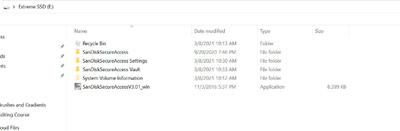
-
Brian, I have a multitude of files I use, mostly textures, that I wanted to back up. I purchased a SanDisk 2TB SSD with that creepy vault component. I don't want a super secret vault for which I have to sacrifice my firstborn in order to open; I just want a place to access my files on a regular basis. I don't keep any of these on my PC, only on an external hard drive. My issue is that I absolutely detest the way the files are displayed, and it's almost impossible for me to even find them sometimes, as they aren't laid out as they are in Explorer. I attached a screen print of what I'm getting; their website and "help" is useless.
My question is this: can I just format the whole thing, erasing everything, including their dank vault, and use the drive for regular storage? Or, would this corrupt everything on it and not let me add files? I didn't realize how ugly a 2TB hard drive could be. Thank you in advance.

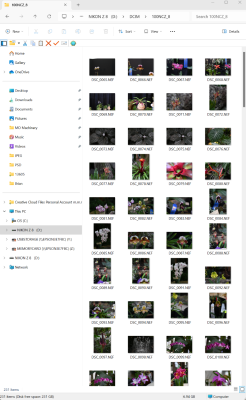
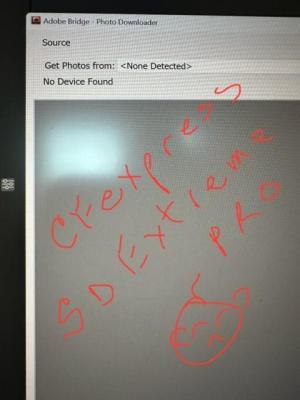

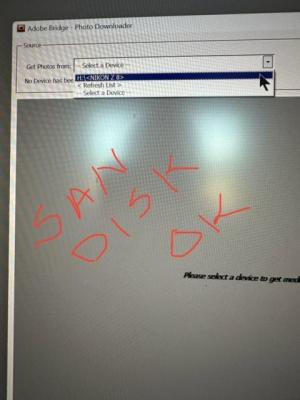
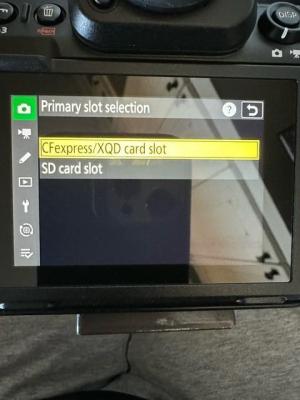
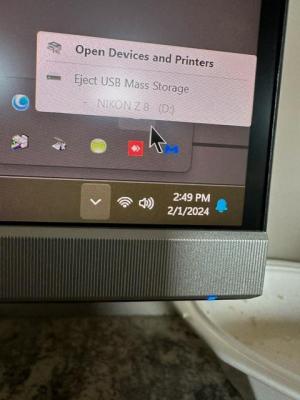

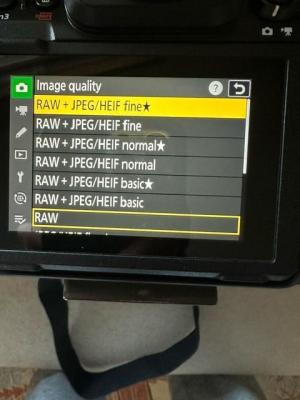
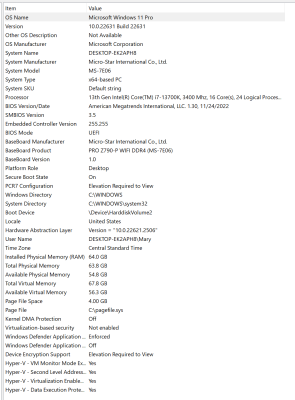
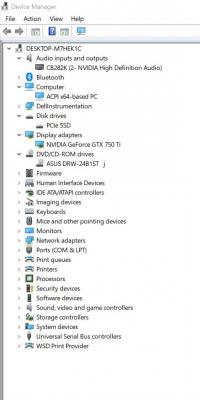
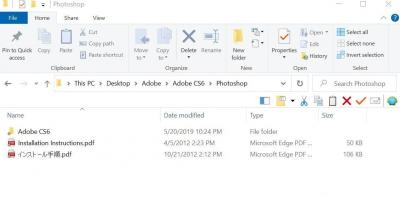
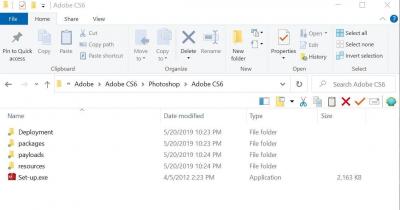
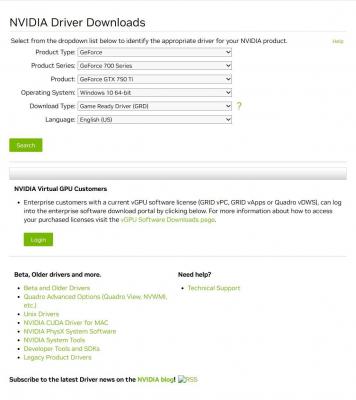
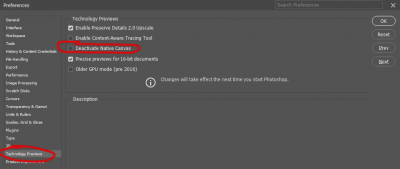
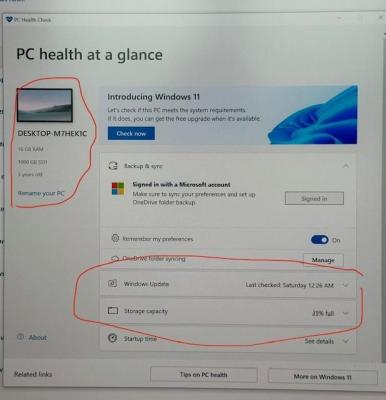

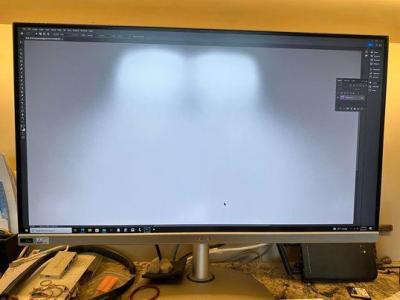
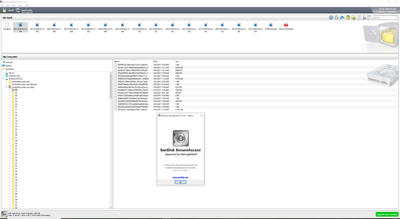
Bridge Doesn't Recognize My Z8
in Photo Gear & Equipment
Posted
Too much. Back to Class for me. Thank you.