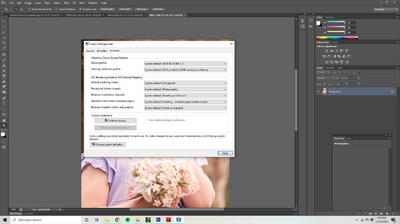mrsjangles
Member-
Posts
125 -
Joined
-
Last visited
Everything posted by mrsjangles
-
In Windows Explorer under This PC. You have the usual folders: Desktop, documents, Downloads, pictures....etc. I'm sure you know where I am talking. I have a brand new computer...i am unsure how to explain this, but these folders look to have attached themselves to one drive. these folders are also showing up in my one drive? not sure why. If you look at the attached you will see a cloud or sync arrows next to the folders. How do I change this, I am not wanting these folders to be stand alone on my computer and not attached to one drive. I hope this makes sense
-
High Saturation after callibration
mrsjangles replied to mrsjangles's topic in Monitor calibration questions or problems
Yep. and I do not think that laptop is a good quality laptop, it was only a cheapie. I tend not to use it for any photography work. -
High Saturation after callibration
mrsjangles replied to mrsjangles's topic in Monitor calibration questions or problems
Yes. I used different settings, even did it with lights on and lights off. -
High Saturation after callibration
mrsjangles replied to mrsjangles's topic in Monitor calibration questions or problems
the pictures were dark, colours were wrong, i just couldn't get a good result. I was don't have photoshop on the laptop, but I do have bridge, and I was viewing the photos through bridge. -
High Saturation after callibration
mrsjangles replied to mrsjangles's topic in Monitor calibration questions or problems
The laptop calibration gave really poor results. I did another calibration on my screen and have it to a point that I can work with. It is still saturated, but I do not think I am going to get it right. I am thinking of contacting X-rite and see if they have any suggestions. -
High Saturation after callibration
mrsjangles replied to mrsjangles's topic in Monitor calibration questions or problems
Oh cool. So i am doing a calibration now through the laptop. -
High Saturation after callibration
mrsjangles replied to mrsjangles's topic in Monitor calibration questions or problems
No, it was hdmi on one end and a screw in type, like a vga on the other end. The screen was set to hdmi and it worked. I have now changed the cable to hdmi in both ends, but the screen isn't recognising it. -
High Saturation after callibration
mrsjangles replied to mrsjangles's topic in Monitor calibration questions or problems
Yes, and I have plugged a HDMI cable in and the monitor says hdmi not connected. It recognised the other cable as I had the screem set to hdmi and not vga -
High Saturation after callibration
mrsjangles replied to mrsjangles's topic in Monitor calibration questions or problems
There is no screw in connection on the laptop -
High Saturation after callibration
mrsjangles replied to mrsjangles's topic in Monitor calibration questions or problems
well that is interesting the plug in the back of my moniter is a HDMI and the other end that goes into the computer hard drive is a screw type. -
High Saturation after callibration
mrsjangles replied to mrsjangles's topic in Monitor calibration questions or problems
So I am disconnecting the screen from the main computer into my laptop? is that what you are asking? -
High Saturation after callibration
mrsjangles replied to mrsjangles's topic in Monitor calibration questions or problems
I am using a HDMI cable -
High Saturation after callibration
mrsjangles replied to mrsjangles's topic in Monitor calibration questions or problems
unfortunately, no. I only have a laptop computer -
High Saturation after callibration
mrsjangles replied to mrsjangles's topic in Monitor calibration questions or problems
It doesn't seem to matter what settings I use, my screen is very vivid with color. I reset it and did another calibration, I did notice a difference, but the magentas are still high. -
High Saturation after callibration
mrsjangles replied to mrsjangles's topic in Monitor calibration questions or problems
funny thing is, when I calibrate, it will not allow me to alter the contrast setting, it goes straight onto screen brightness and stops. I will have a look. I have just been through all the settings, and cannot find anything like that. I wonder if that is something that is built in. Saw this on the net: Note:• ASCR isn't configurable under Standard Mode or sRGB Mode in Splendid. Only SplendidPlus compatible models will work.• ASCR isn't configurable under Racing Mode or sRGB Mode in GameVisual. I have mine in standard mode. -
High Saturation after callibration
mrsjangles replied to mrsjangles's topic in Monitor calibration questions or problems
Yes -
High Saturation after callibration
mrsjangles replied to mrsjangles's topic in Monitor calibration questions or problems
mmm......this computer has the nvidia geforce gtx 1050 ti graphics card? I was advised this card was good when I had the computer built. -
High Saturation after callibration
mrsjangles replied to mrsjangles's topic in Monitor calibration questions or problems
-
High Saturation after callibration
mrsjangles replied to mrsjangles's topic in Monitor calibration questions or problems
ASUS ML239. The brightness is close, I can't take my screen brightness up any further -
High Saturation after callibration
mrsjangles replied to mrsjangles's topic in Monitor calibration questions or problems
I cannot seem to get it right. at the end of the calibration process, it seems to go through the zone scale, starting at black and finishing at white. but it doesn't appear to see pure black and depending on what white point setting I am using, the white has a tinge of pink or it will have a tinge of green. Is there something in my display settings? that can be preventing from calibrating properly. -
High Saturation after callibration
mrsjangles replied to mrsjangles's topic in Monitor calibration questions or problems
I have adjusted my screen to as high as it can go, it is wanting me to turn down my brightness in the calibration, I am guessing I ignore that and continue on. -
High Saturation after callibration
mrsjangles replied to mrsjangles's topic in Monitor calibration questions or problems
So colours look good, they are not as vivid in the print and the prints are much brighter, do I boost my brightness up on my display after calibrating to match that? -
High Saturation after callibration
mrsjangles replied to mrsjangles's topic in Monitor calibration questions or problems
So colours look good, they are not as vivid in the print -
High Saturation after callibration
mrsjangles replied to mrsjangles's topic in Monitor calibration questions or problems
Bugger, I just selected another calibration that I saved yesterday, and now it will not let me go back to the old one, is there a trick?. Maybe I recalibrate and see the results today.

.thumb.png.d2baa2cdc55f9d5e4c4c22b1579726f0.png)