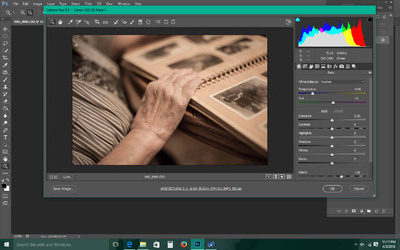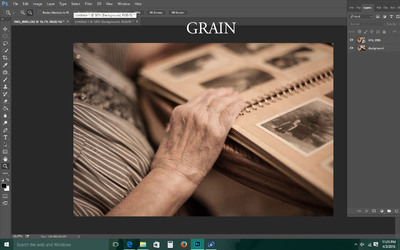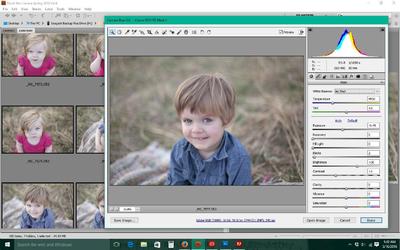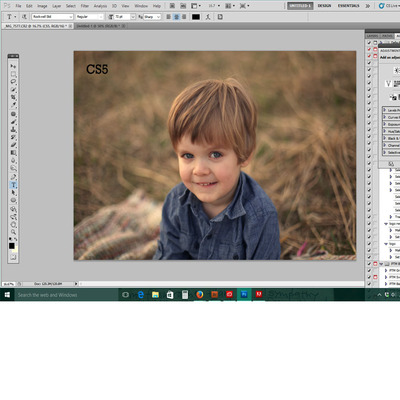KK2016
Member-
Posts
17 -
Joined
-
Last visited
Everything posted by KK2016
-
Grain in photoshop but not ACR
KK2016 replied to KK2016's topic in Photoshop / Elements / Bridge / ACR questions or problems
Actually I do use noise removal (in ACR) religiously but with this set of images something was really wrong. I did notice that my "sharpening" was turned way up. That made a difference obviously in the overexaggerated grain in PS. It's definitely better now that I turned the sharpening down and noise removal up. There is still grain in the PS image though, but I did shoot at 2500 ISO. It looks a lot better though. -
Grain in photoshop but not ACR
KK2016 replied to KK2016's topic in Photoshop / Elements / Bridge / ACR questions or problems
Zoomed out, there is a major difference- everything looks so nice and smooth in ACR. But yes, at 100% I agree the image in ACR and PS look identical -
Grain in photoshop but not ACR
KK2016 replied to KK2016's topic in Photoshop / Elements / Bridge / ACR questions or problems
Two great points- I didn't even consider the RAM space needed for CS6 (thank you!) and now that I'm zooming up into ACR I'm thinking wow I guess not much difference? -
Grain in photoshop but not ACR
KK2016 replied to KK2016's topic in Photoshop / Elements / Bridge / ACR questions or problems
Thanks for the tip- changing now. I have a PC desktop running Windows 10 and Photoshop CS6. It is over 2 years old, and has 4GB of RAM. Its hard drive has 398GB free out of 2000GB. The last time I shut down was earlier today. I rarely run a cleanup program. -
Color profile problem? HELP
KK2016 replied to KK2016's topic in Photoshop / Elements / Bridge / ACR questions or problems
I fixed it. Downloaded the latest photoshop and followed this video, it worked. I will say from this day forward I vow to always use SRGB -
Color profile problem? HELP
KK2016 replied to KK2016's topic in Photoshop / Elements / Bridge / ACR questions or problems
Thanks for taking the time to help. I've read everything and tried everything it seems to no avail. I I have a PC desktop running Windows 10 and Photoshop cs5. It is over 2 years old, and has 4GB of RAM. Its hard drive has 428GB free out of 1081GB. The last time I shut down was earlier today. I rarely run a cleanup program. -
Color profile problem? HELP
KK2016 replied to KK2016's topic in Photoshop / Elements / Bridge / ACR questions or problems
Ofcourse I'm trying to screenshot bridge but if I pull that screenshot into photoshop it turns it red. -
Color profile problem? HELP
KK2016 replied to KK2016's topic in Photoshop / Elements / Bridge / ACR questions or problems
Well...Yesterday I was following some tutorial online that suggested using RGB. I also know that my bridge has been using AdobeRGB1998 for as long as I can remember and never had any problems? -
Color profile problem? HELP
KK2016 replied to KK2016's topic in Photoshop / Elements / Bridge / ACR questions or problems
Ok so this is interesting. I saved the image all wonky how It looks in PS then I wanted to save the ACR raw version (which looks fine to me) and I saved it, pulled the two images up side by side in windows picture viewer and they are identical (insert sad face) So to recap: they look fine in bridge but if I save an image from bridge (bypassing PS the image looks just as crappy as everything else does when pulled into PS) WHAT IN THE WORLD. Oh and as I'm viewing the image I've attached for you (viewing on the ask damien page) it looks totally fine (granted it's a raw sooc image that needs help) however it looks fine (not the weird saturated) on the ask damien site which is exactly how it looks in bridge (fine.) So this isn't even an accurate depiction of how messed up it looks in photoshop! WEIRD!!!! -
Color profile problem? HELP
KK2016 replied to KK2016's topic in Photoshop / Elements / Bridge / ACR questions or problems
Yep! They look great in bridge and then as soon as I open image in photoshop...BAM wonky color. -
Color profile problem? HELP
KK2016 replied to KK2016's topic in Photoshop / Elements / Bridge / ACR questions or problems
Jpeg's (with no ACR involvement) are looking awful too! Extremely red and saturated. -
Color profile problem? HELP
KK2016 replied to KK2016's topic in Photoshop / Elements / Bridge / ACR questions or problems
One screen and don't kill me but no calibrator. I haven't had any issues in 6 years and I know it's time to get one but literally 5 days ago I wasn't having this problem until I downloaded windows 10. -
I have recently downloaded Windows 10 (which seems like a huge mistake already) and then had to reinstall my photoshop cs5. Ever since then I had this problem...Open image in Camera Raw as usual. Image looks great, everything's normal. I click on "open image" in photoshop and then BAM something goes terribly wrong with my image color, it's disgustingly dark and "off" I read several tutorials online (elsewhere) and so I messed with my color profile settings over and over to no avail. Should I just upgrade to a newer version of photoshop to be compatible with windows 10 or is this strictly a color profile issue? I'm using Adobe RGB 1998 (I know) but what do I do!?