
lacogada
-
Posts
13 -
Joined
-
Last visited
Posts posted by lacogada
-
-
4 hours ago, Damien Symonds said:
As I said, I hope you will take the Raw Class so I can improve your work, but this will do for now.
Obviously the hair is the only tricky part here. So you'd select each little area (don't attempt this until you've read the Levels Class) then add a Levels layer and use the white eyedropper on the background just beside the hair to drop it to white.
After that, it's a simple matter of adding a white Solid Color layer and masking it around the rest of him. Of course this will take a little time, but as long as you use the Shift Key in the correct manner, it won't be burdensome. The only fiddly part is at the end of the tassles. Unfortunately there's no shortcut for that, it'll just have to be painstaking masking.
Thanks for the PSD but I'm sure confused.
Original image on background layer.
4 levels layers ... all set to normal with no adjustments.
Level 4 clipped to level 3.How does painting on the black mask with white brush
reveal white that is not on underlying layer ? -
-
-
On 6/4/2018 at 6:19 PM, Damien Symonds said:
You're welcome. Let me know how you go.
And I'd really love it if you could provide a white background photo at some stage, so we can address your original question.
I've looked but do not have any photos with near white backgrounds.
Closest thing o white is the one I provided above … grandson in cap & gown.
Thanks
-
1 minute ago, Damien Symonds said:
Needless to say, we have no wandered a long way from your original question. The approach for a coloured background is much different from a black or a white one.
Yes my original question was basically, how you paint on the mask without affecting the hair ?
-
19 minutes ago, Damien Symonds said:
I'll press ahead ... let me show you one of my favourite methods: Download PSD file
It will perhaps look more complicated than it truly is. Basically, you choose a colour which is most desirable for the background (that is, most similar to the existing background, or an average thereof) and add a Solid Color layer of that colour. Then immediately invert the mask of that layer to black, then duplicate the layer three times. So you will have four identical Solid Color layers, all of them hidden by their black masks.
Then:
- change the blend mode of the first layer to "Multiply". That will be the layer that you use to gently darken the too-light areas
- change the blend mode of the second layer to "Screen". That one will be for lightening too-dark areas
- change the blend mode of the third layer to "Color". That will be the layer you use to fix any wrong-coloured areas
- leave the blend mode of the fourth layer on "Normal". That will be your actual backdrop layer.
Then paint on the mask of the top layer everywhere, and close to the hair, but don't quite touch the hair.
Then use a very low opacity brush to "massage" the other three layers as needed, until everything blends nicely.
(I've also added one more layer at the top of the file, to demonstrate changing the colour of the finished background.)
Wow ... that looks really good.
Have to print this out and try it out over the next few days ... Thank you.
-
2 hours ago, Damien Symonds said:
You are aware, I trust, that it is completely impossible to make this a white background?
If it was your intention to make a plain background for this photo, it would need to be a dark red one to match the current background (reasonably easy) or black (not too hard) or another similarly dark colour (tricky, but feasible).
So, can you clarify your intention for this one?
Any type of mask that would keep most of the hair ... chose it as it seems very difficult.
Thanks
-
-
Thanks for the reply's ... I have no more questions or interest.
-
-
-
Help with tutorial at link below.
https://www.damiensymonds.net/tut_white.html
Here's what I understand from tutorial and images.
You created a levels layer to enhance portrait to satisfaction.
Make a rough selection around subject
Added another levels layer and used white eydropper to fill selection to white.
Then I'm loss.
You paint with white brush ... but I do not get how to stop from painting
all over the hair.





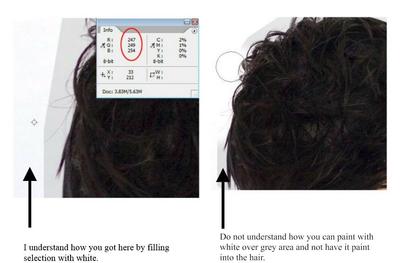

Help with website tutorial
in Questions about tutorials and articles
Posted
Thanks for the explanation … can see it but don't quite understand it yet.
Have to take it step-by-step through the levels course.
How long do I have to go through levels course >