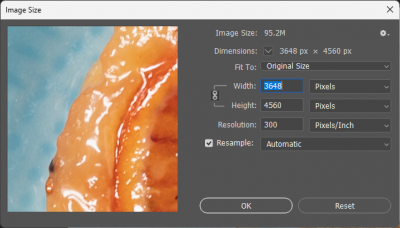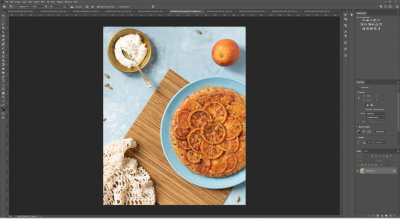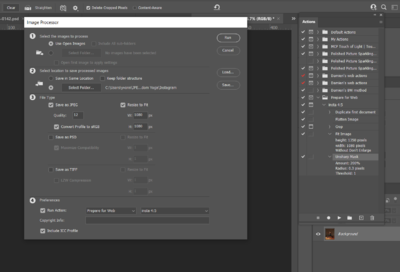Yvonn.ie
Member-
Posts
747 -
Joined
-
Last visited
Everything posted by Yvonn.ie
-
Hi I spent all afternoon editing a bunch of files in ACR - I had a lot open, not ideal but I wanted to copy and paste base edits for consistency. Anyway, I know that's probably why so no lectures please. On the 3rd last photo, I got a persistent error message saying 'the operation could not be completed' I couldn't get rid of the dialogue box, nor could I press 'done' to save my work. It crashed out after a bit. When I re-opened Bridge, it looks like nothing has been edited. This is what I was dreading (but expecting). Anyway, I did some digging around and I found that there are xmp files for each cr3 which has made me feel a little optimistic - probably unfounded I guess. The xmp files are between 5kb and 26kb so that implies I think that there is something in there. Am I correct in saying that the xmp files are only created upon editing? I've tried to reopen a file, hoping that the xmp would be applied, but it hasn't applied any changes. Am I out of luck or is there any way that the edits are stored in there somewhere? I've made a copy of the xmp files before I close down for the night, in case they are temporary files or something. On a side note, am I right in saying that Lightroom saves edits as it goes, making this scenario not a risk there? thanks for any help!
-
Hi! I've been using my Wacom One for 2 years without issue. I had never changed the nib and it started playing up yesterday, so I switched out the nib, but the issue persists. It's randomly selecting things when I'm just hovering nearby, without clicking or touching. So it's selecting things I have no intention of selecting, changing sliders that I didn't mean to touch, and drawing shapes that I didn't intend to draw! Even if I do get it to start a selection or line where I want it to, it won't respond when I touch down and click to release, and just keeps hold of the line and drags it all over the place. I've reinstalled the drivers, unplugged it and plugged it back in, changed the nib again and left it out overnight which I saw somewhere on the Wacom site, tried unclicking the hover to select button, and finally I've also reset the factory defaults, and of course restarted the laptop. But nothing is changing this behaviour which is making it unusable. Anyone got any ideas what has happened and how I could fix it? thanks!
-
Hi Damien Last week I did a batch of jpegs for Facebook and I cropped them to the FB size and then sharpened and saved. I usually save to the cloud and then post from my phone later while I'm watching tv, but this time I noticed when it said it was going to take 6 days to upload to the cloud on my slow connection, that they were actually still full resolution. I thought I'd made a mistake and moved on, I let Facebook resize as they were just personal stuff, and they looked fine anyway. But today I'm doing some for Instagram and when I use my preset for the correct pixel crop (or even update it manually), it doesn't seem to do anything. The image size is still showing as full pixel count, and when I save the jpeg at quality 7 the file is enormous. I'm not sure what I might be doing wrong. Any experience of this? thanks
-
Hi Damien I've had this issue for ages, possibly forever since using Bridge, but work around it - however it's irritating so thought I would ask if it can be fixed. My content panel that displays the image thumbnails has a scroll bar and it has a slider that I can pull up or down, but it doesn't have arrows on either the top or the bottom of the scroll bar. I can pull down the slider down or up but that jumps in random (usually way too big) increments. I want to be able to go up or down with more control as I file by date. I know that I can click on one photo and then use the arrows, but i'm wondering why there isn't an arrow, as that would be easier when I'm using filters so I don't have to keep clicking on an image again when the filter changes. If it can be fixed, I'd appreciate any tips! thanks
-
usb c to multiple usb c hub advice
Yvonn.ie replied to Yvonn.ie's topic in The Windows & PC Hardware Forum
thanks Brian, it did say that it only supported ext drives with 7.5w power, I wasn't sure what my one that you recommended (SanDisk Professional 6TB G-DRIVE, 7200 RPM Enterprise-Class Desktop Hard Drive) had , but when I asked on Amazon someone said as it's externally powered that it shouldn't matter. I'm a bit clueless but maybe that was the issue. Though the SD card reader wasn't working on it either, it was showing up but didn't work to transfer the files. I'll try that one you posted (thanks) and failing that, I think it's more likely I'll just keep unplugging than stump out for a new computer! thank you as always -
Hi Brian we had a web convo a few months ago re ext hard drives, at the time I asked about unplugging without ejecting as my laptop only has one usb c port. You mentioned a usb hub might be needed. So I went looking and literally the ONLY one I could find was this10GbPS Sitecom CN-386 one (on Amazon at least), and a 5GbPS version by the same brand. https://amzn.eu/d/9IJq8pB bought it and it's not working - once I pludded it in, my machine hung for ages and then when it woke back up, neither the card reader nor the ext drive that I have plugged into it are being found, and I got an I/O device error. So I'm sending it back. Not sure if it's a faulty one or just not compatible, but it says plug and play, and compatible with all operating systems. Are there any others out there, it seems from the reviews on Amazon that this is a really unserved requirement in the market - what did you have in mind when you suggested I needed a USB port, cos I really do, it's annoying to have to keep unplugging stuff that I use daily! Thanks!!
-
I had done it but have now added more. Does the NR make a difference to the removal of the fly aways?
-
I should add I have already burned the area a bit with a soft light layer, not sure if that was a bad idea?
-
Hi any advise on how to minimise the flyaway / broken hairs? I've tried dust and scratches filter but I found it made the area look too different in texture as it was hard to mask to just the individual hairs themselves. thanks Y
-
Hi Brian When you guys put links on to aussie Amazon, it can be hard to find the same thing on the UK site, it usually just lists loads of dells so not very helpful to find the exact same one. I want to buy a monitor, had previously planned to buy a BenQ sw270c based on some 'best bang for your buck' review. But I read you don't rate that brand for ease of calibration, and that's the bane of my life! So looking at Dell Ultrasharps. This one seems strangely cheaper than others which seem similar but £600+ Am I missing anything, does it look ok? DELL ULTRASHARP 27 MONITOR- U2722D - 68.47CM (27) https://www.amazon.co.uk/dp/B08ZJ79Y27/ref=cm_sw_r_apan_glt_fabc_ZK67W0TDTTG8MX0TKJYS Thanks
- 1 reply
-
- 1
-

-
crop vs image size vs fit
Yvonn.ie replied to Yvonn.ie's topic in Questions about tutorials and articles
great that seems to work, thank you so much for your help, I don't know how I would figure these things out by myself, it's sooooo hard when you are still learning!! -
crop vs image size vs fit
Yvonn.ie replied to Yvonn.ie's topic in Questions about tutorials and articles
ok so in running the action during Image Processor, if I haven't duplicated the file in the action, what happens to my original file once Image Processor has done its thing? -
crop vs image size vs fit
Yvonn.ie replied to Yvonn.ie's topic in Questions about tutorials and articles
Hi thanks for this, ok so I've now left the saving to the Image Processor, but I'm getting an error message at the end. I'm thinking that it's because I'm running image processor on the original file name, but my action involves duplicating the file so it's called something else. I am really stumped with this one! I guess I can leave out the duplicate file stage but I'm really nervous that I'd forget and save the changes to my original file! -
crop vs image size vs fit
Yvonn.ie replied to Yvonn.ie's topic in Questions about tutorials and articles
I've been trying to figure this out all afternoon, with not much luck, some methods overwrite eachother so that I was left with just one file! Then the next time I set it up there was no crop applied. why knows... hopefully all this time will make me faster in future!!! I've attached a screenshot which I really thought might work - action steps shown and save settings in Image Processor. But it goes all the way through, asks me about all the crops, and then gives me an error message at the end saying sorry I couldn't do it 🥴 -
crop vs image size vs fit
Yvonn.ie replied to Yvonn.ie's topic in Questions about tutorials and articles
further to this, if I use Image Processor to automate the saving of a batch of files for the web, and run an action that already has saving built in (like the one I am trying to build above), does it use the pixel settings in the action save as options, as I don't see the option to control this in Image Processor. And if I have set the quality as part of the action save as options, what quality should I select in the Image Processor? I'm worried about screwing up the quality by inadvertently doing something twice, or is that not possible? sorry for all the questions, Googling is not really helping.. -
Hi Damien I'm confused (again!) I am working on making actions to save my images in an efficient way. These are for clients who require digitals ready for social media or their website so I'm not watermarking them. I am unpicking your watermark action and your actions tutorial to make ones for myself. But i'm a bit confused as to the difference between cropping and resizing and fit image and what the different circumstances might be, as mentioned in your sharpen for web tutorial: "To resize I use either the Crop Tool, the Image Size dialog, or Fit Image, depending on the circumstances" So I'm thinking I need to record: duplicate image, flatten, crop (with pause to choose the area), fit image, sharpen, save for web My question is re the crop and the refit - eg for a web page which has spec of 1200 x 550 px, do I put that ratio in the crop options, and then put 1200 x 1200 in the fit image options? and I have no idea where image resize dialogue box comes into it (or not!) thanks
-
No, I did that in the brighter room.
-
Hopefully a month or two, lots of stuff to get rid of, cupboard to turn into a desk area... (small house) At that point I will be buying a new monitor too so hopefully better all round
-
I'm in a bit of a muddle as after the 2nd last calibration to match my prints, I re-edited the picture to make it look more like I intended it to. So this time I was comparing a slightly different edit. To make matters worse I have had to send it anyway so I no longer have it 😫 I was already delayed on the postal as there was physical damage on the first print (a tiny speck of something which gave me a reason to try to make it better on the reprint) which meant even tho the old one looked better I had to send the new one. My husband said the new one looked great so hopefully a non- expert eye won't find fault. The others in the batch I was happy enough with so I didn't reprint.
-
Sorry Damien, me again. I recalibrated based on my last prints, now the next batch have arrived and they are actually worse. Having a hell of a time getting it right! I now have done it again, at 7500 and brightness 55, with a fine tune adjustment toward magenta, and it's closer but still not perfect I don't think. I see above you say if you need to go below 70 then your room must be too dark? But I'm making my screen darker by lowering it, right? I do edit in daylight in a not particularly bright room, so I have done the calibration in another brighter north facing room which will be my office once I get it set up. (closing the curtains at the right time). Is this in itself causing an issue, calibrating and checking in a brighter room? It's almost at it's minimum brightness (4%) and I think the prints arguably still look darker or at least greyer in the skin than my screen does. Any further advice before I just throw out the screen? It's quite frustrating!