-
Posts
4,091 -
Joined
-
Last visited
-
Days Won
48
Posts posted by Brian
-
-
-
Thank you so much for the link, now I know what we are dealing with.
- APFS FORMAT IS FOR SSD DRIVES / Flash-based Media.
- Mac OS Extended (Journaled) is meant for Spinning / Traditional Drives.
How do I know that it's a Traditional / Spinning HD? From the price and specs. a 6TB Flash Based Drive is closer to $800 than $149.
 Let's begin...
Let's begin...
Believe it or not, you know the bulk of what we need to do, as you have done it already.
I'd remove all external drives as a precaution, or simply right-click and select "Eject."
Then head to Application Folder >> Utilities >> Disk Utility.
From there, select that WD MyBook 6TB Drive and choose the "Erase Button" at the top.
Give the HD a name, and when it asks for a Partition Type, you want Mac OS Extended (Journaled).
>> JUST THAT ALL BY ITSELF, NO CASE SENSITIVE, NO ENCRYPTED, none of that stuff!! JUST PLAIN 'OL MAC OS EXTENDED (JOURNALED)!!! <<
Here is a shot of my 12TB external. Give it a name of your choice, something obvious, like "Time Machine."
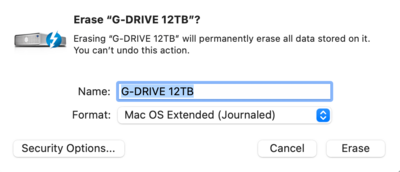
I'm sure there will be a few warning pop-ups, asking if you really-really want to do this, click Yes/OK/Confirm, whatever. Wait a few seconds and the drive will format.
Close out of Disk Utility, and head back to the Mac Desktop. Right click on the WD EHD, and choose "Get Info." It should say Mac OS Extended (Journaled) for the Partition Type. Close the Get Info Box. Hook up all your external hard drives, if you can, and I'd do a restart. This will make sure everything is mounted.
Once restarted, we will dork around with Time Machine. Head to the System Settings, Click the Gear Icon on the Dock Bar and select "General," you should see Time Machine on the right.
System Settings >> General >> Time Machine.
From there we want to add that WD 6TB EHD as your Time Machine Drive.
We want to add that WD 6TB EHD to be the drive that's used for "Time Machine," by clicking the "+" sign at the bottom / lower-left corner...
...and selecting the drive we want to use for Time Machine:
Then choose "Set Up Disk..."
After it's selected to be a "Time Machine" Drive, click Options and be sure to exclude ANY External Hard Drives that have your Data / Images on them.
>> Time Machine is really only meant to backup your Internal "Macintosh HD" Drive. <<
It is not good practice / really-really-really bad, to backup your externals to your Time Machine Drive. That's how you get into trouble; you are backing up your backup files to a Time Machine Drive that is serving as your backup. It's like a closed loop, got it? Meaning it is a recipe for disaster when the time comes to restore things. Plus, it's real easy to fill up a drive configured like that. Just...don't. (This is what started this mess, along with the wrong partition type.)

Here is what my Time Machine Options look like, noticed how my externals are excluded, along with the actual Time Machine Drive:
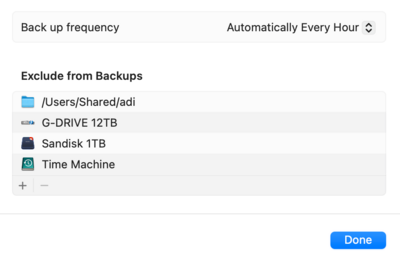
If you need to add any external HDs to be Excluded, just click the "+" sign and select the drives. (See a theme here? Apple makes this pretty straightforward.)
Then click Done and close out of Time Machine. It should start the initial backup, which might take a few hours, then it's set to backup each hour.
That should be it at this point, let me know if there are any problems.
-
I'd be more concerned with editing on a plane / airport, as the light around the tablet WILL change how you see your colors. Just like a laptop. So for culling and passing the time, sure. For serious editing work...you want to do that at home, in the area that you normally edit in.
Give it a shot and report back. I'm curious.
-
 1
1
-
-
RTX 5070 or 5080, with at least 8GB of dedicated Video RAM, using the NVIDIA Studio Drivers. (The more VRAM the better, like 12GB or 16GB+.) The "Studio Drivers" are meant for programs like Adobe Photoshop and Lightroom. The default Drivers are meant for Video Games / General Computing.
I have never been a fan of the "60" or "50" of NVIDIA's lineup. (i.e. 3060 / 4050, etc.)
-
It could very well be a sensor issue (repair) that Canon needs to get involved.
-
12 hours ago, Brea said:
I think the issue is in the format of the drive.
YES.
12 hours ago, Brea said:Assuming there's no way to change the format of the images without wiping the drive, I'm thinking I need to go to Backblaze and get a backup from there that was done before I got the new MyBook drive.
Also yes, but with Jazz Hands.
That's what started us down this whole "Rabbit Hole," and I feel that it started with the WD software screwing up and creating things in the wrong parititon. I mean, how would you know that "Case-sensitive, (Journaled)" would cause you so much grief? In reality, ALL of your HDs need to be erased that have the Case-sensitive BS. Fortunately, it only sounds like that WD HD is the culprit and it had your files. In addition, if you had your Time Machine Backup files on it, I wouldn't worry about those either; with it being in the wrong format, those Time Machine files are worthless. Good times, eh?

The good news is, you have Backblaze and this time it's saving your butt AND we can start a fresh Time Machine Backup. So get that Thumbdrive squared away and your files restored. Then once that is completed, I want to erase that WD 4TB EHD and re-partition/format it to the correct format. Is that EHD a traditional spinning drive?
-
WD Discovery Software?!!!
Oh FFS...
::: BRIAN SMACKS HEAD AGAINST THE WALL :::
This just got a whole lot more complicated. You do not need any of that crap software that the manufactures include on their drives. Right now I want that WD Discovery software GONE. I will warn you, it's a bit messy and you will need to manually delete files and folders after the un-install.
What I think we should do now, is remove all externals from the computer. I don't want anything hooked up, just you and your Mac. Then we are removing that blasted Western Digital Software, as I think it's getting in the way, trying to "help." I found these instructions, here is a screenshot of them:
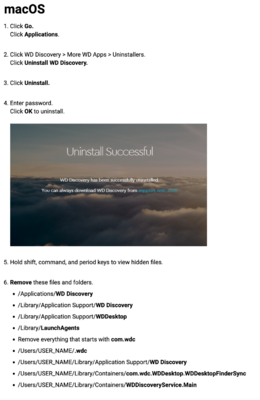
After you complete ALL the steps. REBOOT.
The WD Discovery Software is trying to manage your new Thunderbolt Drive, along with all of the other drives on your computer. It is not needed; everything is built into the macOS, like Disk Utility...THAT is the only thing you need to manage hard drives.
Get that software removed, and report back. At this point, I'm not worried about Bridge.
While we are at it, I'm sure WD Drive Utilities software is also installed. (This is probably where the HD setup got screwed up, with the Case-sensitive Garbage.) So let's REMOVE WD DRIVE UTILITIES as well.
BTW: It's not you who I'm frustrated at, it's the blasted Manufacturers. WD has been doing this stuff with their blasted software since the 1990's. It just causes so much grief, configure things incorrectly, and just gets in the way. Partitioning / Formatting a drive isn't that difficult, but they just use this fancy GUI software that is supposed to make you feel better about your purchase. The truth is, their software sucks...and has since I first dealt with in in 1993. So I want ALL Western Digital Software GONE-GONE-GONE.
 Why do they include it? To cut down on tech support calls / to save them money.
Why do they include it? To cut down on tech support calls / to save them money.
-
Alright, I'm back at my Desk. I want you to try this:
- Open Preferences (Gear Icon on the Dockbar.)
- Head to Privacy & Security
-
Select Full Disk Access

-
From there you should see a list of programs that have full disk access. Lightroom / Photoshop might be at the top:
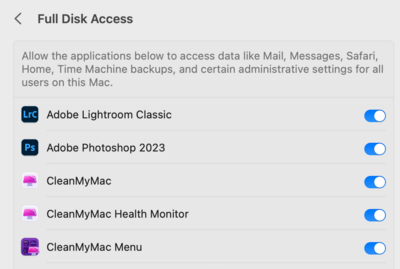
-
We will need to add Bridge CC to this list. Click the + sign towards the bottom, on the left side of the Full Disk Access Column.

- It will ask you for your logon password, enter it and click Modify Settings.
-
It should open up your Application Folder, find the version of Adobe Bridge Folder that you are using in the list. On my computer, that's Adobe Bridge 2024:

- Select it, and click "Open."
-
From there, select the actual Bridge 2024 (or whatever version you are using) Program File:
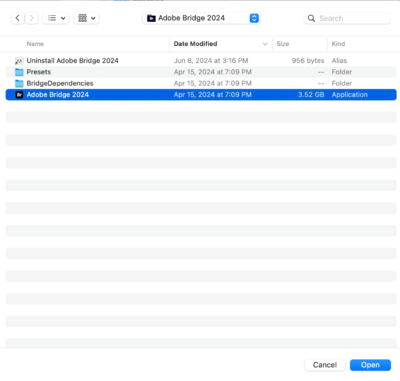
-
Click Open at the bottom; Bridge should now be in the list:
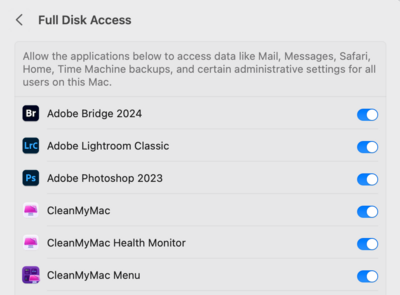
-
Now head back to Privacy & Security, and select, Files & Folders.

-
Make sure Adobe Bridge has Full Disk Access, it should:

- Click the Red Circle / Close Button at the top of Privacy & Security, and for giggles, restart your computer. Then try ratings again. It should work.
-
Interesting. Buy it and report back!
-
I’m wondering if this is a permissions issue? Hmm.
Hang on until I get back home from my day job. we will check what access Bridge has on your HD. If it doesn’t have permission to add to the files, like ratings, you will get a whole lotta nothing.
We still need to nuke the Time Machine Drive, that’s a traditional spinning EHD, yes?
-
Another thing you could try, is lowering the resolution of your camera; lower it from 45MP to 25MP (or even lower) at the higher ISOs. That might help with the noise. In reality, most people only “need” between 16-20MP.

-
The Canon R5, like the Nikon D850 is around 45MP. Those two cameras need to have the current versions of the lenses you are using, especially zooms. So if you are using an older EF 70-200 with some sort of adapter, and not Canon RF 70-200mm f/2.8 L IS USM Z Lens (Black), that could be the source of your issue. Yes, the camera adapter makes lenses technically "work," but if you want the best possible quality, you are forking out more money.

This is one of the things that I hate with buying my D850...I had to buy a new 24-70 f/2.8 AND a new 70-200! Even though my older versions of the lenses work perfectly fine with my D4. That stupid camera body costed me so much money.
Oh, the reason you are getting better results is the classic Prime vs Zoom thing that's been around forever. Primes will always be sharper and in this case, more-so. Mirrorless Bodies really require Mirrorless Lenses. Noise, just like my D850, the more megapixels, the more noise you are gonna get. My D4 with it's 16MP is light-years ahead of my fancy D850. I hate going above ISO 3200 with my D850, it's worthless.
It's only money, right?

What I'd do next is rent a RF 70-200 and see how that goes. Right now that lens is $3300, probably due to Tariffs, and I'd hate to see what you'd pay.
-
Yes, leave it at the default! Select GUID Partition Map!!!
The Master Boot Record is for Windows Partitions, which we aren't doing, and the Apple Partition Map is for really old Macs from the 1990's.
-
Alright, you are 99% there since you already know about Disk Utility. Just click the "Erase" Button at the top and you should see something like this pop-up:
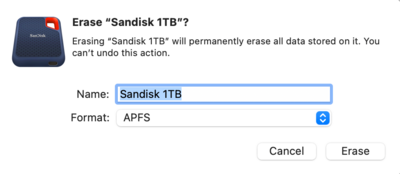
Your name might be different, and that's fine, but the important choice you need to make is for the Format. Simply choose APFS in the choices menu.
- NO (Encrypted)
- NO (Case-sensitive)
- NO (Case-sensitive, Encrypted)
- None of that. JUST APFS all by itself.
Give it a name that is obvious to you, like Thunderbolt 4TB or something along those lines. Then click Erase. After a few seconds you should see your new drive appear on the Mac Desktop.
I'd copy over a simple file to your new drive as a read/write test, and when that works, copy over all the images / data files on your existing EHD, the one that has all of the issues. Do not copy the Time Machine Files. Leave them alone.
Also, DO NOT MOVE / CLICK AND DRAG!!! I want you to do a "Select All" on that 4TB EHD and then choose "Copy." Open the new 4TB and select "Paste." Do nothing else on your computer. Just let it do it's thing. Bonus Points: Use the new Thunderbolt Drive in the Thunderbolt Port.

The difference between the two is if you move / cut / drag files over, you are deleting the source material as it attempts the copy. If something were to go wrong, and you had to cancel the data transfer, you are fucked, to put it bluntly. By doing a Copy / Paste, the original source files stay intact. This way if something were to screw up, you hit cancel and try again.
After you are 110% sure that all of your images / data files are on the new drive, we are going to Nuke that existing EHD, and then set it up for Time Machine only. So get your new drive squared away and report back.

-
Cool. Since it's a SSD Drive, we will skip the Mac OS Extended (Journaled) Partition Type and head straight to Apple's newest Partition Type, call APFS.
The first step we need to do is to check how it's setup and the easiest way it to turn on the HDs to be visible on the desktop:
- Open the Finder. The easiest way is to click the Smiley Face on your DockBar:
- Then head to the Finder Menu (Next to the Apple Menu) and select Preferences:
- Once there put check-marks next to these items and change the bottom to "Macintosh HD" if you want:
-
Finally, Click the Red Circle in the Upper Left Corner to save the new changes and close the Preferences box. Now when you insert an External HD or Camera Memory Card into a Card Reader, they will appear on the Mac Desktop. For example:
From there, hook up your new HD on your Mac and right-click and select "Get Info." Post a screenshot. Then we will head to step two.
-
9 hours ago, Brea said:
should I be able to reformat the 4 tb drive, then copy the lastest backup from the time machine drive to the freshly reformatted drive if the time machine is also case sensitive format?
I'm already confused.
 This is where things can go horribly wrong if you use the Time Machine Drive as a Data / Images Drive. It sounds like you have backups on a backup that's backing up your backups. Clear as mud?
This is where things can go horribly wrong if you use the Time Machine Drive as a Data / Images Drive. It sounds like you have backups on a backup that's backing up your backups. Clear as mud?
If you have a separate backup of your images and other data files, the Time Machine Drive isn't as "Critical" as one might think; sure, it's a pretty good back up of your Internal HD, which includes the Operating System, but the truth is, you can recover the OS and re-install your programs. What I would do, is Nuke the Time Machine Drive, re-partition it with Mac OS Extended (Journaled) [no Case-Sensitive thingys whatsoever,] then go into Time Machine and choose that drive to backup on. Then do a fresh FULL Time Machine Backup. My main concern is the case-sensitive stuff. I'm not sure what it's doing to any files that might be on that drive. That said, I think it's MUCH more important to purchase another external drive.
The safe bet is for you to purchase a true Thunderbolt Drive, such as this one: SanDisk Professional 4TB PRO-G40 SSD or better yet, this one: SanDisk Professional 12TB G-Drive Project - External HDD, Thunderbolt 3. Just having a Thunderbolt Adapter does not make it a true Thunderbolt Drive. You need the actual technology. Thunderbolt drives are NOT CHEAP. They are expensive, so if this EHD was $129 or less, it's NOT a TB Drive.

Now, as soon as you get either drive, I want you to stop and take a breath. Chances are, they are in the exFAT Format, which makes them compatible with both Mac & Windows computer systems. Sounds ideal, right? Wrong. exFAT is unpredictable as hell, and it's VERY difficult to recover from if things go sideways. I will never-ever-ever-ever, like EVER...recommend a member here using exFAT. In fact, some folks are determined to, and that's fine, but they will not get ANY help from me and they are on their own if something goes wrong.
So pick a format, Mac >>OR<< Windows.
Whichever drive you choose, as soon as you get it, run it by me first. Spinning Hard Drives you use mac OS Extended (Journaled). SSD Drives, like that Sandisk 4TB that are flash based, get APFS. For example, here is my 12TB G-Drive that is a traditional spinning EHD, with a Sandisk 1TB SSD Drive attached to it:
So what I want you to do, is purchase a true Thunderbolt External HD. Get back to me. Then we will format/partition it correctly, depending on the type of drive, THEN we will mess with your data / images. All very logical and linear, one-step-at-a-time. After we get your images settled and other important data, we will then mess with the Time Machine stuff.
Oh, to answer your question, YES!! THUNDERBOLT IS WAAAAAAAAAAAAY FASTER THAN USB 3.0!! If you notice, that 12TB Sandisk has 10Gbps Throughput when using Thunderbolt, if you use USB 3.0...that's only 5Gbps. If you go higher and get a TB4 or TB5 drive, the speed is even faster. Especially if you skip the spinning HD and go with a flash-based EHD, then you get speeds of 40Gbps vs 10/5. (There is a bottleneck when it comes to mechanical HDs. The spinning disks can only read/write only so fast. Flash based media doesn't have this problem, but you don't get large capacity drives with flash-based media. Make sense? If you want storage capacity, it's a traditional spinning EHD. You want read/write speed? Then a Flash Based Drive is what you want, but it caps out around 4TB.)
-
Just keep saving!!!
Why? Because you are going to be spending money either way. Staying Mac or switching back to Windows. The Era of the "$999 Computer Special" is over.

-
You are also using this drive for Time Machine? If so that’s also VERY BAD.
You want your Time Machine Drive all by itself. No other files. You are asking for problems if you do. In addition, you only need about double the capacity of your internal HD, so if you have a 1TB HD, a 2TB-4TB drive is fine.
I am curious about using case sensitive for Time Machine, that doesn’t seem right; I’ve never used it on my Macs. I’d love to see the error message.
Personally, I have two external HDs hooked up to my machine. A Time Machine Drive hooked up to a USB Port, and a much larger External HD hooked up to a Thunderbolt Port. Thunderbolt is extremely fast, MUCH faster than using a USB 3.0 Port. Seriously, it’s like using the internal HD.
So you might want to invest in a larger Thunderbolt Drive, partition it properly and copy over the files on that 4TB. Then nuke the 4TB drive and use it for Time Machine only. -
5 hours ago, Liverbird said:
I already have an iiyama monitor and a keyboard so only looking to get a computer of some sort.
The problem is, Macs do not like 4k screens. They will "work," but will look like total ass. Yes, Apple does this on purpose. If you must go 3rd party for the display, make sure it's a 5K Screen! What's so bad about 4K screens? Apple doesn't scale well with them and things like text, look like absolute garbage.
Oh, bonus points...
Apple changed the signal coming out of the HDMI Port. It might change to a YUV Limited Range and it will cause banding. At least this happens on fancy EIZO displays and there is a Tech Bulletin from them about this issue.
So keep an open mind and be prepared to fork out money for the Apple Studio Display...because Apple does this on purpose. If you do go 3rd party, really pixel-peep and don't settle / fool yourself. The old Intel-based Macs really didn't have this problem, it really started with the Apple Silicon (M1 - M5.)
Welcome to 2026!! It's all expensive crap.
-
Why are you on Mac OS Extended Case Sensitive, Journaled for the Partition Type?!?!!!
>>> YOU NEVER-EVER-EVER-EVER WANT TO USE THAT MODE. <<<
You are 1/2 right, for a spinning traditional HD, you want to be on Mac OS Extended, Journaled...but no "case-sensitive" BS whatsoever.
The good news? It can be fixed. The bad news? You are gonna need another HD, preferably blank drive, so you can copy all of the files off that drive, then Delete the Partition, (aka Nuke it,) and then re-partition it correctly. Then copy all of your files back. I would not recommend converting anything with files on it. You want to be working with a drive that can be erased.
I can give you instructions if you wish.
This is what you should have selected when creating the Partition:
No Case-sensitive, Journaled...just plain 'ol Mac OS Extended (Journaled) that has been around forever.
-
2 hours ago, NancyA said:
so I'm guessing right now I have a bad cord.
Yep.
Remember, the cables that come with the drives are just there to get you working, they aren't always the best quality or last. With it just working on the USB-C Port, the cable isn't managing power correctly coming from the TB Port.
Time for a new, high-quality cable. I don't mess around with cables that attach to my EHDs, as they are far too important. Apple does make really good cables, though they are a bit pricey.
-
Oh, the reason that I didn't start with the cheap Mac Mini, is due to only having a $200 difference. If you add a 1TB HD to the $599 Mac Mini, it costs $999. For $200 more, you get 24GB of RAM. Currently, when it comes to Apple's products...they are glorified iPads. Meaning, there is no upgrading ANYTHING after the fact. Want to add more RAM and a bigger internal HD? You are buying a new computer.
-
Yeah, 256GB is microscopic by today's standards, IF you are doing any type of photo-editing. In reality, you will need three things:
- At least 32GB of RAM (Preferably 64GB if you have a high MP Camera.)
- 1TB for the Main HD. (2TB is optional.)
- This is THE most important part: A NVIDIA RTX 5070 or 5080 with at least 8GB of dedicated Video Memory, preferably 12GB+. Sure, you can go with a RTX 4070, but since they are discontinued, they are getting tough to find. If that Geekom doesn't talk about the video card, or it just says, Intel Integrated Graphics, you WILL have headaches and Photoshop Bitching the whole time you are using it. So save yourself the stress.
Just worrying about a PC that has enough RAM, & HD Space, along with a "Okay-ish" CPU...that worked 15+ years ago. The modern versions of Photoshop have become really bloated with all sorts of AI and Fancy Tools; that Windows computer for $999 is not going to cut it for Photoshop headed into 2026. If you think you are saving money, think again...you are just wasting it; in reality, you need to have a realistic budget around $2500 or so because in addition to the computer, you will need a IPS-Based Display.
In case you are wondering, I'd rather have you get a Intel i7 CPU (Don't bother with a i5 in 2026 when it comes to PS,) and take those savings to pay for the Dedicated Video Card. Adobe's products favor NVIDIA's video cards, and there are even video drivers that are meant for Photoshop to give things a performance boost.
In addition to your Windows Computer, plan on purchasing a new / un-touched External HD, preferably something large, like 8TB or so, and software that will act as a translator to go from the Macintosh File System to the Windows File System called NTFS. Apple makes is really easy to switch from Windows, and you will have a few hurdles switching back to Windows. Some folks will recommend using something called exFAT, I am one of those people who advises against it.
If you did go the Mac Mini route, to get the "Macintosh Experience" that you are used to, you unfortunately will have to fork out the $1600 for the Apple Studio Display. As far as the Mac Mini, believe it or not, the model that's a little more bare-bones will work just fine with Photoshop, for the moment. My "Tricked Out" configurations are meant to last someone around 7-8 years or so. IF you get a fancy Apple Studio Display, and a Mac Mini that's a little more tame price-wise, you can always replace it in about 18 months or so and use the same display.
I just configured the more expensive Mac Mini with 24GB or RAM and upgraded the HD to 1TB. 1TB is all you need. External Hard Drives are cheaper, larger and can be used for your storage needs. At this point, ANY computer will be better than what you are dealing with currently.
That Mac Mini is $1199. Plus you will need a Keyboard / Mouse and the Apple Studio Display.
-
16 hours ago, NancyA said:
It will work in the port without the "lightening streak" but in neither of the two with
What cable are you using on that older G-Drive? Is it a true Thunderbolt Cable? The USB-C port (without the Thunderbolt) is just that...a USB-C Port. If you want the faster transfer speeds that Thunderbolt offers, you need to use the one with the Lightening Bolt. Both a USB-C Cable and a Thunderbolt Cable use a USB-C style connector, so it can be confusing. The next step is to check your box of cables and make sure you are using an actual Thunderbolt Cable (They usually have a Lightening Bolt on the connectors) before connecting the EHD. If you aren't sure, you can purchase one such as this or just fork out the money and buy a genuine Apple Thunderbolt 5 Cable. You could use that Thunderbolt 5 Cable from the Mac to the Sandisk, then use the Sandisk's Cable from the Sandisk to the older G-Drive.
How old is your Mac? I'm also wondering if there is some sort of power issue if your Mac has some years on it; but I'm leaning towards a cable problem at the moment.



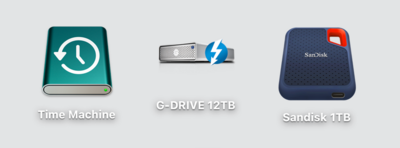
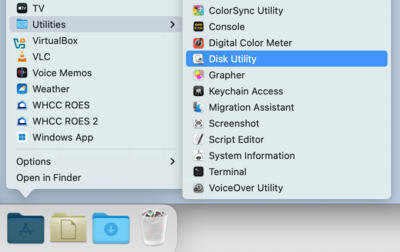
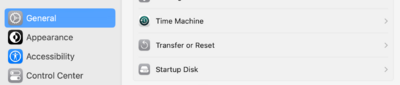
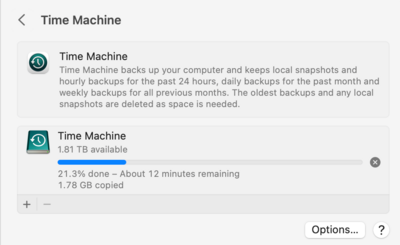
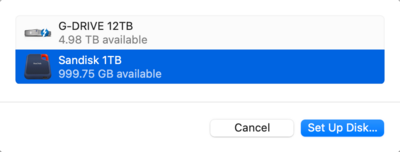
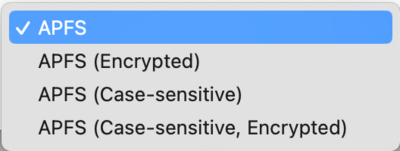
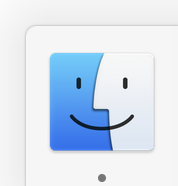
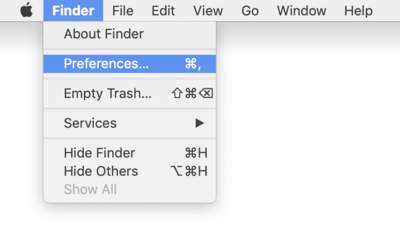
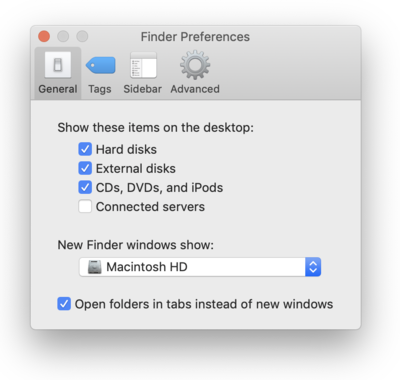
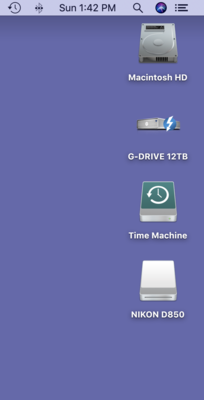

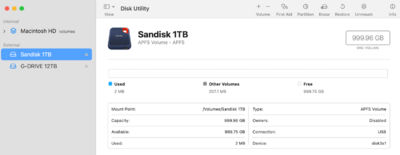

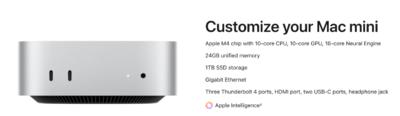
Problem with star ratings in Bridge
in The Macintosh User Group
Posted
The main issue is, you need A LOT more storage than you think you do!
A Mac Computer does not distinguish between an internal or external hard drive; as far as the macOS is concerned, they are all mounted devices. What does this mean? If you go above 80% ON ANY HARD DRIVE, INTERNAL OR EXTERNAL, >>> PERFORMANCE TAKES A HIT!!! <<<
Unfortunately, I'm seeing full hard drives everywhere. You NEED like 12TB or 18TB or larger. Stop it with these smaller hard drives!!!
As far as getting a bigger internal HD for your Mac...I've got news for you...
It's not possible.
Surprise!!!
When Apple switched over to the Apple Silicon Chips (M1-M4, and soon to be M5,) there is no upgrading after the fact. Why? Because the HD controller chip is built into the CPU Chip itself. The only HD media that works with the Apple Silicon is Apple HDs, and guess who doesn't sell Apple Internal HDs? Apple!! Same thing with RAM, what you buy is what you get. If you want to add more RAM or get a bigger internal HD, you are buying a whole new computer. Think of the new Mac Desktops / Laptops as glorified iPads; if you find that you want more RAM or bigger HD a few years down the line after the initial purchase, you are SOL. Upgrading RAM & HD? That thinking was 20-30 years ago. Now they want you buying new computers sooner, rather than later. Fun Times...
This is why I configure my recommendations of WTB as I do, yes...they are expensive, but there is a "Method to my Madness." I'd rather have you fork out more money up-front, and grow into your purchase and have it last as long as possible. When I configure my computers, I have a 7-8 year lifespan in mind. Otherwise, you are buying a new computer every 18-24 months, if Apple had their way.
So what do I recommend?
Honestly? I'd get a Sandisk 18TB Thunderbolt HD and hook it up to a TB port on your Mac. The Throughput on a TB Drive is like working off an internal HD, even if it's a spinning EHD. Then store your images there. Now, I'm sure you just clicked that link and said out loud,
"$693 for a fucking EHD? Are you serious?!?!!!"
I'm dead serious. $693 (plus tax) is WAAAAAAAAAYYYY cheaper than forking out $4000-$5000 for a new Mac.