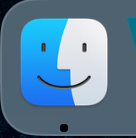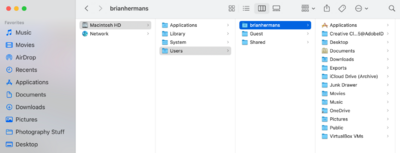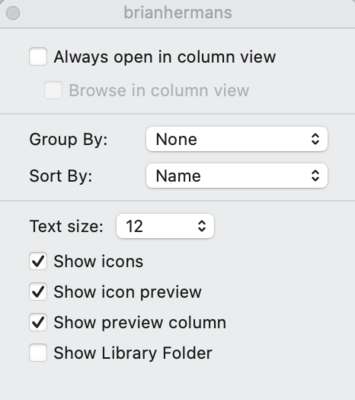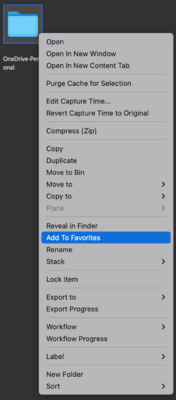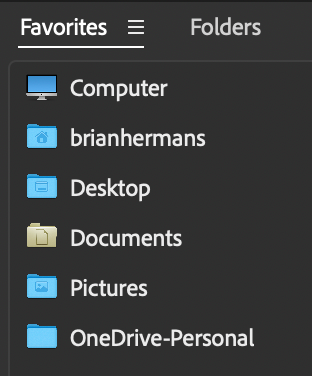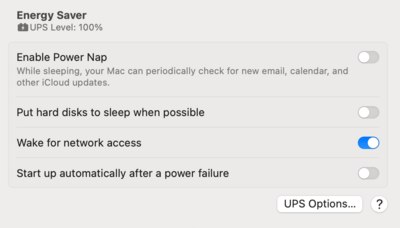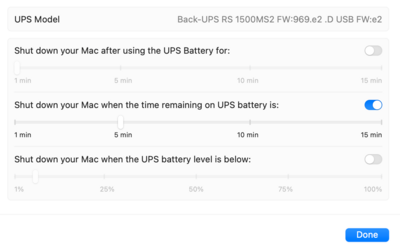-
Posts
4,027 -
Joined
-
Last visited
-
Days Won
45
Member Information
-
Main editing computer
Mac desktop
-
Editing software
Lightroom with Photoshop
-
Monitor Calibrator
X-Rite
-
Cameras, lenses and other photographic equipment
Nikon D4s, Nikon D850, Nikon Trinity, plus a bunch of other expensive crap that I don't need which doesn't make me a better photographer. LOL!! Follow me on Instagram! @jennie.brian.seetheworld
Recent Profile Visitors
8,373 profile views
Brian's Achievements
-
That would work and this is the best one yet. I’d still upgrade the RAM to 64GB, but the rest is fine. You might want to use the NVIDIA Studio Drivers, which are meant for Adobe’s products.
-
Yeah, you will never get it right with a new Mac and Millers. Regardless what specs they give. We have had many users over the years in your situation and never had good results. They could never get things matching. Stop. Using. Millers.
-
You should be able to do an in-place upgrade, or are you replacing the server? Personally, I haven't played with Servers and Domain Networks since Server 2019 (Before COVID.) I'm also the type to install fresh and updated copies of software and then manually migrate data over from one server to the new via an Ethernet connection. This way I can always go back in time and start again. I would never use a Sync Program to migrate to a new Server. Hell, I don't even bother with the built-in migration tools. But that's just me. To answer your question, GoodSync keeps popping up with Google. I'd start there.
-
Hmm... Have you tried getting samples from different printers? I know, I know "...BUT MILLER'S CUSTOMER SERVICE IS AMAZING!!!!! " *Sigh* You'd be surprised on how machines don't get routine maintenance. Or have qualified people trained to fix them. I know...I'm in the business as my day job. I can't tell you how many times I've been told to, "Just go fix it..." and I had no idea the product existed in the first place, but I'm expected to make it work. Bonus Points: Having to train a customer on how to use it by watching a YouTube Tutorial Video 5 min before walking through the door. (I'm dead serious.) Fortunately, it's mostly folding machines and shredders, and not something like a printing machine. But trust me, companies don't like training...that costs money. They rather get the money for the service contract and figure it out later. So before you throw your hands up, I want you to pick 5 different new printing places and get some test prints back. You might find that a particular company works better color-wise with your new Mac, even thought you've "Always used Company X." I personally like CPQ.com. But I will say, a little color goes a long way with them and D55 matches the best. Not only are you going to submit photos of what you normally shoot, I want you to do general stuff too. Black & Whites, Landscapes, Macro. All sorts of things. See which works overall. Personally, I feel that 90%-95% matching is the best compromise, and a realistic scenario. You will never get 100% matching. If you do, great...you just have bragging rights. You want things to be close, and predictable, plus keeping your monitor consistent over the years.
-
Yep.
-
Unfortunately, Macs do not like 4K. Things like text SUCK on Macs at 4K. The only Display that looks decent, which gives you the "Apple Experience" with the M1 - M4 Line of Macs is the Apple Studio Display. Yes, it's $1600. Yes, Apple does this on purpose. I just want to clarify, this is the Display you currently have or do you have the Apple Display Pro XDR that's about 5 years old? Displays do change over time, and yours might be due for replacement. That's why Calibration is so important, not only do shoot for accurate colors, but you also want to be made aware if your Display starts fading due to age. But before you go out blowing all sorts of money, we might want to replace your Calibrator. Chances are, if your Calibrator is about 5 years old as well, it's likely not going to play well with Apple's modern Studio Display. So you are gonna have to buy one anyways. Let me know specifically which display you have.
-
Another "Meh" from me. I like NVIDIA Cards with Photoshop, they even have the NVIDIA Studio Drivers that are designed to work with Adobe's Products. I'm also thinking Ryzen 7 or better. While that video card should work, it's not "vetted" because it's so new.
-
Apple switched over to GB-LED Screens in 2015, and as far as I know, they are still GB-LED. I know my 2017 27" iMac has one.
-
What type of Servers are you migrating? What OS are they running? Are any Windows Domain Controllers? Do you have experienced IT Staff to accomplish these tasks? How many servers are we talking?
-
Try this: Open Finder Click the Finder Window to make sure it's selected. Press CMD+SHIFT+H. This will make sure you are at the "Home" Window / Section. Press CMD+J. This will open your View Options. Check the Box next to "Show Library Folder." Then close the Window / Box. Now while in Bridge, navigate to Computer >> Users >> Your Profile Name >> Cloud Storage. There should be a Pop-up Box asking for Access to Dropbox or any other Cloud Service Folders. Tell it Yes/OK. Then Right Click on the Dropbox-Personal (or whatever it's called,) AND ADD THE DROPBOX FOLDER TO YOUR FAVORITES IN BRIDGE. That should take care of things. Since I use OneDrive, and not DropBox, this is the example I can give you. Yours will probably say DropBox. (Whatever the folder was called. No, I wouldn't change the DropBox Folder's Default Name, leave it alone.) Minimize Bridge and close out any Finder Windows / Boxes.
-
You are the 1st person that has asked about the Apple Display Pro XDR, and unfortunately...I don't have any real experience with it. I know the default White Point is D65, according to Apple, but I find that too cool. Personally, I'm using D55 on My 27" iMac and it matches my prints very well. I will say this...if you have the option to choose which Display Panel Type in your Calibration Software, look for GB-LED. If you choose the wrong one, you will get weird...and usually frustrating, results.
-

GPU Needs Acceleration Error
Brian replied to Janice Smith's topic in The Windows & PC Hardware Forum
I also have a D850, and the full resolution without and compression, at 14-bit produces around 100 MB Raw Files. (Well, ususally 98.xx or 99. xx, it's just easier to say 100MB Raw Files.) The NVIDIA Studio Drivers are meant for Adobe's Products, and the one's that you should be using. I'm not a fan of the "60" or "50" with NVIDIA's products, and prefer the "70" & "80" versions, i.e., RTX 4070 / RTX 4080. But it is what it is. The 4060's are cheap for manufacturers to install, that's why they use them. Anyway, yeah...you. might lose some stupid AI Crap, but it's not a big deal. At its core, Photoshop is still Photoshop, and it's likely you will probably never use those AI Tools, unless you go actively looking for them. -
What software are you using to transfer the photos? I would also not use your camera to transfer photos, and with the Sony Tough Cards, the interface is more like a CFExpress SD Card, in which case a cheap / built in card reader will not work with those cards. The SD Card is just too powerful / fast for a card reader that costs the manufacturer 60 cents. Also, the built in Card Readers that come with Mac Desktops/Laptops just suck...to put it bluntly. This is coming from a "Mac Guy." You are going to need something like this: Sony MRW-G2 CFexpress Type A/SD Memory Card Reader
-
"Meh." Looks decent. Personally, I don't like the "60" products in NVIDIA's lineup, whether that be a 3060, 4060, etc. I prefer a 3070/3080 and 4070/4080. Or better yet, a 5070. Since the 5060 is so new, it's "better" than the current 4070, but I still don't like the "60" models. Honestly, once you get to a NVIDIA 4070 and above, it all blends together. I do agree with bumping the RAM up to 64GB, might as well. Especially if you have a camera that has a lot of MP, like a Nikon D850, with 45.7MP, and above. Camera's have so many MP these days, and 32GB just isn't enough across the board. Now if you want to go higher, like 96GB or 128GB, that's up to you...but a little unnecessary. I feel that 64GB is the "Sweet Spot" as far as RAM. Mac or Windows Computers. HD...1TB is "fine" for a Main HD, you could always add a 2nd HD and have a D Drive in addition to your C (Main) HD. Or you could go for a larger 2TB SSD drive as well. That's up to you. 1TB is still fine for your Operating System and Programs, and storing your data on a much larger / external HD. Remember, SSD / Flash Media gets expensive once you go above 2TB in capacity. 8TB SSD Drives are EXPENSIVE, but it time they will come down in price. Between those two, use the Philips 243v7q Display. That monitor contains a IPS Display Panel, which is required for editing photos. The LG is fine for general computing, not editing photos. Honestly? I'd upgrade the RAM, keep the HD at 1TB and put money towards a better Display.
-
Also with this model, is that it has connectivity with your Mac via a USB cable. One proprietary end goes into the UPS, the other goes into a USB port. What this does is allows your Mac to "talk" to the UPS, and vice-versa, so you can set your Mac to power down when it reaches a certain level on the battery. You just have to head into your Power Settings in the macOS' Preferences. For example: I have my Mac set for 5 minutes, but you might want to set yours for 10 min if your power is often unpredictable. Oh! One thing to keep in mind, there is a "Battery Side" and a "Regular Surge Protector" Side. The Battery Side is mean for your Mac Studio, Display, and any external HDs. The Surge Protection Side is mean for things like speakers, lamps, Laser Printers, and the other non-important things. You never-ever want to hook up a Laser Printer to a UPS' Battery Side, it's too much Wattage and will kill the Batteries Prematurely. Speaking of External Hard Drives, you might find it's not easy to hook them all up, especially when dealing with Power Bricks. This is where 1 Foot Power Cables such as these come in handy: Cable Matters 2-Pack 16 AWG Heavy Duty 13A Short Power Extension Cord - 1ft, 3 Prong Power Cord Extension, NEMA 5-15P to NEMA 5-15R, Black Of course, you will need to find the equivalent by you, but I think you get the idea. Actually, I found this: UK British Standard Power M/F Extension Cord Cable,UK BS1363 Extension Cord, IEC UK 3Pin Male Plug to UK 3Pin Female Socket Power Adapter Cable,13A/250V (0.3m/1ft) You simply plug one of the Power Bricks into one of those 1 Foot Cables, then the other end goes into the UPS. They make things much easier to get things hooked up and fitting nicely. Of course, this is just a guide...PLEASE choose the correct cable for your area. I have no real-world experience with UK Power. .