-
Posts
4,027 -
Joined
-
Last visited
-
Days Won
45
Posts posted by Brian
-
-
I'm moving this to the Macintosh Users Group, this is the Windows Forum.

-
It's legit.
The current versions of CleanMyMac X are subscription based, usually paid in full annually. I upgraded mine, and if you have the latest macOS, you really should upgrade too. Utility Programs such as this need to stay current. If you use a really old version of CMM, on a new macOS, you could really screw up your computer.
Here is a screenshot of the new version that's on my 2017 iMac:
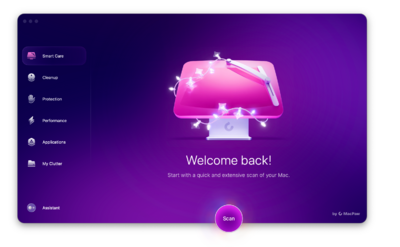
As to why it disappeared, I don't know. From my personal experience, my CleanMyMac X did vanish from the Dock Bar, but the older version was in my Applications Folder. When you do upgrade, I think it converts your license to the new version, so I would just un-install the old version anyway. Then open the program, right click on the Icon on the Dock Bar, and select "Keep in Dock." Then move it to the position on the Dock that suits you. As far as licenses, you should be able to log into your MacPaw Account and see what's up. If you have any questions, honestly, it's best to e-mail support. Turns out I had two subscriptions and didn't know it, and they refunded me and got things straightened out.
-
Now why do I make such a big deal about Thunderbolt Drives as your primary external? The Throughput / Speed that data transfers. Thunderbolt 3 is 40Mbps, compared to USB 3.0's 5.0Mbps. Big difference. Thunderbolt 3 / 4 (or even Thunderbolt 5) is just as fast as using an external drive as it would be using an internal, conversationally speaking. Sure, it's good practice to edit files and such with them stored to the Main HD, then after your done with edits, move them to the external, but with TB3/TB4...it's so fast you almost don't need to. Now, if this was a USB 3.0 Drive, then hell no...work on your files on the main internal drive, THEN back them up to an external.
Speaking of backups, you want to utilize the 3-2-1 Backup Strategy
3 Copies of your files on 2 different devices / storage mediums, with 1 of the backup kept off-site. So I would buy that TB 3 EHD, but then have a slower USB 3.0 Drive that it gets cloned to on a normal basis. Data loss should be no more than a royal pain-in-the-ass and not catastrophic. You should be able to recover your lost data within 48 hours at most. Again, with this "Clone Drive" kept off-site. Fire / Flood / Theft / Cats knocking HDs off of Desks which kill them...I've heard it all. Also, you can use Cloud Storage as one of the "Different Mediums;" the whole point to the 3-2-1 backup strategy is to have "Backups for your Backups." Or to put it another way, have a "Plan B" and a "Plan C" for when things go sideways.
Since you have a new computer, you have a clean slate...so put some thinking into it. How would you organize a Book Base? How would you organize a Filing Cabinet? Hell, how would you organize a "Junk Drawer" in the Kitchen, or even Pantry? Coming up with a strategy is easier than one would think...you just have to do SOMETHING.

-
Well the first thing you should do, if you haven't already, is turn-on right-click in the mouse preferences. It's listed as "Secondary Click" or something similar. You want "Click Right Side."
The second thing, is to make HDs, External HDs, Memory Cards, etc. to show up on the desktop. To do this, follow these instructions:(These were created on an older macOS, so the pictures might look a little different, but it should be familiar.)
- Open the Finder. The easiest way is to click the Smiley Face on your DockBar:
- Then head to the Finder Menu (Next to the Apple Menu) and select Preferences:
- Once there put check-marks next to these items and change the bottom to "Macintosh HD" if you want:
-
Finally, Click the Red Circle in the Upper Left Corner to save the new changes and close the Preferences box. Now when you insert an External HD or Camera Memory Card into a Card Reader, they will appear on the Mac Desktop. For example:
Third, when people buy fancy / expensive MacBooks, they really want portability and to use them as Desktop Replacements. Laptops are Laptops and should be treated as such. Meaning, DO NOT LEAVE YOUR MAC LAPTOP PLUGGED IN ALL THE TIME!!! It's a Laptop, not a Desktop. Leaving it plugged in all the time will kill the battery prematurely.
Sure, it's OK to have it plugged in if you are doing something intensive and want all the horsepower the laptop can give...but it's best practice to charge it to 100% and then un-plug it for normal / everyday use. I'd recommend getting a Powered Thunderbolt 4 Hub that you can hook external HDs up to, this will help save your battery. Speaking of which, getting a Thunderbolt 4 (or Thunderbolt 3) Large External TB HD would be something that I'd look into. At least 12TB headed into 2025.Fourth, I'd get a separate, external Hard Drive for your Time Machine Backups. You want at least double the capacity of your internal HD. So if you have a 1TB Macintosh HD, then a 2TB External should be what you are after at the very least. It can be a normal USB 3.0 EHD, the Thunderbolt EHD is meant for your main photo storage. Personally, I use a 4TB External USB 3.0 Drive and it's "fine." When you do setup Time Machine, be sure to EXCLUDE your larger 12TB/18TB/22TB Thunderbolt Drive!!! You DO NOT WANT TIME MACHINE ATTEMPTING TO BACK UP YOUR 'PHOTOS & DATA' EXTERNAL DRIVE.
Fifth...The Storage Organization....
*SIGH*
THERE IS NO 1 TRUE ANSWERI personally set Four Main Folders up and even have a "Private" Folder that requires a password to access on my 12TB External Thunderbolt G-Drive.
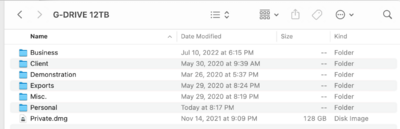
From there, folders are sorted by project name or year. Whatever you decide on, make sure your file-structure makes sense to you. More importantly, make sure you stick to the format and resist the urge to treat your EHD as a Dumping Ground. I wish I had better advice to give you, but there isn't a "one-size-fits-all" method. If this seems overwhelming, I'd write something down on a piece of paper and create some sort of map. I have a Client / Personal Folder then something like "Vacation Photos" & "Day Trips" contained within the Personal Folder. From there it's by Year and then the Trip/Location/Event Name...something that I can dig through easily and get where I need to in under 2 minutes. That's the goal. If you are going through folder after folder to find something, then you need a better file-structure / tree.
-
After the Icons for the Hard Drives appear, I want you to click the new EHD once, then right-click and select "Get Info."
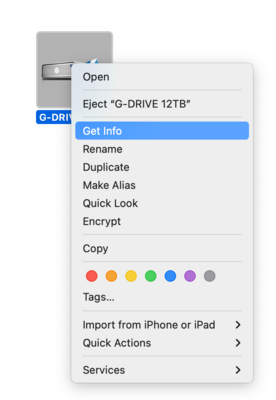
From there, I want you to post a screen shot of what comes up. This should tell us how the drive is configured and what's wrong. As an example, here is my 12TB:
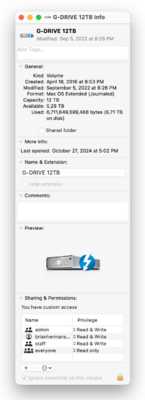
Make sure you include the Privileges at the bottom. I have a feeling I know what's wrong, just need to confirm things.

-
First things first. We need to have HD Icons on your Mac Desktop, it makes things MUCH easier to configure. Now the instructions were written on a older macOS, but the steps should be similar, though the screens might look a little different:
- Open the Finder. The easiest way is to click the Smiley Face on your DockBar:
- Then head to the Finder Menu at the top (next to the Apple Menu) and select Preferences:
- Once there put check-marks next to these items and change the bottom to "Macintosh HD" if you want:
-
Finally, Click the Red Circle in the Upper Left Corner to save the new changes and close the Preferences box. Now when you insert an External HD or Camera Memory Card into a Card Reader, they will appear on the Mac Desktop. For example:
-
2 hours ago, Cbennzlenz said:
...some websites that say it is no longer available so I am concerned about investing in that.
You have to remember, when it comes to Windows Laptops, they are usually "En Vogue" for about 90-120 Days. That's it. Sometimes they hang around a little longer, which is fine. Others, notsomuch. The problem is with folks that want to edit photos and have portability; this is where they become Desktop Replacements. The truth is, I don't recommend laptops for photo editing.
 But people keep asking and I'm tired of fighting.
But people keep asking and I'm tired of fighting.
It used to be that Manufacturer's had a "Spring Line" and a "Fall Line." (In the Northern Hemisphere.) The Spring Models would be released, and then go on sale in August for the College Student who were returning to School. Then the Fall Models would hit the shelves and they were meant for the Holiday Season. Rinse and repeat year after year. Unfortunately, it's not that way any more; well, Apple still does this to a degree, where they have a "Early 2025" and "Late 2025," (or whatever year,) and will release laptop updates usually in the Fall. Desktops are mostly a Spring (Early) release. As I've mentioned above, Laptops usually last for 90-120 days, then they are replaced with another model. Which is neither good nor bad, since most new models are just reconfigured options that usually aren't any better than the previous version. The problem is, that blasted IPS Based Display...and you need one if you are going to edit photos. Those screens have a wider Viewing Angle, have better Color, Contrast, Sharpness, and are way more consistent with Brightness along with everything else, from corner to corner. Which if you think about it, is kinda important if you are editing photos / video.
Anyway, back to your question.
Personally, if it were me and my money, I'd get the Black Lenovo for $1999.99. (Middle one.) Don't worry about it being discontinued. Worry about being able to buy one that has a IPS Screen. The first thing people need to have is the money sitting your Bank Account giving you the ability to click "BUY," at a moment's notice. Gone are the days of researching and researching, reading reviews, watching YouTube Videos, looking at a Consumer Reports Magazine, etc. You see it, you like it, it meets my criteria for Photo Editing...you buy it. Why? Because it will be discontinued and you will have to start the hunt all over again.
Mac Laptops tend to be expensive, and if you want the most years out of one, you are spending more than $4000. That 14 inch MacBook Pro, will work for "now," but in 24-36 months? You are buying another Mac Laptop. Plus, editing photos on a 14" screen is a PITA. Don't forget, you will need to add a calibrator as ALL screens that are used to edit photos must be calibrated and verified against a physical set of prints.
What I like about the Lenovo, is not only does it have things such as a NVIDIA RTX 4080 with dedicated Video Memory, THE DISPLAY PANEL IS IPS!!! WHICH IS DAMN NEAR IMPOSSIBLE TO FIND ON WINDOWS LAPTOPS. So my answer is, buy the Lenovo and be happy. Just make sure all the Lenovo Drivers are up-to-date before installing Photoshop or else it will complain abou things. -
You out there @rivka?
-
You have a "Modern Mac" and should be fine. It's the folks that have the Intel Based iMacs from 2020 and earlier who will have the majority of problems. Upgrade the MacOS, then upgrade the Photoshop 25.12. Then run things for awhile and see how it goes.
One thing you do not want to do is upgrade everything when you have sessions to edit and products to deliver to clients. Upgrade in January when things are dead and you can afford to have your computer crash...not during busy-time!!
-
You are fine. You have a fairly new computer, and the M2 Pro is more than enough for the current version of Photoshop. If it were me, I'd upgrade to Photoshop 25.12 vs going to version 26.xx. Adobe always seems to have major issues these days with Version Upgrades, and I'd hold off until bugs have been worked out.
-
On 12/13/2024 at 8:21 PM, Diane20 said:
Any benefit to getting the 4090 or this bordering on overkill?
NOPE!!! Save your money.
Believe it or not, my son's friends (who are serious gamers) only state that a 4090 is about 10%-12% faster over a 4080 and isn't worth the extra $$. As for Photoshop, a 4090 is a complete waste as it's not programmed to take advantage of what makes a 4090 a 4090. KWIM?
Now, don't get me wrong...if a Laptop in question only has a 4090 version, it's "fine," but if you have a choice between a 4080 vs a 4090, I'd rather you get a 4080 and save some cash. -
Sometimes weird things happen and your Motherboard goes wonky. With computers today, they are "always on," for lack of a better term. When you hit the power button, it's not a physical power button like it was 30+ years ago, it's a "Request for Power" Button. Meaning the Motherboard is in a semi-sleep state and then gets woken up, which then kicks on the power supply. This is how you get computers to boot up in 15 seconds or less. Anyway...
Sometimes the Motherboard gets stuck. So what you can do is when it's "Off," is to pull the AC Power Plug out of the Power Supply and wait a few minutes (2-3 should be enough) for things to completely power down and reset when you plug the AC cord back in. This should do a "Hard Reset" and sometimes get things working again. The second thing you can do, is purchase a CHEAP USB Keyboard, such as this one to use if your wireless keyboard acts up again. Sometimes, you don't even need to buy a USB Keyboard, it is quite possible to have one lying around in a closet somewhere. -
Lenovo has a built-in Utility Software in Windows that will go out and scans for any Hardware Driver Updates. I usually search "Lenovo" in the start menu and you should see some sort of program. I believe it is called "Lenovo System Update." After that, you run Windows Update.
-
How was this 8TB Drive Partitioned and Formatted? How full is it? Is there any data on it or is it clean? What Make / Model was the HD and what version of the macOS are you running?
-
That display should work.
-
 1
1
-
-
DisplayPort has a higher bandwidth and refresh rates, so you can have multiple displays with a high resolution on one single port. HDMI is basically one Monitor per port. DisplayPort is also Royalty Free, so manufactures don't have to pay a licensing fee for each device. HDMI had ARC / eRC Tech, which is why you see them on TVs and they can not only transmit video, but also audio. Display Port has a more robust connector, usually with a release latch. HDMI is more universal because it's been around a lot longer.
Basically, it's two technologies that are similar but have their own strengths. For me, I'd use a DisplayPort over a HDMI with a computer. 4K Resolution and DisplayPort just seems to "work" better, but this is due to the higher bandwidth with that technology type. For my Home Theater Setup, it's HDMI all the way. The choice for @KimMoore is based on WHAT she is using. If her Computer Monitor(s) are hooked up with a HDMI cable, then select HDMI. Likewise, if she is using a DisplayPort...then it's DisplayPort for the selection. Many higher end cards, like the NVIDIA RTX 4070 or RTX 4080 have both ports on them and it really depends on what you are using with your monitor.
-
 1
1
-
 1
1
-
-
You can get one of each. I'd recommend finding a Thunderbolt 3/4 or even Thunderbolt 5 if they exist, and I'd start off with one that will live on your Desk. Keep in mind, that not all Thunderbolt Ports on your MacBooks are the same, it's usually the ones on the left side tend to be the fastest. You want to use a 40Mbps or better Thunderbolt Port on your laptop.
-
 1
1
-
-
11 hours ago, lbg27 said:
but hoping it will last 5 years??
You should get 4-5 years out of it. It all depends on how much Bloatware and AI Crap Adobe adds to Photoshop.
As for a Dock, I like and purchase Anker's Stuff. How portable to you want this Dock to be? The type that acts as some sort of "Station / Hub" or one you can throw in your bag and take with you? Since you are getting a new Mac with Thunderbolt 5 Ports, you will want a Thunderbolt Port that is TB3/TB4...in which you want one that does at least 40Mbps.
Here are some:
Docking Stations for Mac -
2 hours ago, Kathy1 said:
I do have two external monitors I use when editing. So, Is the Dell laptop above acceptable if I do not need the IPS? I am still leaning to the Lenovo as I only purchase from B&H and I could not find the Dell laptop on B&H.
If you are using external IPS monitors for editing in both locations, then get whatever. That Dell Alienware is fine. I thought you were editing solely on the Laptop's Display. The only thing you will need to worry about is calibrating both Displays and then making sure the correct profile is loaded for the particular Monitor.
-
 1
1
-
-
THE BIGGEST THING WITH A LAPTOP USED FOR PHOTO EDITING IS A IPS DISPLAY PANEL.
That alone is damn near impossible to find in a lot of laptops. So while your IT guy might push Dell, which is fine...it's the stupid IPS Display that you NEED.
What's so important about IPS? An IPS Display has consistent colors, contrast, brightness from corner to corner. Plus it has a better Viewing Angle. All of these things are kinda important for PHOTO EDITING WORK. I do not care how "great" a particular Dell Laptop is, if you are using it to edit photos, IT NEEDS TO HAVE A IPS DISPLAY PANEL. Period.
See this?
No mention of IPS.
Most laptops use a TN Display Panel, which is great for everything else BUT Photo Editing. IF THE MANUFACTURER DOES NOT MENTION IPS, SKIP-IT!!
The other thing you need to look for is a robust video card with at least 8GB dedicated Video Memory. I like NVIDIA RTX 4070 and RTX 4080 with 8GB - 12GB of dedicated Video Memory. Photoshop has become bloated with fancy tools, AI Crap amongst other things...all use the Video GPU in order to function. So if you get a Laptop that doesn't have a high-end video card, the current version of Photoshop CC will complain and sometimes flat-out not work.
Basically, you need a Gaming Laptop with a IPS Display. That Dell Alienware Laptop almost checked all the boxes, and would be "fine" if you were using an External IPS Display. But since you need to be portable, your needs are a bit different.
-
 1
1
-
-
1 hour ago, NMH said:
Do you think the 4080 is worth the extra $$$?
If I was building a computer, with a large budget...I'd just get a 4080. Is it worth the extra $$$'s...yes, but your ROI won't be achieved for another few years. The 4070 is "fine" for the foreseeable future, and a 4080 is just extra security and in a sense...bragging rights. How so? The 4080 is meant for Photoshop that is even a bigger piece of Bloatware that requires even more Hardware Resources in say...3 years or so. Will a 4070 be able to handle the PS 3+ years from now? Yes. But the 4080 will do it "better." Especially at the 7 year mark of your computer's lifespan, the 4080 with 12GB of VRAM will buy you more time than a 4070 before you are forced to replace your computer. That said, a 4070 should also work "fine."
Do you want the base model with cloth seats AC and a basic stereo or the DX model that has heated leather seats, a better stereo, and a upgraded trim package, plus all the other stuff from the Base Model? It's kinda like that. I will say, a 4090 is not an option and there is no value in buying one for Photoshop work. 4070 is beefy, the 4080 is the upgraded model with extra comforts.
A $500 up-charge from Dell, that's a tough pill to swallow. If I was buying computer parts and assembling my computer, a 4080 all the way. If I was buying a computer from Dell? I'd just get a 4070. By the time you are wanting a 4080 in a Dell, you are in the market for a new Dell.I'd save your money.

As for the monitor, whatever you choose, you NEED a IPS Based Display for Photo / Video Editing work. It's tough to find a "30 Inch" IPS Display, it seems to jump from 27" to 32" along with the price. So what's your budget? If you do truly want a 32" Display, you are looking at around $900 for one. The 27" models will be around $500 or so. It is so tough for me to recommend a display these days, just due to the stupid "Blue Light Reduction" Tech, which we do not want, as it fucks with your colors (I don't care WHAT the sales literature says; if the manufacturer claims that reducing the blue doesn't affect the colors, Bullshit...then it's reducing color somewhere else to compensate.) Plus, the higher-end monitors are intended for Gamers, which have all sorts of High Refresh Rates, which you won't use, but it does add to the cost. Hence the $900 price-point.
What you need:
- IPS Display Panel
- Matte Coating / Matte Screen or Non-Glossy
- sRGB 95% or better
- No Blue Reduction or other similar tech
- 60 Hz Refresh Rate
- Non-Curved
- Resolution: 2560 x 1440 for a 27" or you can go 4K.
- Do not buy a 1920 x 1080 screen for 27" Displays or larger; the 1920x1080 resolution is meant for 24" Displays and smaller.
Everything else is just bragging rights or stuff you will never use. Damien and I usually start with the Dell Ultra Sharp IPS Displays.
To get you started, here is one I would buy: Dell UltraSharp 31.5" 4K HDR Monitor. It's also on sale.

-
One thing to note!!! MAKE SURE ALL OF THE LENOVO DRIVERS ARE UP-TO-DATE OTHERWISE PHOTOSHOP WILL COMPLAIN. There is a Lenovo Utility Software package that goes out and finds the drivers for you. Also, make sure Windows is up-to-date as well, and I'd do this before installing Photoshop.
-
-
Have you tried calibrating with Damien's instructions? This should work for you:
https://www.damiensymonds.net/calibration-instructions/calibrite-colorchecker-display-pro-desktop.html



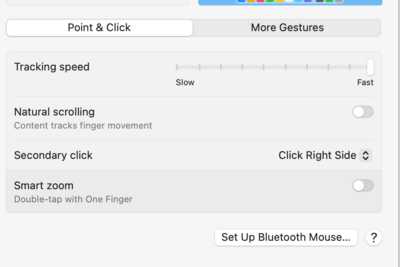
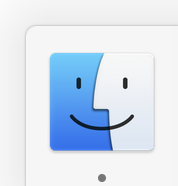
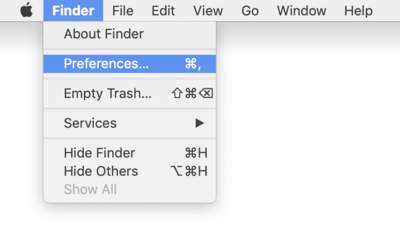
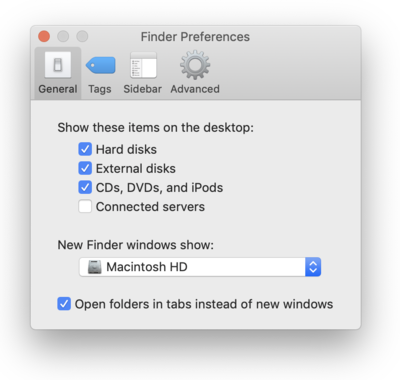
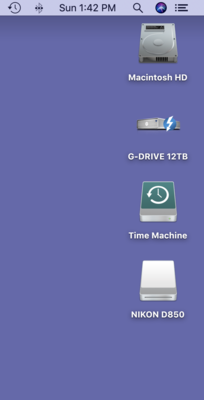

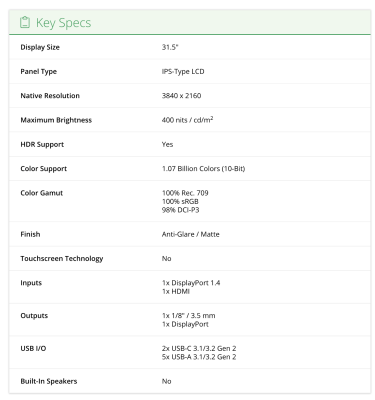
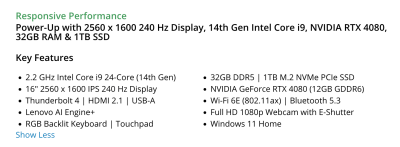
help with new external drive
in The Macintosh User Group
Posted
You out there @rivka?