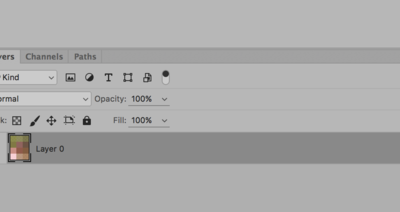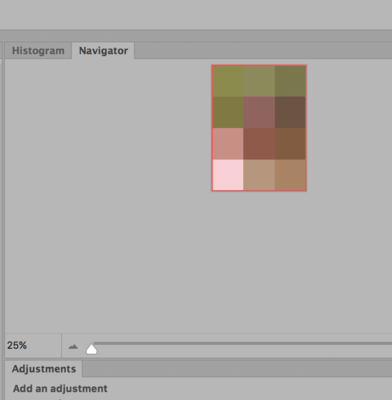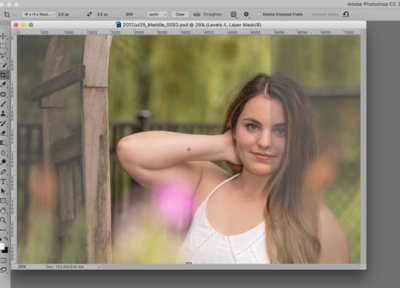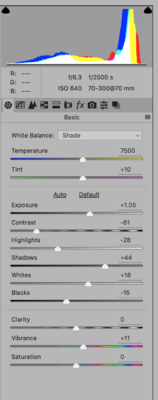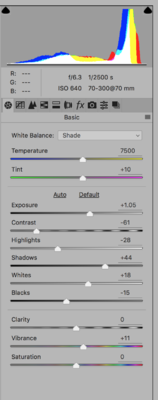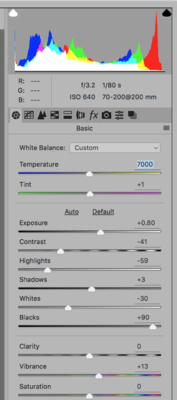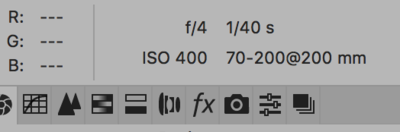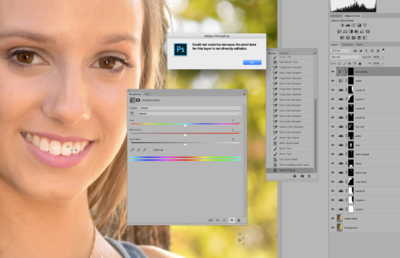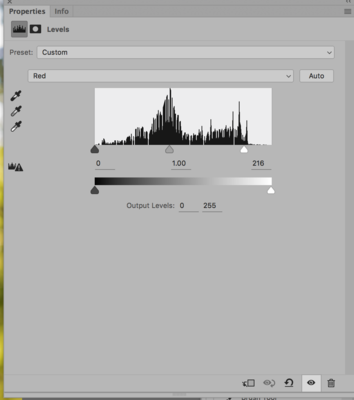mlchristy
Member-
Posts
218 -
Joined
-
Last visited
Everything posted by mlchristy
-
I am going to share some screen shots. Flattened a psd, and wanted to make a yearbook sized photo but my computer will not let me. The space where the photo should be is blank after doing it, and it's like the crop tool has stopped working. I thought I had too many things open, so I shut it all down, but it still is giving me this problem. I had it enlarged to 100% to crop, then tried it with a 33% enlargement, but it looks from the layer panel that it thinks it is all huge pixels?
-
you're killing me. You don't think with some of your techniques for photos that are less than perfect in focus I could pull this out? (in sharpening class)
-
-
Ok thanks
-
This might also have to be culled. Always want to attempt to save a close up. F/3.2, probably risky with that big lens.
-
-
-
Hi Damien - so sorry this has been so long. Had a move, a vacation and a death in the family. Heading out on another trip today for photography but will be back and go at it next week. Mary Lou
-
sure. I was afraid this was coming.... LOL
-
Done! Perfect. I have wasted SO MUCH time trying to match colors, clone it out, etc. Wow. Why didn't I ask a long time ago?
-
Thank you so much. I will try that right away.
-
SOOR - I know there is probably a simple way to fix the lens vignetting on this. Maybe even in RAW? My camera is a Nikon D810 and the only lens this happens on is a 24-120mm lens.
-
Okay, just worked on teeth, and had to "paint" some of the spots after clicking with the color sampler. I had already done your teeth method. Now in trying to get those stupid little samplers off, I keep adding more (I am option clicking on them with a mac) So now I have ten. I tried dragging them off the image, that's why they are all over the place. Yikes. I did a quick mask to highlight the whites of the eyes, and I am now unable to use the sampler for this process. It says data is unable to be rasterized or some such thing. I am going to screen shot the error. In the olden days this would be where I flattened my layers in frustration to get something to work, but I know you don't want that. You can see I did the spot correction on the teeth in the layer right over the original image. But I went back to the top of the pile of layers to do the eyes. HELP!
-
Okay, thanks. Got it finally.
-
Maybe I type the new number in where it says output numbers? In each channel?
-
Okay, but in your tutorial, there is a place to do that. So I don't see that place. Sorry to be so dense. Do I just drag the histogram until the number in the bottom says the added amount?
-
I have the HHI, it's 219 in the red channel. The others are less. So I subtract 219 from 255. I get 36. So where do I add the 36?
-
-
I am following your tutorial on whitening eyes. I do the step with the eye dropper but in CC 2015.5 I am not seeing the channel place to add the difference in individual channels. Mine looks nothing like your example. Is there some place else I should be looking to add the difference to each channel? Thank you.
-
Santa Photos (help me before I shoot) :0)
mlchristy replied to Jen's topic in Miscellaneous questions or problems
How smart to plan ahead and anticipate problems and get advice! Do we get to see any of the photos? I'm sure they are great. -
I just spend a while editing some photos and on the third photo realized the white balance adjustment on that photo was much better and more to my liking. I had already done a lot of editing work on skin, eyes, etc in photoshop on two others. Is there any way to change the white balance on the two that have the editing almost finished and keep all the skin work and levels, etc, intact? I know this is a very backwards way to do things. I will be more careful with the white balance in ACR next time. This first one is where I really like the white balance. The second is not to my liking any more. Do I just have to start over? Lighting was exactly the same in both.