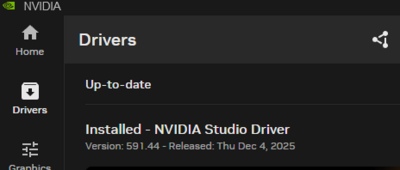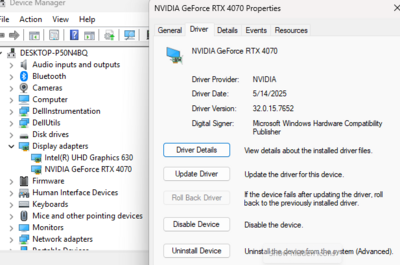All Activity
- Last week
-

Nvidia 4080 is good, but what about the 5000 series?
Brian replied to Linda Wilson's topic in The Windows & PC Hardware Forum
You are right. that ThinkPad T1g Gen 8 Intel (16") is even better, and has current technology. I will warn you, it's on clearance, meaning it's about to be discontinued!!! SO CLICK BUY WHILE YOU STILL CAN!!!! Now, before you ask, that T1g Gen 8 isn't "outdated," not by any means, it's just on "Clearance" because Laptop Models / Configurations tend to only last around 90 days or so, before they are replaced with another configuration. Why am I telling you to not wait for the "Gen 9" version? Because of the Display Panel. It's IPS and those are damn hard to find on laptops. Since you are editing photos on said laptop, the screen NEEDS to be IPS Based. -

Clone toes on other side
Damien Symonds replied to Laurie Van Allen Kerr's topic in Help with editing
PLEASE read: https://www.damiensymonds.net/2011/09/cropping-tutorial.html -
Clone toes on other side
Laurie Van Allen Kerr replied to Laurie Van Allen Kerr's topic in Help with editing
I think I finally found it. Thank you. -
Clone toes on other side
Laurie Van Allen Kerr replied to Laurie Van Allen Kerr's topic in Help with editing
yes -

Clone toes on other side
Damien Symonds replied to Laurie Van Allen Kerr's topic in Help with editing
Hi Laurie, did you shoot raw? -
I evidently missed him pulling his toes in. Can you instruct me on cloning the toes from the left to the right side. I can adjust the lighting after. I can't find the right words to use to search how to in Photoshop. Thank you.
- Earlier
-
Sorry to bother you again. What about the P1 gen 8? Or I think this one is similar to it (someone said just another name or something?) https://www.lenovo.com/us/en/p/laptops/thinkpad/thinkpadt/thinkpad-t1g-gen-8-16-inch-intel-laptop/21td000mus This one seems a lot better than the B&H link you liked. And it's cheaper. But I might be missing something. (The only difference I can find between the P1 and T1g is the nvidia gpu is that right?) Do you think the gen 7 is better? Thank you!
-
Very Cool!!!
-

Nvidia 4080 is good, but what about the 5000 series?
Brian replied to Linda Wilson's topic in The Windows & PC Hardware Forum
= The main thing with laptops, is they are designed to be portable and have long battery life. When you throw in a powerful video card, that requires A LOT more power and cuts down on battery life. Why is this important? Because of all of the fancy tools and other AI Crap that Adobe keeps putting in their software, and it's these features / tools that require a high-end video card in order to function. Even things like the ACR module, primarily use the VIDEO GPU in order to function; while the CPU is still important, when it comes to Adobe's current products, the choice of Video Card GPU and having dedicated Video Memory is more important than the CPU!!! This is not CS6 where it really didn't matter what Video Card you were running. Photoshop is a professional program, and Adobe expects you to have current "Professional Grade Hardware" to support it. The "Consumer" version of Photoshop is Photoshop Elements, but most people run Photoshop. As far as brands, I've had the best luck with Lenovo Laptops. Avoid HP / Hewlett Packard Laptops at all cost, they are JUNK. Avoid Laptops that only list "Intel Graphics" or "Intel Integrated Graphics" for Video Cards. Photoshop will flat-out refuse to work with them and give you error message after error message. Right now, things are in a state of flux; with AI Data Centers being the "Gold Rush of 2026," RAM prices are triple of what they used to be a year ago. Plus some manufacturers, like Micron, are switching to the AI Data Center Market only and are closing the consumer lines, like Crucial RAM. This limits supply and drives up the cost of RAM, which then gets passed down to the consumer. Now enter all of the people who want their laptops to be desktop replacement, combine that with the stupid choices that Adobe is making, and I'm finding recommending things to be nearly impossible. Especially when it comes to Laptops. People with their damn Laptops; I hate Laptops for Photo Editing, I always have...I've just given up arguing. Yes. People have problems with RTX 3070 Video Cards and the current versions of Photoshop. A 2000 series is even worse. Expect LAG when sorting/culling photos. OMG! THE. LAG. The RTX 3000 Series cards were released around 2020, and that was a solid 5 years ago technology-wise. Why do they offer 2000 in current laptops? Because they are cheap. I call it "Shrink-flation;" Manufacturers don't want to charge more, so they give you less for your money. Take Ice Cream for example, you don't get a Gallon anymore, but "Almost a Gallon." At the very least, headed into 2026, I would invest in a RTX 4060 with 8GB of dedicated Video RAM, not shared. That is the bare minimum that I will recommend in 2026 and not lie to you. Personally, I'm still saying a RTX 4070/4080 with 8GB-16GB Dedicated Video Memory is still preferred by me and gives you more wiggle-room. "But Laptops don't offer that!!" Yes I know. I hate laptops for Photo Editing. The Lenovo Laptops that did, are no longer sold. Well, that's not completely true...HERE IS A LENOVO LAPTOP THAT CHECKS ALL OF MY BOXES. Yes, it's a special order. Yes it's expensive. A year ago, that Laptop would be around $2499 in price, with prices as they are, they are closer to $3500!! Bottom Line: That Lenovo ThinkPad P1 Gen 7 that you were talking about is what I would buy with my own money to be used for Photoshop CC, and not Bullshit you. -
Thank you! And so sorry for the delay in replying, things were crazy. I got my computer temporarily fixed to get me through the Christmas rush but now computer shopping again. I'm looking at a few computers and wondering your input if you have time. For a Laptop (I need a good one for photo editing) I feel like I'm confusing myself with so many different kinds and I was hoping for a good one to last a long time. also I'd love it to have an sd card reader. And so many are oled now, and I know you said make sure to get an IPS. So I was considering either Lenovo ThinkPad P1 Gen 6 or 7, or p16 gen2? *Is nvidia rtx 2000 bad? rather than a 4070 or 5070? and the display I want the higher 2560 x 1600 and not the 1920x1200, right? It seems like if I get a better display, the graphic card is worse, Or I was looking at a dell laptop but not sure if I need premium or pro or plus, lol. Also was looking at HP ZBook Studio 16 inch G11 Mobile Workstation (except I heard the fan was loud, lol) These are some recommended but do you have another recommendation? Sorry for all the questions. And thank you!
-
Thoughts on this MSI 40 inch
Sirluke99 replied to Sirluke99's topic in The Windows & PC Hardware Forum
Calibration was a success. no problems. Test prints matched pretty good. 1st time the RGB numbers were right on point without adjustments. -
That's the real key; you need to have "Realistic Expectations." It's really-really-really tough to get screens perfectly matching, even if they are the same make/model. So make sure that the screen you primarily edit on matches a set of physical prints, and use the other monitor for Tool Windows / Boxes / E-mail / Spotify / Web Browsers, whatever.
-
Thoughts on this MSI 40 inch
Sirluke99 replied to Sirluke99's topic in The Windows & PC Hardware Forum
Ok, I went on and got this one about 3 weeks ago. ended up having to get it from Micro Center for same price and was in stock. Long 16x9 flat screen. So far so good. I like the real estate for a single screen as I can open multiple windows on one screen and all windows are readable. Previous setup was , 27" screen left and a 32" in the middle on a elevated platform about 7 inches up from the desk and one 27" in Portrait mode on the desk and to the right. With the 40" now centered and a 27" in Portrait mode on the left and both on the elevated shelf, I have a good view and can open most things on the 40". Usually have web page or email open in Portrait on the 27". One of the things I found out after opening it and setting up is the lack of adjustability. Only has a Tilt adj -5 to 20 degree tilt. no Swivel, Pivot, or Height adjustments. At first it was rather concerning but after going back to Micro Center and looking at other large monitors and even flat screen TV's, I found that those also don't really have those type adjustments due to their large size and what can happen by changing how the weight is distributed on a larger screen. Running it at 3440 x 1440 and all windows are readable from my seat. Next thing to do this weekend is to Calibrate it with my Color Checker Display Pro. will report back on that later. -

Black lines on macbook pro screen
Kelly Greer replied to Kelly Greer's topic in The Macintosh User Group
Thank you for sharing your insights, Brian. Always appreciated! I make book covers, too, and my author said, "I can tell you the language I used to generate the title font." and was VERY surprised when I told her that I don't have that option right now. Then was surprised when I told her an upgraded computer was almost $5000. (But, of course, was asking how to get her computer running better maybe a month ago.) Thanks, again! Happy Holidays!! -
Honestly? If you can hold out for a few more months, I would. The M5 chips are on the horizon, and the Mac Mini will be refreshed soon. 2027 will likely be the Mac Studio with a M5 Chip. The Mac Laptops that usually get the newer chips tend to be ones with the smaller screens; larger screens come later, usually around the time of the Mac Mini refresh. In a nutshell, now is NOT the time to be buying anything when it comes to Macs. If you can wait 6 months, that would be ideal. Now, here is a curveball… Memory (RAM) manufacturers are gearing up to jump on the AI Datacenter Bandwagon. It’s the new “Tech Goldrush” and prices of RAM are insanely high. Why? Limited supply and manufacturers are only producing RAM (in large quantities) for these Datacenters that have yet to be built. Bonus Points, after they build them, the power companies can’t provide power to them, so they sit idle. What does this mean for us? The RAM Prices are going to push Apple’s profit margins, which may or may not affect pricing. Since there is no upgrading after the fact, you have to buy the RAM configuration that you think you will need in a few years and not for right now and that costs money. Adobe keeps adding AI Crap and other fancy tools / bloatware, which causes a higher demand on hardware performance. So you are right to be concerned about Cores and such. Kudos to you. The days of CS6 are gone, and Adobe wants to keep people hooked on their subscription model so they keep adding things which then in turn add more hardware requirements, which determines what you pay. It’s a stupid cycle. So what to do? At the end of the day, it’s your money. The M4 units should work perfectly fine for the next 5-7 years. If you want a 7-8 year lifespan, then look towards the M5 line when they are released. I would not buy a 14” Laptop for photo editing, unless you absolutely have no choice otherwise. A 16” M4 MBP would work for about 5 years or so, just be sure to purchase AppleCare because that Lithium-Ion Battery will need to be replaced in 3-4 years on average. Plus, you will need to purchase ALL the upgrades that your heart desires, because there is no upgrading after the fact. This is such a hard time for me to write a concrete set of upgrade instructions, and I’m waiting on Apple to release things, which is why nothing has been touched. Adobe’s products are relying on the Video GPU and Dedicated Video Memory more-and-more, with each and every update. So make sure you have as many Video Cores that you can afford and at least 64GB RAM. 1TB HD is a Minimum, and I’m toying around with the idea of 2TB being optimum. it just sucks that all of this costs so much money. Use my current recommendations as a guide, and if you want to buy more of something, that’s perfectly fine.
-

Black lines on macbook pro screen
Kelly Greer replied to Kelly Greer's topic in The Macintosh User Group
Happy Holidays! I'm finally ready to pull the trigger on a new Macbook Pro. (sigh) I was going to go with your early 2025 recs, but then saw someone mention going with the M5 chip for a mac mini, and you said yes do that. However, the macbook pros only have M5 chip on a 14" and those seem to have a lot less cores (10 vs 14/32 on the 16" m4 max). So, just clarifying if I should stick with the early 2025 recs you have listed. -
Hi Damien,. apologies! Was meaning to update you but haven't been on my editing computer for a few weeks. Here's the final version. The daughter gifted it before Christmas, and she was delighted with it! Thank you for your help!
-
How did this ever turn out, @Roxy Clark?
-
Huzzah!!!
-
Can't install the NVIDIA app
MamaMonkey replied to MamaMonkey's topic in The Windows & PC Hardware Forum
FIXED!!! I unplugged the power cable to my monitor and plugged it back in. 🥳 -
Can't install the NVIDIA app
MamaMonkey replied to MamaMonkey's topic in The Windows & PC Hardware Forum
oh and also my monitor is now called NV- Failsafe? Strange things -
Can't install the NVIDIA app
MamaMonkey replied to MamaMonkey's topic in The Windows & PC Hardware Forum
Thank you! Did that, got my driver updated, rebooted, and my display is still gigantic! How can I get things back to a normal size? The display resolution box is grayed out and scale says its at 100%. But dude, my 97 year old granny who lives 70 miles way could see my computer screen... -
Are you running any antivirus software or malware scanning software? If so, disable it and try it again. The other thing you can try is right-clicking on the .exe file and select, "Run as Administrator."
-
Can't install the NVIDIA app
MamaMonkey replied to MamaMonkey's topic in The Windows & PC Hardware Forum