-
Posts
4,025 -
Joined
-
Last visited
-
Days Won
45
Posts posted by Brian
-
-
Yippee!! Now I can help.
First things first. It's not going to work with either camera body. Well, at least not now.
You see, neither one of your cameras have something called a Sync Port. Here, let me show you what one looks like.
If you take a look at your existing cables, you will see the ends have a round connector on them, which matches what is on my D850 (and other camera bodies.) Your cameras do not have this port and that's what is tripping you up. Fortunately, there is a solution.
First, you will need a fresh set of AA Batteries for each Pocket Wizard. Then take any plastic protective covers off the top of your Sony or Canon body. (It's where a flash would go.) Then, with the Pocket Wizard Controls / sliders facing you, slide it into the Hot Shoe. Turn on the Pocket Wizard, there should be a little switch on the left side.
Second, pick a Radio Channel, 1-2-3-4...it does not matter. The only thing is both PWs need to be on the same channel. If you are shooting with other photographers who also are using Pocket Wizards, make sure you are on different channels. Otherwise you will each trigger the flashes. (This isn't a normal thing, but I like being thorough.)
OK, now for the part that is tricking you up! You need to buy one of these Sync Cords! Don't worry, it's only $10.62. What will happen is you will put one of the ends of that cable into your Alien Bee...
...and the other end into the FLASH Port on the Pocket Wizard. DO NOT USE THE "Camera Flash" Port, just the port labeled as "Flash."
Of course, your Alien Bee should be powered on and then you will hit the test button on the PW that is hooked up to it. If everything works, the PW should make the flash fire. Then hit the test button on the PW that is mounted to your camera. It should also fire the flash.
Now for part 2, which will be in the next comment box. -
It just works if you use Apple’s stuff only. As soon as you throw 3rd party to the mix, you are on your own.

I’m thinking it’s looking for 4K. Either you are buying a Monitor or you are returning it. It’s not going to be fixed anytime soon if I know Apple.
-
Take a look at the pinned threads. Laptop recommendations are very difficult to keep up with as models are replaced every 4-6 weeks. In addition, with COVID hitting and people working from home, laptops are in huge demand right now. I would budget at least $1500-$2000 (or more) for one that is good to edit photos on.
-
Boo-Yah!!
-
 1
1
-
-
This is a tough one, and I really don’t have any ideas except for one:
Have you tried the Genuine Apple Thunderbolt 3 to HDMI or DP adapter? It pains me to recommend that over-priced cable. Other people are reporting the same issue and it looks like a Big Sur problem. The only reason that I recommend the Apple Adapter is to give you ammunition when it comes to Apple; they have a way of blaming everything else than their products.
Only other thing I can think of is to use a 4K screen, or borrow one from a friend. I’m curious is if this is a 1080p thing or not.
-
I’m so sorry. I didn’t pay attention to the original post! I’m so used to the laptops for photo editing questions.

Actually, that laptop would work really well for what you want it for. I do like the fact that it has dedicated video and a 512GB HD.
-
@BrittanyCollins42: I just noticed this creativeLIVE class is on sale for $12 right now. If you really want a good foundation on flash/strobe photography, Zach Arias is the one who you want to teach. He covers everything better than I ever could. He also has a OneLight DVD series where he just uses a Single Flash. Here is the creativeLIVE class.
-
No mention of the display panel type. Believe me, if it's a IPS screen, the manufacture will point it out. I'm also not thinking that CPU chip is fast enough. You want something at or above 3GHz at this point. Of course, the slower the CPU Chip, the less power it requires, which is how they get 10 hours of battery time when it's new. This is a laptop meant for people sitting at Coffee Shops, waiting to get on a Plane at an Airport, wasting time on FB figuring out which Fruit you are in a basket, and general computing. I'd skip this one. Sorry.
-
Ugh. I hate questions like these...
Chances are you might have to send that drive out for recovery or at the very least use recovery software. It's quite possible that the files are completely corrupted. You might be able to copy the JPEG Preview out of the file, see this page for more info.
Edit: One other thing that I would try, and I would try this first, it to use Nikon's ViewNX Software. If this program can't read the .NEF Files, nothing will. You should also be able to save the JPEG out of the RAW file with that program. Keep in mind, since it's Nikon's software, it will read the Raw file as it's written, so the image you see on the back of your camera will match in the Raw file. (Adobe ACR / LR can't read this data because Nikon won't give out the recipe to the secret sauce.)
-
11 hours ago, BrittanyCollins42 said:
l hate the shadows.
Yep! That's what you get with a Pop-up On-Camera flash. Since the light is physically so small, it produces harder light and more contrast in the shadows. The bigger the flash, especially the modifier, the softer the light. This is the reason that flash gets a bad wrap; it's not the flash's fault, it's the photographer who doesn't take the time to learn. Way back when, where the wheels were square instead of round, SLR camera bodies did not come with a pop-up flash. That came along with beginner DSLRs in the 2000's. If you wanted flash, you had to buy an external one, which is usually larger.
11 hours ago, BrittanyCollins42 said:My budget (as of right now, where I’m still a beginner) is around $100-$150..
My advice right now is: KEEP SAVING. You need more money. There are 3rd party flashes out there, but in my personal opinion, they just don't hold up over time. Plus Quality Control can be an issue. A few Admins own these flashes and recommend them, but also recommend having 2-3 spares on hand in case the one you are using dies during a gig. So even though this flash is just under $140, you probably are looking at least buying two to start with. Personally, I wouldn't trust them on a gig. That said, this is the Yongnuo Speedlite YN600EX-RT II for Canon Cameras.
If you really want the real-deal, and the kind that I use on Weddings and don't have to worry about, this is the Flash you want to buy: The Canon 600 EX II. I have the Nikon equivalent and they have never let me down. Unfortunately, this flash is $500 and we haven't even bought the rechargeable batteries and charger, plus modifier. So in reality, I'd shoot for about $700 or more. We could go to the flash that is a little cheaper, and that would be the Godox V1 Flash, but at $320 (plus the extra battery, etc.) it's still above your budget. Again, you really need to save up more. It seems the bottom-price to really get started with quality products is around $600 or so and the more you can save the better.
-
5 hours ago, Jo-Anne said:
I'm not really sure what the Cloud really is,
All the "Cloud" really is....
someone else's Server / Computer.
That's it.
No magic, no Voodoo, or Mystery, just great a Marketing Term. Dropbox is a Cloud Service. OneDrive is a Cloud Service. BackBlaze is a Cloud Service. Every single one of these that I have mentioned is just a Server Farm somewhere that your files reside in under your account. The difference between them is HOW they backup your files. OneDrive and Dropbox Act like a Thumbdrive more than a EHD. You copy files over to them, or directly store stuff on them, but you typically aren't doing any real-live work from them. Stuff like that is done on a local HD, whether it's internal or external. BackBlaze and the like are more like SyncToy or another backup program, like Veritas BackupExec. (We won't get into this one, it's really meant for Servers.) Basically BackBlaze backup your whole system if you tell it to, or automatically backup drives that you specify. They are meant to be used if something really bad happens to your computer and you need to restore files. They aren't meant to be used in a "Live" environment.
-
 1
1
-
-
As with anything, I always start of with this question: "What is your budget?"
Flash is a whole other world and the costs can be minimal to costing you thousands for just one light. That's not including the modifiers that you will also need. (Softboxes, Umbrellas, Diffusers...all that stuff.)
The second question is, "What are you shooting indoors?" Babies? Families & Portraits, Headshots or just something more basic? Will you be using a background in some sort of studio or are you mostly running-and-gunning?
Ring lights, they are useful and have their place. Especially if you do YouTube Videos and the like. If you are using one to shoot portraits, they are also nice to have...but I wouldn't start with ring light. When it comes to portraits, getting a ring light properly aligned so it looks good in the catch-lights in the eyes, that takes practice. Which leads into the answer of your next question...Flash Diffusers, Yep! I recommend them. Unfortunately there is all sorts of gadgets that mount to flashes and I just can't really recommend one. I have a bunch including a flash-rig that I will get into later. So yes, having modifiers on your flash is a good thing. You can start out with a basic diffuser / strobe cap and then waste a bunch of money like me buying different ones. This is one of those things with a traditional flash that I'm always on the lookout for. I can't recommend to "Just get this one..." because I haven't figured it out.

Again, having the right modifier needs to match up to WHAT you are shooting indoors. Oh, one more thing, are you thinking about using the flash off-camera?
As far as a Manual Mode for Flash, it's not as hard as one might think. It just takes getting used to. One of the things with Manual Flash, is your camera's built-in meter is COMPLETELY WORTHLESS because it's re-active and not pro-active.
"Huh?"
It works by reading the existing ambient light around your camera. Since your flash hasn't fired, it's not reading that light because it isn't there yet. So how do the manufactuer's get around this? Something called TTL or Through The Lens Metering. This is a algorithm that is based on thousands and thousands of pictures taken with and without flash with a consensus of "This is a good exposure..." It works for the most part if you are running-and-gunning, but it's not fool-proof.
One of the worst things you can do is just put the flash on top of your camera and just start shooting. Some of the photos will come out "fine," while others will come out "Icky..." Which is what drives people to "Specialize in Natural Light Photography..." Please don't become one of those people. Because all that screams is, "I'm afraid of flash, I don't understand flash, and have no idea how to create my own light." Since you are asking, I'm assuming you aren't going to become one.
 Anyway, I feel a rant coming on so I will stop.
Anyway, I feel a rant coming on so I will stop.
So about that budget and what you are planning on shooting....
Edit: I will go over manual flash settings at another time. It's not as difficult as you would think. That being said, it is more logical and methodical than anything.
-
6 hours ago, Brink101112 said:
$1460 instead of the 1820
BOO-YAH!!! Awesome!!
Oh, and I bought my Wife a Dell XPS a few years ago, so I put my money where my mouth is.

-
2 hours ago, Jo-Anne said:
I also recall recently reading in the forum or FB group not to copy and paste files to external hard drives to back up files.
This is complete Bullshit. SMDH. That's what --> I <-- do. LOL!! Yes, you always want to COPY & PASTE. Never-ever Cut & Paste. Why? Because if something were to screw-up with the data transfer, you always have the option to try and copy again. If you "Cut" aka "Move" the files, you are messing with the Master File and that on occasion can lead to bad things happening. I have personally experienced this once, where I lost irreplaceable files on a customer's computer. I had "Cut & Pasted" for decades with no issues. Until that one time that I got burned. Now I always recommend Copying & Pasting. So far you are doing good!!
2 hours ago, Jo-Anne said:I keep at a family members house and only back up every six months or so and the other one I back up maybe once a month. My photography at the moment is only family photos but I am studying and like to backup my uni assessments regularly (especially as I have had a couple of computer problems this year), and usually back them up in Dropbox every day that I work on them.
Having an off-site backup is key. Yes, keep doing this. That said, the amount of times that you do this needs to be at your comfort level of what you can lose if something happens. So if you create a hard drive that is a copy of another one, create this drive monthly, keeping it off-site, and you are comfortable with only doing it once a month, you are fine. In fact, you are so far ahead of the game it's not even funny. Most people don't even do this! Instead they fool themselves thinking that a Cloud Service will save their asses. To a certain degree they do, but most people don't read the fine print. Meaning, for the majority of the Cloud Backups out there, if you delete files off your computer that are also backed up on the Cloud, those files will also be deleted within 30 days or so. Unless you spend the extra $$$'s to get a Premium Plan/Subscription which most people do not purchase.
Keep doing what you are doing. The best backup methods follows the "3-2-1 Backup Strategy." Which is:
- 3 Copies of your important files
- On at least 2 different storage devices/mediums
- 1 Copy kept off-site.
Different Mediums can be another HD, Thumbdrive, Cloud Backup, Tape, Archive Grade DVDs, etc. Three copies is kinda pushing it for Photographers, especially with image files, but if you have copies on two different destinations with one kept off-site, I'd call that good.
2 hours ago, Jo-Anne said:So my question is, is there a low cost program you can recommend that I should be using to help backup to my external hard drives?
I'd recommend Synctoy for Windows Computers. There is another program that acts like a true backup program, but for the life of me, I can not remember it. I will think about it and let you know. (It's 3AM as I type this and need to go to bed.)
Anyway, keep doing what you are doing. Yes, I'm sure there are tweaks here and there we can do, but overall you are ahead of the curve.
-
There is one minor thing you can do periodically, I do it monthly and that is to repair Disk Permissions. Fortunately, CleanMyMac makes it really easy to do this. Open CleanMyMac and select "Maintenance" in the left column. Then click the checkbox next to Repair Disk Permissions, then run it. It should take about 5 or seconds to complete.
-
I will often move those dng files into a folder on a EHD along with screenshots of the license numbers that I get in a email. Just in case I need to format and re-install everything. Now, I don’t go crazy with each and every download which is an update, those I have a tendency to delete. I just want to have a backup if needed.
I normally use CMM at the defaults. But occasionally I will run stuff in the maintenance section. I will post screenshots later on what to click on.
in terms of speed, is your Mac any better? What do you mean slow? Which program do you notice this the most?
-
8 minutes ago, Michelle Pena said:
should I place them in another folder ?
That's up to you. I just recommend keeping tabs on the Downloads folder, because browsers download stuff all the time to that folder, anything you download ends up in that folder, etc. So if you aren't careful, you will have lots of space being eaten up by files in that folder, that you may or may not need. It doesn't hurt anything by leaving them there, it's just if the Downloads folder gets out of hand do you need to do some housekeeping. Make sense?
-
4 hours ago, Gretchen said:
THEN would you say I'm set to have a pretty decent computer for at least another few years?
Yes. For the most part. Unless you do something crazy in the near-future and get a 60MP camera body. The more MP your camera has, the more horsepower is required from your computer. But you should see a big improvement, especially with 32GB of RAM and a faster m.2 Drive (Main Drive.) Of course, it's a laptop...and most of the time you will get about three years or so out of them. the Lithium-Ion batteries only last about that long. If you want something to last around 7 years, in my honest opinion, you need a desktop computer.
Right now your HD is so small that it's killing your performance in a big way. It's just too small and Windows / Photoshop are fighting for resources. It's not just the PS Scratch Disk; Windows has its own and that's called Pagefile.sys. If you only have 20GB free (or whatever) your laptop will run at a snails pace. A 250GB HD is meant for General Computing and not anything Photoshop related. General computing means:
- Wasting Time on Facebook
- Paying Bills
- Watching Netflix
- Answering E-Mail
- Updating Spreadsheets
Typical "Normal Stuff" that you would do on a daily basis. As soon as you throw Photoshop in the mix, you need more resources.
-
On 12/28/2020 at 8:07 PM, Michelle Pena said:
has 16GB of RAM. Its hard drive has 108.51GB free out of 250.69GB.
Things that kill performance on a Mac:
- Lack of Hard Drive Space. Your main drive is incredibly small by today's standards. I normally recommend a 1TB Drive for a Main Drive
- Lack of RAM. 16GB is the minimum these days, with 32GB preferred. If you have a 27" iMac, you should be able to upgrade it. If you have a 21.5" model or a Macbook, forget it.
- Storing files and folders on the Mac Desktop. The more crap you have on the desktop, the slower the damn thing runs. Please give this article that I wrote a good read: I've been saving on my desktop!
- External Hard Drives are near capacity. Even though your internal HD has about 40% left, if your externals are at 80% full or more and are hooked up to your Mac, that will also kill performance. You never want to go above 75%-80% Full on ANY HD when it comes to a Mac.
- I highly recommend purchasing and running CleanMyMac X from Macpaw.com. You can download the program and have it run a scan to see how it works, but to actually clean up your computer, you need to pony up the $$'s and purchase it. Just buy it. I run CleanMyMac at least Weekly on my system and have since 2009.
- You are running Google Chrome and have a bunch of tabs open. Chrome is a RAM hog and the more tabs you have open at the same time, the more RAM it uses. Safari is also uses A LOT of RAM. Firefox is a little better in this dept, and I recommend that browser over the others.
- Check your downloads folder and clear out unnecessary files. You'd be surprised on just how much crap is in that folder.
-
The following items can be run in CleanMyMac X under the Maintenance Section:
- Repair Permissions. This doesn't have a dramatic effect, it's just good general housekeeping that should be done monthly.
- Free Up Purgeable Space. These files are deemed removable by the MacOS. Unfortunately, they sometimes get forgotten about and clog up your HD with them just sitting there. I would run this option at least annually. More if you delete huge amounts of files at once trying to clear up space.
- If you have upgraded your camera recently and it has more MP, then the more horsepower is required from your computer. Even if they are 24-30MP, your Mac will run noticeably slower than files that were 12MP - 16MP.
-
 1
1
-
OK, so you are buying this through Dell Business? If so, then the XPS that I linked to above it is more than likely a "Consumer" Model and not on the Dell Business Side. Honestly, I'd prefer each display having a dedicated cable, rather than using a Y adapter. It keeps things simple and keeps Monitor Profiles separate as well.
You do not have to go through a Dell Agent. Just click the link above and it should take you right to the page with all of my options already selected. You just need your Credit Card and to review EVERYTHING before clicking buy. You might want to add 36 Months phone support. That's up to you. Here is a screenshot of when I clicked the link above:
See how things are already selected? The blue boxes are my choices. If you want to upgrade other things, and spend more money...that's up to you. To save time, here is the link again: https://www.dell.com/en-us/shop/desktop-computers/xps-desktop/spd/xps-8940-desktop/xd8940ms04s?view=configurations&configurationid=a990c86c-1f24-4fde-95ce-80e73723f96a
Oh, I was right. The video card that I selected has three Display Ports and one HDMI Port. So at the very least, you will need one DisplayPort to HDMI Adapter from Monoprice. Here is the card: AMD® Radeon™ RX 5700 XT 8GB GDDR6: 3x DisplayPort 1.4 , 1x HDMI 2.0b and this is what it looks like:
From Left to Right: DisplayPort - DisplayPort - HDMI - DisplayPort
-
Well, it could be your internal Data Drive. A "D" Drive or even an "E" Drive. It could house your photos and such. It will also make cloning easier. That said, you need the 970 EVO Plus m.2 Drive. You could return the Samsung 860 if you wanted to. It's up to you. Adding a second HD while it's open isn't a big deal, but it's up to you if you want to spend the extra money to keep it.
-
9 minutes ago, Brink101112 said:
J5 adapter thing?
I'm not following. J5? Where do you see that?
With the Dell Website, it doesn't show the Video Card's ports, so I'm not sure if you need anything or not.. I'm thinking it has 3 display ports and only one HDMI port. Or it could just have DisplayPorts. I'm not really sure and they aren't saying anything. The good news is, DisplayPort is extremely flexible and all you would need is maybe one or two adapters for your dual displays.
-
Then you don't "need" Pro. Unless you are a serious power-user like me, save yourself the $100.
-
OK, more than likely you will need to purchase TWO DisplayPort to HDMI adapters. Fortunately, they aren't too expensive. I have a funny feeling your new Dell will have multiple DisplayPort ports. But I'm not 100% sure until we see it when it arrives. Though I'm more like 98% sure.






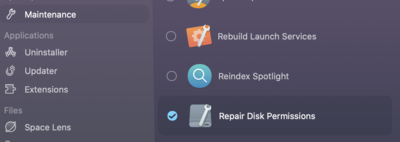
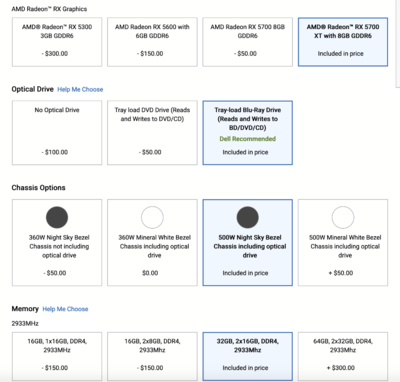

Alien bee flash
in Photo Gear & Equipment
Posted
OK, there are a few things when it comes to Flash Photography. There are two main rules:
Rule #1
Your camera's built-in meter will be completely worthless when you use your Alien Bee. Gone are the days of you using 1/1000th and f/2.8 (or whatever.) Well, at least one of those things. The reason is that it is a Passive Meter and not an Active one.
"Huh?"
Your camera's meter takes a reading of the ambient (existing) light entering the lens, since the Flash hasn't fired yet so the Camera's Meter has no idea what a "Proper Exposure" is when the flash goes off. To compensate this, Camera Manufactures invented something called TTL, or Through The Lens metering. Which is a fancy way of saying that the camera's software has a built in database / Algorithm of what is a "Proper Exposure" when flash is used. It then uses this info and takes its best educated guess on what Flash Power to use. Sometimes it works, sometimes it doesn't. Since you are using Pocket Wizards and this setup is a Manual one, you do not have this Luxury. But don't sweat it, it's not a big deal when you get the hang of things.
The first thing we need to do is set the Shutter Speed on your Camera. Most Camera Bodies have something called a "Sync Speed," which is usually 1/250th or 1/200th of a Second. Unfortunately, Alien Bees take a bit to fire and the Sync Speed is a little slower than both of those. I have found that 1/160th of a Second to be the "Sweet Spot" when it comes to Alien Bees. As or the Aperture to use, and how it relates to the power setting on the Bee, I want you to WATCH THIS VIDEO OF ZACK ARIAS EXPLAINING THIS.
Rule #2
Think of your area that you are using your flash as a big dart board laying on the ground. Your Subject sits in the Center, which is the Bullseye, and the Rings that stretch outward are where you put your flash. If you put your flash on the left or right or in front of you, as long as the distance between the subject and Bee is the same, you use the same Flash Power. For example, you find that putting your Alien Bee 6 feet away at a certain position, you are at 1/4 Power and that is f/5.6 on your camera. You want to kill as much ambient light on your camera, so you set it to 1/160th and ISO 100. As long as the distance is the same, you can move that Bee anywhere around your subject and no settings will change. Make sense?
If you want to increase the Ambient Light to include more of the environment around your subject, you either slow down the Shutter Speed or increase the ISO. At this point you will probably think, "...but when I shoot at 1/60th or 1/125th, my photos come out blurry due to camera shake! Can I use a faster Shutter Speed?" The short answer is "No." The reason is, the faster you go, like 1/500th or whatever is you will catch the camera's Shutter Curtain in the shot, which looks like solid black bars in your photo, either along the top or bottom depending on what shutter curtain got in the shot. (There are two, a top and bottom, aka “Front” & “Rear.”) So how does one "Freeze" things at slower shutter speeds? This is something called Flash Duration. A flash that has a quicker duration or "Bam!" / "FLASH!" will freeze things better than ones with a slower duration. The reason that I mention this, is the Alien Bees are notrious for having a slower Flash Duration. Think of them like the old movies you probably have seen on TV at one point, the "Watch the Birdy...FOOOMPH!!!" scenes. The light flashes and hangs around for a bit from the Gunpowder going off. That's how an Alien Bee is, the light isn't a BAM! then it's over. It's more of a "Flaaash!" Make sense? You will find this out when you fiddle with things.
Now for the other part with Alien Bees, if you change the power for whatever reason, fire the thing off 3-4 times by hitting the test button on the PocketWizard. Why? Because Alien Bees get a little hyper when you make a change and they aren't consistent until after you fire them off a few times. Hotspots are also common with Alien Bees, as their power fluctuates on occasion. How do you fix this? You buy a better light, like the Paul C Buff Einstein 640 or a Profoto Light. But first things first, learn on the Alien Bee and figure out your style and what Modifier that you like to use. THEN you get a better light.
Any questions?