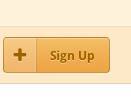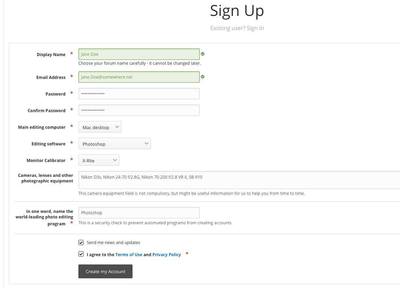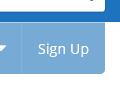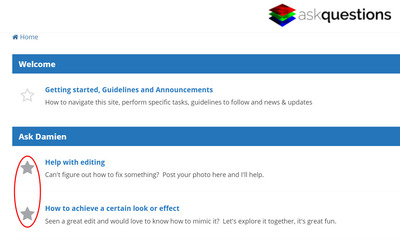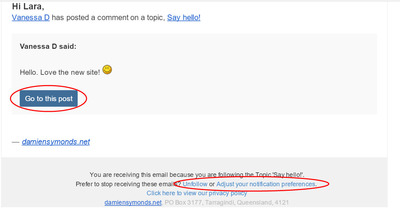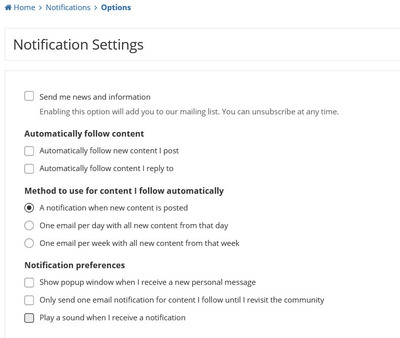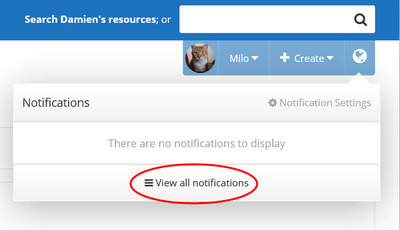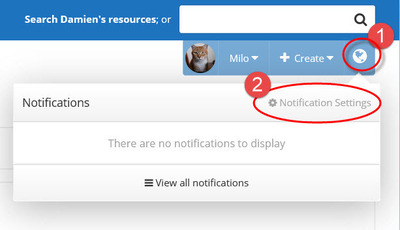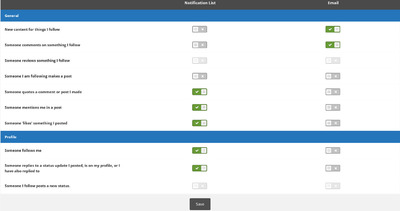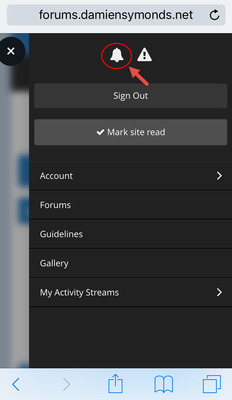-
Posts
144 -
Joined
-
Last visited
-
Days Won
5
Member Information
-
Main editing computer
Mac laptop
-
Editing software
Photoshop
-
Monitor Calibrator
Other/none
Recent Profile Visitors
The recent visitors block is disabled and is not being shown to other users.
Lara's Achievements
-
Wow, that is stunning!
-
If you can provide a crop of the shirt that doesn't show the subject's face then he won't be identifiable, hence there is no need to worry about a model release.
-
Yes, it's possible in Elements (including 14), but Damien doesn't have any tutorials on it. You should be able to find quite a few tutorials via Google.
-
All the tutorials are here: http://www.damiensymonds.net/tutorials.html
-

Using Damien's Workflow with Mastin Labs Presets
Lara replied to black_roses426's topic in Lightroom questions or problems
Don't mind him, he is just not a fan of the film look and prefers clean edits. Damien also hasn't used the Mastin presets. If they can't easily be used later (after global adjustments) then I'd say they don't really fit with Damien's recommended workflow, but experiment a little and see. -
For any guests who would like an overview of how to sign up as a member, see below: 1. Click the blue Sign Up button at the top 2. A Sign Up form will appear for you to complete. See below for an example of how to fill it out. (If you click or tap on the below image, it will enlarge on your screen so you can see it more easily). Tips here are: Your display name can be whatever you like (if it's not already taken). It doesn't have to be your actual name, but choose carefully because you can't change it without help from an administrator. Type your email address carefully as you only enter it on the form once. Fields with a red star are mandatory. There is quiz question you need to answer to prove you are a real person and not a spambot. The answer is Photoshop You need to accept the terms of use and privacy policy. Click on Create My Account and you are now a member. You should receive a confirmation email in your inbox. If the process didn't work: Check that you completed all of the mandatory fields (that have a red star) Check that you ticked the box to accept the terms of use and privacy policy Make sure you got the quiz question right. The answer is in bold above. You might have entered your email address incorrectly - if so, start the process again.
-
- 2
-

-
If you taper a shirt, you take out some of the bulk and make it fit more firmly.
-

Screen changes when laptop plugged in vs unplugged
Lara replied to Shaun's topic in Miscellaneous questions or problems
I observe this on my laptop too, but to my eye it's a brightness shift. If it really is a brightness issue, there could be a solution to your problem here: http://superuser.com/questions/471073/how-to-prevent-laptop-screen-brightness-from-changing-when-un-plugging-battery-p The process is to enable Powershell commands, make a script (i.e. copy text into a notepad file), save the notepad file in your Windows folder and make a shortcut in your Startup folder. The script ensures that even if the power source changes, the brightness of the screen will not change. So sign in as an administrator and follow these steps: 1. Run Powershell (search your computer for "Powershell" and run the desktop app). Check your current Powershell policy setting by typing Get-ExecutionPolicy. It will probably return the result Restricted. 2. Change Powershell policy to Unrestricted by typing the command Set-ExecutionPolicy Unrestricted (More info here: https://technet.microsoft.com/en-us/library/ee176961.aspx). This will allow the script to run, otherwise it will be blocked. 3. Make a notepad file containing the script. It looks like you need to combine the two scripts on that superuser thread (copy the script text from user Jacopo Irace's answer, then DrNT007's answer). My notepad file ended up looking like this: 4. Save this file into your Windows folder. Give it a file name with no spaces in it and make the extension of this file ".ps1" Make a shortcut to this file in your Startup folder. If you try it and this doesn't fix your problem, reset your Powershell policy: go back into your Powershell desktop app and change your settings back to Restricted by using the command Set-ExecutionPolicy Restricted. And you can delete that script file if you want to. -

How to navigate this site
Lara replied to Lara's topic in Getting started, Guidelines and Announcements
Mark sections as Read If you visit a section and see a solid star next to the section name, there are new posts & replies in that section. If you are not interested in that topic area, you can mark the section as read (without actually reading the posts) by clicking the star. It will then change to an outline of a star. The benefit of doing this is that it will clear those posts out of your Unread Content feed (accessible via the Unread Content link in the top right corner). If you want to mark everything in the whole site as Read, scroll down the bottom of your screen and click on Mark Site Read. This will clear everything out of your Unread Content feed in one go. -
There is a lengthy thread here on how to do various things on this site, however the top things to do are: 1. Make a shortcut icon on your phone or tablet 2. Set up automatic notifications so that you will be notified of replies on all of your posts 3. Follow whole topic areas you are interested in (eg Help With Editing) so you will receive emails about new content 4. Set up your member profile and add a profile photo if you want to When you visit again, check on what's new via the Unread Content view (link in top right). Maybe even ask a question!...
-
- 1
-

-

Cropping
Lara replied to Emmam17's topic in Output - print, websites, Facebook, email, client disk, etc
Hi, take a look at this article and see if it helps: http://www.damiensymonds.net/2014/03/how-aggressively-can-i-crop.html If you need further help , please reply so we can assist. -

How to navigate this site
Lara replied to Lara's topic in Getting started, Guidelines and Announcements
Notifications On the site: You can see certain activity since your last visit via the notifications icon. It's the globe icon in the top right corner. If there is a number on the globe, this refers to the number of notifications you have. Click on the globe and a preview of the activity will be listed. If you would like to see the notifications listed on a separate page, click on View all notifications: By email: Certain activity will also be emailed to you by default. For example, if you have followed a thread and there is some new activity on that thread, you will receive an email that looks like this: You can click the Go to this post button in the email to go directly to that post if you want. The name of the member who has posted a comment shows as a hyperlink (Vanessa D in this example). You can click that link to visit their member profile on the site. At the bottom of the email are links to change your preferences and stop receiving emails if you wish. Activity that appears in both site notifications and via emails by default includes: New content for threads you follow Someone comments on something you follow A member you are following makes a post A member quotes a comment or post you have made Someone mentions you in a post , i.e. tagging. To tag a member in a post, it is the usual format of @membername. Activity that appears just in the site notifications (and not via email) includes: When someone 'likes' something you posted (The like button is on the bottom right of any threads/replies) When someone follows you Notification settings: On a computer, you can change your notification settings by clicking on the globe and selecting Notification Settings On a mobile device you can find the Notification Settings by clicking on the Menu icon (3 stacked bars in the top right corner) and then clicking on the bell icon at the top of your screen, as shown below: You can choose the frequency of notifications as follows. (Ignore the "send me news and information" box as we are not using a mailing list. Also ignore the option to "show popup window when I receive a new personal message", as we do not have personal messaging on this site): Note that if you think it likely that you will forget to use the "Notify me of replies" switch on your threads, tick the box that says Automatically follow new content I post. Scroll further down to change the type of notifications you receive in your site notifications, and in your email inbox. Once you have made your adjustments, click save. Repeat the process to change these notifications at any time.