-
Posts
2,505 -
Joined
-
Last visited
-
Days Won
4
Posts posted by NancyA
-
-
I have COVID and haven't been able to focus/follow this. I had managed to get it into "favorites" by dragging dropping it from somewhere. Can't remember now how (google did it). But is there a way to get it back into "Folders". I use folders because I like to see all the folders in the left so I can move easier around them. Also can I just delete that original "NancyAbby" that shows in users? If I delete it, can I then rename the "NancyAbby 1" user to NancyAbby? It isn't the "dropbox folder" I want to change but the "user name".
On 6/17/2025 at 3:29 PM, NancyA said:When I reinstalled the system rather than still being NancyAbby user it created a NancyAbby_1 user which is the one it uses. I'm wondering if that is part of the issue. I've been tempted to delete the original nancyabby but scared I'll do it wrong. Screen shot attached. As you can see there is a deleted user "Nancyabby" also and those folders are all empty.
"it" is referring to my computer. I didn't mean change the dropbox folder name.
-
I can't get dropbox to show in bridge. It was there before the last wipe of my hard drive but disappeared when I had to reinstall OS. I've googled but what it is telling me to do, I can't find the buttons to check. Navigate to
User/Library/CloudStorage/Dropbox "cloudStorage" doesn't exist there.It said to then drag it to bride favorites. The "app" is in applications so I tried dragged it from there. It goes but doesn't show the folders. When I reinstalled the system rather than still being NancyAbby user it created a NancyAbby_1 user which is the one it uses. I'm wondering if that is part of the issue. I've been tempted to delete the original nancyabby but scared I'll do it wrong. Screen shot attached. As you can see there is a deleted user "Nancyabby" also and those folders are all empty. Can I just say MAC screwed me over wiping the hard drive just to replace a bad key on the keyboard!!Sequoia 15.5. Apple M2 Max 16 in 2023. 64 GB memory.
-
I had not done this yet. Was waiting to see what you thought. I did the erase and it backed up with no issues other than took several hours which I think would be expected. I'm still a little skeptical of it and it ever fails again I'll ditch it! It is fairly new but I know in reality that means nothing.
Thank you!
-
 1
1
-
-
I had keys on keyboard not work after they did a new hard drive on my matchbook pro 16 in 2023; 64 GB memory; sequoia 15.4.1; 2 TB. For some idiotic reason they wiped my hard drive to fix a key so I'm back fixing loose ends again! I used Time Machine back up to get everything back up and going. I am now trying to do a new backup as everything is almost back to normal. When I used the same external, 1st time it froze up at about 32% complete, I canceled it and started over. It said about 3 hrs so I went to bed and forgot to check it first thing this morning. At 11 hrs it was not quite 50% and said would take 11 more hrs. and both computer and external were hot hot! So, I cancelled again. I use a 4TB WD for backup. At this point I backed up to a 2 TB SSD external in about 45 min. but this is only temporary as it isn't large enough for long term use. I am hoping if I reformat the 4TB WD that that issue will be resolved. Is that correct or do I just need a new external. I did a search and was trying to follow this thread to reformat: https://ask.damiensymonds.net/topic/57543-external-hard-drive/#comment-403792. But of course issue isn't exact so ran into first question. Partitions are so out of my league so I'm clueless. Is this what it should be? I don't have an "apply" option without doing something but not sure what that something is?????
Thanks!
-
1 hour ago, Brian said:
Adobe keeps pushing out crap. Resist the urge to update for only the sole reason of "Just because..."
The lag you experienced can definitely be traced back to disabling the Graphics Processor performance boost thing.
In reality, the only "fix" at this point is to stay on 2024 until Adobe gets their act together. Honestly, you really don't NEED the latest and greatest PS, unless you are using the new AI / Fancy Modules. Photoshop at its core is still Photoshop. Just like CS6.
I know! I generally wait until it gets stable before do anything. I'll set on this for a while and be very content! Thanks!
-
 1
1
-
-
For now I have rolled back to vs 26.5 and it is working properly. On MAC forum it appears to be a known issue and they are supposedly working on a fix.
-
 2
2
-
-
PS 26.6 evidently does not like the processor on macbook pro 2015 (screenshot of specs). File is fine in RAW but when I try to open in PS all I get is a black screen. I googled and found it had to do with the processor and the "graphic processor" under performance had to be turned off which I did and then it does work. But today I had a really bad lag to the point I had to close and reopen when I tried to move a copy/pasted layer from another file and the copy/paste was tiny. My first thought was the processor but could be way off on that thinking. Have you experienced this and if so is this the only fix for now? If I go back to 2024 it works. Sequoia is up to date.
Thank you!
-
Sorry to bother you. I fixed it! I was just stumped because some worked and some didn't and assumed a setting on the external. It was a "Mac" setting but why some worked and some didn't still doesn't make sense but adding it to privacy & security full access did the trick. I'm not sure I'm going to survive this new hard drive. Small glitches occurring every day!
-
 1
1
-
-
I had to get a new hard drive/motherboard just to get a new bad port on my MacBook Pro laptop. I had no trouble with this external on previous hard drive but now it is showing as in the attached screenshot. It shows in finder with all the folders/images.
This one is WD elements 10TB working in Finder not Bridge. These work in both finder & Bridge: G Drive & a WD 5 TB. A screenshot of the one not working shows the person as "system". The ones working show as "Nancy Abby (Me). Screen shot included. Hopefully I have included everything you will need. Thanks!
-
Definitely!! Driving me silly (it doesn't take much!). I just did the one folder and can't tell but I may just need to do all of them. I opened a few other folders and they didn't show until I clicked on one edited and then it changed but I can handle that for a one time thing! Leave it to me to find something new for you.
-
 1
1
-
-
I had not. That fixed it after I reopened and closed them. Thanks!
-
Always something new to throw me. When I open a file from Bridge, do a RAW edit, click open or done, when I go back to Bridge it is not displaying the new raw vs. I did four RAW edits. In Bridge the 1st is showing but not the other three. I opened one of them individually to RAW, clicked done and still not showing the updated vs. I tried a new one and it isn't showing! Only the first one in the set of 30. I just did the latest update. Closed, rebooted, still not showing. Not sure when this started but it was significantly after I updated to Sequoia & after I updated to PS 26.3. I'm on VS 17.2.0.2155 of Camera RAW. When I reopen the files in RAW they show the previous edit. It is only in bridge I do not see the current edit. These two have the identical edit on them.
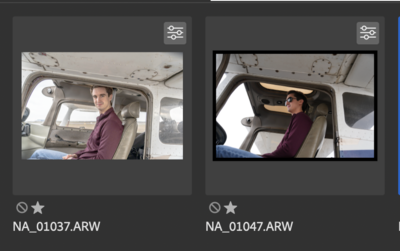
MAC 2023 running Sequoia 15.3.1, 64 GB memory.
-
Sure. But I googled first and couldn’t find any info for camera raw shortcuts so I doubt I find one 😢 You’re the guru. Tell them to fix that!!
-
Is there a way to assign a shortcut key to a preset in camera raw? Thanks!
-
YES
 THANKS!! So much easier than googling forever!! So is that border always around it in "fit to screen" and I just never noticed because it is gray like the rest?
THANKS!! So much easier than googling forever!! So is that border always around it in "fit to screen" and I just never noticed because it is gray like the rest?
-
I do not have a clue what I hit but my background in PS is not black when a picture is open but the med. gray with no image open. When I choose "fill screen" with image I have a black border around it. If I go 100% I do not. I'll include a couple of screen shots to clarify. I'm sure I've just hit something wrong---hopefully! I was editing and it just happened. The screenshot showing the gray is kinda hard to see diff. but it definitely is the med. gray as shown in the settings box
-
Fixed it! Finally time to look at this. I have two other Mac externals besides the 10TB and they were working. The 10TB somehow got an icon by it that looked like a Time Machine. But when I went though your list above "Bridge" did not have full access in fact it didn't show up so I added it, gave access. Still nothing so I turned off computer, rebooted. That did it! 10TB is working as well as the G-drive and 2 other miscellaneous backup externals. At the moment I'm a happy camper!! I updated PS 2023 today without really thinking. Seems to be working but sure hope I didn't jump the gun too quick. Obviously I wasn't thinking
 I like to let it settle down before I update.
I like to let it settle down before I update.
Thanks!
-
 1
1
-
-
-
Paragon is NOT on the new computer with Ventura.
The G-drive has been in use for several months now. I couldn't use in "lightning ports" because of my PC--you thought the motherboard was going out which was one reason I got the new computer, but it worked in the regular USB C port. So it has a lot of stuff on it already.
The WD 10TB is also MAC formatted. see attachment. It is recognized in finder and folders open. In bridge it is recognized but won't show folders and if I try opening file from "finder" into PS, it opens JPG into PS but not ARW files. I know what I started with was confusing.
I am fairly sure the G-drive is participated correctly because I think I showed you that before but for now it is busy on another computer and I'm not interrupting the moving! I'm moving "years" of images from PC formatted externals. If it isn't formatted correctly, I'll probably just have a heart attack and that will be the end of this mess!! I'll update Ventura and get back to you with screenshot when G-drive is available. For now here is the troublesome WD 10 TB. I am getting another G-drive once I get everything on the this G-drive for a backup but was hoping to use the 10 TB as a 3rd backup.
Thanks!
-
I just did one more test. I can open CR2 files but not ARW files from finder. And even though I have RAW defaults set in bridge preferences but that is not what is showing for CR2 file default when I rt. click in finder. They will not open unless I rt click and pick an option I think because the default set isn't a program I have on the new computer. Sorry, just trying to give you as many facts as I can!
-
I have a new computer. I have been using a G-drive pro with no issues--MAC formatted from factory. I have an old WD 10TB that was used on a Mac as a PC formatted through Paragon. I reformatted it to a MAC. My MAC recognizes it and in finder the folders show. I can open jpg & .psd files in PS 2023 from finder but not RAW files. I'm trying to merge the two hard drives using the G-drive as my main and the WD elements as a backup. I am getting another G-drive so would give me 3 locations. But for now I need to get the files from the WD 10TB over to the G-drive 12TB. Please say there is an easy fix to what is going on! I've attached 5 files--1. computer facts 2. what is showing in bridge 3. what is showing in finder. 4. Rt. click RAW file in finder and get this for .psd file. 5. rt click finder and get ps options for both jpg & psd
Thanks!--remember I'm waiting for an EASY/SIMPLE fix

-
I got a new MacBook Pro with M2 Pro chip. When I installed PS 2023, I lost all my settings in 2022. I always keep the previous version (in fact I have 2022, 2021, 2020 & 2019). 2021-2019 kept their settings but 2022 reset totally to default. Yes I am a bit overkill but I actually was able to use 2019 (none of the other vs would work) to get one filter to work in 2023--don't ask!! The settings went into 2023 (except for some of the filters which I am working on individually). Some filters are claiming it is the M2 chip but funny they are still in the 2019 and work!!
Why would 2022 reset and not the others (thank goodness)? and what is the easy way to put them back into 2022? I googled and tried some things but nothing worked. If it is long and complicated I'll call adobe which is on my to do list but thought would ask here first.
-
I just ran CleanMyMac X and got this. I figured a new laptop was in the works. I need to do some research. Do you have a suggestion or recommendation for laptop specifications?
I'm going to sit on doing any upgrading right now. I have a sony AI and lag on generating gets to me. I am afraid upgrading anything will just make that worse.
-
I have included a picture of my MacBook Pro 15 in. 2018. If you need anything else please let me know. I googled and the only one I found said you were still on Catalina but it appears there are 3 newer ones. I don't want to get too far behind but Catalina is working good for me. I am using photoshop 2022 and I don't think there is anything new in the new PS that I need.
Thanks for your advice!



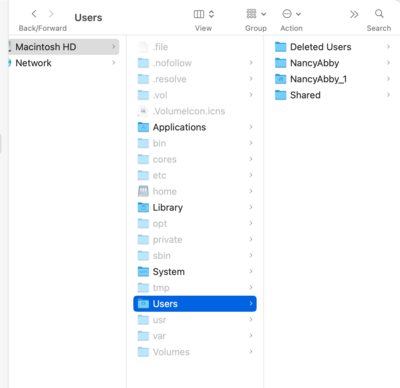
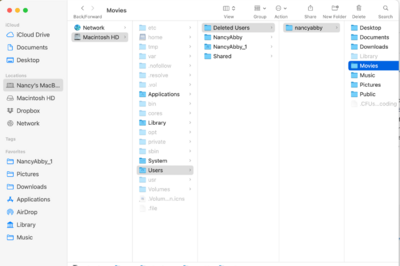
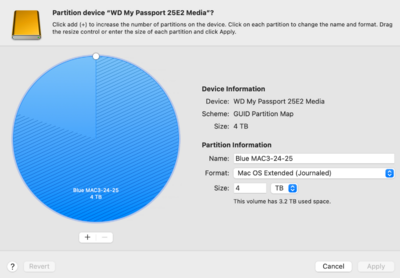
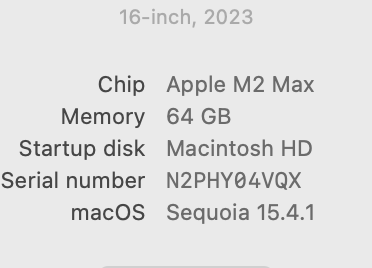
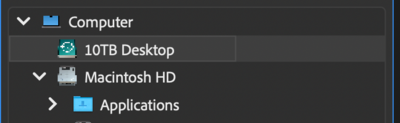
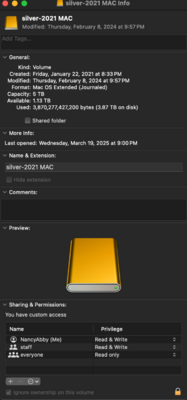
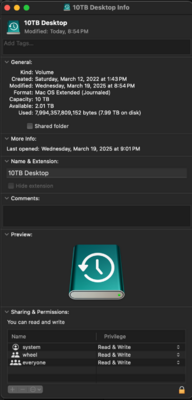
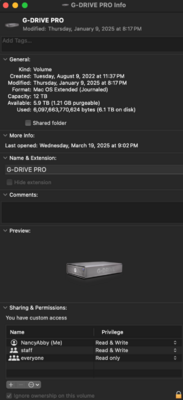
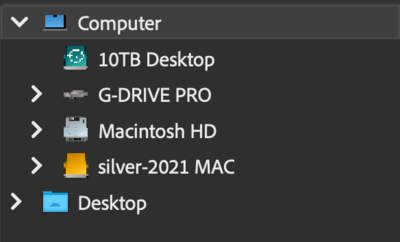
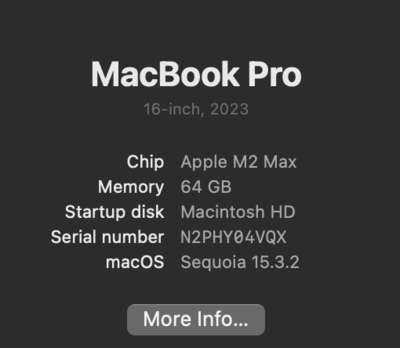
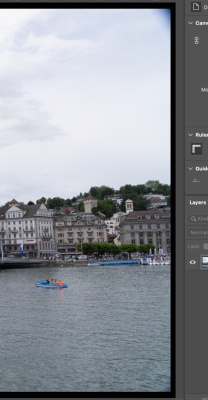
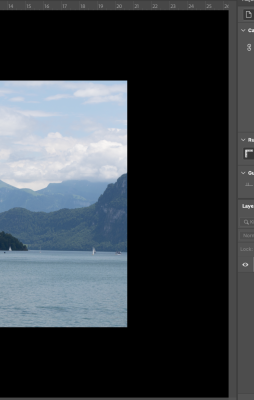
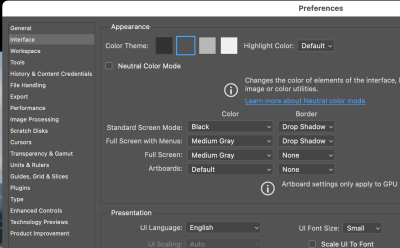
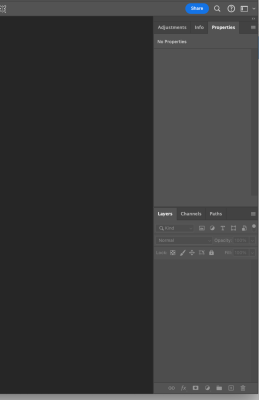
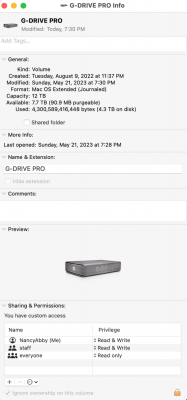
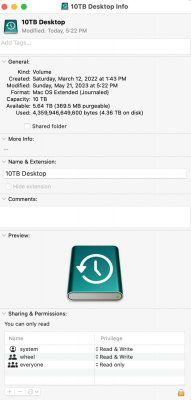
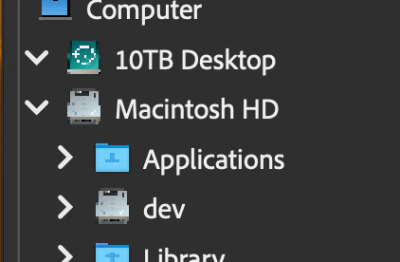
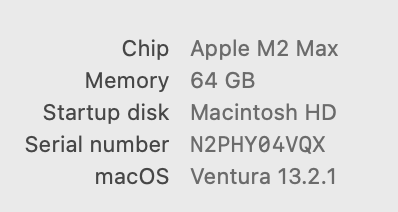
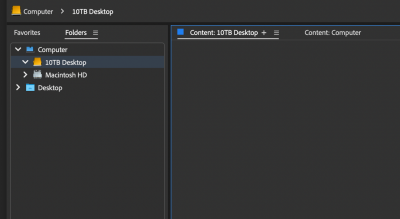
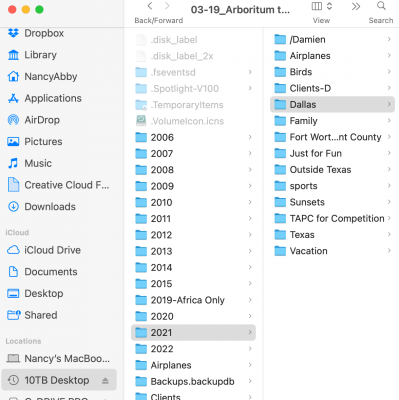
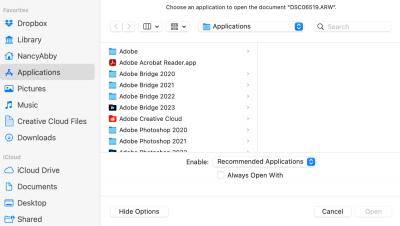
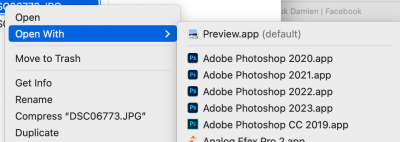
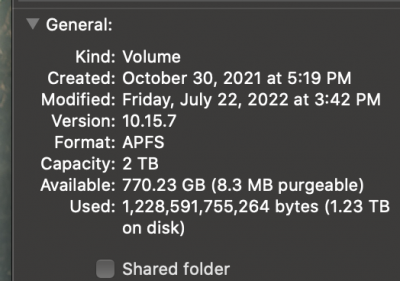
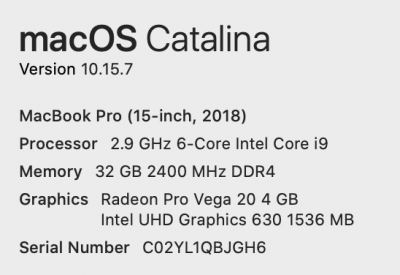
Dropbox not showing in bridge
in The Macintosh User Group
Posted
I just found it in folders! buried but there. I guess when I showed "library" it became available. It use to be outside of library and showing as a folder. I guess that might be as good as it will get.