-
Posts
2,326 -
Joined
-
Last visited
-
Days Won
2
Posts posted by NancyA
-
-
I just read through that link which some was over my head but it did say to keep everything updated. I am running PS 22.52. I was afraid to go to 23 but think I should? Sorry there is no edit button so I couldn't combine these last three thought

-
So basically you are saying there is no solution since I can't change the graphics card? This really didn't happen with Mojave. Sure makes me sorry I updated. Sigh
-
I tried the above and no better. I timed how long it took to turn off layer with eyeball and it is 2 sec. and 2 sec to turn back on and that is being generous!
-
Thank you! I'll let you google before I attempt Adobe
 Wonder why Mojave had no issues.
Wonder why Mojave had no issues.
-
I just upgraded to Catalina over the weekend. Ever since, PS is lagging. It takes longer to save a file, when I click on eyeballs to turn layer on off a lag, click on "\" to select masked lag, etc. Stats are: MacBook Pro 2018, 2.9 GHz 6-core intel Core i9, Memory 32 GB 2400 MHz DDR4, graphics Radeon Pro Vega 20 4 GB intel UHD graphics 630 1536 MB, 2 TB with 570 GB free. Yes, I have a 50 megapixel camera but the computer has been handling them just fine until Catalina. They have always taken awhile to load in bridge but PS ran smooth. I have CMM and have run it several times and ran a deep clean. My desktop is relative clean and my trash is empty. I am bad about having too many things open but that's nothing new and with that said, I've closed everything and the issues are still there. I'm also bad about opening too many files at once with no problem on Mojave and I only have one open with this happening. I turn off every night. Suggestions on what might be causing this?
-
Is there already a thread on how to configure a MacBook Pro laptop? I researched but didn't find anything. I have a 15 in. but appears it is either a 14 or a 16 now. Thanks!
-
I fixed it! I think it must have been a combination of two things. Resetting preferences fixed the issue using file/save as but my shortcut key was still saving "save as a copy". I reset my shortcut key and now it "appears" to be working properly.
-
 1
1
-
-
I reset the preferences and didn't change it other than now it is checked whether I do a .psd or a .jpg
-
-
You're right. When I go to "Save as" the "copy" box ALWAYS has a check in it. How do I get rid of that default? I never had it before. If I do a "save" the copy box is unchecked. I've always done "save as".
-
No I'm not saving as a copy. Or at least I don't think so!
-
The latest PS vs is driving me nuts. When I go to save a file whether I save as a .psd and close or whether I safe as a flattened jpg file, or a .psd as a jpg I get a box asking me if I want to save changes to .ARW file. See attachment. I did a save and it just does a .psd file. I did a cancel and I can't tell it does anything. I'm also attaching an image of my "file handling" settings. I think I have your latest recommendations. Thanks!
-
4 hours ago, Brian said:
Awesome!
It's still good to add Photoshop and Bridge to that list in the Privacy Tab / Section. It keeps various error messages from popping up in those programs. It's just a glitch with Mojave.I did add them. It just didn't seem to fix the "one" issue. But they are there now! Thanks again.
-
14 hours ago, Brian said:
Also, head here: Known Issues with Photoshop and Mojave.
You are going to want to read halfway down and Add Adobe Photoshop and Adobe Bridge to the Privacy Tab in the Preferences. This gives permission to Photoshop and Bridge to do stuff on your Mac, especially modify files. Here are the instructions from the website with a little added from me:
- Open System Preferences.
- Select Security & Privacy
- Click the lock to make changes, then enter your system user name and password for your computer.
- Select Privacy from the top set of tabs, then select Accessibility from the left-hand column of options.
- Click the + (plus) button under the list 'Allow the apps below to control your computer'.
- Navigate to the Applications folder and select the Photoshop application (Photoshop and Bridge) and click Open.
- Both programs should appear in the list under the Privacy Tab. Click the Padlock and then close out the Window.
- Restart the computer.
This one didn't work. I can rename files but it is when I try to use the "/" that it blocks me. I'm ok with this. Thanks for your help with this. The time consuming issue is fixed!
-
14 hours ago, Brian said:
Give this web page a read: Change permissions for files, folders or disks on Mac
Especially this section:
You can't do a "Select All" and change permissions for a bunch of files, but you can do that on a folder. I would try doing this on a folder that is located on your HD.
Thanks! I had not tried that button and that fixed the issues of not being able to rate, delete or do anything in Bridge with those files! I'll read the other link next.
-
-
I didn't make myself clear. The files are there and undamaged. It is the computer that doesn't like them! I can view/open/edit in bridge/PS. I just can't change the ratings in bridge or delete them from bridge.
Whereas in finder I cannot view them but I can delete only by putting in password for each file. If I go into file info and change it from read to read/write then I can delete them (still cannot view them). I wanted to know how to change them from read to read/write in finder without having to select each file individually so I can work with them in bridge or at least I think that is the bridge issue. Bridge is temperamental with admin issues on this computer. I can add / to the front of a file in finder but if I try to change it in bridge, bridge tells me I do not have authorization--more annoying than anything.
Just thought of something. The .jpg files I moved are showing in finder. Oh and guess what, the CR2 files decided to show in finder even though they are read only so guess that wasn't the issue. I know it was at least an hour before they showed up. I have rebooted a couple of times so maybe that did it.
-
I moved some old files from DVD to my mac. I can view them in bridge and open them but cannot change rating--either remove the old rating or put on a new one. When I open it in RAW, make changes and close it I loose the changes. I cannot view them in finder but can delete from finder by using password every time I try to delete a file. I have changed the read/write option for the folder but it doesn't change the files in the folders. If I select all of them it opens an info window for "each" file. Surly there is an easier way to unlock all the files in one operation??
Screen shots shows where I made the "folder" read/write & a screen shot of about this mac.
Thanks!
-
Right. That's as close as I can tell. Thanks! Now if it happens to someone at least you will know what causes it.
-
-
-
I figured out what it is but finished the question because I wanted to know "why it is there and when I would use it" Sorry the wording got long but I tend to find things as I as ask.
I have a Mac laptop running Mojave and Photoshop 2020. It is over 2 years old, and has 32GB of RAM. Its hard drive has 664GB free out of 2 TBGB. The last time I shut down was more than 24 hours ago. I run a cleanup program about once a week.
19 minutes ago, NancyA said:-I think I just found the reason but now I want to know the reasoning or when I would want to use it? It's that little red slider on the top right corner of layers panel which evidently I'm accidentally turning on. When I put my cursor over it it doesn't give me a name for it. What does it actually turn on and off? Thanks!
-
Can anyone explain to me how the base layer can disappear from the panel and yet it obviously is there? Screenshot layers panel shows that the background layer isn't there and yet you can see it in background. When I try to add a new blank layer it doesn't show either but a levels layer does. Notice the history panel. Those bottom 5 "new Layer's were added and not showing. The last "new levels Layer is level #11. This has happened more than once and seems to becoming more frequent. If I close PS and reopen they are there.--I think I just found the reason but now I want to know the reasoning or when I would want to use it? It's that little red slider on the top right corner of layers panel which evidently I'm accidentally turning on. When I put my cursor over it it doesn't give me a name for it. What does it actually turn on and off? Thanks!
-



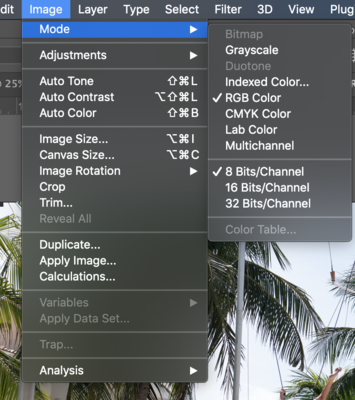
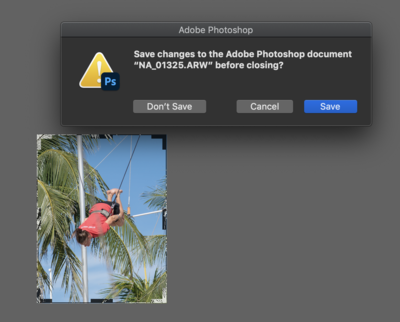
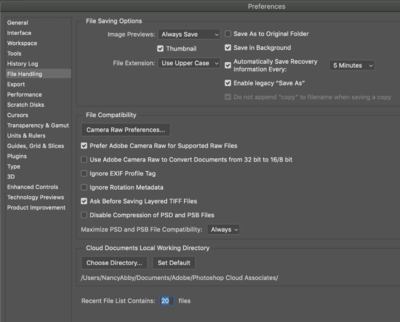
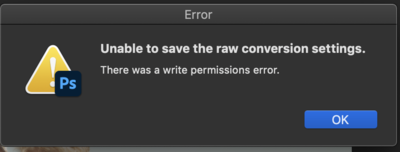
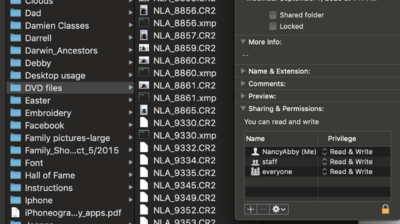
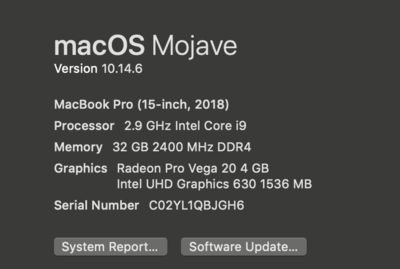
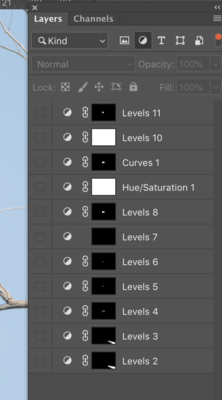
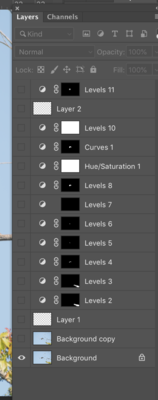
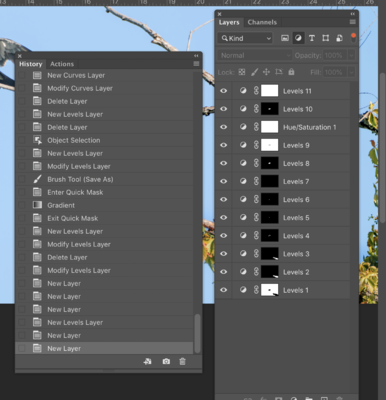
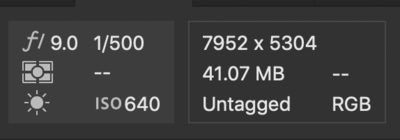
Lagging since Catalina
in The Macintosh User Group
Posted
Sure. Hopefully this is what you want.