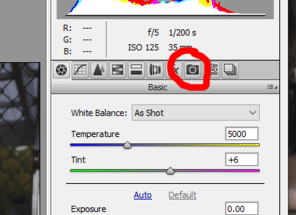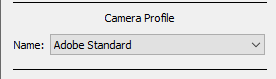-
Posts
210,153 -
Joined
-
Last visited
-
Days Won
3,393
Everything posted by Damien Symonds
-
Yes, of course. That's the point. When you have two screens, you get to choose the one that calibrates best, and make that your editing one; leaving the other for panels and email and stuff.
-
I know you're not asking me, but I hate editing with one big monitor. Dual smaller monitors is so much more comfortable for me.
-

LED Lightning for pics of pics?
Damien Symonds replied to TioLobo's topic in Miscellaneous questions or problems
I assumed you were writing to me because you'd read this article, but maybe you haven't? -

LED Lightning for pics of pics?
Damien Symonds replied to TioLobo's topic in Miscellaneous questions or problems
It doesn't have to be LED lighting, and it certainly doesn't need to be dimmable. The only challenge you face (and it's a big one) is positioning the prints in such a way that they don't get any glare from the lights. -
Yeah, it'll sharpen up beautifully.
- 1 reply
-
- 1
-

-

LED Lightning for pics of pics?
Damien Symonds replied to TioLobo's topic in Miscellaneous questions or problems
Hi @TioLobo, can you elaborate on the situation a bit? What do you need to achieve, exactly? -
I don't know, sorry. I've moved this into Brian's area to see if he has any wisdom.
-
Right. So maybe that's it. Don't underestimate the amount of computing power it takes to perform this function, especially with raw files.
-
How much free space does the laptop have?
-

Help getting results with my Spydercheckr
Damien Symonds replied to VictoryV's topic in Help with editing
Some reading for you when you wake up. I'm very glad you calibrate your monitor (though I'd sleep better tonight if you'd answered my question about whether you get a good screen-to-print match with your lab prints). I'm not sure how deeply you understand the process behind monitor calibration, but for the purpose of this discussion I'll only outline it briefly. The calibrator creates a profile, which is a description of the characteristics of your screen. Every screen, old or new, has its idiosyncrasies. If your screen tends to show reds a little bit too pink, for example, the calibrator doesn't correct that, it simply records it in the profile. Then Photoshop can use that information to ensure that it compensates for the pink reds, thereby showing you correct red when you open a photo. Likewise, a camera profile (such as made by a SpyderCheckr) doesn't actually change your photos. It is merely a recording of the characteristics of your camera, for use by your software. You, the operator, still have to do your editing in all the usual ways. And that's where the white balance sheet comes in. Did you watch the video I linked for you earlier in the thread? It's SO important. A million zillion times more important than a camera profile. Good white balance is the basis of all your colour editing. It's the answer to your question: -

Help getting results with my Spydercheckr
Damien Symonds replied to VictoryV's topic in Help with editing
Your lab!!!! Printing at home is for mugs. -

Help getting results with my Spydercheckr
Damien Symonds replied to VictoryV's topic in Help with editing
And are you getting a good screen-to-print match? Oh no! You're just throwing away money lately -

Help getting results with my Spydercheckr
Damien Symonds replied to VictoryV's topic in Help with editing
Great! And do you follow my instructions here? Which pro lab are your prints from? -

Help getting results with my Spydercheckr
Damien Symonds replied to VictoryV's topic in Help with editing
Which one? 4, 5 or X? -

Help getting results with my Spydercheckr
Damien Symonds replied to VictoryV's topic in Help with editing
Which Spyder do you use for calibrating your monitor? -

Help getting results with my Spydercheckr
Damien Symonds replied to VictoryV's topic in Help with editing
You've wasted your money, sorry. The SpyderCheckr and the equivalent X-Rite device, the "Colorchecker Passport", are complete crocks of sh*t. Use it to rest your coffee cup on, that's all it's useful for.