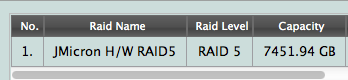-
Posts
4,098 -
Joined
-
Last visited
-
Days Won
51
Everything posted by Brian
-
There are two things that are extremely dangerous when it comes to computers: 14 Year Old Sons Brother-in-Laws I had one customer way back when telling me a very long story about her computer troubles. I looked at her square in the eye and asked, "Did your Brother-in-Law try to "fix" your computer and now it's worse than ever before?" Her mouth dropped. She said, "HOW DID YOU KNOW?!?!!!" Just a hunch.
-
Yeah, these software packages are not fool proof. Also, having a single file of 24GB is not a good thing. With FAT32, the maximum single file size is slightly less than 4GB. So you might want to create a bunch of chunks from that 24GB file before attempting a transfer, like creating 12 2GB chunks. Oh, be sure to "copy & paste" and NOT "cut & paste." If you "cut" or move the file, if something goes wrong during the transfer, files can go "Poof." I've been bitten once by this; of course the files were irreplaceable and not backed up. I learned the hard way that day.
-
Take a look at the document on this Noontech page: The steps to automatically recover data in RAID 5. WD RED Drives are meant to be in NAS devices and run 24/7. I personally like the Western Digital Caviar Black Line of hard drives as they are faster, but are a tad bit louder than their RED counterparts. I also think they run a little hotter due to them being faster, but it's not an earth-shattering thing. (7200RPM vs 5400RPM.) Yes, WD RED Drives seem to have high failure rates, but I'm used to things like this. Hard Drives, Tape Drives and Power Supplies are the top three things to fail in servers. If it were me, I'd probably turn on and turn off my NAS and would use Caviar Black Drives. I'm sure your next question will be, "Can I use the WD Black Drive with my existing Red Drives?" Short Answer: No. Long Answer: You need to have three identical hard drives, IMHO, with a RAID5. Adding a faster hard drive with different firmware and possibly different capacity will cause you headaches. Even though you would purchase a 4TB or whatever, the actual capacity could be different. For example, HD 0 and HD1 are 4096.97GB. The new HD, which will be HD2 is 4096.96GB. They are both considered and marketed to be "4TB," but one is slightly smaller; one ends in .7 and the other ends in .6. That .1 difference will cause the RAID to reject that drive and state that it's "Too Small." Yes, I have had this happen to me, multiple times these last 24+ years being a tech. LOL! Bottom Line: Hard Drives fail all the time. In fact, I'm replacing one today on a server. So you have two options, replace that failed WD RED drive, or purchase three new Caviar Black HDs and restore from your cloud backup. If it were me, I'd get another RED drive and rebuild it. Time is money.
-
I'm feeling generous. How about test driving this program for me? http://www.mediafour.com/software/macdrive/ See if it will do what it says it will do. It states you can plug in a Mac EHD into a Windows Computer and be able to read / copy the files. The reason I ask is I'm probably going to go back to Windows 10 for my next computer. I don't want or need a 5000K Retina Screen. 1920 x 1080 works just fine.
-
By default, a Mac will read Windows files, but not write to a Windows HD. There are ways around this, but you could create a 32GB FAT32 Partition in Windows and call it "Transfer" on that EHD. FAT32 plays nicely with both Macs and Windows. Yes, there are other ways to do things, but I don't recommend them. (i.e. exFAT partition.) There are also programs for the Mac that will enable you to read and write to a Windows HD and there is a command that you can run in the Mac OS Shell to turn on write function to NTFS. You could network the two as well, but then there is that whole Mac HFS+ (Mac OS Extended - Journaled) vs. Windows NTFS and now Apple has a new partition file system that you'll have to contend with. I'm not going to get into that. Too much liability. The "Safest" route is the 32GB FAT32 Partition. Or use a Thumb Drive. LOL!!
-
Glary or CCleaner is what you are looking for. Both programs are excellent. As for which one? Canon or Nikon? Toyota or Honda? Ford or Chevy? Etc. etc. It all boils down to how you like the interface.
-
I've used a program called CCleaner for years. It works well and I even use the "Free" version. Here is the link: https://www.piriform.com/ccleaner/download?pc
-
Relax. This type of thing happens ALL the time. There is a logical process that must be followed. If you follow that process, step by step, things will turn out ok. It's when you are freaking out do things go wrong. From what I can tell, this is a Noontec TerraMaster Device? What is the exact model number?
-
Depends on the software. Typically, yes. That said, you might have to initiate the process and It's not as bad as it sounds. Kinda like right-clicking on something and selecting, "Rebuild RAID." I'd start reading your instruction manual to get an overview of the process while you are waiting for the drive to arrive. As I mentioned above, I have NO EXPERIENCE with this particular or brand of external RAID HD. I would be reading the manual myself. I have rebuilt RAIDs on fancy and expensive servers though, and it's not THAT big of a deal. The trick is pulling the correct failed HD and getting the exact same model/size of HD. Or one that is larger. With a RAID, you can get a larger HD, not smaller. Now before you start thinking you'll get more space, you won't. LOL! The RAID will just add the larger HD and rebuild it with the same size partitions. So even though you might replace it with a 6TB HD, it will only format it to a 4TB HD, just like the other two drives.
-
If you were setup as a RAID1, you would have a little less than 4096GB total capacity, so it was configured as a RAID5. (Which is what I would have done.) Because it's grayed out, the macOS won't see the drive. You are still going to have to replace that failed hard disk drive. That's the 1st step and there isn't more I can do for you until that happens.
-
So it looks like you were setup in a RAID5? You should be able to get to your files. A RAID5 can have one HD go bad and still have files accessible. Yes, you will need to replace the failed Hard Drive and it will rebuild the new drive for you. Depending on the device, this might be done automatically or you might have to start the process in this software control application. What happens when you go into Disk Utility? Does the Drive show up there? Have you powered off the device and pulled the failed HD? Looks like it's the third HD that has failed. Drive #1 is "M0," Drive #2 is "M1" and Drive #3 would be "M2." Can you take a photo of the EHD unit? I want to see what it looks like. Error lights and all. What ever you do, DO NOT CLICK "DELETE ALL RAID." RAID 0 = Disk Spanning. Multiple Drives are treated as one big HD. Benefit: Speed. RAID 0 is fast, but only with traditional hard drives that have spinning platters. SSD drives in a RAID 0 configuration have no performance gain. Downside: When one HD fails in a RAID 0, ALL files are lost. The whole friggin' thing is gone. RAID 1 = Drive Mirroring. One HD is copied over to a 2nd HD in real-time. Benefit: When one HD fails, you have a duplicate. So when you replace the failed drive, the new drive will be rebuilt from the duplicated drive. Downside: If Data is corrupted on one HD, that corruption is copied over automatically to the second hard drive. RAID 5 = Block Level Striping with distributed parity. "Huh?" A RAID 5 is RAID 0 and RAID 1 combined, conversationally speaking. Greater Storage Capacity vs RAID 1 and you can have one failed HD out of three (or more) disks and still function, so it's not like RAID 0 where everything goes ka-plooey when a drive fails. RAID 5 is what you want if you have that option. The downside is that it costs more because you need at least three identical drives to create a RAID5. ------------------ The next step is replacing that Hard Drive that has failed. Hopefully it's still available and yes, you want the same drive / model number.
-
Oh boy. If the external drive was setup as a RAID0, which takes at least two hard drives & makes them act as one big HD, and one of those drives goes bad... ...you are screwed. The whole RAID setup is gone. At this point you are looking at extreme data recovery. I recommend this guys: https://www.gillware.com/ I would budget around $1000 - $1500 to start. Thank Goodness that you have Crashplan. A 5-7% loss is a lot better than a total data loss. I've never heard of a Terra RAID external, so I would be reading the manual just like you. I can tell you that you'll know you are in a RAID1 configuration because you will lose 1/2 of your total capacity. The reason is due to RAID1 and how manufacturers market things two 2TB drives as a RAID0, that's around 4TB total capacity if setup as a RAID1, that's a little less of 2TB of capacity, after formatting. I'd say about 1.8TB or so. So while a manufacturer will market that this is a 12TB external RAID drive, that is in a RAID0 configuration. When it's configured in a RAID1, drive mirroring, that's one 6TB HD being instantly duplicated to another 6TB Drive.
-
Here is a tip with you new computer: Be careful what you store on the C: Drive. You won't be able to store much, maybe just Windows and PSE and a few other odd & ends. The bulk of your software / data files should be put on the 1TB D: drive. So you can't use the easy / default way to install stuff. You will have to click "Custom" during installs and make sure things go on the 1TB D: drive. No more next-next-next-next...ok...agree..nextnextnext...finish for you. You WILL have to be ANAL on what is installed on the C: Drive. Yes, I know SSD is fast, but you'd be surprised on just how quickly 256GB gets eaten up by stuff. Have fun with your new toy.
-
Discs are sooo early 2000's. LOL!! Everything is streaming or downloading files. Hopefully you have decent internet. Here is the downloads page for PSE: https://helpx.adobe.com/photoshop-elements/kb/photoshop-elements-downloads.html As for a Card Reader, I usually recommend this one. Just make sure you use a "Blue" USB 3.0 Port to get the best performance.
-

Finding RAW files that were imported through iPhoto/Photos
Brian replied to Abak671022's topic in The Macintosh User Group
Oh boy, iPhoto. SMH. From the looks of things, you have tried the File --> Export and set the kind to "Originals?" You might have to go digging and do a image recovery on the cards from the photo shoot. iPhoto is an evil little program that is notorious for doing stuff like this. Don't expect it to be your friend or to maintain your files, even if you "know" you shot in RAW, iPhoto could have eaten the files. It's sometimes unpredictable. -
I don't particularly care for the Netgear Stuff, as their firmware is often screwy. Linksys...I've gone through more Linksys Routers over the years and am not satisfied with them either. Apple out of all companies made a great router, but they were expensive and now Apple has stopped making them. What I ended up doing is running Cat 6 cable in my house and using this D-Link AC1200 as a Wireless Access Point. I let the Comcast Modem do it's thing and disabled the WiFi on the Comcast Modem and put the D-Link AC1200 in the middle of the house, hooked up directly to the Comcast Modem, which gives it the best performance. So I bought what you have. LOL!! The D-Link AC1200 works great as a WAP. This crap doesn't last forever. Those suckers wear out over time and they ALL suck. I've gone through at least 7 routers over the last 15 years or so? Something like that.
-
No need. This is fine. See that white port next to where you have your monitor hooked up to currently? THAT'S THE PORT YOU SHOULD BE USING!! The standard VGA port that everyone is used to has been around forever, well...not forever, more like 1989. Anyway, it was meant for CRT (Tube) Monitors up to around 20" or so, not today's fancy flat screens. You need a digital connection to get the best output from your flat-screen display. That white port is called a DVI-D and is a digital port. When you use that cable, you get better / more consistent colors & contrast and your images are a bit sharper overall. In your case, I'd recommend the older Dell U2412m display, which is an awesome display and GREAT for editing photos. That was the display that I was always recommending when it was the current model back in 2012-era. As a bonus, it comes with one of those white DVI-D cables!!! Whoop! Whoop!!
-
The Dell UltraSharp 2417H is a decent one. I'm probably going to buy two and setup a dual monitor setup for my next computer. Before you go buying stuff, can you take a photo of the back of your computer so I can see what display ports you have? A lot has changed over the last 7 years and I would hate to tell you to purchase a current model of monitor only to find out the hard way that you can't hook it up. Edit: If you aren't in the market for a new computer and it's working fine for you, the Dell U2412m Display is a perfect replacement for your current monitor. That said, the blue 15-pin VGA connector is not meant for today's fancy flat screens, and I'm hoping you have a different monitor port on the back of your computer.
-
For what it's worth, I've had at least 3 service calls with this very same issue this past two months. I've replaced the display each time. After replacing the 15 pin (blue connectors) d-sub/VGA cable, which does cause problems and I would have started there myself, there isn't much you can do. Displays are so cheap now that it's not worth fixing. The $150 wasn't necessary, though it's standard Geek Squad practice where up-sells are mandatory. It's like a mechanic charging you for "Blinker Fluid."
-
Bad solder joints on one of the boards inside the monitor. Probably on the inverter board, the part that converts AC to DC since displays run off DC Power. "Huh?" You need a new monitor. 7 years is a good run.
-
To answer your question, the best camera is the one you have in your hands. I've seen great stuff come out of a D80, though by today's technology standards the camera is "outdated." That said, since it was free...and free is free, you have no major investment, YET. Trust me, photography is not or has ever been, cheap. Nikon Acquisition Syndrome is a very real thing and is a slippery slope. LOL!! I started back in the days of film, then life intervened and then got back into photography in 2007. I bought a Nikon D40 with18-55 kit lens for $549. Today in 2017...I have A LOT more gear and have spent WELL OVER that initial amount. LMAO!! Which is why I asked "What is your budget?" in the comment above. I could blow $30,000 in 30 seconds and still not be done buying gear. For someone who is just learning photography, and who shoots Nikon DX, this lens should be the next thing you buy. The Nikon AF-S 35mm f/1.8G DX lens is really sharp, and allows you to learn your apertures from f/1.8 to f/22. It's a lens that can be used both indoors and outdoors. It's also a prime, meaning you will have to "zoom with your feet" instead of standing in one spot; it forces you to learn how to compose. That little lens has saved my arse more than once and if you shoot Nikon DX, it's a lens that SHOULD be in your bag. Period. In 1986 I started with a Minolta X-370 SLR and a 50mm f/1.7 lens. (Minolta didn't have a f/1.8 lens, they were weird like that...but I'm digressing here.) Anyway, back when I first started with B&W film and a darkroom, I had a SLR camera body and 50mm lens. Today with the DX sensor that equivalent is your Nikon D80 and 35mm f/1.8G DX lens. So I would start there. Oh, while you are at it, if you don't have SD cards already, buy a couple of these Sandisk 16GB cards since they are on sale for the next few days.
-
First question: What is your budget?
-
I like Zack Arias' tutorials. I find him easy to follow. Unfortunately, it seems he is overhauling his website, so his OneLight 2.0 Tutorial is not currently available. That said, here is an excerpt from that creativeLIVE class. First off, your camera's built in meter IS COMPLETELY WORTHLESS when it comes to off-camera flash. That's the first thing that usually trips people up. The second thing is you are dealing with a different exposure triangle, so you have to think differently. The main rule when it comes to flash is: Aperture controls what Flash Power you use Shutter Speed Controls Ambient Light. ISO can help with the Ambient Light too, though it's really the two main things that you need to get straight in your head. Most of the time, you set your shutter speed to the sync speed of the camera, usually 1/200th or 1/250th, but I have seen 1/160th used a lot. The third thing is something called the "Inverse Square Law." What that means is your light source loses 75% of the intensity or "Umph" when you double the distance between your subject and flash. "Huh?" Say you put your flash 2 feet away from your subject, and then move it 4 feet away...your flash will be 75% less bright than it was at two feet even though the power settings on the flash haven't changed. Now move it to 8 feet away, that's another 75% drop off in intensity. Then 16, then 32, etc. Most folks work in the 4-6 feet range when dealing with a speedlight and modifier that you are using. The trick is having the right flash at the right distance using the right modifier for the look that you want to accomplish with enough power to do what you want to do. Most folks start out with a Speed Light, such as the Kung-Pow! flashes or a Nikon / Canon Speed Light. Then they move the light 8 feet away and put a fancy modifier and their results look bad. The reason is sometimes you can get away with a Garden Hose (Speed Light,) other times you need a bigger light, which is like having a Fire Hose, in order to fill up that fancy modifier, which eats a little bit of light, and enough "Umph" to light your subject. The closer the flash is, the softer the light and less contrast in the shadows that you will have. Of course the further away you have the flash, the harder the light and there will be more contrast in the shadows. That's why people think flash is so "Icky." The reason is most of the time they are dealing with a stupid pop-up flash 8-10 feet away from their subject and take a photo. Of course it's gonna look bad. (Small light source + that's far away = icky photos.) So what are you doing specifically, how are you triggering the flash? What are your power settings? What are you trying to photograph? Do you have a large reflector to use? Can you give us some examples on the problems you are having? It's really quiet here in Ask Brian, so I want you to pick my brain.
-
No DIY tips. Either a fan / vent is clogged or a heat sink is faulty. So a trip to the Genius Bar might be in your future Also, what are you editing when it overheats? What camera body do you shoot with? How much RAM do you have installed? How much free space on your HD do you have?
-
I would just run the Smart Cleanup and let it do its thing. You can always go into each module and uncheck things you don't want deleted, but I've only done this on a few items and I can't remember after 7 years of using this program on what i unchecked. In fact, these items were on the Version 2 of the program, not the current version 3. CleanMyMac has gotten really good over the years. So again, click Smart Cleanup, tell it to scan, then it will pop-up with its findings and if you see something that you don't want it deleting, uncheck it before hitting the "Clean" button, though in my humble opinion, you should be fine with the defaults.