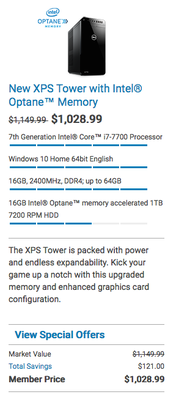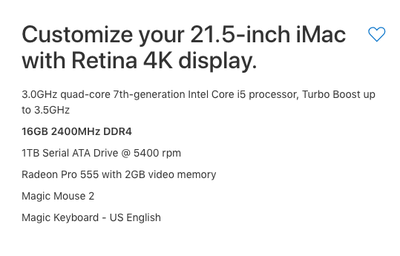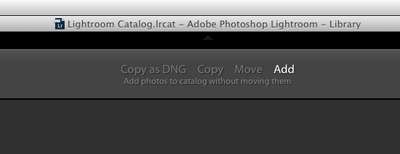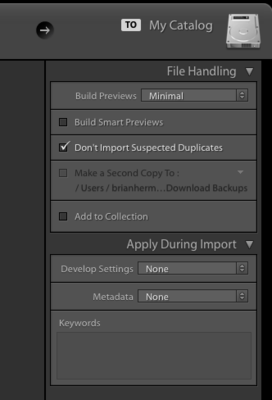-
Posts
4,098 -
Joined
-
Last visited
-
Days Won
51
Everything posted by Brian
-

Question related to next spending on photography equipment
Brian replied to rahullele's topic in Photo Gear & Equipment
Here is a shot that I took with my 70-200 f/2.8. I was using my D300s and should give you an idea of what to expect with a 70-200 lens on a crop body. I was standing near 3rd base, about 90 feet away from home plate. Nikon D300s | 70 - 200 f/2.8G VR II @ 150mm | 1/1600th | f/4 | ISO 400 -

Question related to next spending on photography equipment
Brian replied to rahullele's topic in Photo Gear & Equipment
Here is the resulting photo. Notice how the compression from 170mm really sucked in the background, which was a few hundred feet away: Nikon D3s | 70 - 200 f/2.8G VR II @ 170mm | 1/250th | f/4 | ISO 200 -

Question related to next spending on photography equipment
Brian replied to rahullele's topic in Photo Gear & Equipment
Now for a more recent photo of mine. The first is a pull-back taken with my 24-70 @ 38mm. This should give you an idea of just how far away that barn was in the background. I circled where the Bride & Groom where standing: The couple was on the green patch and I was standing a good 10-15 feet from them. -

Question related to next spending on photography equipment
Brian replied to rahullele's topic in Photo Gear & Equipment
Here is a photo taken YEARS ago, when my youngest was little and all I had was a Nikon D40 and 55-200VR lens. This was at f/5.6 and the focal length was 200mm. See how the grass behind him is blurred? I was standing on top of a picnic table shooting down. It's the compression that you get at 200mm that blurs out the background, if you do it correctly. -

Question related to next spending on photography equipment
Brian replied to rahullele's topic in Photo Gear & Equipment
Personally? I would skip all of your three options and go for a Nikon 70-200 f/4G VR lens. It's within your budget and the quality is MUCH better than the 3rd party options. You can use it for both portraits and soccer tournaments. The only regret with going with Nikon glass is you will see the difference in the details, resulting in expensive lens purchases and your wallet will be crying out in pain. Trust me on this. LOL! I'm sure the next question is, "...but what about f/2.8? Won't I need the wider aperture for portraits?" Ah, my friend...let me introduce you to the world of COMPRESSION. At 135mm or 200mm, you can really blur the background if you position yourself correctly in front of your subject. Believe it or not, I typically shoot at f/4 with my 70-200 f/2.8. In the next comment, I'm going to post some examples on how compression can work for you. Oh, by the way... The Nikon 50mm f/1.4G is one of Nikon's worst lenses. Focus is so hit and miss with that lens as any Nikon D700 owner will tell you, it back-focuses, A LOT. So if you have a bunch of "off" photos that just don't look right, it's the stupid lens, NOT you. The Nikon 50mm f/1.8G is MUCH better, as is the more expensive 58mm f/1.4G. Honestly, I'd tell you to get a Sigma 50mm ART lens before telling you to purchase a Nikon 50mm f/1.4G lens, and I'm a Nikon OEM snob. I hate that stupid lens, so if you sell it, you won't be getting tears from me. -
Dell UltraSharp 27 InfinityEdge Monitor: U2717D Between those two. Reason? Better resolution. For a 27" monitor, it's better to have 2560 x 1440 resolution. It gives a 27" display decent "real estate," without the 4K effect of making everything so tiny on the display. I realize that there is a few hundred difference, but I'm all for "Buy it Right - Buy It Once" philosophy.
-
Try this: Hit the Windows Key + W and just start typing Power Options, then click on "Power Options." Windows 8 is kinda foggy, but you want to change the Power Plan to HIGH PERFORMANCE and not something like "Balanced" or whatever. It is possible that something is wrong with the computer, a fan is clogged and it's overheating, but lets dork-around with the power settings first.
-

Eye-One Match 3 Installler not supported
Brian replied to janaeb's topic in The Macintosh User Group
In times like this, I LOVE being proven wrong. -

Eye-One Match 3 Installler not supported
Brian replied to janaeb's topic in The Macintosh User Group
Time for a new calibrator with the most current calibration software. It's the Sierra MacOS that's tripping you up. Apple is forcing all applications to be 64-bit with the current Operating Systems. So if the software is 32-bit, you are SOL. In addition, if you are on the new Apple File System, APFS, that definitely will push software to be 64-bit. Even older programs like PS CS5, won't work with the new APFS. -

Graphics Card Recommentationf or 4k monitor
Brian replied to Chromatic Abberation's topic in The Windows & PC Hardware Forum
I use this forum, though crickets chirp most days. So it might be a day or two if I'm busy for a reply. Funny thing is, as I'm thinking about getting a Windows machine again and I'm trying to AVOID a 4K display. Things are just too tiny at the 4K resolution. I'm about to head to a down server call, so I will look at some video cards for you. But first, what make model is your computer and how big is the P/S? Meaning how many watts is the output. 500 Watts? 300 Watts? If you want a fast and beefy video card, we will need a motherboard with the correct slot and a P/S that has enough horsepower to support it. -
Is this a laptop or desktop? What version of Windows are you running?
-

Need new PC, Need recommendations running CC2018
Brian replied to snapmomma76's topic in The Windows & PC Hardware Forum
First, what is your budget? The reason I recommend Dell is that it's easy. If you don't like Dell, that's fine, just find a similar specs on another brand. Basically, you are looking for a low-end gaming machine. i7 CPU - Fastest you can afford 16GB RAM / 32GB Preferred A separate non-integrated video card, with its own video memory. 2GB - 4GB Video RAM, 6GB - 8GB preferred. The reason is Adobe's products rely on the video card for a performance boost. So if you want PS to run faster, get a beefy video card. It's not just the CPU that determines speed these days. 1TB Primary HD. Bigger is always better. Do NOT be fooled by a 256GB SSD drive, even though it's faster, it won't do you any good if its full. As Windows downloads it's new version, it downloads a whole other OS and puts your current OS in a Windows.old folder. In addition, the thing that can can help you when things go wrong, restore points are turned off by default on a smaller drive. If you do get a SSD drive as a primary drive, make sure it's AT LEAST 500GB. Windows 10 Home. I like Windows 10 Pro myself, though I'm more of a power user. -
From the specs that I've read, it seems fine. I'm not sure how easy BenQ displays calibrate, that's more of Damien's thing. I'd say go for it.
-
I personally haven't run those home tests, but i will say this... 97% of the time when shooting at f/1.2, you will blow the shot. Especially if you are close to your subject. The other 3% of the time that you shoot at 1.2 and nail it, a Chorus of Angels will sing. What most people don't realize is you buy a f/1.2 lens to be sharp about one stop down from the widest aperture. So in this case that would be f/1.8. For f/1.4 lenses, that's f/2.0. The reason has to to more with a Depth of Field problem than a focus problem. So could you post some examples of what you are experiencing?
- 1 reply
-
- 1
-

-
I wrote this a long time ago and it still applies today: ND filters may be either solid or graduated. Solid ND filters will reduce the light hitting the sensor overall. (For example, if you need to use a large aperture for shallow DOF on a bright day, or if you want to do a very long exposure to capture motion, and you can't stop down far enough.) Graduated ND filters are used for situations in which part of the scene is considerably brighter than other parts, a graduated neutral density filter can be used — for example, to prevent the sky from being overexposed in landscape photography. Graduated ND filters are usually square filters which are inserted into a filter holder, and may be either hard- or soft-edged, indicating either a sharp transition between the darkened area and the area, or a smooth one. Cost-wise, ND filters are a slippery slope due to all the options. You can spend a little, or A LOT when it comes to ND. I'm looking at ND filter systems myself, and the price points start at around $400 and go up. LOL!! If you are looking to keep costs down, as I mentioned above, I'd start with a B+W 82mm MRC 102M Solid Neutral Density 0.6 Filter (2 Stop). Be sure to get the "MRC" or "M" version that I linked to, as it has better coatings to help cut down on flare and it's easier to clean. A 2-stop (or -0.6) is the easiest ND filter to learn on and will work well in conjunction with a CP filter. You simply mount the ND filter first, then attach the CP to the ND. If you do plan on stacking filters, try to get the ones that are marked as "Slim" or some sort of low-profile so it will keep vignetting to a minimum. I'd start with the CP filter first, then get a ND filter.
-
A Circular Polarizer is what I would start with. If you look at my stuff, if you see water, there is a 99.999999% chance I have my CP mounted.
-

CF says corrupt/can't download images off of new card
Brian replied to Carol H's topic in The Windows & PC Hardware Forum
How large is this memory card? Does your camera have the latest firmware version? I know in some Canon bodies, you had to update the firmware for it to play nice with some cards. Just a thought. -
I heart my Nikon Circular Polarizer and use it all the time. Such a useful filter and is the only "look" you can't fake / mimic in Photoshop. The main thing to keep in mind is something called thread size. That's the diameter of your mounting ring for filters. 82mm is the thread size for the Sigma ART 24-70. For which brands, I like B+W, Singh-Ray, Lee and Hoya. I tend to avoid Tiffen as they are the low-end brand that's usually given away with lenses as some sort of bundle That said, they are OK for what they are Here is a good CP filter that should get you started and the one I personally own: https://www.bhphotovideo.com/c/product/1175267-REG Another option for you: https://www.bhphotovideo.com/c/product/1141526-REG One of the things that you will need with a CP is a cleaning kit, specifically a Nikon Lens pen. That little sucker is handy to have. How you use a CP is you first mount it to your lens and then rotate the front CP element to add or reduce the polarizing effect. You'd be surprised on just how easy it is to get a fingerprint smudge on the thing. I'd buy this kit: https://www.bhphotovideo.com/c/product/546023-REG The Neutral Density recommendations wil be in the next comment as they can occupy a whole thread just by themselves but first, what and where do you normally photograph? Landscapes? Waterfalls? People?
-
First thing to do, obviously, is to not mess with the camera and leave the deleted data intact as much as possible. You are right, most software is meant to recover images off of flash media, CF/Sd cards, etc. Honestly? I'd give these guys a call: https://www.gillware.com/
-

Can't open photos at all in elements 14/15 or CC
Brian replied to Candice Penna's topic in The Macintosh User Group
The classes are below the Ask Brian section here on the website. Just head to the main page and if you are green-lit into the class, you should see it on the main page. -

Can you recommend an on location capture machine
Brian replied to Quintin's topic in The Macintosh User Group
I'd also get a MacBook Air with 512GB of storage. Start with the $1199 MacBook Air and upgrade the HD. You could also update the CPU but that will bump up the price to $1549. Unforunately, when it comes to Macs these days, Apple wants you to "Go Big or Go Home." You could get a MacBook and upgrade the RAM to 16GB, and it comes with a 512GB SSD drive for just a few hundred more @1799.00. Basically, start with the most expensive model and add things. Either way a MacBook Air or a MacBook will be fine as a tethering machine. In either case, I would always get at least a 500GB main HD. -

Can you recommend an on location capture machine
Brian replied to Quintin's topic in The Macintosh User Group
YES!!! Night and day difference!! Huge performance boost going from 4GB to 8GB of RAM. Combine that with a SSD HD, it will run like a new machine. -
A healthy budget for a computer that's meant for photo-editing falls between $1000 - $1500. I still like the Dell XPS towers as a starting point. The current models seem to be the XPS 8920. From the choices on this screen I'd pick the $1028.99 model. Some folks aren't sold on a Dell computer, and that's fine. The main things you are looking for these days are a computer with these options: Intel i5 or i7 CPU 1TB Hard Drive at a minimum 16GB RAM A separate, non-integrated Video Card with its own dedicated Video Memory, 2G - 4GB is fine. Windows 10 64-Bit In a nutshell, we are looking at a low-end Gaming Machine. Believe it or not, Adobe's products aren't programmed to take advantage of what makes an Intel i7 CPU so fast; there is only about a 5-7% performance boost when it comes to Adobe Photoshop with a i7 vs an i5. Photoshop likes more RAM and using dedicated Video Memory for a performance boost, so in that dept, 32GB RAM is preferred, though 16GB works well currently. When it comes to a HD, 1TB is a minimum that you want for a main drive. Not only for just Windows and the software programs you install, but to have plenty of room for Update Patches and scratch disks. Getting a computer with a 256GB SSD drive and then a 1TB drive takes a little more involvement on your part as you will need to be extremely ANAL on what gets put on a small SSD Drive. (256GB, etc.) With a drive that small, you can't always just hit "Next-next-next--ok...ok...next-next-next...finish" when installing stuff. You will need to review on what goes where when it comes to a small hard drive. A fast SSD drive isn't going to do you any good if the damn thing i full. no matter how "fast" it might be. Now for the display. I like Dell UltraSharp IPS - Based Displays, like the U2715H. The Dell U2412M display is one of my favorite monitors, though it's a bit old these days and they are getting harder to find. I've recommended them to my photographer friends, both in real-life and online and that screen is awesome. LG isn't bad either.
-

Can you recommend an on location capture machine
Brian replied to Quintin's topic in The Macintosh User Group
This is one of the very few times you will see me recommend a current 21.5" iMac. Compared to a MBP, it is more than half the cost of a tricked out MBP, which seems to be around the $3600+ range. Things like shooting tethered become a nice reality, especially for commercial work and having an Art Director standing next to you. The biggest drawback is upgradeability; with the 21.5" iMac models, you NEED to purchase the extra options, like increasing the RAM to 16GB at the time of purchase. There aren't any access panels to upgrade the RAM after the fact and with Apple, their RAM is EXTREMELY over-priced. All for a little Apple Logo sticker, you'll pay 400% more. (Conversationally speaking, I'm too lazy to do real maths.) So my advice is to start with the $1299 (US Price) iMac and upgrade the RAM to 16GB. That will put you to $1499 and please purchase AppleCare. You are going to be lugging this around, so don't skip on the extra protection. Oh, stick with the traditional hard drive. Yes, it is a bit slower than a Fusion Drive, but if your Mac ever fell and hit the ground killing the hard drive, it's much easier to get data back off a traditional hard drive instead of a SSD or Fusion Drive. Remember, I'm configuring this to be a portable iMac, not a power-house for photo-editing. If that's what you are after, then start with the $1499 iMac, increase the RAM to 32GB and choose the 1TB Fusion Drive. That will be around $2099, which is 27" iMac money and that model has better / faster components, and you can upgrade the RAM yourself to save money. To summarize, for portability without breaking the bank start with the middle 21.5" iMac and bump up the RAM and purchase AppleCare: Speaking of portability, now it's time for the transport case. If you are going to lug a 21.5" iMac around, you will need something to carry it in. Of course, you could use the box that it came in, but let's face it, cardboard boxes wear out. The Apple Box is only meant to transport it to the warehouse, then ride on a truck to the store, then to your home. Maybe if you have to transport it to a repair-shop if needed and that's about it. So I HIGHLY RECOMMEND getting a more durable solution that will protect your investment for the long haul. Pelican cases come to mind, as they are built tough, but there doesn't seem to be a 21.5" option, on a 27". I found another case, which should work well, the Tenba Transport Air Case for Apple 21.5" iMac. Of course, that adds around $500 to the total cost, though it will protect your investment and make you look a bit more professional, if that's what you are after. -

Why Lightroom lost my folders from my finder
Brian replied to Nilda lemus's topic in Lightroom questions or problems
It sounds like something changed with your import settings. Open the import module and look at the top in the center of the module. Make sure Add is selected. I will bet you Move is highlighted. Then look towards the right. To My Catalog should be visible. Your Build Preview could be set to Minimal like I have my LR, or 1:1. Your choice. Also make sure there isn't something set incorrectly in the "Apply During Import" section.


.thumb.jpg.ed738c32d3a4dc51cbb11517f1b6f8aa.jpg)