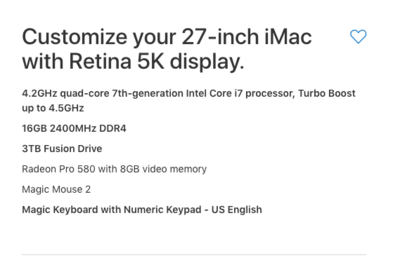-
Posts
4,097 -
Joined
-
Last visited
-
Days Won
51
Everything posted by Brian
-
Whatever you do, DO NOT PURCHASE A 21.5" iMac!!! They are a complete waste of money and can't be upgraded after the fact, well easily. They have slower HDs, slower motherboards / chipsets, slower / less powerful video cards, slower CPUs, etc. etc. By the time you purchase a $1499 iMac and upgrade it to 16GB with Apple's overpriced RAM, you are $100 less than a stock $1799 27" iMac...which has better chipsets/motherboards, better hard drives, better CPU performance, better video cards, etc. etc. OK, now that I got that out of the way... Honestly? The stock $1799 27" iMac will be a huge upgrade for you. If it were me, I feel that the $1999 iMac is the best bang for your buck. You can go up to 64GB of RAM when the time comes and it has a faster CPU chip and better video card for only $200 more than the $1799 model. Oh!! With any of the new Retina iMac screens, you will need to budget for the latest calibration tool, such as a Datacolor Sypder5Elite Calibrator. Calibration Tools from a few years ago (2009-2011 era) can't keep up with the new Retina Screens, so it's good to have the latest and greatest calibrator / calibration software. That said, want to know what I would configure? Believe it or not, it's not a iMac Pro. This is probably what I'm going to get later this year, I'm thinking in the Fall of 2018: I started with the $2299 - 27" iMac and upgraded the CPU, RAM to 16GB and HD to 3TB. Why not a SSD drive? Due to the cost and size limitations. A small SSD drive won't do you any good if it's full, so I'm opting for a 3TB HD. That said, prices may come down and I might opt for a 1TB SSD drive and have a huge external drive. I've lived with a 1TB drive since 2009 and it still isn't full. I also want the new keyboard with the number-pad built in. I plan on purchasing RAM from Crucial.com to bump it up to 32GB to start with and also will purchase AppleCare. Cost for the iMac is $2829 plus shipping, tax and AppleCare...and is still cheaper and has way more horsepower than a Mac Book Pro. Why not a iMac Pro? Because I don't edit video. I'm not rendering 3D graphics or creating stuff for Pixar. I'm using Photoshop which isn't programmed to take advantage of what makes a iMac Pro / Mac Pro so fast. It's like owning a elite sports car that is designed to go 200MPH+ only to be used to drive your kids to school 3 miles away @ 25MPH. LOL! In fact, Adobe Photoshop will run SLOWER on a Mac Pro / iMac Pro than it will on a fully tricked out standard iMac.
-
Worry more about getting things in focus rather than the wrinkles. Those can be smoothed out in PS. Plus, you aren’t shooting with a Macro Lens. Those lenses capture every single wrinkle. The biggest challenge that I see is people suffer from the “Microwave Popcorn Button Syndrome;” meaning that if they want popcorn, the but the bag in and hit the “Popcorn” button and they get Popcorn. How does that relate to photography? People are told, “...you have 11 sets of eyes, so shoot at f/11.” Or “...you want blurry backgrounds? Shoot at f/1.8.” Like like PS actions. People are told do do __________ without knowing why. Depth of Field is more than one thing. It’s a bunch of things: Focal Length Distance between Subject and Sensor / Film Cell Distance between Subject and Background Aperture Setting Sub-category: Angle of View (Full Frame Sensor vs Crop Sensor) Now this isn’t part of the “Main” portion of DoF, but does affect the overall look and where you stand in front of your subject or place the subject away from the background. In order to get the “look” that f/2.8 does on a Crop Sensor, you are at f/4 on a Full Frame Sensor. It’s because the Angle of View difference with a smaller Sensor. It forces you to move further back from the subject than you would on a FF Sensor, thereby changing your Depth of Field. Now with this in mind, f/5.6 at 135mm will be different at 200mm or at 70mm, though it’s a good place to start, especially if you are within 5-7 feet of your subject. Heck, you could be at f/4 if you are further back. There is no set rule. There is no “Popcorn Button.” The answer is, “It depends...” One if the easiest Apertures to learn is f/8. That’s the old “Photo-Journalism Aperture” of “...use f/8 and be there.” It is the most forgiving out of all the Apertures and is the one to use with Focus Checks to see if your lens is sharp. So bottom line is this. Get great material to adjust later in PS. Get your exposure and Depth of Field nailed and then adjust in PS. It sounds like you will be between f/5.6 - f/8. It’s much easier to smooth things / tweak things in PS if you have a properly exposed photograph. If these two ladies are so obsessed with wrinkles, they need to have their faces done by a professional make-up artist before you even pickup th camera. A little makeup goes a long way. Otherwise it’s just going to be a massive airbrush job. LOL. Which is probably what they are thinking of with “No Wrinkles.” Damien’s Skin Class is a good one to take. If you don’t have time, Imagenomic Portraiture is also great for smoothing skin, though that’s another thing to learn in addition to editing this session.
-
The main issue with laptops is they are meant to be portable and that means small hard drives. The specs really haven't changed much: 8GB RAM - 16GB Recommended 500GB HD at a Minimum - 1TB Hard Drive HIGHLY Recommended CPU - As much as you can afford A video card that has separate & dedicated video memory. With the current MBP, there isn't a upgrade path, meaning "I'll buy this affordable _________ and then upgrade it in a few years..." Apple isn't that way anymore. They want you to "Go Big or Go Home..." which is why a MBP is extremely expensive AND it can't be upgraded after the fact easily. Also, you will need a few adapters since they no longer come with a traditional USB port, it's a USB-C port and you'll need to figure in the cost of a docking station at some point or adapter cables at the very least.
-
Windows 8 is your problem. It's butting heads with the Wacom Driver. I found a possible solution on the internet: http://leohartas.com/windows-8-wacom-tablet-ring-problem-fix/
-
MacBook Pros are extremely expensive if you want to use it for photo editing. I just recommended specs for a friend who is a professional photographer and the bill came to around $4000 after shipping, taxes and AppleCare. Are you sure you want to spend $4000 on a laptop? Can I recommend a 27” iMac?
-
What version of OS? Microsoft recently pushed out a new version of Windows 10 and I’m wondering if the power settings (sleep, hibernate, etc.) got changed. You might want to look there in addition to using an external monitor.
-
It will be like going from a VHS Tape to a Blu-Ray DVD, so yes...please use a DIGITAL connection. (i.e. DVI-D, HDMI, CablePort, etc.) A VGA port is an Analog connection, which has been around since 1989 and is meant for a CRT (Tube) Monitor up to 20". Today's fancy flat screens ARE NOT MEANT for a VGA connection, and you will get better colors, better contrast, and have a sharper display...which is a good thing when it comes to photo-editing. It frustrates me to no end when I see people using a VGA port and have access to Digital Connections and all they need is a $10 (or less) video cable to make their displays so much better. Sometimes, the blasted cable is included in the box and never gets hooked up because people have always used that VGA connector and never question why the other cable was included.
-
Some video cards will only use one port or the other. If you don't get video on one of the displays, you'll need a video card that supports two displays at the same time. As for which one, either, unless you are viewing things on a 4K screen. Since you have a pair of 1920x1080 screens, I think you should be fine. I'm curious if both displays work at the same time.
-

Dell monitor U2412M changed color
Brian replied to Jennifer's topic in The Windows & PC Hardware Forum
Well, if it's flaking out and changing colors on you and you are using a DVI cable, I'm leaning more towards something wrong in the display. Either the panel is starting to go on you or a power supply / inverter is flaky. OR the cable is the cause of the issue. So if it starts going nuts on you, wiggle the cable, pull the PC out from under your desk and reseat the cable at both ends. If the problem persists, you might be looking at a new monitor. That's my best guess at this point. -
You will get better colors, better contrast, better dynamic range and your picture will be sharper if you use a HDMI cable or other digital cable. It's really a big difference. $10. Monoprice.com
-
Since you are using that stupid VGA cable, PLEASE upgrade it to a HDMI Cable before buying a new video card. That VGA cable is analog, not digital. Think VHS Tape vs Blu-Ray DVD. I just swapped a Blue Display Cable just a little bit ago at a customer's site. Their monitor was having weird color / text shifting issues and as soon as I swapped the cable, the problem went away. Not the first time that a faulty blue VGA cable was the culprit.
-
Depth of Field on a Full Frame body is not as forgiving as it is on a crop body. That Angle of View change really can bite you. When I shot DX, I was always at f/2.8. I lived at f/2.8 and f/3.2. Then I went to FX and am always at f/4. Maybe f/3.2 and sometimes f/5.6, about one stop down from where I was at when shooting a DX body You buy a f/2.8 lens to be really sharp at f/4, a f/1.2 lens to be sharp at f/1.8, etc. Build quality, lens flare coatings, amongst other things is why you went with a more expensive lens. Also, f/2.8 isn't so much of an issue if you are further back from your subject. (Increasing your DoF.)
-

Question related to next spending on photography equipment
Brian replied to rahullele's topic in Photo Gear & Equipment
I don't think you have a focus problem, but more of a Depth of Field problem. I try f/5.6 or f/8 and even try to get back a bit further. Also try using AF-S and manually set the focus point, on the eye closest to you. -

Question related to next spending on photography equipment
Brian replied to rahullele's topic in Photo Gear & Equipment
If you have a 50mm f/1.4G, get what you can for it. It's a P.O.S. lens. I hate that stupid f'in lens. Focus is usually all over the place and it likes to back focus. -

Question related to next spending on photography equipment
Brian replied to rahullele's topic in Photo Gear & Equipment
I wouldn't get a D4. I've had several friends who have had focus issues and others have love affairs. If you do go that route, at least go for a D4s. I will warn you, once you shoot with a Pro-Body, the consumer models feel like toys if you go back. The high ISO on the D850 is insaine. It's better than the D5, but of course it's newer technology. When the D5s hits the shelves, I'm sure it will get "The Lord of Darkness" title back. What is most interesting about the D850 and D5, is not the high ISO, but the ability to focus in dark situations and nail focus. Both the D850 and D5 share the same focusing system, but the D5 has better cpu performance, so it locks on quicker than a D850, but the D850 is no slouch either. You just know you're shooting a D5. Yes, high ISO performance with either body will be better than a D750, especially a D850, though some might argue with me. Oh, the D850 really isn't an upgrade of a D810, it's really a whole new body. -

Dell monitor U2412M changed color
Brian replied to Jennifer's topic in The Windows & PC Hardware Forum
If you are using the 15-pin Blue VGA cable, that's more than likely the culprit. I will bet if you wiggle that cable ends, the colors will change back. If you are using that cable and have access to a HDMI port or DVI-D port, use one of those instead. The traditional cable that everyone is used to dates from 1989, it was never meant for today's fancy flat screen displays. Those VGA Cables only were meant for 20" CRT (Tube) Displays. -

Question related to next spending on photography equipment
Brian replied to rahullele's topic in Photo Gear & Equipment
Wanna hear painful? I played tourist in NYC this past weekend and visited the B&H store on 9th Ave. it was fun and I played with a Nikon D5. Guess who is seriously thinking about dropping $6500 on a D5? This guy. Now I just have to find a way to pay for it. Nikon Aquisition Syndrome. It NEVER ENDS. Especially if you have shot professionally with pro-gear. Gone are the days of a Nikon DX bodily with a 50mm 1.8 lens attached. -

Question related to next spending on photography equipment
Brian replied to rahullele's topic in Photo Gear & Equipment
Yeah, it's painful to fork out that first $2000+ on a lens. Then before you know it, you will have spent $8000 on even more pro-grade lenses. Once you shoot with the high-end stuff, there is no going back. Honestly, sell that Tamron 24-70 to help out with your next purchase. If you can hold off for a few months, Nikon might offer a rebate on the 24-70E, usually around March Nikon 24-70 E is great at 24mm and 70mm. Is decent at 35mm and "meh" at 50 mm. The 24-70G, better mid-range and decent at the 24mm and 70mm lengths. The 24-70E out peforms at either end. So if you are at 24-35mm a lot, definitely get the new Nikon 24-70E. The Tamron isn't going to keep up. I know this ruffles feathers, but there is more to a lens than DxO scores and "sharpness." Things like overall image quality, how flare is handled, how chromatic aberration is handled, contrast, color quality and tonal range; when you go pixel peeping, that's where you see the difference. I've always found that Nikon Glass produces more neutral colors, especially skin tones on caucasian skin, Tamrons add lots of Red. Sigma lenses tend to add yellow. As for which lens to be on-par with the 70-200E? I'd say the Nikon 24-70 f/2.8E. It pains me to say that due to the higher cost, but it's an honest answer. -
Either of those systems have their own dedicated video memory. I would use the DisplayPort for the best results. Make sure the IPS monitor has a DisplayPort connector as well. Most Dell IPS Screens have this port. As for which one? Either. The $1999 has more stuff, but that 500GB SSD drive can't become a dumping ground. You will need to store your data files and such on the 2TB drive.
-
Yeah, I'd upgrade the SSD Drive to a 1TB then. I could recommend a traditional hd, but SSD is faster. Your power supply is fine for a better video card, so those two areas I would upgrade next. A faster CPU is only going to give minor performance boosts when it comes to PS. I would also upgrade the RAM to 32GB if you can. Start with the HD first. Get that squared away, then upgrade the RAM, then video card. Unless you are doing 3D stuff in PS or use the liquify tool A LOT, the it makes more sense to do the HD and RAM 1st. Oh, stupid question...you are using a digital connection from your computer to your display? Right? (HDMI, DVI-D, DisplayPort, etc.) If you are using the traditional 15-pin VGA cable, save yourself a few hundred bucks, skip the video card, and get a good quality HDMI cable, about $8-$10 from Monoprice.com.
-
Is your main drive a SSD like I'm assuming it is? If so I would get this drive: Samsung 850 PRO - 1TB - 2.5-Inch SATA III Internal SSD (MZ-7KE1T0BW) https://www.amazon.com/dp/B00LF10KTE/ref=cm_sw_r_cp_api_RIwnAbV0DF9K3
-
Oh here is one program that will analyze what is taking up space on your hard drive: https://windirstat.net/ The bigger the color-blob, the more space is being occupied by those files. Another good one is called TreeSize Free: https://www.jam-software.com/treesize_free/ I'm thinking your Windows Updates Folder is getting large and you have restore points that are created when Windows does a major update that is eating up your space. But this is a educated guess, I'd like for you to use one of those programs and report back on what you find.
-
Wow...talk about a blast from the past!! I haven't heard "Ghost" being talked about in a loooong time!! I use a program called Acronis these days that does the same type of thing. What he is talking about is a cloning program that takes a snapshot of your drive, all the files and folders from the entire drive and puts it into a single large "Image" file. Basically, it's like a really-really-really big zip file, but not a zip file, it's an image file. KWIM? What he is proposing in a nutshell, is to create an image file, replace your HD, boot off the software that created the image file media and restore it to the new hard drive while telling it to expand the space. So in essence, you get a larger hard drive, with all of your files intact, just on a bigger hard drive partition. It's pretty straightforward, but something that takes a more advanced user to accomplish. The hard part is getting these cloning / imaging program to recognize things like USB ports, Network Cards, Hard Drive Controllers in order to restore the image file on the new HD. You could hookup a second larger HD and to a disk to disk clone, then remove the old C: drive and put the 2nd HD in its place, but only if that program supports it. ...and they only put in a fricken 250GB Main HD? *SIGH* Let me guess, it's a really super-fast SSD drive, right?!?!! Oh SSD is so fast and amazing!!! You want one!! Everyone has one these days!! Uh-huh. The problem is that fast SSD Drive doesn't do you a damn bit of good if it's full!! A 250GB (Formatted 223GB-ish) is really small by today's standards. Things like Windows Updates, the PS Scratch File, the Windows Swap File, all occupy the C: unless you manually tell them to be somewhere else, like a 4TB traditional Hard Drive. "...what's the Scratch Disk? Windows Swap File? Huh?" Back in the days of old, where "...640K ought to be enough for anybody." (A Bill Gates quote,) software engineers needed more resources to run their programs. RAM was expensive back in the day, and in the early 80's, there was a limitation of 640K for RAM. So if a program needed more to work, they used hard drive space in place of RAM. This way a program could use the free hard drive space for its resources, while eliminating the need to break the 640K barrier. Software still uses this type of technology today. Photoshop has a file called a "Scratch Disk," which is just a temporary cache file. Even though you have 32GB of RAM, PS still uses the free HD space for a performance boost. Especially if you have a lot of duplicate pixel layers which causes .psd file to increase in size, and if you edit more than one photo at a time with batch editing, etc. So even though 32GB is a nice thing to have these days, it sometimes isn't enough...at least as PS is concerned. Windows has a file called pagefile.sys and that's the "Scratch Disk" for Windows. With a small C: drive, you have to be ANAL on what gets installed on it. With a drive that small, you can't simply click 'next-next-next...ok...ok...next-next...finish' when installing programs. You need to do a custom install and be very specific on what goes where. Unfortunately, there is no single way to install software with a custom install each time, unlike the "Typical" installation routine that almost all software uses today. (Basically, dump everything on a C: HD.) I wouldn't even bother with a 500GB at this point. That's the smallest HD you would want these days, and those days are numbered when it comes to Windows 10. The problem is, 500GB is not large at all these days. Windows 10 really takes up space, not the OS itself, but all the stinking updates. In fact, when Win 10 goes to a new version, it talks to Microsoft's servers and downloads a WHOLE NEW VERSION of Windows 10 and puts the existing one in a c:\windows.old folder. I recently reformatted a customer's laptop and re-installed the version of Windows 10 that came with it. OK, I thought, no big deal. Well, guess what? After installing that Windows 10 OS, there was 3.1 GB (that's Gigabytes) of updates the first go-around. Then another 500MB of updates thereafter. So 3.5GB worth of updates. Combine that with restore points on your main hard drive, and you have a recipe for full hard drives. This is why I always recommend a 1TB Main Hard Drive at the Minimum when I give out recommendations. Sooner or later a small main drive will come back to give you grief when it runs out of space. Why does Microsoft do this? Because there will never be a Windows 11, or Windows 12, etc. Microsoft is taking a que from Apple. We have Windows 10, Anniversary Edition. Windows 10 Creators Edition. Windows 10 Fall Creators Edition, etc. etc. I think we are 5 versions into Windows 10 as of right now? Something like that. Think MacOS Yosemite, MacOS Sierra, MacOS High Sierra, etc. Same difference. As far as taking the plunge with Windows 10, it's growing on me the more I play with it. The main problem is, Microsoft keeps moving stuff around and burying things with each and every update. So it's challenging to figure out where the new update put stuff. I realize that what I use the average person wouldn't have to worry about, but something as simple as "Devices and Printers" is GONE from the Startup Menu in the current version of Windows 10. Sure, it's still part of Windows, you just have to find it. Microsoft is trying to go in a new direction to where you click the Gear Icon (just like on a Mac for System Preferences,) to get to stuff. That said, January 7, 2020, Microsoft is abandoning all support for Windows 7. Just like they did with Windows XP. There will be no more security updates and it will be put out to pasture. Same thing goes with Server 2008 & 2008R2. Support for that Server OS ends on January 14, 2020. So eventually, you will have to upgrade to Windows 10 at some point. What should you do going forward? What is your budget? Are you interested in getting an off-the-shelf computer or upgrading this one? What kind of Power Supply do you have and how many watts is it? The reason I ask is fancy video cards often need a power supply that can support them AND the devices in the computer. Who built you this computer? Are they still around and can help you out?
-
Botched up video driver. You did what I would do. Glad it's sorted out. Now, when was your last Time Machine backup done?
-
Yes, it did work. Thank You!!