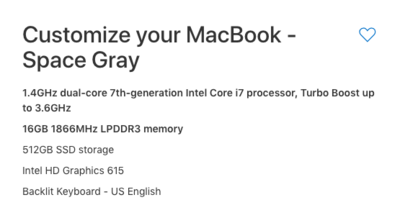-
Posts
4,093 -
Joined
-
Last visited
-
Days Won
49
Everything posted by Brian
-
What lens do you use in the studio? A prime or a zoom? Traditionally, prime lenses are always a tad sharper than zooms. Also, you are dealing with natural light, which is pretty even in this photo as there isn't a huge contrast swing to help define things. I agree with Damien, this photo is fine.
-
While you will have a better shot of things matching if they are the same make/model, I agree with Damien...getting them to be identical through calibration is tough. Especially if your original display has some use on it. It's best to purchase two new identical monitors at the same time. But again, there are no guarantees in getting things to be 100% matched. Which leads us to Damien's recommendation: Having a normal-use display and one for editing. That's your best case scenario. As for what size to get: It depends. If you have the same monitor, you can get a cool bracket that makes things easier to mount on your desk. Otherwise you could have a large one and then a smaller one, which could be fine or drive you nuts. Again, this is a personal type of thing.
-

KJ Photography look
Brian replied to Jennifer Casalegno's topic in How to achieve a certain look or effect
Well, yes...that is the base of those type of sun-lit shots. The trick is something has to reflect the strong sunlight BACK into your subjects, otherwise it's all shadow. This could be light-colored dirt (Used for the Girl kissing the Horse,) a white wall (Engagement shoot) or a reflector. Damien is correct, it is all about the angle of the Sun. Depending on your geographical location, your results will vary. Places further North of the Equator (or South for you Southern Hemisphere Peeps) will produce a different look than those closer to the equator. As for the engagement set, she is surrounded by white walls and is over-exposing. This Technique is called "ETTR" or Exposing to the Right, meaning she is at least one or two "ticks" overexposed. Combine that with her Canon 50mm f/1.2L prime to get things sharp and heavy usage of Photoshop Actions pushing things further for that "Airy" look. I'm sorry, those colors in that Engagement Set are NOT natural. Porcelain Skin Tones / loss of detail (no skin blemishes and loss of detail on white shirt) are a dead give-away. They are Photoshoped Colors. Make note of the time of day when she shot that session. It's not during the golden hour, probably about two-three hours before sunset, which will allow the strong sunlight to wrap around her subjects. She chose a spot to have the sun diffused / blocked, or to put her subjects in shadow and then let the background be over-exposed. This technique needs practice. You can't expect to casually pick it up. The skill-set for things like clouds, location, time of day, the actual date that the photos are taken all take practice to learn and are applied before you put the camera up to your eye; there isn't a set recipe. I deal with this type of lighting all the time with my Wedding Gigs. Lots of crappy shots with a sprinkling of "Chorus of Angels Singing" shots. Remember that. -
Dell Laptops and computers are decent for what they are. They are easy to purchase world-wide and their specifications can also be found in other laptops. That’s why I recommend them. I also have realistic expectations when it comes to Dell. I usually think they will crap out at some point and that they aren’t always made from the best components. (Just like every other brand. LOL!!) Laptops across the board are made so cheaply today. Even the “expensive” ones.
-
“Paging @Damien Symonds to the front desk. Damien to the front desk...” Any thoughts on 2-n-1 Laptop / Tablet combos?
-
If you are asking my opinion, I’m going to say no 2-n-1 Laptop / Tablet combos. I know you really want one and it’s your money. Even if the 2-n-1 laptop is IPS based. No 2-n-1 laptops. The problem is not only the touch screen technology, but the display driver that makes that technology work can be a major hassle to deal with. For example, say each time you turn on the thing if or it wakes up from sleep and the monitor profile goes back to the uncalibrated default Windows profile? Then you are dorking around with your computer trying to make it look it’s best in front of your client. Stuff like that. Of course, this is just one possible example. YMMV. I could be over-reacting, it could work fine. Or not. Damien might have a better insight. In my humble opinion, I’d use a iPad and a separate laptop. I know that’s not what you want to hear.
-
You actually might want to look into a Point of Sale System meant for an iPad or Android Tablet. Lots of small businesses are using them these days. Square POS System Square seems to work with QB. Since you already do IPS currently with an iPad, the learning curve should be less. Edit: Be sure to fully investigate a POS system. Many seem to be at least a monthly fee or more common, an annual fee. Some even might be a multi-year contract. Choosing the right one will be your biggest challenge, but I think it might be a better option in the long run. A quick Google search led me to this article: https://www.business.com/categories/best-ipad-pos-systems/
-
2-n-1 Laptops can be a HUGE PAIN to calibrate. While they are cool and all fancy-like, if you are going to edit photos, I’d get a standard laptop with a IPS* screen. Check other recent threads for makes/models. I like the Asus Replublic of Gamers Line. Budget $1000-$1500. *IPS: In-Plane-Switching Display. Color and contrast are consistent from corner to corner vs a typical TN (Twisted Numatic) display, which is better for gaming.
-
My answer is “Meh.” While it’s nice that it has an IPS panel, and it’s very inexpensive, I would like to see better (higher) resolution for that size monitor. I’m used to seeing 2560 x 1440 for monitors around that size. You are also looking for one that has either an anti-glare / matte screen or has a matte coating at the very least
-
As camera sensors get more Megapixels, the Raw file sizes increase. So it's good you got a 12TB drive. That's the reason I'm getting one. I just got a new camera and the sensor is larger. 8/16GB cards just don't cut it anymore. I'm at 32GB at a minimum now, instead of 8GB. Maybe when it's time for me to click "Buy," there might be a 16TB option. Either way, it's 12TB at a minimum for me.
-
BackBlaze has been around forever and is a good alternative to Crash Plan, which has gone the way of commercial usage. I would also look at Amazon S3, but they do have a consumer side which looks affordable. Amazon Drive has 1TB of storage for $60 per year. Dropbox and OneDrive are also decent. So is "Sync." Remember, the "Cloud" is just someone else's computer. The thing to watch out for is whether or not files that are in the Cloud get deleted if you delete said file off your computer. I've heard of some Cloud Storage Hosts delete files after a period of 7 days or so if those files are removed from the local "Sync" folder on your computer. Not fun if you are just trying to clear out space on your PC and want to keep those files in the Cloud. The next thing is to see if a place takes an external HD of your files. This way you can dump to say a 4TB drive (after you cull-cull-cull and delete those 75 photos of your lunch from 5 years ago at a Diner you stopped at while on vacation...LOL!!) This way it saves you HUGE amounts of upload time. Then all you do is after they mail you your drive back is to set to backup your current files. This is especially handy if you don't have high-speed in your area and are limited to basic DSL.
-
The G-Drives come with cables. Use the Thunderbolt Port for the best performance and get that drive I recommended. I’m thinking on getting the 12TB model, though 8TB would also work.
-
I’m in the market to replace my 2009 iMac in Jan 2019. I’m more than likely going to get this drive: https://www.bhphotovideo.com/c/product/1360172-REG
-
I like G-Drives when it comes to Macs. They are more expensive than a typical EHD, but they typically use better components. Plus, they come Mac Formatted. What Mac do you have model/year? Does it have a Thunderbolt?
-
Looks fine. Just be sure to use the HDMI port instead of the blue 15-pin VGA port (D-Sub) for the best results. Hopefully your computer either has a HDMI port or DisplayPort. There are adapters/cables from DisplayPort to HDMI. They are usually less than $15 on monoprice.com.
-

Is there a new ROG recommendation?
Brian replied to Yvette J's topic in The Windows & PC Hardware Forum
Geek Squad can do it for you...for a overpriced up-sell. They will also try to sell you a bunch of services that you do not need. Geek Squad is almost pure profit for Best Buy. It’s your money to waste. Now if you really have to rip apart the Laptop, then it makes sense to have them do it. But for a simple access cover on the bottom and a couple of clicks with new memory sticks? I’d pass and do it yourself. -

Is there a new ROG recommendation?
Brian replied to Yvette J's topic in The Windows & PC Hardware Forum
Today’s laptops seem to have a 128GB SSD Drive, which is microscopic by today’s standards...plus a larger D drive. After all, the only way you are going to get 15 second boot times is via SSD. Or manufactures have a glut of 128GB drives and are looking to get rid of them; which then results in putting them in all sorts of things. So yes, regardless of manufacture / model, if it has a 128GB / 1TB combo, you will need to be cognizant of WHAT gets installed on the C (Main) HD. You will not be able to go “next-next-next-OK-next-next-OK-finish...” blindly anymore when installing stuff. You will have to do a custom install and tell the software where to go; it’s not THAT hard, you just have to pay more attention. As far as getting a MacBook, and this is coming from a Mac user, is that Apple is expensive when it comes to that sort of thing. I would tell you to get a 27” iMac before telling you to get a MacBook. Why? For a MacBook Pro configured to edit photos, is about $3600 plus tax / shipping / AppleCare. A regular MacBook? About $2000. If you plan on doing lots of moving around and taking your laptop from place to place, on a consistent basis, plan on only having the thing last 3-4 years, or less. That includes Mac Laptops. There is no way that I would have a person blow $3600+ on a friggin’ laptop that you will get 3-4 years out of. Now, I’d you were a full time professional photographer in say, New York and you were meeting with Marketing Dept. Heads and Art Directors on a daily basis, you’d better have a Mac Laptop under your arm or in your bag. I have friends in the industry, one of which used to work for Nickelodeon Studios, and they have a Mac-Only policy; which means that NO file is to touch a Windows Computer. At least for the dept that she worked in. Yes, I know...it’s dumb but that’s the reality of things in certain industries. Especially the Art / Music World in Corp Environments. As for your group, there is a reason that I left all Photography Groups, both online and Facebook. LOL!! You know your finances, you know what you are comfortable spending, you have a routine, so who cares what they say? Sure it’s easy to tell you to spend $3600 on a MBP, but are those folks on-the-books and paying taxes? Do they have real overhead? Or is it “Lemonade Stand” kind-of money? Personally, if you ask me, buy what gets the freaking job done. If you are a Mac Person and only buys Macs and wants to stay in their eco-system? Then buy a Mac. Remember, when it comes to computers these days, Macs are not better, they are just different. Why do I have a Mac? Because I fix Windows Computers and Windows Server’s all day. I don’t want to screw around with my computer when I get home. LMAO. That’s why I have a Mac. So again, purchase what you are comfortable with. As far as 32GB, you should be able to upgrade it yourself, provided that there is a access panel that can be removed. I would start with 16GB and see how that works for you. Then head to Crucial.com and run their scanning tool. We need to get the correct memory type for your laptop. -

Is there a new ROG recommendation?
Brian replied to Yvette J's topic in The Windows & PC Hardware Forum
This Asus ROG looks decent and it has 16GB: https://www.bestbuy.com/site/questions/asus-rog-strix-scar-edition-17-3-laptop-intel-core-i7-16gb-memory-nvidia-geforce-gtx-1050-ti-1tb-sshd-128gb-ssd-black/6233136 At $1249, that’s what you would pay if you purchased that Asus from B&H and upgraded the RAM. -

Is there a new ROG recommendation?
Brian replied to Yvette J's topic in The Windows & PC Hardware Forum
Here is an Asus: https://www.bhphotovideo.com/c/product/1398212-REG Here is a Dell Laptop: https://www.bhphotovideo.com/c/product/1367633-REG Both models are $999 as I type this. Both models also have 128GB SSD drives for the C Drive. That’s really just meant for the Operating System, meaning your programs and files go on the D: Drive. So when you install things, you will need to do a custom install and have those programs go to the D: Drive. Otherwise, you’ll fill up that 128GB drive real quick and you will post here asking why your brand new laptop is “too slow” or is crashing a lot. A full HD is an unhappy HD. Edit: I just noticed that the Asus Laptop only has 8GB of RAM. Fortunately, you can upgrade this to 32GB of RAM. These days, you will want 16GB at a minimum for photo editing. More if you edit video. -

Is there a new ROG recommendation?
Brian replied to Yvette J's topic in The Windows & PC Hardware Forum
The two things that the ROG have is 1. Horsepower 2. An IPS-based Display Well, at least the ones I recommend. It’s tough to find a laptop that has a IPS screen, most of the time, they have TN screens, which are not ideal for photo editing. Also, laptops usually only last about 3 months or so before they are replaced with a newer model. It doesn’t surprise me that my links go to discontinued models. Long gone are the days where you have a Spring / Fall line of laptops, well at least when it comes to Windows Laptops. Apple still sorta/kinda still does this. Let me poke around. -

Desktop no longer an option for saving photos
Brian replied to pbziegler's topic in The Macintosh User Group
It's because iCloud is getting involved. The latest Mac OS doesn't want you to use your desktop; trying to copy stuff to it will result in failure until you disable iCloud or tweak things. -

Editing away from the iMac - best options?
Brian replied to mark green's topic in The Macintosh User Group
Yeah, it still works out to be around $3600-ish for a Mac Book Pro Laptop configured to edit photos. That's way too much money to spend on a laptop, in my honest opinion. $3600 on something that you will only get around 4-5 years out of. I'm also heavily AGAINST using a laptop for photo-editing; I just got tired of arguing. Plus, you'll need to budget for a new calibration tool, you'd be surprised on just how different a MBP screen is compared to a iMac. It's not an apples-to-apples comparison, more like apples-to-oranges; two different worlds when it comes to screens. That said, your experience could be different. I'm just basing my opinion on what I've seen with my own eyes. My friend's MBP has A LOT more Reddish tones than her 2013 27" iMac. It could be the new Retina Screen, but since you have an older iMac, I have a feeling that you will have similar results; meaning re-editing photos all of the photos when you get home for the color accuracy, so what's the point? If you can wait a little bit, rumors are spreading for an update to a newer Mac Book Air or you could get a more affordable Mac Book. Either way, I'm not going to suggest editing on a laptop. You are asking the wrong person. That said, I think this is your best option at the moment. Hmm. I have no experience in this dept, since I do not currently have an iPad. I did play with a 12" iPad Pro just the other day and it's no heavier than an older 10" iPad, though the screen wasn't "Hashtag Amazing" in my humble opinion. It did look "Nice" though. I really want to see what Apple does with the update to the Mac Air though getting a Mac Book and boosting the options is your best-bang-for-the buck, in my humble opinion: Start with the $1599 Mac Book and choose the 1.4Ghz CPU and 16GB RAM...that will raise the price to $1949.00, plus tax, shipping and AppleCare. At this point, if it were my money...that's what I would do if I were in your shoes. That said, I still wouldn't edit photos on a laptop. -
Alright. You beat me to it. Everything about this photo is fine, composition-wise, the focus is just on the wrong eye. It happens.
-
Not all focus points are created equal. What camera body are you shooting with?
-
I don't think this is a DoF Issue. The camera seems to be focused on the wrong eye. By all accounts, this photo is backwards as far as the focusing-dept. is concerned. Two things come to mind: The wrong AF point was used, or the camera over-ruled your selection. Sometimes things get bumped and DSLR cameras typically have a setting that allows you to select an AF point, but if it finds something easier to lock-on to, it will use that area. So check your settings. Focus and recompose can bite you in this way. I know lots of Canon owners, especially 5D Mark II owners that focus and recompose a lot. If you move an inch or two more than you are supposed to, unpredictable things can happen. I feel that this is the case with this photo. It looks like you are using f/3.5 and are standing fairly close shooting at 85mm. Yes, the DoF is normal in this case; one eye will be in focus, the other won't be in focus. To get both, you'll need to stop down to at least f/5.6...maybe even use f/8 on where you are standing.