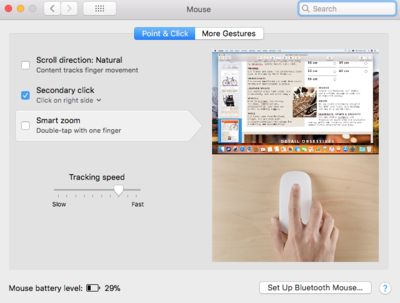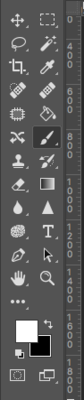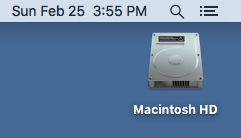-
Posts
4,090 -
Joined
-
Last visited
-
Days Won
48
Everything posted by Brian
-
Don't be afraid to use those smaller apertures. Play around with them. Just keep in mind, when you use a smaller aperture, you'll need to increase flash power. So if you were at, say 1/8th power @ f/5.6 then you would need to increase your power to 1/2 to get f/11. If you still don't have enough "Umph," either move the flash a bit closer or get a bigger light. It is very normal to be at f/11 for your main (key) light and f/8 for your second (fill) light for shots like this. Once you figure out your recipe, there will be a whole new world opened up for you.
-
This isn't missed focus. I think what happened is you were a bit too close to the subject, since you were at 39mm, and that's not too far off from 35mm. This decreases the Depth of Field. Had you been at 70mm (and standing further back) f/5.6 probably would have been fine. At the distance you were at, I'm thinking f/11 would have helped somewhat, maybe f/8...but am leaning towards f/11 or so. Either way, composition-wise and technical-wise, you are fine in focusing in on the closest eye.
-
If you want both eyes to be in focus, you'll need to stop down, since each eye is on a different focal plane. The good news is your focus is on the eye closest to the camera, so you are good.
-
It's hard to tell if you don't have special diag software to see the performance values. Honestly, since you are new to a Mac, I wouldn't sweat it. I'm just curious about saving your RAW files and such and the time that it takes after you upgrade the RAM. I've only used a Mac with my DSLR cameras since 2010, I don't know how "fast" it would be if I was on a PC. Of course, that depends on the hardware, what hard drives (and type) that I'm using, the speed of the motherboard itself, speed of RAM and CPU, etc. etc. Whether it's a Windows Computer or Mac, you really want 16GB for today's computers with current operating systems. 8GB is the new bare-minimum and you really want more. Just like it was 512K / 640K RAM, then 1MB...followed by 2MB, 4MB RAM, then 1GB, 2GB, 4GB...8, then 16, then 32, etc. History repeats itself. Today's 16GB is yesterday's 8GB.
-
It might be splitting hairs. Often if it’s similar specs, and one set of memory is slightly slower, the faster chips will slow down to match. Head to Crucial.com. Scanner is in their front page. You are looking to purchase a 32GB Kit, or at the very least, a 16GB kit. Or try what you ordered. Up to you. Oh, plenty of YouTube videos demonstrating the installation, it’s failrly straightforward.
-
Well, I would have liked you to run the Crucial Scanner Tool to see what memory you currently have installed. You want to get matching sticks and all those little numbers listed on the memory mean something. These days you really want 16GB or more, regardless if it’s a Windows computer or Mac.
-
How much RAM do you have now? I really need to know all the specs of your computer.
-
@Damien Symonds: Exactly. Money well spent. She has someone to call.
-
I use the latest version of Firefox and NEVER use Safari. Download & Install Firefox and try pasting here.
-
Sorry. Bridge is Damien’s thing. It could be a screwed up mouse driver or mouse setting. Head to the control panel and poke around. Maybe something is turned on that’s not supposed to. This is a mouse right? Not a stupid track pad?
-
Right Click Paste doesn’t always work. All I did was create a snip if the PS tools via the command + shift + control + 4, drew a box around the tools and let go. You will hear a snap sound. Then type something in the comment box, press the Command Key (next to the space bar) and hit v. Then it should put the file in the upload section below the active comment box, the “Insert other Media” Section. Then click upload.
-
-
-
Yes. Add the "Control" key to the mix. Shift + Command + Control + 4 will allow you to automatically save it to the Clipboard and skip saving the file to the desktop. Then just paste the screen shot in the comment box for Damien. For example, just like this:
-

Desktop vs laptop prices not what I expected, help!
Brian replied to caralizzie's topic in The Windows & PC Hardware Forum
Buy it Right. Buy it Once. Save up and get the Dell U2415. If you were willing to spend $299 on two low-end displays, then I would save up just a little more and get the Dell. It’s $50 more. -

Desktop vs laptop prices not what I expected, help!
Brian replied to caralizzie's topic in The Windows & PC Hardware Forum
Does Costco by you sell the Dell 2414H? Here it is on Amazon. -

Desktop vs laptop prices not what I expected, help!
Brian replied to caralizzie's topic in The Windows & PC Hardware Forum
Both are "Meh." I would probably get the Dell out of the two. The problem with dual-monitor setups, is that you will need to get a fancy calibration tool in order to get both displays to match each other and that adds to the cost. Plus, having two monitors for $299 when a typical good single display is about $249-ish, does not scream quality. Especially if one is editing photos. Looks like you will need a HDMI cable if you don't have one laying around. Head to Monoprice.com for one of those. Should be about $8-$10 for a good cable. -
Unless you are doing video, or 3D Rendering, for today's computing 16GB is "Fine" and 32GB is "Preferred." Heck, even getting a 16GB kit to take you to 24GB will work quite well. Of course, if you are doing 100 photo Panoramas, then by all means get 64GB. If you are using a Nikon D850 or the Canon 5DS R and want to edit bunches of photos at once, like batching wedding images taken with those cameras, then get 64GB. Personally, since you are interested in getting 64GB, I would purchase a single 32GB Kit from Crucial (Two 16GB Sticks) and take your computer to 40GB. I would install the Crucial RAM in the slots taken up by the existing Apple RAM, and move those existing chips to the empty slots. This way, you are already halfway to 32GB, and you get to keep the existing Apple RAM to get you to 40GB. Then decide if you want to go to 64GB by purchasing another 32GB kit. Personally, I will be taking my new iMac, purchased in Jan 2019, to 40GB at first. Forking out an additional $600-$700 on top of the already-expensive iMac, to get it to 64GB, is a tough pill to swallow. Plus, RAM prices fluctuate throughout the year. The month May seems to be the time that I often see rebates / sales / discounts on RAM, but this is my from own personal experience and could be completely different this year.
-
Sure you can!! Believe it or not, it's even easier to do on a Mac. Printscreen: Command + Shift + 3 "Snipping Tool" Equivalent: Command + Shift + 4, the mouse icon will turn into cross-hairs and then you click and drag the box on what you want to capture. The screen captured files will automatically appear on the desktop. Speaking of the Mac Desktop, I know coming from Windows it's very tempting to have a bunch of recently used files / photo-sessions stored on the desktop...but the reality is the more crap you have stored on the Mac Desktop, the SLOWER it runs. The MacOS treats every file on the desktop as "Open Windows," even if you aren't doing anything with them. Got 1000 .psd files in the Smith-Jones Wedding folder? That's 1001 "Open Windows" (the files plus the folder) that kills performance. Here is a list of Short Cut Keys from Apple. More Shortcuts: https://www.danrodney.com/mac/ Even more shortcuts: https://www.techradar.com/how-to/computing/25-time-saving-mac-keyboard-shortcuts-1307836 The Option Key is the Alt Key Equivalent on the Mac. You can make a Copyright Symbol by hitting Option + G, (i.e. © 2018) or the Reserve Symbol by hitting Option + R. To make a é or É, for the lower case hold the Option, then tap the letter e, then tap the letter e again and you can get a word like Résumé. To make that word all caps, It is a little more tricky doing a capital. Hit Option e, then let go of the Option Key. Then hit the shift key and then the letter. You will get a capital É, so you could capitalize RÉSUMÉ. Here are some Option Key Shortcuts, as you can see, there are WAY MORE shortcuts on the Mac.
-
@Mary Burgy: Which Mac did you get? If you purchased a 21.5" iMac, by all means return it. Those are a complete waste of money. Apple wants you to "Go Big or Go Home" these days, and that means a 27" iMac.
-
Damien is Anti-Mac. OK, Apple has made it really easy to convert over to a Mac. By default, the MacOS will read your Windows Files just fine, and convert them over to the Mac File System. You could even network the two computers via a work group and copy and paste the files, but that gets a little tricky unless you are an advanced user. The easy way? Just use an external HD with the Windows based files and copy them over to your Mac. Easy-Peasy. The problem is, in order to go from a Mac to a Windows computer, you need to do extra-stuff, like using special conversion software in order to have the MacOS write files to a Windows-based PC. Yes, there is a way to make the MacOS turn on the ability to be able to write to a Windows computer, but it's turned off for a reason, mostly to protect you from yourself and corrupting data; plus it's really meant for you to stick with Apple and not go back. LOL!!
-
Whoop! Whoop!! Damien hits a Grand Slam!! This is a real-world scenario on why I personally do not like drives that are 256GB or smaller for today's modern computers. Manufacturers like to put in a 256GB SSD drive for the main drive because they are cheap, and those drive's prices have come way down since we have larger SSD Drives these days. Plus SSD drives are fast, which gives them bragging rights for advertisements. That's how you get the "Boot your Windows 10 Computer in less than 15 Seconds!!!!" tag-lines. Uh-huh...what happens when it's full? LOL!! The problem is...the end-user. They are so used to putting everything on the main HD, from files to programs...it's all next-next-next-ok-click-click-ok-next-next-finish...that they don't pay attention on just how much space they are using up on those smaller capacity drives. So are these drives bad? Of course not. You just have to by hyper-anal on what is put on them. From Bridge Cache, to Windows Updates, to software, to your data files...it all matters and you need to be pro-active at all times on what gets stored on them.
-

Spyder pro 5 calobration issues
Brian replied to Brearley's topic in The Windows & PC Hardware Forum
Possibly, it could also be an inverter board, the part that turns AC current into DC current since display panels use DC power. It also could be least the current video card driver is not playing nicely with the Spyder software. But before we get to that, HOW are you connected to your display? Are you using a standard 15-Pin Blue VGA (aka D-SUB) cable or a digital connection, such as a white DVI cable or HDMI / DisplayPort cable? What make / model is this monitor or is this a laptop. What version of Windows are you using? -

Desktop vs laptop prices not what I expected, help!
Brian replied to caralizzie's topic in The Windows & PC Hardware Forum
@caralizzie: Here is a monitor that you should consider and is on my short-list. It's the Dell U2415 and it's the modern version of the Dell U2412M that I always recommend. I plan on buying two and getting a stand that will connect them. Next Windows computer I buy / build will be a "Command Center" when it comes to the display. Edit: Here is a 27" display that looks decent spec-wise and has positive reviews: HP Z27n. -

Desktop vs laptop prices not what I expected, help!
Brian replied to caralizzie's topic in The Windows & PC Hardware Forum
OK, here is the thing. The stuff made these days is not like it was years ago. It's all crap, meant to get you in the market sooner rather than later. From what I've seen, the solder seems to be the same with both desktops and laptops, it just really depends on the manufacturer on the quality of the solder that is used. That can vary greatly, so don't focus solely on that. I was just giving you the reason why your laptop's power connector doesn't always work, it's due to bad solder joints. The power connector's leads that are on the motherboard, the joints need to be re-soldered. The reason that desktops typically last longer is that they are stationary and there is more a lot more room for airflow. Heat is the enemy when it comes to computers / electronics. Yes, you could build a computer and perpetually update components over the years. If you do go this route, you will be spending a decent amount on a high-end computer case and power supply; it will make life so much easier for you in the future when upgrading components. Oh, be sure to budget $200 for Windows 10 Pro in addition to the hardware. As for a beginner, things are so easy these days to put together. Everything is standardized from sizes to screw holes / mounts; if you can put together a Lego set meant for a 14 year old, you can build a computer. Head to YouTube and search for building a computer, there should be plenty of how-to stuff. What the difficult part when it comes to building your computer, is tweaking the various settings in the BIOS and Video Card to get the maximum performance. Plus having the right amount of heat-sync compound (not too much and not too little) takes experience, but that issue isn't too bad, again...plenty of info on the internet. Oh, Static Electricity!! You want to make sure you don't zap anything when handling stuff. That said, you will spend more when building your computer and the reason is you will end up buying more high-quality components and you don't have the option of buying a million motherboards or hard drives to get a discount on cost. I went a little crazy and priced out a high-end motherboard, RAM, CPU, case, etc. I stopped when I hit $2800. LOL!! So it's very easy to get expensive, you just have to stick with a budget. The upside to building your own is if something fails, you just replace that component. Most computers are so integrated that if one tiny component fails out of 50,000...you have to replace the whole part. For example, the integrated video card on the motherboard has issues, you have to replace the whole motherboard and not just the video card. That's where building your own comes in handy; it's the amount of complete control that you have. As for the bricked computer, that could be the result of failed hardware, or more than likely corrupted software. Malware does a real number on computers these days, more than Viruses or Trojans. People need to be diligent when it comes to updating EVERYTHING and not always believing that an update is legit. In fact, just last night I visited a web page and it said I needed to update my Adobe Flash. It automatically started downloading and if I wasn't so anal about stuff, and didn't know any better, I would have assumed it was just another update. Of course, I cancelled the install after looking at the web address, it wasn't from Adobe's Servers. So I went to Adobe's website and got the new Flash update and went back to the website (it was Nikonusa.com) and the Flash didn't try to update. Java, Adobe Flash, Adobe AIR, web browsers, Microsoft updates...all need to be installed. What usually happens is that people's computers are just mucked up prior and when they update something, things break. Then you get the folks out there who say, "I never update, because every time I do, my computer doesn't work right..." or something along those lines. Then you have a sitting duck, who is connected to the internet, just waiting for something bad to happen. In my experience, I've had more laptops break than desktops. I'm on my 3rd work laptop within 3 years. I'm typing this response on my 2009 iMac. I've also had friends who end up replacing their store-bought computers every 3-4 years. Your mileage may vary. Personally, I HATE laptops. They are made so cheaply these days.