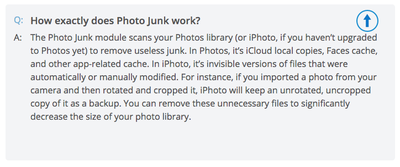-
Posts
4,086 -
Joined
-
Last visited
-
Days Won
47
Everything posted by Brian
-
Here is a tip with you new computer: Be careful what you store on the C: Drive. You won't be able to store much, maybe just Windows and PSE and a few other odd & ends. The bulk of your software / data files should be put on the 1TB D: drive. So you can't use the easy / default way to install stuff. You will have to click "Custom" during installs and make sure things go on the 1TB D: drive. No more next-next-next-next...ok...agree..nextnextnext...finish for you. You WILL have to be ANAL on what is installed on the C: Drive. Yes, I know SSD is fast, but you'd be surprised on just how quickly 256GB gets eaten up by stuff. Have fun with your new toy.
-
Discs are sooo early 2000's. LOL!! Everything is streaming or downloading files. Hopefully you have decent internet. Here is the downloads page for PSE: https://helpx.adobe.com/photoshop-elements/kb/photoshop-elements-downloads.html As for a Card Reader, I usually recommend this one. Just make sure you use a "Blue" USB 3.0 Port to get the best performance.
-

Finding RAW files that were imported through iPhoto/Photos
Brian replied to Abak671022's topic in The Macintosh User Group
Oh boy, iPhoto. SMH. From the looks of things, you have tried the File --> Export and set the kind to "Originals?" You might have to go digging and do a image recovery on the cards from the photo shoot. iPhoto is an evil little program that is notorious for doing stuff like this. Don't expect it to be your friend or to maintain your files, even if you "know" you shot in RAW, iPhoto could have eaten the files. It's sometimes unpredictable. -
I don't particularly care for the Netgear Stuff, as their firmware is often screwy. Linksys...I've gone through more Linksys Routers over the years and am not satisfied with them either. Apple out of all companies made a great router, but they were expensive and now Apple has stopped making them. What I ended up doing is running Cat 6 cable in my house and using this D-Link AC1200 as a Wireless Access Point. I let the Comcast Modem do it's thing and disabled the WiFi on the Comcast Modem and put the D-Link AC1200 in the middle of the house, hooked up directly to the Comcast Modem, which gives it the best performance. So I bought what you have. LOL!! The D-Link AC1200 works great as a WAP. This crap doesn't last forever. Those suckers wear out over time and they ALL suck. I've gone through at least 7 routers over the last 15 years or so? Something like that.
-
No need. This is fine. See that white port next to where you have your monitor hooked up to currently? THAT'S THE PORT YOU SHOULD BE USING!! The standard VGA port that everyone is used to has been around forever, well...not forever, more like 1989. Anyway, it was meant for CRT (Tube) Monitors up to around 20" or so, not today's fancy flat screens. You need a digital connection to get the best output from your flat-screen display. That white port is called a DVI-D and is a digital port. When you use that cable, you get better / more consistent colors & contrast and your images are a bit sharper overall. In your case, I'd recommend the older Dell U2412m display, which is an awesome display and GREAT for editing photos. That was the display that I was always recommending when it was the current model back in 2012-era. As a bonus, it comes with one of those white DVI-D cables!!! Whoop! Whoop!!
-
The Dell UltraSharp 2417H is a decent one. I'm probably going to buy two and setup a dual monitor setup for my next computer. Before you go buying stuff, can you take a photo of the back of your computer so I can see what display ports you have? A lot has changed over the last 7 years and I would hate to tell you to purchase a current model of monitor only to find out the hard way that you can't hook it up. Edit: If you aren't in the market for a new computer and it's working fine for you, the Dell U2412m Display is a perfect replacement for your current monitor. That said, the blue 15-pin VGA connector is not meant for today's fancy flat screens, and I'm hoping you have a different monitor port on the back of your computer.
-
For what it's worth, I've had at least 3 service calls with this very same issue this past two months. I've replaced the display each time. After replacing the 15 pin (blue connectors) d-sub/VGA cable, which does cause problems and I would have started there myself, there isn't much you can do. Displays are so cheap now that it's not worth fixing. The $150 wasn't necessary, though it's standard Geek Squad practice where up-sells are mandatory. It's like a mechanic charging you for "Blinker Fluid."
-
Bad solder joints on one of the boards inside the monitor. Probably on the inverter board, the part that converts AC to DC since displays run off DC Power. "Huh?" You need a new monitor. 7 years is a good run.
-
To answer your question, the best camera is the one you have in your hands. I've seen great stuff come out of a D80, though by today's technology standards the camera is "outdated." That said, since it was free...and free is free, you have no major investment, YET. Trust me, photography is not or has ever been, cheap. Nikon Acquisition Syndrome is a very real thing and is a slippery slope. LOL!! I started back in the days of film, then life intervened and then got back into photography in 2007. I bought a Nikon D40 with18-55 kit lens for $549. Today in 2017...I have A LOT more gear and have spent WELL OVER that initial amount. LMAO!! Which is why I asked "What is your budget?" in the comment above. I could blow $30,000 in 30 seconds and still not be done buying gear. For someone who is just learning photography, and who shoots Nikon DX, this lens should be the next thing you buy. The Nikon AF-S 35mm f/1.8G DX lens is really sharp, and allows you to learn your apertures from f/1.8 to f/22. It's a lens that can be used both indoors and outdoors. It's also a prime, meaning you will have to "zoom with your feet" instead of standing in one spot; it forces you to learn how to compose. That little lens has saved my arse more than once and if you shoot Nikon DX, it's a lens that SHOULD be in your bag. Period. In 1986 I started with a Minolta X-370 SLR and a 50mm f/1.7 lens. (Minolta didn't have a f/1.8 lens, they were weird like that...but I'm digressing here.) Anyway, back when I first started with B&W film and a darkroom, I had a SLR camera body and 50mm lens. Today with the DX sensor that equivalent is your Nikon D80 and 35mm f/1.8G DX lens. So I would start there. Oh, while you are at it, if you don't have SD cards already, buy a couple of these Sandisk 16GB cards since they are on sale for the next few days.
-
First question: What is your budget?
-
I like Zack Arias' tutorials. I find him easy to follow. Unfortunately, it seems he is overhauling his website, so his OneLight 2.0 Tutorial is not currently available. That said, here is an excerpt from that creativeLIVE class. First off, your camera's built in meter IS COMPLETELY WORTHLESS when it comes to off-camera flash. That's the first thing that usually trips people up. The second thing is you are dealing with a different exposure triangle, so you have to think differently. The main rule when it comes to flash is: Aperture controls what Flash Power you use Shutter Speed Controls Ambient Light. ISO can help with the Ambient Light too, though it's really the two main things that you need to get straight in your head. Most of the time, you set your shutter speed to the sync speed of the camera, usually 1/200th or 1/250th, but I have seen 1/160th used a lot. The third thing is something called the "Inverse Square Law." What that means is your light source loses 75% of the intensity or "Umph" when you double the distance between your subject and flash. "Huh?" Say you put your flash 2 feet away from your subject, and then move it 4 feet away...your flash will be 75% less bright than it was at two feet even though the power settings on the flash haven't changed. Now move it to 8 feet away, that's another 75% drop off in intensity. Then 16, then 32, etc. Most folks work in the 4-6 feet range when dealing with a speedlight and modifier that you are using. The trick is having the right flash at the right distance using the right modifier for the look that you want to accomplish with enough power to do what you want to do. Most folks start out with a Speed Light, such as the Kung-Pow! flashes or a Nikon / Canon Speed Light. Then they move the light 8 feet away and put a fancy modifier and their results look bad. The reason is sometimes you can get away with a Garden Hose (Speed Light,) other times you need a bigger light, which is like having a Fire Hose, in order to fill up that fancy modifier, which eats a little bit of light, and enough "Umph" to light your subject. The closer the flash is, the softer the light and less contrast in the shadows that you will have. Of course the further away you have the flash, the harder the light and there will be more contrast in the shadows. That's why people think flash is so "Icky." The reason is most of the time they are dealing with a stupid pop-up flash 8-10 feet away from their subject and take a photo. Of course it's gonna look bad. (Small light source + that's far away = icky photos.) So what are you doing specifically, how are you triggering the flash? What are your power settings? What are you trying to photograph? Do you have a large reflector to use? Can you give us some examples on the problems you are having? It's really quiet here in Ask Brian, so I want you to pick my brain.
-
No DIY tips. Either a fan / vent is clogged or a heat sink is faulty. So a trip to the Genius Bar might be in your future Also, what are you editing when it overheats? What camera body do you shoot with? How much RAM do you have installed? How much free space on your HD do you have?
-
I would just run the Smart Cleanup and let it do its thing. You can always go into each module and uncheck things you don't want deleted, but I've only done this on a few items and I can't remember after 7 years of using this program on what i unchecked. In fact, these items were on the Version 2 of the program, not the current version 3. CleanMyMac has gotten really good over the years. So again, click Smart Cleanup, tell it to scan, then it will pop-up with its findings and if you see something that you don't want it deleting, uncheck it before hitting the "Clean" button, though in my humble opinion, you should be fine with the defaults.
-
If you don't use iPhoto or its evil spawn...Photos, you are fine. The Photo Junk Module only really scans the catalog files of iPhoto or Photos. Not to be confused with your Pictures Folder associated with your profile. So as long as you haven't used iPhoto or Photos to organize stuff, you should be fine. If you have created your own folders and stored the RAW files there, you are also fine. From the CleanMyMac FAQ:
-
Quick Tip: The rubber gasket that pops off the bottom of the D810, so the contacts on the grip connect to the body, place the gasket in the little holder / slot on the batter grip. This way it won't get lost.
-
One more thing, Hobbyist or Pro... Nothing sucks more than being out in the middle of nowhere, 2 miles from your vehicle and have a dead battery on your hands. LOL!!
-
Battery Grips still need batteries. One in the camera and one in the tray that goes in the battery grip. I'd keep it.
-
Buy It!!! Enjoy your purchase.
-
It certainly couldn't hurt; that said, it isn't THAT necessary. If you played a lot of video games and edited video, had dual or triple displays, then yes...I'd get the 8GB card. As far as Photoshop is concerned, they are using the Video Memory as a performance boost, so in reality, it's not a bad idea. You'll see this performance boost when using things like the Liquify Tool, or even producing large panorama photos. The biggest issue is how Adobe's software plays with the video drivers of the card. Often we get the dreaded "Black Boxes" and end-up turning off the part of PS that uses video memory for performance. So if the video drivers don't play well with Adobe, and we turn off that portion of PS that accesses video memory, then it doesn't matter if you have a fancy 8GB card or not. If the 15% off helps off-set the normal cost of the 8GB Video Upgrade option, then personally...I'd still get it. Especially if you are thinking about dual displays in the future. If it was me and my money, I'd probably get the 8GB card now and be done with it. I'm also going to get dual displays for my next Windows computer. PS: For those reading this thread are wondering what to buy as of now for video card memory: 2GB at a Minimum 4GB is Recommended 8GB is Overkill but is more future-proof PSS: For those who are freaking out at only having 1GB of video memory, you are probably fine. If things are working for you currently, you are fine at 1GB and carry on with your business. My recommendation is for new computers being sold right now and is geared towards a 5-7 year lifespan, as the majority of my recommendations are based on this time period. That's why I don't really recommend the cheaper options.
-

Can't open photos at all in elements 14/15 or CC
Brian replied to Candice Penna's topic in The Macintosh User Group
iPhoto, and its Demon-Spawn Child, "Photos" is EVIL. It gets in your way. I'm glad you are straightened out. I completely forgot about Photos / iPhoto. -

Can no longer save any PS file to my EHD
Brian replied to sew2019's topic in The Macintosh User Group
Get the new external first, it doesn't matter if it's "Mac Formatted" or not. It can be a "Windows" drive. It doesn't matter and you should save about $30. We can set this new drive up as a Mac Drive. How large is that WD Passport Drive? -

Can't open photos at all in elements 14/15 or CC
Brian replied to Candice Penna's topic in The Macintosh User Group
So how do you normally open the photos? Do you copy them to a folder on the HD and then open them? Or do you use some sort of special software for the transfer? Huh? I'm assuming things work as they should when opening the files directly on the SD card? -

Can no longer save any PS file to my EHD
Brian replied to sew2019's topic in The Macintosh User Group
Whatever you do, DO NOT USE ANY WESTERN DIGITAL SOFTWARE to do this process. Use the built-in software called Disk Manager. -
It depends on how large your C Drive is. Sometimes, manufacturers will install a really tiny SSD drive, like a 128GB version, which is really only enough room for Windows and it's updates. If that's the case, the software goes on the D: Drive. Other times you will have a 1TB C: Drive, and there is enough free space to install PS on the C: Drive. So to answer your question, "It depends..."
-

Can no longer save any PS file to my EHD
Brian replied to sew2019's topic in The Macintosh User Group
I'd get another EHD, copy over any existing files on the EHD that is giving you trouble, then blow away the partition on the EHD that's giving you problems. After that is accomplished, I would repartition and reformat the EHD. Then move your files back. I can assist you if needed and it would be a great help if you let me know what version of the MacOS that you have.