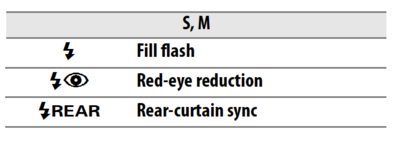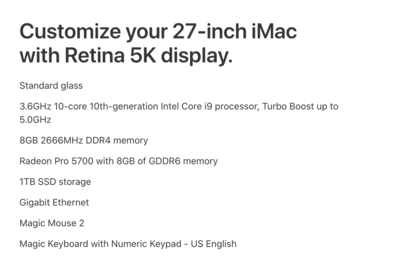-
Posts
4,098 -
Joined
-
Last visited
-
Days Won
51
Everything posted by Brian
-
Again, typical Wedding. It-is-what-it-is. You will be using your flash A LOT, probably during the whole Reception. Here are a couple of ways I use my flash during a Reception: i use the Wide Angle Thingy which force the flash to shoot wide and then use the built in bounce card while it’s point to the ceiling: Thiw is what it looks like during the gig. It helps to avoid direct flash and people looking “Icky.”
-
Yep. This type of thing is a bit out-of-the-ordinary, but not unheard of. That's why I disagreed with Kim about visiting the Venue 1st. While in certain situations it can help, but honestly? Things never go the way you expect to on the day of the gig. ESPECIALLY when they change the venue at the last minute. I'm not going to come down on you with the wrath of all photographers. The truth is, you aren't the first person to go through this and certainly will not be the last. Professionals make things look so easy and with today's cameras/technology, you can get "good enough" in a short amount of time. This is completely different when I first started back in 1986; way back then you didn't have a LCD, Histogram...there wasn't ANY AUTOMATIC FOCUSING SYSTEMS, and you either had 24 tries or 36 tries to get it right!! But I'm digressing here. You need confidence right now and me getting in your head isn't going to help the situation. So let's make the best of things. "M" is always the "Best" mode, IF you have mastered your camera and know what it will and won't do. It is also needed when you disagree with the settings that your camera will be requesting/recommending. Sometimes my camera will practically be jumping up and down saying I'm either way over-exposed / under-exposed, but I'm not. It takes time and experience to figure out your own recipes which results in the images you are trying to create. But for you, Aperture Priority might be your friend and that isn't a bad thing. Turning on Automatic ISO might be another. You also might want to put your camera in M Mode, Turn on Auto ISO and keep your Shutter at 1/250th or better and use f/2.8 - f/5.6 with the 17-55. That's also another recipe. It's all subjective and that's the hard part. The cool part is with having a Crop Camera, you can "f/2.8 All the things!" This is due to that pesky Angle-of-View change and it will help you this coming Saturday. You can't get away with shooting everything wide open on a Full Frame camera, in fact the over-all look that f/2.8 produces on a crop body is more like f/4 on a Full Frame Camera. Likewise, if you are used to shooting at f/1.8 with your 50mm, you are going to be in a world-of-shock when you find out just how razor-thin the DoF is when you shoot at 1.8, let alone 1.4! Knowing your limitations is a good thing, it allows you to have a goal to overcome them. I can say this, Compositional-wise, your photos are "OK," but your posing and such need improvement. This takes time and experience. I will give you a tip that I learned from Jerry Ghionis himself / in-person: Never Broad-light a Broad. Women want to look pretty/beautiful (I call this Prettyful) and Guys just want to look cool in photographs. That's it. For example, the bride sitting in the chair, that was a bad pose for her. You never want to make a Bride look large in the photos, especially when shooting with a wide-angle. It's not a joke that the camera adds 20lbs. We live in a 3D world, the camera is 2D. All of that "Pudge" needs to go somewhere and it is your job as a Photographer to minimize it. She is in the "Masculine" or "Standard" Pose and the Groom is in the "Feminine" Pose. You have them backwards! LOL!! There is a reason that the "Feminine" Pose exists; you've seen the photos, the light source is pointing at the bride but her back is pointed towards it. Then she looks over her shoulder and towards the light. Boom! She is in the Feminine Pose. From what I can tell, you are not paying attention to the shutter speed being used. This photo screams it: See the background? It's like you are panning a Racecar shot. Here is one of mine that I'm talking about: So learning you shutter speeds and focusing on your hand-holding technique is what you need to do this week. Your camera needs to live in your hands. The good news is, your shots aren't completely terrible; you just need A LOT more experience and practice. I mean, yeah...they are out of focus which leads me to the next section... Your Gear. While it's true that "The Best Camera is the one in your hands..." Your equipment is lacking. You not being in the correct modes with your camera, and not just shooting Manual, but using the correct Autofocus Mode, and not having a complete grasp on the Exposure Triangle is a bit unsettling. But since the Bride has seen your work and is OK with it, you might be able to pull this off and I hope that you do. The good news is, a 17-55 is on the way and I'm hoping you get a good copy. Your lenses are holding you back. The 55-200 just isn't a good lens and you will get a taste this week of what I'm talking about. As far as Kim's Course, I don't think you have time. She has assignments and such to help you get better and I'm thinking you taking her course won't help you this week, but you still need it. So do sign up for it. Master Manual Mode. Learn your gear before you go buying stuff. I can say this with authority...I have all sorts of fancy and expensive equipment. All I do now is take crappy photos with expensive equipment. It's not about the gear, but your Technique and Craft that matters. As I've stated above, Professionals make it look easy, but they are also consistent in producing quality photos again-and-again. That's the difference between a Pro and a Amateur. Just because you have fancy shit doesn't automatically mean that you will get immediately better. Well, they will be "better," as better glass is better glass, but It really just means that the shots you are after will be easier to take. For example, you will be surprised on the focusing speed and how a pro-grade lens locks on and doesn't hunt in low-light conditions. There is a difference between a $200 lens and a $2000 lens. Believe me. Indoor Photography is all part of shooting Weddings. You will be indoors at some point during the day. It frustrates me to no end when a Photographer says, the "Specialize in Natural Light" or only "Shoot Outdoors." That just screams lack of knowledge and technique. You need to keep an eye on your shutter speed at all times. Your ISO too. When photographing the Bride getting ready, you will be using that flash. Try bouncing it too. Get creative. Oh, there is something called Flash Exposure Compensation. You will be adjusting this up and down during the day. usually -0.3 to -1.0 on the average when using TTL. Sometimes you are at 0.0 with the Flash Exposure Comp. So look at the SB-5000 manual and figure out how to change this. Why? I'm so glad you are wondering... TTL Mode is a Auto-Mode with a Flash. Believe it or not, the camera's built-in meter is completely worthless when it comes to Flash Photography. The reason is, the Meter is a Passive one; it takes a reading of the Ambient Light and gives you it's thoughts of what a "Proper" exposure would be. The Flash hasn't fired yet, so the light isn't present. So how do you get a Auto-Mode then? You create a algorithm that takes 1000's and 1000's of photos that are supposed to be "Properly Exposed" and create a formula that gives the Camera a "Best Guess." So right before the shutter opens, the camera sets the flash power. Sometimes it gets it right, other times it doesn't. That's where Flash Exposure Compensation comes into play. If you need the Flash to be less/more powerful, you adjust the flash accordingly. Make sense? Yeah, at this time of year, the Sun hangs around, which you can use to your advantage. In a small venue like that, a 70-200 isn't required. You can photograph the whole Ceremony with the 17-55. You will just be standing in the Aisle. Speaking of Aisle, here is another tip: Tell the Bride to "Float" down the Aisle. The reason is, most women do not like being the center of attention and they have a tendency to MARCH AT A BRISK PACE when walking down the Aisle. Since this is a small wedding, you probably won't have that issue, but it still could happen. Meaning you aren't ready for her walking down the Aisle and before you know it, you've missed the shots. Now for the Checklist: It's your typical Wedding. For me, I'm rolling my eyes. For you, STUDY IT. Believe it or not, the hardest part will be you working by yourself. You will be arriving 2-3 hours before the ceremony. Why? Not only for the Bride getting ready, but if she wants shots of the Groom getting ready, it's only you!! So you will need to plan time accordingly to go from where the Bride is getting ready to where the Groom/Groomsmen are, if there are any. You might get lucky and they just meet up at the Church. Or not. It really depends. Welcome to Weddings! See how a "Small Wedding" is going to turn into a 6-8-hour gig? I'm sure you are probably charging $300 or so. Which is fine, due to your experience. But think about this in the long run, $300 for 6-8hrs of shooting and then 30+ hours on the back-end. For $300. Let that sink in. See why you need to stand up for yourself and say, "NO!" when it comes to answering the question, "Do you shoot Weddings?"
-
It's definitely something you should try today. Set your camera to "A" Mode (Aperture Priority) and mount your 35mm 1.8 lens. Set the Aperture to f/2.8. Now, just take a few generic photos. I have a question, it has been over 11 years since I had a consumer-grade camera with a pop-up flash, does the pop-up flash automatically pop up and fire off while in A Mode and low light? We need to make sure now, this way it doesn't accidentally fire while you are in the Church. This in turn will probably freak you out, and then you will be in your head / camera's menu screwing around during the gig and... Let's not go there. So we need to find this out today. The reason that I ask, is that since your camera has a built-in flash, and it's a consumer-grade model, it assumes you don't know much about photography and wants to "help." So the stupid pop-up flash will often kick on in low-light settings. The D5100, like the D3100 is meant to be a "Bridge Camera." Just enough technology-wise to get you hooked on DSLRs and away from Point & Shoot Cameras, but not so advanced so that you buy a more advanced and more expensive camera. See how that works? What I want you to do is put your camera in Continuous Shooting Mode so that it takes 4 photos a second. (Page 35 of the Reference Manual). If you are on Single Frame it just takes one photo at a time. If you set it to Continuous, as you lay on the shutter button, it will take multiple photos. You can just fire off a single shot on Continuous, you just have to let go. It takes a bit of practice but it's easy to get the hang of. Now, I want to make sure you are shooting in the Continuous "AF-C" Focusing Mode and not "Single." (Page 39 of the Reference Manual.) You know what? Post some of these blurry photos, along with the settings that were used. I need to see. Aperture | Shutter Speed | ISO | Lens Used. Something may not be set correctly in your camera, as many people never take the time to RTFM. (READ the Fucking Manual.) Then they wonder why their photos don't turn out well. For instance, you are set to the wrong focusing mode and your subject is moving. Or your shutter speed is to slow, you need to either bump up your ISO to get that faster or open up to a larger Aperture. Stuff like that. It is depending on the lighting conditions and time of day. I once photographed a Wedding on Top of a Mountain (Well, nothing like you would think of as a Mountain, it was at a Ski Resort) at 1PM. FULL SUN. No clouds in the sky what-so-ever. No shot looked "Good." Everyone had "Panda / Racoon Eyes" if I didn't use my flash for fill. Hopefully your light will be better. That's what I'm here for. I will warn you, I'm VERY GOOD at spending other people's money. It's a Gift / Talent. Even in the real world, I can be quite convincing. But to be honest, I live by the "Buy it Right-Buy it Once" Philosophy. I HATE-HATE-HATE wasting money on this Shit. It's not worth it in the long run. I always tell people to resist an impulse-buy, save up and get the item that you want, as you save money in the long run. No sense forking out a $1000 now only to blow $2500 on another camera body because the $1000 didn't do the job. In the end, you spend $3500 and not $2500. Understand? So when I say to expect to pay around $5000 to "Switch to Full Frame," I mean it. It's better than wasting a few grand with an impulse buy. This is where you scare the hell out of me. You should know this stuff if you are shooting a Wedding. The short answer is "Yes." The long answer is, "It depends..." Both are basically saying yes. Once you get the 17-55 f/2.8 Lens this week, I want you to mount it and shoot the hell out of it. You will be amazed on the quality difference between a pro-grade and consumer-grade lenses. I will warn you, that lens is a solid one and the weight will throw you at first. Hopefully it will come with the lens hood. USE THAT LENS HOOD, EVEN INDOORS. As I've stated before, remove the UV Filter that is being used for "Protection." Just remember to mount it before you send the lens back. Oh, why am I telling you to not buy a 17-55? Because it's a DX Camera Body only lens. It's not meant to work on a Full Frame camera, that's what the 24-70 lens is for. Since you have a DX camera, that's why we went with the 17-55. Got it? The only lens that you really shouldn't be using is the 55-200. Now, you can use it, but the widest Aperture when zoomed out will be f/5.6 and that's not enough for dark environments. That's where f/4, f/2.8 and the other wider Apertures come into play. You either "Open Up" your Aperture, or bump up the ISO to compensate to get that Shutter Speed Higher. If you haven't figured out the "Exposure Triangle" by now, I'm really worried. That's Photography 101 type of stuff. You should know this before shooting a Wedding. But let's not dwell on that, you have a Gig in less than a week. You can take Kim Howell's Learn to Shoot in Manual Course here in Ask Damien, or you can do a crash course with a YouTube Video or two. I do hope you take Kim's LTSIM Class. I think you will get more out of it than a YouTube Video. BTW, that link goes to her website, but the course is hosted here in this forum/website. When you are approved for the class, it will appear in the list along with "Ask Brian." Ah the dreaded list. Every Bride usually has one, but in this case I think you will benefit from it. After you do several Weddings, you should know to take photos of the "Bride getting ready," "The Bride posing with her Bridal Party," "The Groom & Best Man," "Walking down the Aisle," "Cutting the Cake..." stuff like that. LOL!! I will say this, and I learned this the hard way: If they are present, make sure you take a nice portrait of Grandma & Grandpa or the B&G's Parents. Both together and by themselves. A single nice head-shot is what you are after. Something that will work as a 5x7 or 8x10 Photo. Why? Because sooner or later, one of them will die and the family will be scrambling for a photo for the Funeral or to put in the newspaper. Trust me. My Mom died unexpectedly last year, and nobody thought to take a single photo of my Mom when I got remarried a few years ago. Fortunately, I was able to look through an "Outtake" where my Wife & I had weird looks on our faces, but my Mom was just far enough away and had a nice smile to crop her out. That photo was destined to be deleted or never seen. So my advice to you, is unless you have completely blown the shot, keep those outtakes, you never know when you will need source material from them. This is why I jump up-and-down about not shooting a Wedding until you are ready. Weddings sound so easy to do. "You have a nice camera!! You must take awesome Photos!!" I hear it all the time. Especially when I walk around with my huge Nikon D4s and 24-70 lens mounted: To give you an idea of scale, that's a 27" iMac. The Nikon D4s is WAY bigger & heavier than your D5100. Weddings combine all sorts of photography, Photojournalism, Macro, Sports & Action, Event, Portrait, Family/Groups Photography...it all intermingles & intertwines. You need to be a Jack-of-all-Trades type of Photographer, be really good at one or more of them, and be really decent at the others. Even to this day, I'm still working on my "Detail Shots." I'm used to capturing emotion and drama, shooting wide...not small and precise. My Ring Shots are a little better, but I still need work in that dept. That's a form of Macro Photography. Instead of Bugs or other small things, you are photographing Rings and trying to make them look interesting, which is harder than you think. So I can give you pointers, but in the end, you are in the hot-seat. I won't be there shooting next to you. That's why I'm telling you to "Shoot what you know." as you are used to Photojournalism. Don't worry about the list; well worry...you don't want an un-happy Bride, but tell the story of the day. Beginning to Middle to End. Every good story has each of those. Right now what concerns me is your "Blurry Photos." Actually it downright terrifies me that you don't know why. When you shoot Raw, and you should, there is a certain degree of wiggle-room to save your Ass in Post. If you blow focus or have subject movement, there is nothing for you to recover from. That shot is lost...for good. So let's concentrate on these blurry photos that you speak of. I think that will help you out the best at this point. Saturday is coming quickly. Yep! Actually, these setting that I've recommended you will probably end-up using the majority of the time. Or not. You need to fiddle with them in place today and tomorrow. Even if it's just a photograph of your Coffee Cup. Photograph SOMETHING. You need to fiddle and practice. I want to see well exposed and in focus photos. Take your kid to the park or go to one. Photograph running kids and make them Tack-Sharp. Pay attention to what Aperture, what Shutter Speed and what ISO you were at. All that stuff. Photograph moving Cars, flowers if it's windy...ANYTHING. These shots aren't meant for IG or other social media, they are for you to learn and pick-apart. Hell, photograph a lamp against a lamp on a blank wall and try to make it interesting. I'm originally from NJ, which partly explains my bluntness and honesty (other part is genetics.) I currently live just outside of Harrisburg, Pennsylvania. If you want to see more of my photos, I'm on IG: @jennie.brian.seetheworld
-
Probably not in the sense that you are used to. This isn't a family session at the park where you can set your 50mm lens to 1.8 and blur the hell out of everything. f/2.8 will give nice Bokeh, but you can play with that Aperture Setting now. Mount your 50mm, set it to f/2.8 and take a few test shots. Zoom lenses typically don't go beyond f/2.0 and the reason is the size and weight of the lens. If you were to have a f/1.8 Zoom Lens, that sucker would probably weight 7lbs or more. You probably couldn't get your hands around it. But f/2.8 is better than nothing. You will get decent subject isolation with f/2.8, but not the buttery blurry backgrounds that so many are used to. Especially ones who shoot with Primes. Subject placement, distance between the background and subject AND between you and the subject will affect how much blur. If you move the subjects further away from the background, set the lens to f/2.8 and Zoom in, Compression will help with the Bokeh. This was taken with my 70-200 at f/2.8 zoomed into 200mm. She was a good bit away from the grass in the background: Typical shot of what to expect with f/2.8. Also taken with my 70-200 and I was a good distance away. Compression is your friend when it comes to zoom lenses. (BTW, I didn't edit this photo, but I did take it. I just realized that her dress is blown out and lost detail.)
-
Been there, done that. You are fucked. Inform the Bride. There are reasons that I shoot with the professional bodies. They can deal with High ISO's pretty easily. Chances are, you are going to be at ISO 6400 or more during the whole ceremony. Hopefully they have big windows. GET CF CARDS OUT OF YOUR HEAD!! Your camera doesn't take them. The CF Cards were for another camera that you aren't buying. You want to purchase a couple of 32GB SD Cards.
-
If you are used to shooting in M Mode / Full Manual, keep using it. Aperture Priority just helps make things a bit faster in where you pick the Aperture and the camera picks the Shutter Speed to match as best as you can. Personally, I shoot in Manual Mode 99% of the time. The only time I switch to Aperture Priority is if I'm bouncing back and forth between a really bright area and then immediately spinning around and shooting an area that is dark. Sometimes an "Auto" Mode like Aperture Priority makes things easier since rotating dials can open the proverbial door for you to miss a shot. I don't think this Wedding with be like that for you, so stick with what you know. Uh, yeah! You will be adjusting your settings all day long!! Speaking of settings, your camera's Sync Speed is 1/200th of a Second for a Shutter Speed. So set your camera to 1/200 (the camera will do this automatically if you set it up correctly in the menu). Here is the D5100 Manual in .PDF Format. Now we need to set up your camera to work with the SB-5000. First, I want you to turn to Page 38 and follow the steps. The Flash Mode that you need to set in your camera is Rear Curtain Sync. From Nikon: Rear Curtain Sync is A LOT more forgiving than the other Flash Modes. It fires the flash just before the shutter closes. What does this do? Your subjects will be "frozen" with the quick Flash Duration, but things in the background might be a little blurry. This is perfectly normal. If you are on Front Curtain Sync the Flash fires when the shutter opens and this can lead to your subjects being blurry if they are moving, like walking down the aisle and things in the background sharp. THIS IS VERY BAD. It's much better to have a frozen and in-focus subject and a blurry background than a blurry B&G and sharp background. Got it? I just read the User Manual of your D5100. Holy Smokes! I forgot just how Consumer Grade that camera is!! I actually just found the real manual and this is the one you need to read Cover-to-Cover. Nikon D5100 Reference Manual. I want you to start on page 149 and go through each of the settings. In fact, on page 151 is where we need to be. You want setting A1 to be set to Focus and not "Release." This makes sure that the camera only takes the photo when it thinks things are in focus when using AF-C Mode. Chances are the AF-C mode will be the one you use the most during the day. As you press the shutter halfway down, the camera keeps focusing. You might be used to the other mode, AF-S which is single focus mode. This is good for subjects that are standing still, like for Portraits. That said, if someone moves just a little bit, the focus can be off so I'm always using AF-C for Weddings. BTW, I don't bother with AF-A mode. You want setting D2 set to On to display your current ISO in the viewfinder instead of shots remaining. Menu Setting E1: SET THAT TO TTL. This is Through-The-Lens Metering, which puts the Flash in a Auto Mode. You do not have enough time to learn how to properly control Full Manual Flash. Seriously, you need like 6 months or more of practice. USE TTL Mode! The F1 Menu Setting, I'd switch that to ISO. This way all you would have to do is hold the FN button and rotate the Rear Control Dial. This makes adjusting your ISO a breeze. Setting F4. This by far, is one of the most important settings on Nikon Cameras. You should set this option to RELEASE LOCKED!! Why? If you set it to Release Locked, the camera will only take a picture if a Memory Card is installed in the camera! You don't EVER want to take the risk of taking a photograph and not having a card in the camera, because as soon as you power off the camera, those photos in the camera's buffer are permanently gone. Again, Menu F4... "RELEASE LOCKED!!!" Now we should be in the Setup Menu, the "Wrench" Icon. Monitor Brightness. I'd set that to -1 or even -2. Photographers get caught in the trap of using the Camera's LCD to judge exposure. THIS IS VERY BAD. As I've stated before, the Camera's LCD Display's the JPEG Preview that is embedded in the Raw file, and not the RAW File Image itself!! Always remember, your camera's LCD is a lying and cheating Whore who will sell you down the River if given the chance!!! The camera's LCD brightness is adjustable, which causes you to think you have obtained proper exposure, but you haven't. So by setting it to -1 or -2, will help ensure better focus, because it's really hard not to view the LCD and not judge exposure. People do it all the time. Other settings! I would change the "Info Display Format," page 168 to "CLASSIC." This mode is much easier to read and allows you to get to various settings without having to dig through the menus. In fact, Page 169 has a breakdown of what all the settings are. Memorize them!! You should shoot RAW. If you can, select 12-Bit Uncompressed. But I don't think the D5100 has that option. I think it's 14-bit only. Oh well. Regardless, SHOOT RAW.
-
Yep. That is the one. Umm...with the switch on the back of the flash? You attach it the flash on the Camera's Hot-Shoe. I will be you have the protection cover still on top of the camera. Slide it backwards and you should see something like this: See this thing on top of your camera? Slide it off (Backwards.) It's just the contact cover. That's where the flash mounts to: Now, here is the Manual for the SB-5000. I want you to download it right now and READ IT.
-
SB-700 is fine. It should work for your situation and with things not being in stock, you may not have a choice. 70-200 / 24-70...technically you need it all. The main problem is, you are going to be "Performing on-stage" within a week and you know how to play Heart and Soul and can play a C Major Scale on a Piano. People think Weddings are easy, they've all been to at least one in their lives, well at least by the time they are adults. It's a completely different experience when you are the one documenting the day. It just is. You can shoot an entire Wedding with a 24-70 lens. You can get creative with a 70-200 lens and things like the first Kiss are much easier with a 70-200. But like I said, a 24-70 will cover an entire Wedding if you think outside the box. Since you are on a Crop Sensor, you need a Nikon 17-55 f/2.8DX lens for this Gig. That lens compensates for the Angle of View Change with a DX Sensor and gives you the equivalent focal range as a 24-70 would on a FX Sensor. Understand? Bring your 35mm and 50 and 85mm. You might be able to pull this Wedding off without a 70-200. Most of the time, my 70-200 gets used for when I'm on the outskirts and the Woman that I shoot with is in the middle aisle during the Ceremony. Often she has a 24-70 mounted and I have a 70-200. I also zoom in like a Sniper for the "Ugly Crying Groom's Face," or to get in a tight shot of a Mom in tears. Then for a Reception, the 70-200 also helps me capture the emotion while the couple is on the dancefloor for the 1st time. One lens is simply "better" than the other when it calls for a certain situation. It is also based on what look you are going for. Blurring out the backgrounds and using compression to your advantage makes for easy and creative B&G Formal Shots with a 70-200. But shooting the Formals with everyone in the Wedding Party? Heck no, you are standing too far back with a 70-200. You use the Right Tool for the Job you are doing/Photographing. That's why I have a 14-24mm, 24-70, 70-200, 85mm 1.8 and a 50mm 1.8, Main Camera Body plus a backup camera body and a SB-5000 Flash with a SB-910 Flash as a backup for each Wedding Gig. In the car I have another 24-70 and 70-200. But you aren't there yet. I'm not going to tell you to spend $16,000+ in the next week for this mess you have gotten yourself into. That wouldn't be fair. So let's keep things simple. You have so much to cram in the next few days you can not afford to have a major "Brain-Fart" during this Gig. You need to figure out how to bounce your flash!! That's on Wednesday. As for the 85, I said it's great on a Full Frame Sensor, but it "Too Long" to be of really any use on a Crop Body. But that is based on my shooting style and I'm more of a Zoom Person. You might find that 85 is the "Bee's Knees" and prove me completely wrong. I hope that you do! I want you to blow this Gig out of the Park and have a happy client!! Bottom Line: Head to LensRentals.com, rent a 17-55 f/2.8G DX and a SB-700 for the week. Hold off on the 70-200 unless you feel like forking out the cash. The 85mm that you purchased might work in place of the 70-200. Sometimes my 70-200 sits in my bag all day if the venue is small. The 24-70? Hell No. It's my most used lens during a Wedding and that's why you need to rent the 17-55. Got it?
-
The SB-700 should work "fine." It's a good flash and I bought one for my Brother as a Christmas Gift to work with his D5200. I'd check to see if another site has a SB-5000 or a SB-910. With any of those flashes, it will be WAY BETTER than any pop-up flash. At this point, you really don't have time, you need something by the middle of the week. I've used Borrowlenses.com and LensRentals.com. Getting setup with them is a bit of a PITA, as they need your Driver's License and other Documentation to prove you are you, which is understandable as they are sending things to unknown parties on the internet. So plan on jumping through a couple of hoops today to get your accounts setup. THE BIGGEST PROBLEM YOU ARE GOING TO RUN INTO IS YOUR D5100 AND THAT CROP SENSOR. You don't have "Wide." 35mm is kinda wide on a Full Frame, but not on a crop sensor. Small churches, getting ready shots in people's bedrooms...all of that stuff you need wide. For a Crop Sensor, that's around 16mm to get a 24mm equivalent's "look." In reality, you need the Nikon 17-55 f/2.8 Zoom Lens as that is the "24-70" for a Crop Sensor Camera Body. Holy Shitballz!!! I FOUND ONE!!! Lensrentals.com has a Nikon 17-55 f/2.8G DX lens in stock!! I know you like your Primes and you seem to be a Prime shooter, but honestly? You need a Zoom for this gig. So ignore my recommendation for a 24-70 since you bought the 85mm and rent that damn Nikon 17-55 f/2.8G DX lens. Don't argue. Trust me. Here is a photo taken with my 17-55 f/2.8 when I shot with my D300s for a Wedding years ago: https://www.instagram.com/p/BKJ_RUVDlnZ/ I was standing about 6 or so feet away from them with my SB-600 camera right on a lightstand. (Off Camera Flash.) Just before I took the photo, I told the Groom to "Grab her ass!" and he happily complied. Her reaction is genuine. You are working in uncharted territory and it's not going to do you any good standing on a ladder in a corner or in a closet trying to get further back because you aren't "wide" enough. I've been there, it sucks. I've missed shots due to not being "wide" enough because of a damn Crop Sensor. Getting ready shots almost always require a 24mm lens, and with your crop body, that's going to perform like a 35mm would on a full frame. I know I'm going on-and-on about this, but I'm trying to save you a headache & heartache. You have no idea of what you got yourself into. As I've stated on FB, being a Guest at a Wedding and Photographing it is Romantic, being a Vendor Documenting the Day is a Pain in the Ass. Honestly? Stuff like this is completely normal when it comes to a Wedding. You think it's just a small ceremony in a Church, and a simple Reception. HA! Then the "Oh, by the way, I'd like you to take photos of...." starts to happen and then it blows up in your face. This is the reason that Wedding Photographers charge as much as they do! But you will get through it, you have no choice and at least you know to expect the un-expected. CF Cards are just different and is one of the older formats for Digital Cameras. Going forward, new cameras are XQD / CFExpress Type B and SD cards. It really depends on what your camera body takes. The only reason that I recommended CF Cards was if you were going to purchase a used D700 body; that camera ONLY takes CF Cards and I think your D5100 only takes SD Cards.
-
Finally!! OK, the cool part on how I setup this forum is only you and I can talk back-and-forth, so others won't be chiming in to "Help." This keeps the discussion simple and to the point. I also want to warn you before I recommend anything, I am a Nikon OEM Snob. Meaning, I like the good stuff which tends to be more expensive. Very rarely will you have me recommending a Kung-Pow! 3rd party flash for $95 or something along those lines. I do not fuck around when it comes to a Wedding, and I certainly need for my gear to WORK and not question it. Period. Those off-brand / cheap flashes are fine when you want to learn and fiddle...and you do not want to be learning during something important, like a Wedding. As YouTube people say, Let's get into it... With any gear purchase question, I will always ask, "What is your budget?" Followed by "What will you be shooting?" Since we've gone over what you will be using this for, photographing Weddings, that's out of the way. But...how much are you willing to spend? What am I working with here? Ultimately, I will recommend a Nikon SB-5000. That flash seems to be out of stock in a lot of places and it also costs $600 all by itself. But it's meant for Professional Gigs and has enough power to handle a Wedding. If that price is a bit too high, then you can head to KEH.com and purchase a Nikon SB-910 Flash in "EX" Condition for $221.53. Which isn't bad and I think is your best option at this point. If you want to buy something new, and it will work perfectly with your D5100, the Nikon SB-700 is the one to get at $326.95. Speaking of prices, Nikon controls the prices. So if the reseller is authorized to sell Nikon products, the prices should all be the same between Store A - Store B & Store C; within a few dollars. Adorama might have a SB-5000 flash for 599.99 and B&H might have it for $596.95, or whatever. If you see anything "New" for a lot less, like several hundred less, those products are known as "Grey Market" and DO NOT COME WITH ANY TYPE OF WARRANTIES. In fact, Nikon will not touch any Gray Market that is sent into them for repair. So you MUST be careful to avoid "Grey/Gray Market" or sometimes it's labeled as "Imported." Here is an example: See that "Imported?" This means it's "AS-IS" and no warranty from Nikon what-so-ever. Avoid these items at all cost. Got it? The 85mm lens is great on a FX body, and will work fine on your D5100. That said, with the "Angle of View Change" you get with your DX Sensor, it really doesn't perform well. Let me explain. Since the physical size of a DX / Crop Senor is smaller than a full-frame one, it causes a magnifying effect, similar to "Cropping" a Photo in Photoshop. With DX Camera Bodies, you take the focal length of the lens and multiply it by 1.5 to get the "equivalent" focal length on a FX Camera body. In this case we are talking about an 85mm focal length: 85mm x 1.5 = 127.50mm So what does that mean? That 85mm will act closer to a 135mm lens would on a FX body. This is why so many Photographers who shoot with Crop Bodies use a 50mm f/1.8 for Portrait work. The 50mm focal length acts more like a 85mm would on a FX body. (i.e. 50mm x 1.5 = 75mm) That's why you are using a 35mm lens and a 50mm lens. In reality if you switched to a FX body, you would replace the 35/50 with a 50mm lens and 85mm lens. Make sense? Why am I bringing this up? Because 85mm acts more like a short telephoto lens; it's a bit too long for my taste on a Crop Body. Since it's a Prime and you are going to be moving all around during a wedding, it just doesn't make sense to purchase that lens now. You can't zoom in-and-out, it's a Prime. Weddings are not laid-back affairs, even small ones. You will be running-and-gunning and since this is your only 2nd Wedding, your style hasn't developed yet. Should you buy it? Absolutely! But when you are upgrading to FX, and if you are shooting Weddings, FX / Full-Frame Format will be in your near future. So even though $290 is a very good price, I'd rather you take that $290 and rent something like a 70-200 lens for this gig. I wish you would have posted this question months ago. COVID-19 has really fucked with the supply chain and many products are sold-out and have been for months. Where is this venue? Is it outdoors? How much room will you have to work with? The reason I ask, is it has to do with your Crop Camera. It's that stupid Angle of View Change, it just messes with everything. We don't have a lot of time here, you need to rent equipment for at least a week and it needs to be in your possession at least by Wednesday for your to practice and fiddle with. Pro-grade lenses that are required to shoot Weddings are quite large and heavy. While I recommend a 70-200 f/2.8 lens, that sucker is 3lbs all by itself. So find a 5lb bag of Sugar and hold it like you would shooting a camera, that will give you an idea of what you will be dealing with. You have no idea of what the Pro-Grade stuff is like. Your 35mm and 50mm will feel like toys compared to a Pro-Grade lens. Anyway, what I'd rent is a Nikon 24-70 f/2.8G lens and get a SB-910/SB-5000 Flash. I will warn you, due to that stupid Angle-of-View Change, 24mm isn't that "Wide" on a Crop Body. You'd need a 16mm Focal Length for that. So the Bouquet Toss / Garter Belt Toss will be damn near impossible if you can't back up far enough if it's a really small venue. That said, 90% of your other shots you can pull off with the 24-70 and D5100. The lens is heavy, but not as heavy as a 70-200. Honestly, you have no idea of the difference between a Consumer-Grade "Training Wheels" Camera Body and a Professional Grade one. Same thing goes with the lenses. Night and Day difference!! I will warn you, the 24-70 is addictive. I borrowed that lens from a friend once 11 years ago...and that lens has caused me to spend over $16,000+ in gear. LMAO!! The focus speed, clarity, contrast, sharpness, the lack of blown highlights is something you aren't used to. That lens wants to SHOOT. It's like a Dog pulling on a leash wanting to run. When I first used that lens, I thought it wasn't working properly. It seemed to be not focusing, even though my images were clear when I checked them. It's only when I purposely made the lens out of focus by turning the ring then letting my camera Auto-Focus. A split-second after putting my finger on the shutter button the damn thing locked on. I had NEVER experienced a lens that focused that quickly!! So be forewarned. Oh, but since this lens will be a rental, it may not be up to par as a brand new lens would, as people use-and-abuse rental gear. Hopefully you will get a good copy of the lens to use. As I've stated above, a new camera...FULL FRAME FORMAT, aka "FX," is in your future if you want to shoot professionally and/or shoot Weddings. Period. So yes, start saving up. Now here are some drawbacks to switching to FX: As I've mentioned above, in my humble opinion, a DX Camera is a camera with "Training Wheels." Why? It's because the sensor is physically smaller than a full frame one. I know, big-deal? Right? Well, since the sensor is smaller, it uses the center-most portion of your lenses, which often is the best part of the lens. So it's VERY EASY to take a good Photograph and have all sorts of Hearts / Likes / Swoons when you post images on FB or other Social Media. It gives you a false-sense of ability. When you upgrade to FX, you are using the WHOLE LENS, including all of it's flaws along the sides. This will show you all sorts of quirks with your lenses that you weren't aware of and you will find your technique will be weak in some areas. Why? It's due to that Angle-of-View Change! Since the FX sensor is physically larger, it affects so much on what you see. FX bodies have a shallower Depth-of-Field, well...not really in the technical sense, but in the real-world, it forces you to stand in a spot that you normally wouldn't which affects the Depth-of-Field. Clear as Mud? Think of a Analog Clock and stick your arms out. 9 & 3 = Medium Format 10 & 2 = FX / Full Frame 11 & 1 = DX / Crop With that Magnifying affect gone with Full Frame, you will end up being closer to your subject than you would with a DX camera. This in turn, changes your Depth of Field. The main things that make up your DoF are: Focal Length Used Aperture Setting Distance between the Subject & Background Distance between the Subject & Film Cell Sensor / Film-Cell Size Here is some comparison shots of what I'm talking about from an old friend who shot the same subject with a D7000 & D700: D700 & D7000 Comparison Shots #1 - Lily Sawyer D700 & D7000 Comparison Shots #2 - Lily Sawyer OK, I do have a point to all of this, and it's getting to my "Bottom Line" Paragraph on what you should do. Right now, stick with the camera that you have. You do not have time to learn how to produce photos with a FX Camera body. You do not want to be learning during a gig and I don't care how much practice and YouTube Videos you watch, switching formats takes a little practice and a good month to get used to if not more. Especially when you find that your technique needs improving and finding out that your existing lenses suck. I've personally gone through this as well as everyone else. I'm just trying to warn you and give you realistic expectations of what is in your near future. I'm sure you are almost at the point of asking what camera do you buy next? This is a tough one to answer. Why? Because Nikon is slowly abandoning the F-Mount DSLR Cameras and is switching to Z-Mount / Mirrorless Bodies. That's good news and bad news... The bad news is the F-Mount that has been around since 1959 is being replaced. So no new lenses will be produced for the existing DSLRs. The good news is that the F-Mount is a Mature System and has all sorts of options to choose from. Unfortunately, COVID-19 has screwed around with the Supply Chain and so much is Out-of-Stock or is on Back-Order. Which leads me to believe that certain lenses will never be in-stock again. That usually leads people to think that Mirrorless is "Better" and the "Future." While that might be true to a certain extent, it's still a brand-new format and the choices of lenses are limited. Well, at least they have the main zoom lenses that the majority use (14-24, 24-70, 70-200) released. It's the exotic primes that haven't been released yet, but things are slowly getting better. Again, we still have COVID-19 to deal with and even though they have announced certain lenses, they might not be available until 2022 or even 2023! This is why I can't tell you to save up and go and buy ____________. I can say you should save up at least $5000 for whatever path you take. (Or more.) But right now, you have much bigger things to worry about, that Wedding is in a Week! Bottom Line: Stick with your D5100. You know that camera and how to use it. Bring extra memory cards and batteries. Bring at least a pack of 8 AA Batteries. Energizers or Duracell. (Ones that have a little more "Umph" for flashes and other electronic devices.) Hell, bring two packs of 8 AA Batteries. Rent a Nikon 24-70 f/2.8G Lens and a SB-910 Flash. Rent them for 7 days and have them delivered by this Wednesday. Then practice with them ASAP. Set your flash to TTL Mode and use Aperture Priority on your D5100. Remove the stupid UV Filter that is used for "Protection" on the day of your gig. Those UV Filters can produce all sorts of weird colored blobs when using flash. JUST REMEMBER TO PUT IT BACK ON THE LENS BEFORE YOU SEND IT BACK or else you will get charged. I wouldn't worry about a 70-200 f/2.8 for now. Unless you want to go ahead and rent it. But again, that lens is quite large, so if you do rent it...be prepared.
-

How much difference will an increase in megapixels make?
Brian replied to siobhankelly's topic in Photo Gear & Equipment
Sony and Nikon are better in the AF department when it comes to Mirrorless. But things might have changed. I really haven’t seriously looked at Mirrorless; I have enough crap and the thought of rebuilding a whole other system…I have other stuff to buy and Credit Cards to pay off. Why not use my F Mount Lenses and the FTZ Adapter? Because in order to take full advantage of the Nikon Z system and all that it offers, especially when it comes to stabilization, you need the “S” lenses. So buying a third 24-70, a third 70-200 and then a second 14-24… “Meh.” I personally can’t stand Canon’s menu system and prefer Nikon’s. It’s just the way my brain works; I need menus and letters instead of tiny symbols and numbers. You might want to download manuals of the bodies you are interested in and give them a read. See how easy they are to operate. Even though the AF system might be “better” for now, it won’t do you any good fumbling through the menus and missing the shot. Take a look at some YouTube reviews with animal eye focus and certain camera bodies as some websites might be getting kick-backs for promoting a certain camera body. Remember, Mirrorless and Animal Eye Focus is brand new technology-wise. Don’t fall for the Marketing, glass is what matters, not some gizmo that you think will take your photography “To the NEXT LEVEL!!” -

How much difference will an increase in megapixels make?
Brian replied to siobhankelly's topic in Photo Gear & Equipment
I was watching this video shortly before answering your question. He shoots with a R5. GIve it a watch: -

How much difference will an increase in megapixels make?
Brian replied to siobhankelly's topic in Photo Gear & Equipment
No. That's just marketing trying to convince you that more is better. It also gives fodder for the "Measurebators" to argue / start flame-wars in online forums. LOL!! While it's true that you will get more detail the higher the Megapixel Count of the sensor, you have to consider where those images will be viewed. FB or Instagram on a Smart Phone? Maybe Flickr or 500px? You really don't need THAT MUCH in terms of MP. What more Megapixels do is allow you to crop in Post. Sometimes this works to your benefit, but most other times it allows people to be lazy and not move themselves to a better spot and re-compose. One of my biggest regrets when it comes to a camera purchase, is my Nikon D850 and it's stupid 45.1MP. You see, the more Megapixels you have, the larger the Raw files, which means the more resources from your computer will be required to support said files. Let me clarify... I bought the D850. I used my existing 24-70 f/2.8G and 70-200 f/2.8G lens. Turns out the D850 is hungry for the absolute best glass and my trusty old lenses really couldn't keep up. So add a new 24-70 f/2.8E and 70-200 f/2.8E. That's about $4000 or so after the D850 purchase. THEN the Raw files increased from around 26MB per file to almost 100MB per Raw file. My existing computer, which worked fine with my D4s and D700 practically cried out in pain. So I had to buy a new computer, upgrade it to 64GB, and then purchase a 12TB External HD. So that's a few thousand right there. See where I'm going with this? Not to mention I had to buy all new memory cards, because 32GB was equivalent to 8GB cards on my old cameras, and 64GB / 128GB have become my new normal. That stupid D850 has costed me so much money. If I had to do it all over again, I would have never bought a 45MP camera! Believe it or not, I have friends who have shot for Toyota and other manufactures doing commercial work...national campaign stuff and they are shooting with 12-16MP cameras!! You know what 45MP (or larger) cameras allow you to do? Be lazy and give you the ability to crop severely. The measure-bators will argue with me and tell me about all the fine detail and blah-blah-blah. Honestly? I'd rather you have a 24MP-ish camera and Professional Grade Glass vs a high MP camera and consumer-grade glass. Make sense? I've been published with a 12MP and 16MP camera. Flagship cameras that photograph the Olympics are around 20MP or so. I think of a 45MP camera body like a WWII "Bomber" and a Pro-Grade body like a Nikon D4s like a "Fighter Jet." When I shoot with my D850, I'm forced to slow down. Fortunately, my D850 is just for traveling and landscape work. When I shoot weddings and racing events, or anything important, my go-to body is my D4s. My next camera will probably be a Nikon Z6 II with 24-70 f/2.8 S. That's 24MP. Oh, Billboards...you don't need much in terms of resolution. In reality, you can print ANY size if you have at least 12MP or larger. Even 10MP is fine. The DPI on Billboards is between 5-7 DPI. That's right...single digits. -
It seems to be a bug in Photoshop that's not playing nice with mac OS Big Sur. The “fix” is to use the latest version, 22.4.1. So try updating both to the latest versions. The other thing you can try is using an older version of PS, like PS CC 2019. Photoshop doesn’t over-write older versions, so you just have to find an older version to play with. (It’s in e Applications Folder.)
-
One more thing. You are going to want to read "Part 2" of this article: It covers how to get your mounted devices, like memory cards in readers, as well as external hard drives to show up on your Mac Desktop. It makes things really easy to deal with when you have external devices.
-
i hate Seagate Drives with a passion, so you won't see them recommended by me. What do I use with my iMac? G-Drives. The fancy Enterprise-Grade ones. The cool part is they come Mac Formatted and include all necessary cables in the box. The downside is they tend to be a bit pricey, but this is my data we are talking about, I'm not going to purchase a $79 Special from a Box Store, only to spend $2000 on Professional Data recovery when the damn thing dies. Don't cheap out when it comes to your data!! Buy it Right - Buy it Once! Since you are running a 2013 iMac, and probably have Thunderbolt 2 ports, I'm going to recommend a USB 3.0 Based G-Drive. Why not use the Thunderbolt 2 Ports? Because the HD manufactures really don't make TB2-based drives anymore, they have moved onto Thunderbolt 3. The good news is, that whatever drive you choose, you can use it on your new Mac. So you might want to spend a little more now and get a much larger HD than your current needs dictate, so that when you do upgrade your camera / computer, you won't have to fork out the cash a second time. As for which one, I'd recommend getting a USB 3.0 4TB G-Drive. The Good? It's pretty affordable at $140. The bad? It's only 4TB and these days that's not a lot of storage capacity. The good news is that 4TB could easily meet your needs and when the time comes for a new Mac, you can re-purpose this 4TB EHD as a Time Machine Backup Drive and purchase another external to house your Photos and such. Which leads me to my next point... You do not want your Time Machine Drive also being used as a Data HD. Keep the two separate and be sure to configure Time Machine to exclude the other EHD. All sorts of bad things can happen if you "cross-pollinate;" I've know of several Mac Users had their TM drive backup EVERYTHING, including their large Data Drive. The TM Drive started corrupting itself and caused all sorts of hell. So let's avoid that, life is too short. Time Machine EHD is just for Time Machine. 2nd (and larger) EHD is for Photos and Data. Here is my old computer from a few years ago. My 12TB EHD is on the left, and the 4TB EHD is on the right, and that's my Time Machine Drive: I've since upgraded to a 27" iMac, but the configuration is the same. ONE MORE THING!! In case you haven't heard, there is a chip shortage happening now and supplies are limited across the board. Not only for things like Ford Pickup Trucks, but things like Hard Drives, Computers, and other Peripherals are also affected. Prices are a lot more now than they were in 2019. The $500 computes from yesterday, are going for $1200 today. Same thing goes for Hard Drives. If you see in stock and you can afford it, BUY IT! Because in a week or two there will be a good chance that it's out of stock for 6 months, or even longer. If you are looking for a really expensive, beefy and most importantly Future Proof, then look towards a larger EHD like this 18TB Thunderbolt 3 & USB 3.0 Drive or this smaller one the 14TB Thunderbolt 3 & USB 3.0. OR! You can split the difference and get something like a 6TB Drive or a 10TB Model. See a theme here?
-
Three copies of the file. Those three files are stored on two different storage mediums and one of those mediums is off site. This is one of those industry-standard things. Honestly, this is over-kill for most. If you just back up to a HD, and then copy that HD to another and keep that one off-site, that should cover your bases. OR two different storage mediums could be a EHD, one kept off-site AND Cloud Storage. On servers it's usually a RAID Based HD and a Tape, etc. Basically you want redundancy; again, this depends on how critical your data is and how paranoid you are. It's not so much as a "Large Camera" in the physical sense, it's THE MEGAPIXELS in those cameras. I could buy a Nikon Z7 II Camera at 45MP or whatever OR a Nikon Z6 II camera. Both are similar in physical size, it's just one is 24MP and the other is 45MP. The more MP, the bigger the Raw files because there is more data contained within the Raw file due to the higher MP. Make sense? If you had a 60MP or 100MP camera, those files would be way larger than one that's 45MP. When you upgrade your camera body, and it has a higher MP, you will need to have the infrastructure in-place to support the larger files. These days, consumer-grade / entry-level cameras START at 24MP, which just a few short years ago was only available on a Nikon D3X. As for taking photos off of Pictures, you mean your "Pictures" folder or some sort of program called "Pictures?" I think I misunderstood. That will teach me answering questions at like 1AM in the morning. If it's just your pictures folder, that makes me feel a lot better in your case; I thought you were using one of Apple's stupid built-in programs. If it's just your "Pictures" folder, make sure you COPY AND NOT MOVE / CLICK-AND-DRAG when you back them up on a EHD. Also, the Pictures Folder is backed up when Time Machine does its thing. So you do have a back-up, even though you might not realize it. Why Copy / Paste? When you Cut and Paste or Click and Drag, you are MOVING the file. If anything were to screw up during the data transfer, it is a lot easier to cancel the process and start over again. If you cut/move, you are deleting the source material as it's doing the data transfer. Understand?
-
Sorry, It's you. You are shooting in Hazy Light, pointed directly at the Sun. Remember, your camera needs something with contrast swing to lock onto and not all focus points are created equal. So while you might have put the AF point on the eye, it seems that you are a good bit back from the subject, and your camera is focusing on this little tiny eye and I'm sorry, your camera can only do so much. Even my fancy 2014 Flagship Model Camera, a Nikon D4s, would have blown focus on this photo. So what do you do? Move closer. Or pick something else to focus on, like an arm in this photo and stop-down to f/5.6 or somewhere around there to get the Depth of Field deep enough for both the arms and face to be in "Acceptable Sharp" territory.
-
It's fine to use. The only "Bad" thing I can think of, is if the solder joints are flaky or the slot goes bad, you are either looking at an expensive motherboard repair or switching to an external card reader. For me, it's more of a PITA inserting it into the back of the Mac, and I find that using an external USB 3.0 Card Reader is faster to download my images. At some point, I will get another XQD Reader that also does CF Express, and that reader will use the Thunderbolt 3 port.That said, feel free to keep doing what you are doing, or purchase and external reader and use that. It's a flip of a coin in your situation. Right now I'm not happy with your current situation when it comes to your Mac. The 21.5" models are not easily upgraded after the fact, your video card is under-powered for today's modern Photoshop, it's an i5...so in reality, you need to start saving for a new computer rather than forking out the money for a card reader. Why? Because as of right now, I'm sure your computer works perfectly well with your D750, but as soon as you go and upgrade that camera body that has more MP, you will find out just how "slow" your iMac is. I went through a similar situation when I bought my Nikon D850 and it's 45MP. For the longest time, I shot with a D700 and then was able to get a Nikon D4s for a very good price. My 21.5" 2009 iMac worked "fine." That's because the D700 was from the 2009-era and the D4s was from the 2014 era, so things just "worked." Until I got tired of everyone making such a big deal about my D4s. "Wow! That camera is huge! You must take really nice pictures!!" "That's a nice camera! It's huge! How much did that cost? I'm sure it's expensive." "What type of camera..." blah-blah-blah. Yes, the D4s and it's sister bodies are quite large and even though I got a crazy stupid deal on it, having a Bullseye on the body and f/2.8 lenses really made me self-conscious. So I bought a D850. Biggest regret / Buyer's Remorse of my life. That stupid camera has costed me so much money. My 2009 iMac came to a screeching halt performance-wise, because my Raw files were closer to 100MB instead of 26MB or so and I also had to buy a larger external HD, a 12TB model, in order to save all of those large images. Then I had to buy two new lenses, because my images were crap in the corners, on-and-on. So before you go blowing money on what you think you might need, at this point I would take a hard look on what you are going to be shooting with in the next couple of years; just having more MP with a new camera body introduces things you never would have expected to spend money on. Anyway, back to your question. I'm really-REALLY concerned about you using "Pictures" for your photos. That's bad. Really bad. It is much better to copy the files via a card reader to a folder on the HD, internal or external and use a program like Adobe Bridge to cull (even use Photomechanic if you choose to) and then edit the images in ACR. Not only will you get to work with all of the data, there isn't a stupid catalog that Apple's products seem to use. It's worse than a LR catalog. At least with LR, the images are stored in folders on your computer, the edits (and the edit history) in LR is stored in your catalog. Pictures ingests the images and does whatever it does to them. So you will need to go through Pictures and export all of your photos of of it. At least I would. I haven't used Photos and its current form, Pictures, since 2009. So I'm no help since I know that program is evil and can really mess with you if something goes wrong. In fact, I almost never use ANY of the built in software that comes with the Mac! Yeah...you are getting low on space. Are you aware of a program called, CleanMyMac X? it's from Macpaw.com I've been using it for years and it's totally worth the $40 (or whatever the current price is) to keep things cleared out on your internal Macintosh HD. I run it weekly, if not every couple of days. Well, the SD/XQD Combo Card Reader that I recommend is no longer being made, but I did find this one: GNARBOX XQD 2.0 Reader with UHS-II microSD/SD. There is a XQD/CFExpress B Reader, but I'd hold off for now, you have bigger fish to worry about with your current Pictures and HD situation. See What Card Reader do you Recommend for more info. Ideally, you want to embrace the 3-2-1 Backup Strategy. Three separate copies of your important data files. Stored on Two different devices / storage medium. One copy kept off-site in case of fire/flood/theft/extreme situations, etc. You need to be careful with Cloud storage such as Backblaze. It's not as a "Permanent Cloud Storage" as one would think, unless you for out the extra $$$$'s for that feature. You see, if you delete a bunch of files on your HD, within 30 days, Backblaze will delete those same files that are stored on their servers. Surprise!! People have had nasty surprises when they delete stuff and then try to recover files a few months later, so before you go deleting stuff, and you should, make sure you have all of your proverbial "Ducks lined up in a row." No. Not anymore. I've owned LaCie Drives and used to recommend them, until I had several users complain about failed drives. LaCie used to be good a long time ago, now I think they are made by Seagate or primarily use Seagate Hard Drives...and not the high-end kind. I've had more problems with Seagate HDs than any other brand in my 28 years of being a computer tech. Well, Maxtor I've had more problems with, but now Seagate owns Maxtor and those same crappy drives just have Seagate Stickers on the drives now. I wouldn't use Seagate HDs even if you paid me. As for which brand I recommend? Thunderbolt G-Drives, or at the very least a USB 3.0 Version. I have a 4TB USB 3.0 Drive that I use for my Time Machine Backups, and a Thunderbolt 3 12TB G-Drive for my image files. The cool part with the G-Drives is they come Mac-Formatted and include all necessary cables to hook up to your computer in the box. I also tend to purchase the "Enterprise Grade" versions since I want my Hard Drives to be big & beefy and stable as hell. I would never-ever-ever recommend someone purchasing a $79 Special from a Big Box Store. Unfortunately, G-Drives tend to be very expensive. Since they no longer make the 12TB version, here is the 14TB current model of what I'm using. The sad part is, it's the worst time to be in the market for ANY computer device or peripheral, due to the world-wide chip shortage. Everything seems to be out of stock and costs a few hundred more than their 2019 counterparts. Even "Computers that are Good for Photo-editing," both Mac AND Windows are around the $3000 price-point. That's right, a Windows computer that is meant to run Photoshop really well will set you back close to $3200 or so. I'd never thought I would see the day of this happening. Bottom Line: Don't purchase anything right now, at least when it comes to major hardware. Use what you have. Well, except for getting CleanMyMac X, I would go ahead and get that. Maybe a 6TB G-Drive that can act as your main external storage for now, and then ultimately that drive would become your new Time Machine Drive for a new Mac sometime in the future. The problem is, you have a 21.5" iMac and I know they seem more "Affordable," but the truth is, Apple CRIPPLED that model. Think of it as a "iMac Mini" instead of a full-fledged Macintosh Computer. If you want speed, you are going to need to invest in a 27" iMac, and not just any version; a tricked-out and expensive model. Check out my pinned posts in this group, you will know my thoughts and what to look for. I hate 21.5" iMacs as much as Damien hates Lightroom.
-
That combination is the most stable at this point. If you can update to just Catalina, please do. That said, IF you take the plunge, than PS CC is in your immediate future. If you can download PS CC 2019, which might require calling Adobe since it's no longer in the downloads list with the PS CC Module, go that route. Of course Adobe will say that 2021 is perfectly fine, but I have enough members complaining about it to contradict that opinion. Again, we are living in the Era of a Chip Shortage with COVID-19 still around. it is THE WORST TIME TO BE IN THE MARKET FOR A NEW COMPUTER. Windows Computers that are "Good for Photo-editing" cost around $3000 or more. That's right, Windows Computers are $3000.00+!! If I was buying a iMac, right now, here is the configuration. I wouldn't go to Best Buy or another store, order from Apple.com directly. Start with the 27" iMac for $2299 and change a few things to match this: That configuration will cost you $3229.00 Plus Tax and Apple Care. Then head to B&H and purchase a 16GB Memory Kit. This will increase the RAM from 8GB to 40GB for way less money that Apple would charge you for the same damn thing. Crucial 32GB DDR4 2666 MHz SO-DIMM Memory Kit for Mac (2 x 16GB) - $176.99. Just in case you are about to ask... Is there a better configuration that's cheaper? No. That said, you could go for the smaller / standard keyboard and save yourself $30. Other than that, the computer's configuration itself remains the same. Do you recommend something less expensive? No. Are you sure that I shouldn't buy a 21.5" iMac? Yes. They are a complete waste of money and can't be upgraded after the fact. Wow, that's expensive! Are you sure... That's what I would buy for myself. I hate wasting money. This configuration should last you about 7-8 years. But that much? Sheesh! Yep. It sucks.
-
Thank You! He forwarded me the donation. Those instructions are fresh off the press. I’m glad they worked out for you.
-
Head to HP’s website and see if there are any Graphic Card Driver updates for your system. When you purchase a store-bought computer, often you will need to use the Manufacturer’s drivers. I think HP has a scanning tool: https://support.hp.com/us-en/computer
-
No. Chances are, the on-board video shares the Video Memory with the RAM. This is not ideal. Have you tried updating the Graphics Card Drivers? The separate video card, in this case the GT730 graphics card, should have it's own dedicated video memory. Before I send you down the wrong path, what make/model computer is this graphics card installed in? If it's a Dell, chances are we will need to use the Dell Drivers, which are probably severely out of date.
-
Deleting a Windows Partition and creating a new one is pretty straightforward, and just takes a few minutes to complete. No special software is needed, especially software from the Hard Drive Manufactures; all that is required is built into the Windows Operating System. So let's begin! Right-Click on the Start Button and select Disk Management: This will bring up the main Disk Management Utility Window. Make note of which hard drives are currently mounted: Now insert the EHD into your USB port and allow it to mount/spin up. It should appear in the list. In this example, note "Disk 1" that appeared in the list. This will be the drive that I will modifying; your Disk Number might be different. There is no difference, it's just another number in the list. It could be listed as "Disk 3" or even "Disk 5," THE IMPORTANT THING IS THAT WE CHOOSE THE CORRECT DRIVE! Select the Partition that you would like to Delete. The box will go from a plain white background to one that has slashes in it and should be highlighted. This is Windows' way of letting you know which Partition you have chosen: Now Right-Click on that Partition and select Delete Volume. It should go without saying, that you really-really-really want to be sure that this is the correct Partition to delete. A Warning Message will appear asking for permission to delete. If the Partition was created on another type of OS, such as a Mac, this error message will appear differently. This is completely normal, just click "Yes" and wait a few seconds. Error Warning with a Windows-Created Partition: Error Warning with a Macintosh-Created Partition: Now your Disk Management should have your EHD as a large, solid/continuous black line: At this point, if your HD is 2TB or smaller, we can continue with the Wizard to create a new Partition. If your EHD is 3TB or Larger, then we will need to covert the Drive from a MBR Disk to a GPT Disk. This step ONLY affects those with EHDs that are 3TB or larger. GPT is meant to create a single partition that is larger than 3TB since MBR has a 2TB maximum limit. Make sense? To convert it to a GPT Disk, right click on the Disk # in the left column you are modifying and select "Convert to GPT Disk" and follow the prompts. (Click OK, OK, etc., etc.) Note: I do not have a 3TB Drive hooked up for this document, and am using this next example as a guide. Your 3TB HD will be larger in capacity than my smaller one that I'm using in this tutorial. The important thing is to right-click on the Drive # box that you want to convert to a GPT Disk: After Right-Clicking on the Drive # square in the left column, select "Convert to GPT Disk" and follow the prompts. Again, this is only for the folks who have 3TB or larger Hard Drives! Now for the fun part, creating a new Partition! Right click on the area that has a black stripe and select, "New Simple Volume." The Wizard should appear, click Next: Specify the Volume Size. For the majority and this example, we will leave it at the default, which is the maximum capacity of the drive. If you are going to create multiple partitions on this Hard Drive at different sizes, I'd use an online calculator tool to create the size you need. For example, if you wanted to create a 6TB partition, you would enter 6,291,456. But to keep things simple, leave it at the default and click next. Assign a Drive Letter. This is the spot that you can assign a drive letter if you choose. For example, if this EHD is one that will contain personal files. we could change the Drive Letter to P:\ for "Personal Drive." Again, this is completely up to you to decide. There is no right or wrong answer. If you'd like all of your EHDs to be the "E Drive" (i.e. E:\ ) then change the default to E by clicking the Down Arrow next to the Drive Letter and selecting E. After making your choice, click Next. We will leave it at "D" for this example. The next screen is very important. It's the "Format Partition" selections. For today's modern Windows Computers' hard drives that are meant for permanent storage, you want to use NTFS. Some devices like Thumb Drives, you would want to use FAT32. Again, for this example we will leave it at the default of NTFS. The Allocation Size should be left at the default and it is highly recommended that you give your HD a name, to keep things organized. "Data," "Photos," "EHD #2," etc. are all examples. Keep is short and simple. Before clicking Next, be sure to click the check-box next to "Perform a quick format!" Otherwise it will take HOURS to format your HD! Leave the "Enable file and folder compression" UN-CHECKED. Click Next. A Summary Window should appear with your selections. Confirm them if you'd like and click Finish. The Hard Drive will begin the process and Windows will assign it a letter and name. This process should take less than 30 seconds, but this depends on the speed of your computer and Hard Drive. Some complete this task in as little as 5-7 seconds, others take longer. When completed, the Disk Manger should have the drive in the list, along with the name that you chose for the drive: Exit out of the Disk Manger and either use "This PC" or the "Windows Explorer" to use the new Drive. With any new Hard Drive, now is the time to think of a Directory Structure on how you want to organize your Hard Drive. This is completely up to you, but I would take the time and think of how you are going to store stuff, rather than it becoome a dumping ground for your files/images. Here is one example: You could also keep things very simple, and have folders that are just the year: The sky's the limit! So make your Directory Structure a good one!
-
I'm going to move this to the Windows Forum since it's really not a "Gear" question. I will post the instructions on how to delete / create a partition in the next comment box.