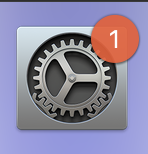-
Posts
4,097 -
Joined
-
Last visited
-
Days Won
51
Everything posted by Brian
-

Is there a way to recover images straight from the Camera?
Brian replied to CM21's topic in The Macintosh User Group
Unfortunately, no. I'm wondering if you will need to mail them the card for them to recover. Data is data...and if there aren't any real places that do this sort of thing in OZ, you might have to bite the bullet. Honestly, mailing it internationally might be cheaper on wasting money on another piece of data recovery software to come up with null. Just a thought. In the meantime, I'd set that card aside and purchase a new one. -

Is there a way to recover images straight from the Camera?
Brian replied to CM21's topic in The Macintosh User Group
1500? Wow. That’s more than just a glitch. That camera was not writing to the card, or the card is going bad and wasn’t accepting data. Is your camera’s firmware up-to-date? Im thinking you are at the point of a data recovery service. I recommend Gillware Data Recovery . -

Is there a way to recover images straight from the Camera?
Brian replied to CM21's topic in The Macintosh User Group
For those who have Nikon Cameras and come across this thread and are wondering about the setting I was referring to, it's similar to what I pointed out in the above comment box. Newer bodies: Head to the Setup Menu (Wrench Icon) Look for "Slot empty release lock" Set it to LOCK. Older bodies: Head to the Custom Setting Menu (Pencil Icon) Look for "No memory card?" Set it to LOCK. Other version: Head to the Setup Menu (Wrench Icon) Look for "Slot Empty Release Lock" Set it to Release Locked. All three methods accomplish the same thing, the camera will not take a photo without a Memory Card inserted. If you don't manually check this setting and disable it, the camera will take a photo and just store it in the buffer. When you power off the camera, those images will go "Poof" and will be lost forever. It's just not worth it and I can not understand why this setting is turned off by default. SMDH. -

Is there a way to recover images straight from the Camera?
Brian replied to CM21's topic in The Macintosh User Group
Never-mind! I see that you have a Canon EOS R5. This camera has the stupid feature like the Nikon cameras and it NEEDS TO BE DISABLED!! Head to Shoot Menu 6 Look for "Release Shutter without Card" and BE SURE TO CHANGE THIS SETTING TO OFF!!! You do not want the camera to take a photo without a memory card. As I've stated above, ALWAYS power off the camera prior to swapping batteries. I also have a tendency to take a few test shots before any gig at the location. Then I will power-off-and-on the camera and look to see if the images are stored on the card. Then will format the card before things start happening so that you are sure to have a "fresh plate" to work off of. This only takes a few seconds, and makes sure things are writing to the card as glitches can happen. Plus, it's not a good thing to delete in-camera. I know I get push-back on this statement, with usually someone pointing out, "Then why do they have a delete button on the camera?" While it's true that you can delete in-camera, and for the majority of the time nothing happens. But that one time that your images are corrupted or are trying to do data-recovery, it's much better to have the data written sequentially for the recovery software to utilize. When you have holes/gaps in the data stream is when things get harder to recover from. This advice comes from the Inventor of Data Recovery software for flash-based media, so I tend to believe him vs. some guy in a FB group that's being an ass. -

Is there a way to recover images straight from the Camera?
Brian replied to CM21's topic in The Macintosh User Group
Only if the images were stored in the camera’s buffer and not written to the card. Do you have a Nikon camera? There is a stupid default setting that allows this to happen. If this is the case, I’m sorry those images went “poof” and are lost forever. What make / model camera do you have? Also, it’s good practice to power off your camera so that it forces any images in the buffer to be written to the card. If you pull the battery without doing this, stuff like this happens. Always power off your camera before swapping batteries. -

Is there a way to recover images straight from the Camera?
Brian replied to CM21's topic in The Macintosh User Group
Also, here is the thing with recovery software: it’s messy. You will get all sorts of weird files that you can’t open, nor see the previews for them. As for software, id recommend forking out the $60 and getting RescuePro Deluxe. Free software, while handy...doesn’t always give you the best results. -

Is there a way to recover images straight from the Camera?
Brian replied to CM21's topic in The Macintosh User Group
Now I’m curious. Did you delete the images accidentally? Or we’re never able to open them at all? I’m not worried about previews. Also, Macs have a really hard time recognizing cameras to do data transfers normally and if you are throwing data recovery into the mix, it’s just not worth the aggravation. At some point, I will be purchasing this: Sony CF Express / XQD Reader -

Is there a way to recover images straight from the Camera?
Brian replied to CM21's topic in The Macintosh User Group
No. Use a card reader. When it comes to a Mac, all devices are treated like hard drives. So when you do get a card reader just use a recovery software package and tell it to look at the CF Express Card. -
Thank You!!
-
No worries. I just don’t want you to waste money. I hate-hate-hate wasting money on this sh*t. ESPECIALLY when it comes to HDs that my data is stored on. In reality, if you don’t want to utilize a Cloud Service, and that is understandable, you are looking at a RAID1 setup and a second HD to clone onto, and kept offsite. You can copy the RAID1 EHD onto a single EHD (that’s maybe slightly larger) weekly or monthly. Or daily...that’s up to you and your comfort level of what you can stand to lose. Then it’s just a matter of sticking to a schedule.
-
If it works, great. Adobe and Apple have a love-hate relationship. Expect things to not work 100% of the time. Some updates will fix things, others will break things. I also am aware that Big Sur had a update patch to fox a critical flaw within the last few weeks. Make sure your Big Sur is up-to-date.
-
You just said you don’t want a drive to fail and now you are looking at a “renewed” drive?!?!!! Are you nuts? AKA, refurbished... meaning the drive failed and has been more than likely repaired with used parts? Save up more money. Seriously. Yes, you are looking for a RAID based EHD or NAS. Plan on spending between $600-$1200 for quality. A RAID1 drive setup for $260 is like buying a $79 “Eco Friendly” EHD from a Big Box store; those drives are guaranteed to fail, it’s just a question of when it fails. Personally, I want my HDs beefy and near bulletproof and that usually entails using power. Never purchase a “Eco-Friendly” or “Green” HD internal or external. Why so much? If you really want redundancy and quality, you need to spend the money for it. A 12TB RAID1 drive will give you 6TB (before formatting) of storage space. A RAID1 is a mirrored configuration. One drive automatically writes to the other. So when one fails, there is a duplicate that you can work with until you replace the failed drive. The downside to RAID1 is that if you delete a file or a file is corrupted, it is automatically deleted on the other. There is no “fail safe” if you accidentally delete something or things get corrupted. The mirroring is instantaneous. Oh, BTW... RAID Drives advertise a RAID0 configuration, in where two or more HDs act in unison. So two 6TB act as one 12TB drive. The downside to RAID0 is if one drive fails, the whole thing goes. Why use a RAID0? When it comes to a traditional HD, SPEED. A RAID0 setup is faster reading/writing when it comes to a traditional/spinning HD. Flash Based Media, i.e. SSD, m.2 there isn’t that much of a performance boost. I’d use a RAID0 setup for cache area when editing video. RAID1 setups, take the advertised capacity and divide it in half. If you want more than 6TB , you need two larger HDs in a RAID1 configuration. Two 8TB (16TB advertised) or two 10TB (20TB advertised) etc.
-
OK, well that limits some options. A NAS unit isn't in the picture and we are back to a traditional EHD setup. Unfortunately, you will need to spend more than $300 to lower the odds of that happening. Hard Drives fail all the time. Most don't, but it sucks when it happens to you. Anything man-made can fail; regardless how much you spend. The difference is how you backup the data and what technology that you use to accomplish this. Of course, the more technology, like a RAID System, the more money you spend. That said, I own and recommend G-Drives, which are Enterprise-Class 7200 rpm hard drives. Here is a 6TB Model of what I have for $349. Those type of HDs are usually built better and are meant for Servers, but i like the extra "Umph" than a EHD that is the "$79 Special" from Best Buy. The thing with G-Drives is they come Macintosh Formatted / Partitioned, but that's not an issue as we can use Windows' Disk Utility to delete the existing Partition and then use a Wizard to create a new one. Takes about 5 min or so to accomplish this. Brands that I avoid at all costs: Seagate. THEY ARE JUNK. I like Western Digital, but only a certain line of Western Digital drives. This is known as the WD "Black" Line. Here is one that you may not consider, as it's marketed / meant for a Video Game System. WD Black 5TB P-10 Game Drive. If you can swing a bit more, there is a better deal, a 8TB version for $199. Again, all you need to do is reformat the drive to work with Windows. It's not that hard to accomplish. So there is some options that meet your budget.
-
I'm not a fan of how Big Sur is tracking what you do, what apps you load and where you do this on what machine. I'm sure it records geographically where you use things and at what time. Apple is getting a bit too cozy for my tastes. Honestly, unless you have a brand new Mac, a brand new iPhone 12, new Apple TV and a whole new Apple Eco-system that you use on a daily basis... Don't bother upgrading. Seriously. You aren't missing much. I know, this is probably bugging you: In addition, if the current version of PS is meeting your needs and not giving you problems, then stay there. As I've said in the past, Damien, THE Master himself, uses CS6!! In my humble opinion, he seems to edit just fine. The core of PS hasn't changed a whole lot, the only things that have are the fancy tools like Content Aware and such. Photoshop is still Photoshop. If it ain't broke, don't fix it. Resist the FOMO, you really aren't missing with anything. Catalina has most of the bugs worked out by now and it's a stable OS.
-
Alright, now that's settled. First, I would NEVER purchase a Seagate HD. I'm sure there are folks out there who haven't had any problems, but out of all the brands that I have owned, or computers that I have fixed professionally, Seagate Drives fail all the time. In fact, I even had one smoke on me. Yes, there was physical smoke that came from the drive. Anyway, let's talk on what you mean by "backup." Is this a data-drive only? How large are we talking in terms of capacity? What are you storing there? Oh and what is your budget? I'm not going to recommend the $79 Special from Best Buy, and "Expensive" is relative. My external HD that is 12TB EHD cost me just under $600 if I remember correctly. $200-$300 is average for a high-capacity "typical" EHD. What software are you using to backup? Or do you just copy files manually? Do you plan on keeping a drive off-site for extra redundancy? How critical are these files? How long to you plan on keeping said files? Is this for a business with client stuff or personal? One final question, how tech-savvy are you?
-
I will move this to the Windows Hardware Forum. Gear Talk is meant for Photography stuff.
-
Who knows? The worst that will happen is that one or both will stop working.
-
Windows or Mac?
-
OK! Awesome! You finally created your 1st post. As Damien recommended, we need to know a little about your current Mac. What are we dealing with? Laptop or iMac? How old is it? What size screen, etc. etc. Fill out the form here: https://www.damiensymonds.net/thread1.html and post the results in this thread. Then we will start to tackle the next step.
-
You should be able to, provided that the MacOS matches between the two devices. For example, CleanMyMac X is the current version and is meant for Catalina and Big Sur. All you would have to do is un-register / de-authorize the one on your old Mac and then install things on your new Mac. As far as how to do this? I'm not sure. Here is MacPaw.com's support page: https://macpaw.com/support
-
Windows Pro...I prefer that version for my computers. Not only because I do more "Commercial" (i.e. Domain) stuff, it also doesn't get in your way like the Home Edition does. The Pro version is the full version of Windows, at least in my world. Sure there is "Ultimate" but Pro is just overall better in my opinion for the majority.
-
Yep! Windows does "Maintenance" stuff at 2AM as the default. Oh, make sure you are set to the correct Time Zone as well.
-
AMD has been kicking Intel's butt in their desktop line, but historically, Intel Chips in laptops seem to perform better when it comes to battery life. Intel has always been "better" in this regard to power management and laptops; they have it figured out. I've recommended that Lenovo Y540 in the past, it's a decent laptop. Sure the Dell Inspiron also checks most of the boxes, but between the two, I'd go with the Lenovo.
-
Well, if you open the lid, it will wake the laptop up from sleep, thereby contaminating the results. We want to know WHY it’s waking up on its own. If you open the lid, Windows will record that “last event” and not the 11PM PST Event. Make sense? We know that it woke up due to you opening the laptop, duh! You could set the screen saver to just turn off the display when you leave it open.
-
So you are closing the lid at night? Honestly, I'd keep it open. I'm thinking it's Windows Updates running. Last night for me would be Wednesday night, and MSFT releases patches on Tuesday. Windows Update usually kicks in around 2AM, sometimes 3AM.