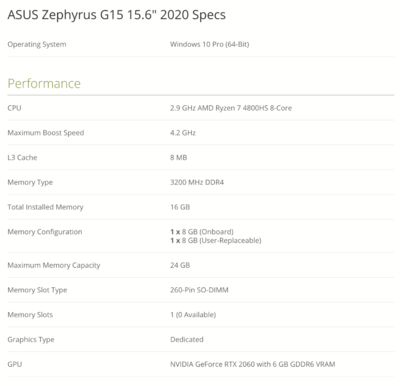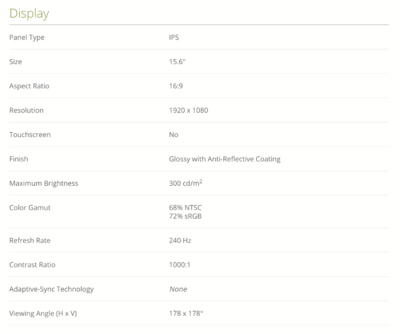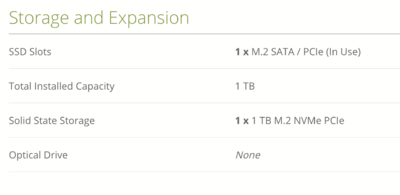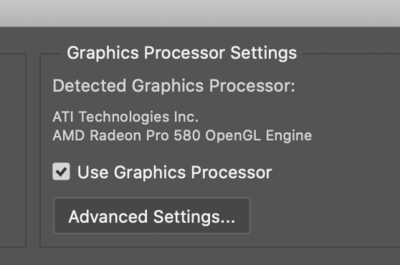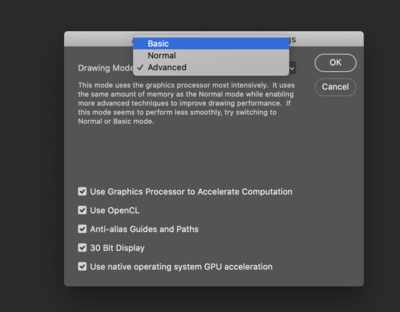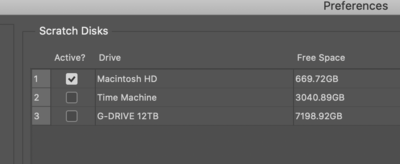-
Posts
4,093 -
Joined
-
Last visited
-
Days Won
49
Everything posted by Brian
-
...and your fear has caused you to get so far behind, if you do upgrade or even replace your iMac, you are looking at Photoshop CC. Period. CS5/CS6, even PS CC 2015 and PS CC 2017 are not compatible with Mac OS Catalina OR Big Sur. So keep in mind, if you do stick with a Mac, Photoshop CC is in your future. For the most part, Catalina is pretty stable now. The downside is that we are up to Big Sur. So really, you don't have much of a choice if you think about it. I will say this, PS CC 2019 is also really stable, so if there is an option to install that version for you, I'd upgrade to that. The latest / brand-new version of Photoshop has its quirks, but Adobe always seems to be patching something, so who knows, in six months from now, you may not have any issues. Honestly, the majority of folks who have problems have unstable systems to begin with. They have all sorts of crap all over the place, Desktops with tons of files on them, not enough HD space, haven't bothered to install patches and updates, do not perform any routine maintenance on their computers, no good backup strategies, etc. It's like they just put gas in the car and never do any oil changes over the years. Then they wonder why their engine breaks in the middle of nowhere? For your situation, I truly believe that you have a hardware issue, so your experience is a bit skewed. It's too bad that the idiots at the "Genius Bar" didn't really help you. As for what to buy, I've written a few articles on this very subject. They are pinned and starred at the top of this forum. Here is that I recently updated, give it a read: Quick & Dirty new iMac Configurations
-

How can you make “dark setting” photos not look orange?
Brian replied to BrittanyCollins42's topic in Photo Gear & Equipment
If you have access to a printer, I want you to print out a white balance sheet. Here are instructions on how to do it. After you create one, take a few photos of it. I want to see how the white looks. Post the results here. -

How can you make “dark setting” photos not look orange?
Brian replied to BrittanyCollins42's topic in Photo Gear & Equipment
After you default your camera, I want you to learn all of its menus and specifically, set the Picture Style to NEUTRAL. This way when you look at the back of your camera, it will look more like the photo that is brought into ACR / Lightroom. -

How can you make “dark setting” photos not look orange?
Brian replied to BrittanyCollins42's topic in Photo Gear & Equipment
Are these orange images from your computer after importing into ACR or is this a shot from the back of the LCD with a cellphone photo? -

How can you make “dark setting” photos not look orange?
Brian replied to BrittanyCollins42's topic in Photo Gear & Equipment
That is weird. What are the White Balance values? Have you manually set WB in the past to a certain value and it needs to be changed back? Or is it on Auto White Balance? As of right now, I’d say you are looking at either buying a new camera or sending your current body in for repairs. Have you tried defaulting your camera’s settings? -

Setting up Second hand desktop....A dilemma
Brian replied to Gingersnaps's topic in The Macintosh User Group
If you need help setting up a new EHD, I can provide assistance. Do not spend extra for a “Mac Formatted” HD. This is the “Apple Tax” that manufactures put on their Mac Products. They know that people are willing to pay more for Apple’s products and will add, usually $30, to the cost of a “Mac Compatible” EHD. This is pure BS. ANY external drive should work. All that is required is about 5 min of your time to format and participation your new HD; no special software needed, it’s built into the OS. -
I still recommend getting the RescuePro Deluxe Software. You will also need a (preferably clean) hard drive to put the recovered files on, along with with enough room for a “working space” for the recovery program. Of course, your main HD should work provided you have enough room, but when it comes to recovery of important files, I personally like to keep things isolated. I would recommend you get the $59.99 version as it recovers the most files for your money.
-

Setting up Second hand desktop....A dilemma
Brian replied to Gingersnaps's topic in The Macintosh User Group
Well, just because she signed out of iCloud, doesn't mean that the files that were stored locally on the HD have disappeared. So you probably are looking at duplicated files. If you are that concerned, simply do a Time Machine Backup on a Fresh EHD of the 21.5" iMac and when that completes, eject and disconnect it. Then boot into recovery mode and I would format that HD and reload the Operating System. If it comes down to it, and those files turn out to be needed, you can always restore from that TM backup. As for what is in that used space? Beats me. I'd physically have to login and poke around. Your guess is as good as mine. -
One more thing. Nikon stopped selling parts to 3rd party repair centers, so if Nikon won’t touch it, don’t bother having it repaired. Honestly, retire your current lens and get the 70-200E. It’s a huge difference over what you’ve experienced.
-
The AF 135mm f/2.0 lens relies on your camera body’s focus motor to work. It’s not like your current 50 or 70-200, which has built in focus motors in the lenses themselves. That’s why it’s “slow.” It was fast, for the late 1990’s and early 2000’s. Today...notsomuch.
-
The 50mm 1.4G is a piece of shit lens. If your 70-200 was worse than that lens, I feel really bad for you. Honestly, your opinion is a bit skewed since your 70-200 was so off. Truth be told, I really wasn’t into the 70-200 VR. The VRII was much better and the latest “E” version is even sharper. It also doesn’t have the “focus breathing” that the earlier two lenses suffered from Meaning, 200mm was more like 135mm when you got closer it’s hard to describe. I’m sure there are plenty of blog articles about this subject Here are your choices at 200mm: 70-200 f/2.8 E FL 70-200 f4 200mm f/2.0 I’d still get the 70-200E and ditch your old lens.
-
Oh, as far as something in the 100mm-200mm range, it’s the 70-200E. The 135 is an excellent lens, but is in dire need of a refresh. My thinking this won’t happen, and if it does, it will be a 135mm f/1.8 and be a Mirrorless Only Lens. (This is pure speculation on my part.)
-
What happened to your 70-200? Just wondering. The 105 is a legendary lens which works extremely well on both a DSLR and Mirrorless with the adapter. It’s wicked sharp. The problem is, it’s 105mm. If you photograph Dogs outdoors, I don’t know how well that lens would work for you. Are you around 105mm a lot? What Aperture are you usually at? Because when I have shot dogs, I’ve always been at f/5.6 to get their snout/nose and eyes in focus. Now if this is just studio work, and they stay in one spot that’s different. Then a fixed focal length you could make it work. Second Choice: A Nikon 70-200 E lens. (The newest version.) I own both a 70-200VR II and a 70-200E. Why do I have both? Because of my stupid D850. That camera and its 45MP require the best glass. My original 70-200 VRII works fine and there isn’t anything wrong with it. I use that with my other camera kit when I shoot weddings. What I can say is the 70-200E is sharper and better in every way than its two predecessors, except Nikon swapped the Zoom and Focusing Rings. I hate that the zoom is towards the front of the lens, but you get used to it. That’s the only downside. Which one? That’s tough. If you shoot on a Studio primary, then 105. Anything else, get a 70-200E. Currently, the 70-200 E lens is $1896.95, which is a STEAL. That’s $900 less than the original asking price and if you can afford it, BUY IT. Of course, the 105 is the same price, so I see your dilemma. Personally, I’d get a 70-200E since it’s so cheap and rent a 105 1.4E to see how you like it. That lens isn’t going anywhere, but I’d hate for you to blow $1900 and have it sit. You know what a 70-200 can do for you. The 105 is an unknown. 105mm might be too short for you and dogs. A 135mm lens would be better, but it’s an older lens and doesn’t focus quick. After renting a 105 lens, and really testing it, if you like it...buy it next year. The 70-200E for $1896 is just too good to pass up.
-
The biggest problem with shooting outdoors is Wind. So while it's very true that the bigger the modifier, the softer the light, those large Modifiers (Like a 60" Softbox) become REALLY BIG SAILS that cause all sorts of damage. I speak from experience. I didn't have a Sandbag on a light-stand and my 24" Umbrella that someone gave me flipped my flash on it's ass. It still works, but now has a big dent in the plastic from the Asphalt. So if you are going to be on location, make sure you have an assistant or at the very least, high-quality sandbags and sturdy light-stands, like C-Stands. If I only hit the lottery: This light kit looks very interesting: https://www.bhphotovideo.com/c/product/1585441-REG/profoto_sal_cincotta_b10_plus.html The quest continues. Eventually I will come up with something that we both can afford. I also came across this Stella Pro Light Kit.
-
For me, I typically shoot Weddings, so I'm always running-and-gunning. If you can afford it, personally I'd get a Profoto Light and be done with it. Of course, we are talking a few thousand here. More later. I've gotta run.
-

What is a good Laptop for Photo Editing - Short Version
Brian replied to Brian's topic in The Windows & PC Hardware Forum
-

What is a good Laptop for Photo Editing - Short Version
Brian replied to Brian's topic in The Windows & PC Hardware Forum
Well, I did it again. I just can't help myself. I wrote another really long article on what to look for when trying to purchase a "Laptop for Photo Editing." Hopefully I've cleared up on WHY I pick things that I do, there just isn't a way to keep it simple. Why? It's EXTREMELY DIFFICULT in having links for "Recommended Models" when it comes to Laptops. That one you've been keeping your eye on waiting to purchase? It will be discontinued in 4-6 weeks, or less. I'm dead serious. Way-back-when, Manufacturers had a "Spring Line" and "Fall Line" when it came to laptops. Often the Spring Line had that year's new releases, and the Fall line had upgraded models or tweaked versions of their Spring Counterparts. When the Back-to-School time period hit, there were Sales on the Spring Line in order to clear out stock for the future Fall releases. That cycle lasted for years, mostly through the 1990's and early 2000's. But somewhere along the way, Manufactures stopped doing this. Well, except when it comes to Apple, they still have their Spring / Fall releases, not just for their computers, but their Smart Phone line as well. Today, Laptops are "En Vogue" for at most 90 Days. That's it. So if you see it, like it, meets my specifications...BUY IT. Because come next month, chances are it will be out of stock. Seriously. Combine that with the fact that Laptops that contain IPS Display Panels, and enough Horsepower for Photoshop, creates an even more difficult task to find one. In the past, I did link to certain laptops only to get an e-mail from someone two weeks later that said the model has been discontinued. So I don't bother posting links. This is why I'm so detailed when it comes to what to look for and I will post a few screenshots in the next section to give you an idea of what I'm looking at. Hopefully, this will clear things up. Currently, this Laptop would be one that is "Good for Photo Editing." There is limited stock available, and I have a feeling it's on its way to being Discontinued. But I'm going to link to it all the same. Let's dive into the Technical Specifications and we will focus on the areas that my eye: CPU? AMD Ryzen 7, which makes it a Intel i7 equivalent. CHECK! RAM? It has 8GB Soldered on the Motherboard, but does have a slot in where you can install a 16GB Stick of RAM. While this falls short of my 32GB Recommendation, it is more than 16GB in the end. (24GB). The downside is you will be throwing away the existing additional RAM. So this is a CHECK! Video Card? It has a NVIDIA Geforce RTX dedicated Video Card with its own dedicated Video Memory. (6GB.) This is a BIG CHECK! Display Panel Type? IPS!!! This is the thing to keep in mind, a Manufacturer will definitely LIST if it's a IPS Panel. If the technical specifications do not list this as an option, I would automatically assume that it contains a TN Panel and would move on. This is a BIG CHECK!! Bonus Points: It's not a Touch Screen. Why is this important? Because smudges from finger prints are a PITA to deal with when editing photos. Also Touchscreen Panels tend to be difficult to calibrate, which usually requires a more advanced Calibration Tool / Software. The Downside to this Display is the Color Gamut. It only displays 72% of the sRGB Colorspace. In reality, you want 90% or better, OR you will need to Calibrate MONTHLY at a minimum and have a set of test prints to check your colors at a moment's notice. Storage? 1TB for the Main HD. BIG CHECK!! As you can see, this particular model checks most, if not all my boxes on what to look for. Always dive into the Technical Specs when shopping for a Laptop. It will save you time. Once you find one that meets my requirement, THEN dive into the reviews to see if there are any problems / it's worth buying. Final Thoughts I hope your eyes haven't glazed over by now and you have found this article informative. While I still do not recommend laptops for Photo Editing, I can understand the appeal of one. If you much use a laptop to edit photos on, please for the love that is "Good-and-Green" purchase this Viewing Angle Gauge to go with it: Acratech Viewing Angle Gauge (Red) - B&H Acratech Viewing Angle Gauge (Silver) - Amazon This little device is so important to have when editing on a Laptop. Why? Because each time you open your screen, your Laptop's Viewing Angle Changes. Even with a fancy IPS screen, a simple inch one way or the other, WILL AFFECT on what you see on the screen. Especially in the Dark Areas of a photo, or even on the other extreme, the brights. Let's say you are trying to recover some detail in the darks. You might open your Laptop, do some editing and then close the lid. When you come back to finish editing, the Screen's Angle won't be the same. This will affect on what you see for a second time. All of a sudden, your edits from a few hours ago are Null-and-Void. So how does this tool help that? There is a little hole in the gauge, with a little "Nub" in front of the hole. When the Nub covers the hole, from your eye's vantage point, your laptop is at a good angle to edit on. As long as you make sure the Nub is in the same position, your edits will be close enough each time your open your screen. Got it? -
OK, your hardware is "Fine" for Photoshop Standards. But I do see a few things that I don't like. I'd change your PS Scratch Disks to just use the Internal Drive. YES, YOU DO NEED A SCRATCH DISK. I'd just select the one named "Macintosh HD." You have more than enough room for the PS Scratch Disk, and you have 32GB of RAM, which really puts you ahead of the curve. The problem with using a EHD for a Scratch Disk, is the type of HD. If it's just a normal USB External HD, the bottleneck that you get with a USB port kills your performance. If you need that much Scratch Disk to process your images, we really need to look at your editing habits and the plug-ins that you use. You are running CS5 and MacOS Sierra. If there is any corruption with the video card drivers, there isn't a fix as the drivers come from Apple, which is part of the OS. Since you are so far behind with the MacOS versions, if you did attempt to upgrade, you will be forced to upgrade to MacOS Big Sur, which like Catalina is 64-bit only. Therefore, your Photoshop CS5 would stop working permanently. Period. Plus any other software / plugins that aren't 64-bit. Now, I know a lot of people will ask, "But I thought PS CS5 was 64-bit? Why is it going to stop working if I upgrade?" The reason is the programming language that PS CS5/CS6 was coded with is NOT compatible with MacOS Catalina OR Big Sur. In your case, if you do decide to upgrade, I'd hold off for now, as your entire editing month of December would go down the drain. If you think you have problems now, just you wait. The other thing that concerns me is they had to downgrade from High Sierra to Sierra. Why? As in, why didn't they fix that issue? They just slapped a Band-Aid on it and called it good. Ether there is a problem with your Fusion Drive, (Macintosh HD) or you have other problems with the Motherboard or Video Card. You aren't the 1st person to have issues with a 2015 27" iMac. I think Apple had a bad batch that year; specifically the GPU (The "Brain" of your Graphics Card) fails. The usual symptoms is laggy issues, weird / garbled display and being forced to reboot often to "fix" the issues. Unfortunately, you have a 2015 iMac. It's not worth fixing. I know, I know, "...but I spent so MUCH money!! It's only 5 years old!!" I get it. I empathize...but there is only one place that fixes Apple's products, and that is Apple. Spending over $1000+ (Parts and Labor, plus shipping) to fix a 5 year old computer isn't worth it in my opinion. Combine that with COVID and it jacking up all the prices, just complicates things. So what would I do? Use a little plug-ins as possible. Try not to use everything all at once. Also do not have 100+ tabs opened in Chrome when you edit, if you are anything like my wife. LOL!! She ALWAYS has so many Browser Tabs open constantly. The more Browser Tabs you have open, the more RAM is used as each tab eats a bit of RAM. Judging on your screenshots, this probably isn't the case, but I'm just making sure. That said, you run a lot of plug-ins. You might want to edit smaller batches of photos. Especially if your camera is 24MP or more. The higher the MP count, the more resources from your computer are required. The other thing I would try is head to your Photoshop's Performance Settings. Look towards the right and you should see your Graphics Card. Click the "Advanced Settings..." button and set the usage from "Advanced" to "BASIC." Then restart Photoshop. Heck, while you are there before your restart PS, uncheck that second HD in the Scratch Disk settings. Here is what I'm talking about with the Graphics Processor thing: This is how I have my PS Scratch Disk Setup:
-

Camera Raw editing is not enabled message
Brian replied to BettinaJay's topic in The Macintosh User Group
Wow, it’s a Mac Pro. That’s plenty of Horsepower. “Advanced” in the Graphics Processor settings should work, but maybe there is an issue with PS. For now, leave it at Basic. You can always change it back and restart PS. I’m glad you cleared 85GB-ish of space. Not too shabby. With a Mac HD, internal or external, you never want to go more than 80% full at most. CleanMyMac is one of those programs I use weekly. It’s worth the Annual Subscription Fee. What Version of MacOS are you running. To find out, click the Apple menu and select “About this Mac.” -
I've also kicked around this idea: Godox AD200 Pro Kit with a MagMog Modifer.
-

Camera Raw editing is not enabled message
Brian replied to BettinaJay's topic in The Macintosh User Group
Tools like Liquify and Content Aware, along with Lens Distortion Corrections use the Graphics Processor that is built into you computer. Translation, it's your Video Card's Processing Chip and its Video RAM that is being used. Two things come to mind: Your current video drivers for your computer don't play well with Photoshop Your Video Card is integrated and under-powered and Photoshop can't use it. What you will have to do is head to your Photoshop's Preferences and in the Performance Section look for the "Graphics Processor Settings" area. Click the Advanced button and set it to "Basic." Click OK a few times to save the changes and restart Photoshop. If you are still getting the error message, then we will need to know more about your computer. Actually, scratch that. Can you fill out the info on this questionnaire and post it here in the thread? Details about your Computer -
-
The Dell Ultrasharp Monitors have been decent over the years, and I've always recommended them. Truth be told, I have had some members that have had issues with defective monitors, but those are rare. So whomever you decide to buy it from, make sure they have a decent exchange policy. Also, budget for a Calibration Device as well. ALL computer displays need to be Calibrated if you are editing photos. In addition, it is much better to use either a HDMI or better yet, DisplayPort cable. The difference? DisplayPort is better for 4K Displays, and has all sorts of adapter options. It really is the future monitor connection type going forward. HDMI works fine on 24" and 27" traditional displays. (Non-4k). DO NOT USE A TRADITIONAL 15-PIN (D-SUB / BLUE) VGA CABLE!! That interface dates from 1989 and was only meant for 20" CRT (Tube) Displays and NOT fancy flat-screens. As with laptop computers, if you are editing photos you must make sure that the Dell UltraSharp contains a IPS-based Display Panel. This is non-negotiable. An IPS Display ensures thing like Colors, Contrast, Sharpness, and Brightness are consistent from edge-to-edge, plus it gives you a greater viewing angle. Be forewarned, not all Dell UltraSharps are IPS based. Some will be labeled UHD but contain TN Display Panels, which is fine for video games and general computer. How to tell? It will be mentioned somewhere in the Technical Specifications. Cloud Service is a bit of a misnomer. All the "Cloud" is is someone else's Server / Computer. Personally, I don't use a Cloud Backup other than my Microsoft OneDrive to store REALLY important files. I've heard BackBlaze mentioned a lot, but unless you get the fancy plans, if you delete files from your computer, within 30 days those same files will be deleted from BackBlaze's Servers. So be sure to read ALL the fine-print on whatever Cloud Storage you choose. Is it necessary? "Eh...it depends." Yes, you do want to have an off-site backup in case of Fire/Flood/Theft (stuff like that.) Floods can come from a busted water pipe in a ceiling or leaking water heater as much as the overflowing river next to a person's property. Is Cloud Storage required? Not in a complete sense. Getting a 12TB EHD to dump all your files off of your NAS and be kept off-site accomplishes the same thing. Or you can choose a Cloud Service. Really, which path depends on your Internet Connection. I'm in an area that has Gigabit Speed Internet (well 941Mbps Down / 40Mbps Up) so it's easy to upload stuff. If you are not in an area that has high-speed, then I probably wouldn't be uploading Gigs of Data at once. Keep in mind, I really don't shoot professionally anymore so my photos tend to be of my vacation photos and such. My wife gets photo-books every year of these trips so if they go, I at least have hard copies. So I might not be the best example. That said, I also have realistic expectations and know what I'm doing and am picking my own poison. But I do have a off-site data dump that I make every few months or so and that's kept in my Climate Controlled Storage Unit that's 25 min from my house.
-
I'm thinking a Network Transfer is in your future. Might as well cut your losses and start it now. I've been in your shoes and it's not fun.
-
Computer looks fine. What concerns me is the NAS. It doesn't list any hard drives and for that price, that's the cost of the NAS unit itself. Get a 4-Bay Model. Trust me. You'd be surprised on just how quickly you kick yourself for getting a 2 bay unit. I speak from experience. I'd get at least two Hard Drives to start with and here is the Drives that are meant for NAS Units that I would purchase: 12 TB Western Digital Gold Enterprise Grade Hard Drive Here is the NAS that is on my Amazon Wishlist: Synology 4 bay NAS DiskStation DS920+ (Diskless), 4-bay; 4GB DDR4 Before you ask, no I don't like Seagate Hard Drives. I personally only purchase Western Digital Caviar Black or WD Gold Enterprise Grade Drives for my stuff.