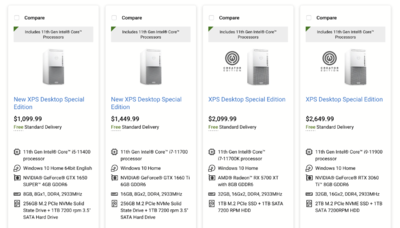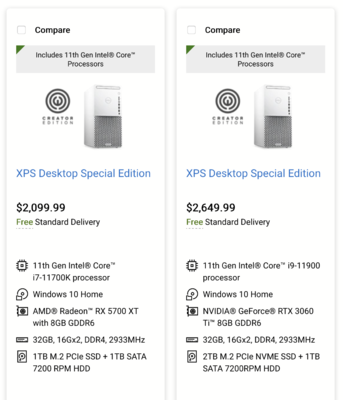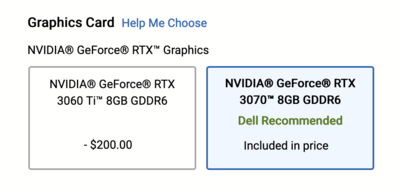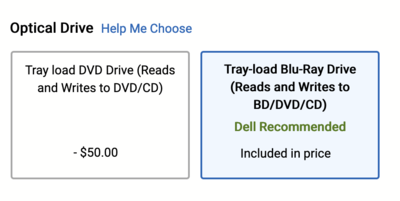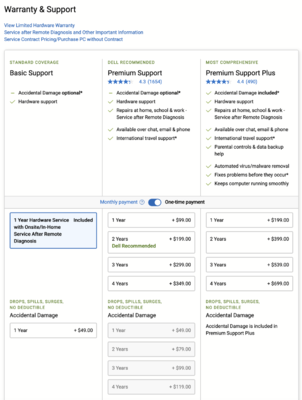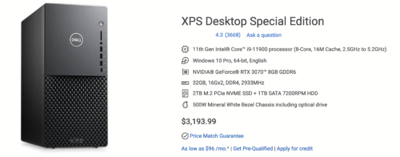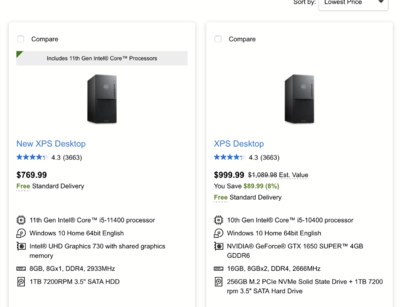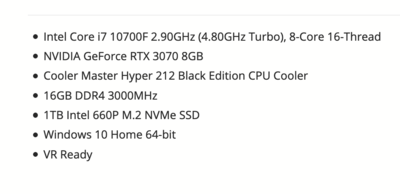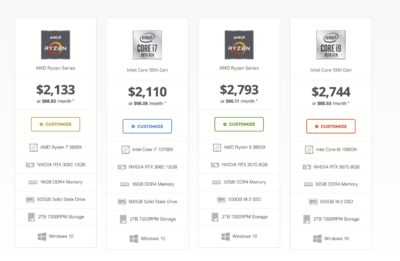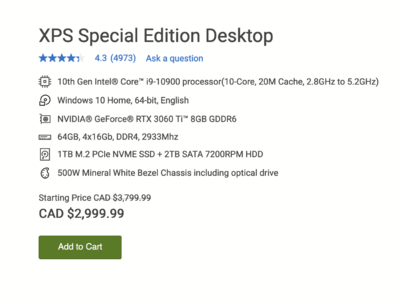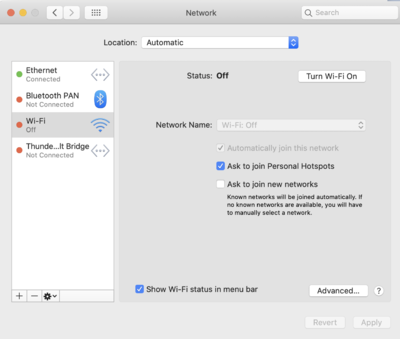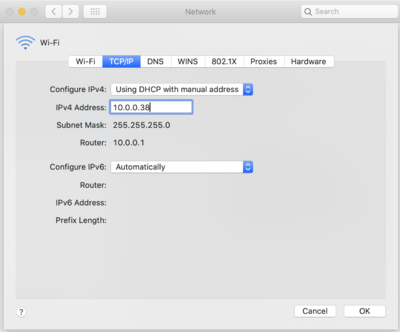-
Posts
4,097 -
Joined
-
Last visited
-
Days Won
51
Everything posted by Brian
-
Now that I think of it, yes...and it's the next step up from the Dell XPS line, the Dell XPS Special Edition. They cost a little more, but usually come with better components under the hood and have traditional tech support and warranties. That said, you really have to pay attention, often you must PAY for these type of things. So let's get into it... I went to the Dell XPS Special Edition on their website and found the following: Looking at the specs, we can clearly remove the two models from the columns on the left as I do not like their Hard Drive Configuration and the one on the left only comes with 8GB of RAM. Plus the video card, while it has its own GPU and Memory, it's a lower end card at this point. So we will begin by comparing the $2099 and $2649 Models: Either one of these systems will work well with Adobe Photoshop. They check all of my boxes and there is one main difference between the two of them: The Video Card. The one for $2649.99 has a more powerful and robust video card than the other. NVIDIA video card's drivers seem to play well with Photoshop, but as I've said before...either will work. Since I like NVIDIA's products and it's a more powerful card, which is required for Video Games as well as Photoshop, I will pick the $2649.99 model and take a look at what I'm getting. Remember, NEVER ASSUME anything before clicking "Buy." Scrolling down the options, I discover that better components that are offered, for a slight price increase. So let's configure it as I would if I were buying it. CPU: 11th Gen Intel® Core™ i9-11900 processor (8-Core, 16M Cache, 2.5GHz to 5.2GHz) - This is the default option and is "fine" for Photoshop needs. I'm not into many video games and the ones that I do play, aren't that intensive. So we can skip upgrading this feature and put that $100 up-charge to something else. Graphics Card: I see that the NVIDIA® GeForce® RTX 3070™ 8GB GDDR6 is offered for a $200 up-charge. This card is my current favorite on the market and the one that I would by buying. It works BEAUTIFULLY with Adobe Photoshop and Lightroom. Video Games also run well. Hands down in 2021, this Video Card is the "Best Bang for your Buck" model. In fact, these cards are in such high-demand that they retail for $1500 or more all by themselves. Optical Drive: This is worth upgrading if you still offer DVDs or Blu-Ray Discs to clients. It's only $50 more to upgrade to a Blu-Ray Drive, so I will add this too. Now we get into the RAM and Hard Drive Configurations. Believe it or not, both of these items are fine with this model, so we will leave them alone. OK, we have the bulk of the computer configured and we have moved onto the "Warranty" Section. Dell now includes basic Hardware Support, but if you want more, like the phone support that you are used to getting, guess what? You will have to pay extra for it!! As of the time of this writing, this is the current default warranty offerings: So if you aren't the Tech-Savvy Type and want someone to call, you will need to pony up the $$$ for this to happen. Between the two, the Premium Support is the one to get. I don't care how much a manufacture advertises about "Accidental" Coverage, whether you spill, drop something or have a power-surge, they always seem to find a way to get around things. Personally, I try to take care of my stuff even while on the road, so for me, "Premium Support" is fine and is worth the small up-charge. For this example, I will pick the 2-Year Premium Support which is $199 extra. As of right now, the cost is $3,098.99! Since I'm more of a Power User and do "Stuff" with my computer in the world of IT, for me...I'm upgrading to Windows 10 Pro. This adds another $95 to the cost and we haven't figured out Shipping and Tax yet. I see they have "Free Shipping" but I'm also wondering what other options they have. Free Shipping isn't always the best choice, especially if using the US Postal Service and if I'm spending over $3000, I want a tracking number that provides real-time updates, or at least something more than "We picked up your package..." "We delivered your package." KWIM? I want to see what Airport it's at, what distribution facility and where it is on the truck in my neighborhood. "Porch Pirates" are a very real nuisance in today's world and I want to be aware of WHERE my $3000+ computer is! To recap, this would be the computer that I would personally purchase in 2021 that is "Good for Photo Editing" That's right folks, $3200 for a Dell Computer. That's the cost of a Macintosh Computer! For a stinkin' Dell!! Welcome to 2021's pricing! A year and a half ago, this same PC would be closer to $2000. Again, there is still tax and shipping on that price, so the final outcome will probably be closer to $3400 or so. Now do you understand why I'm not recommending purchasing anything in 2021? We are paying more...A LOT MORE, than we should. I seriously recommend just dealing with what you have and keep saving. Sooner or later things will level out. But as you can see, there is no getting around today's high prices for something "Decent."
-
@Anne Adlington: I found a PC that would be perfect for Video Games as well as Photoshop. I'm not sure if they ship to Canada, and the exchange rate will be high, but here it goes: https://www.digitalstorm.com/configurator.asp?id=2484463 All you would need to do is change the "Storage Set #1" to: 1x SSD M.2 (2TB Samsung 970 EVO) (NVM Express) [+$292] This brings the cost to $3036 US Dollars. It's only money, right?
-
If you have made it this far, I congratulate you. This is pretty dry material and I can sense the frustration now with people thinking, Usually, my typical response is, "What is your budget?" Unfortunately, that's not going to work in 2021. Manufactures have really cut their product offerings down to the bare-minimum these days and personally...I would hold off on buying anything Technology-Wise in 2021. Yep, you read that correctly. Keep saving, resist the urge to buy anything and plan on spending money in 2022 or even 2023. Hopefully the shortages will end and prices will even out globally. Sure! Just expect to pay A LOT MORE in 2021. As I've stated above, no way around that. What you need to do, now more than ever, is take a look at the Technical Specifications on what you are planning on buying and look at everything. If the manufacture doesn't list a particular item, like a Non-Integrated Video Card, do not assume that is has one. Actually, that's a good point: Do not assume ANYTHING in 2021 with today's Desktops / Laptops. If there is any feature that would be "Good" or cause a demand for that particular model, believe me...they are going to list it and brag about it. It won't be buried in the list. So let's go shopping. Normally, in the past I recommended the Dell XPS line, as they are decent for what they are. Are they Performance Beasts that will run the latest Video Game on the Highest Graphical setting? Probably not. But for the majority of Adobe Photoshop users, they tend to work "fine." Without further ado... First, I went to the Dell XPS Section on their website and picked the two computers on the right side: This is a really good example of what I'm talking about. The computer for $769.99 has a couple of "Gotchas:" Intel i5 CPU - "Meh" in this dept. Only 8GB of RAM - Not enough for today's modern software, you want 16GB at a MINIMUM. Intel® UHD Graphics 730 with shared graphics memory (Meaning it's integrated and won't play well with Photoshop. In fact, this is a pretty low-end card.) The Hard Drive, capacity is fine at 1TB, but it's a traditional spinning hard drive and not a SSD model, which is way more expensive and A LOT faster. "...but can't you upgrade those things? at some point?" Sure! But there is a catch, especially with the video card: You need a Power Supply with enough wattage to support the fancy video cards, and Dell's Power Supplies are proprietary, meaning you can't install a 3rd party one, especially on their lower end models. So while you could increase the RAM and HD, you are kinda stuck with the Video Card and Photoshop complaining about it. So let's spend a little more and choose the $999 model: Intel i5 CPU - "Meh" in this dept. NVIDIA® GeForce® GTX 1650 SUPER™ 4GB GDDR6 - See how the Manufacturer point this out? This is a very good thing, it's a non-integrated video card. While certainly not the best, it's WAY better than the $769 counterpart. 16GB of RAM - This is a good thing 256GB M.2 PCIe NVMe Solid State Drive + 1TB 7200 rpm 3.5" SATA Hard Drive - OK, this is going to get it's own paragraph, which will be covered next. I see this all the time, a manufacture will install a small / Microscopic SSD or M.2 Drive and include a 2nd Hard Drive for storage of files. While in practice, this sounds like a compromise: You get the benefit of 15 Second Boot Times and a faster overall experience, and the ablity to store stuff on the 2nd drive. Sounds like a win, doesn't it? Well, yes and no. Sure it "Works," but you really need to by HYPER-ANAL on what is installed on that M.2 / SSD Drive. Since it's only 256GB, when you install programs or copy files, you need to choose the 2nd hard drive. You simply can no longer click "NextNextNext...OK...Next-Next...Finish." You will need to choose a "Custom install" and specify that the software be installed on the larger HD. Basically all files and programs really need to be on the 2nd HD and that will take more mental effort on your part. Sure, you can install one or two programs on the main / small M.2 drive, but that's it. Believe me, I have enough trouble with people having problems with 256GB Drives and Photoshop having issues. Now we throw two Hard Drives into the mix, and we are asking for trouble. So this is a "Gotcha" model, even though there are some good points with this model. I'm so glad you asked. A friend of mine just purchased this PC before it was sold out and it's a perfect model for not only Adobe Photoshop / Lightroom, it also can be used for gaming: ABS Gladiator Gaming PC - $1799.99 Here are the highlights: i7 CPU - Check NVIDIA GeForce RTX 3070 8GB - Non-integraded and one of the best video cards on the market. Photoshop CC LOVES this card! - So BIG CHECK! 16GB RAM - Check 1TB M.2 Drive - Check Windows 10 This particular computer checks all of the boxes! All we need is to pick a IPS-based display, and we have all the things needed for a "Good Computer for Photo Editing." Here is another computer line that is "Good for Photo Editing." The Lynx line by Digital Storm. Here are the four different main models: As you can see, those prices are a bit higher, but ANY of those computers would be "Good for Photo Editing." The only thing I would change is to click 'CUSTOMIZE' and UPGRADE the Main Hard Drive (It's listed as Storage Set #1) to a 1x SSD M.2 (1TB Samsung 970 EVO PLUS) (NVM Express). It only adds about $142 to the cost and is totally worth it. All of the other components are fine and they check the "boxes." For this example, I picked the Intel based one, and the final cost $2252, plus shipping and tax. To give you an example of how much the prices have increased, this same model was $1599 in 2019. It's still "reasonable," but expensive none-the-less and has WAY more horsepower than that $999 Dell with the "Gotchas." Make sense? This is what you need to do when buying a Windows Computer in 2021. Edit: If I were to fork out money for one of Lynx computers, I'd pick the one on the right for $2744 and upgrade the HD and Windows to Windows 10 Pro. That will set me back $2915. Man...$3000 for a Windows Computer! That's a cost of a Macintosh! I'd never thought I'd see the day!
-
Honestly? That would be wise. That $2999 PC we are talking about should have been $1899 Canadian a year and a half ago. Maybe less. That's how much prices have jumped. Personally, I'd just start saving money now and be prepared to buy something in 2022. If prices are still high, the blow will be less because you have more at your disposal in savings. If they go down, you have extra money to put towards something else. Personally, I'm not buying anything in 2021 if I can help it. At least Technology-Wise. The only thing on my plate is the new Xbox that's out, but nobody can get, and I refuse to pay scalper's prices. I will wait until I can buy one off-the-shelf locally if i can. Even if its 2022 or 2023.
-
Windows Based Computers: What to look for. One of the most common questions that I get in all of my sections in "Ask Brian," is... [Drum-roll pleeze...] My main Go-To Answer has almost always been the following: Intel i7 (or AMD Ryzen Equivalent) 16GB of RAM 1TB Main Hard Drive A video card that has a dedicated GPU and dedicated Video Memory IPS-Based Display Windows 10 Since we are in the "Windows Based Computer" Section, I included Windows 10 in my list. From a hardware standpoint, the 5 main things really haven't changed in years. In fact, I can remember recommending these same things back in 2016...and that's five years ago. Sure, some things have changed, like the size of those items / components but for the most part they have remained unchanged. They still are my recommendations for 2021. The problem is, THEY ARE NOT TYPICALLY BEING OFFERED BY THE MANUFACTURES in today's models. Why? Because there is a shortage of these parts due to COVID-19 and a extraordinary demand for Desktops / Laptops. This in turn costs the manufacturers MORE to purchase the items that make up a computer, and as I stated in the first part of my article, nobody wants to be the "Bad Guy;" those extra costs have to go somewhere, and that's usually placed on the consumer's wallet. People aren't used to paying more and will often choose a cheaper alternative, if given the chance. This puts the Manufacturers in a difficult scenario. Offer something that will be more affordable, but not meet your needs, OR go ahead and charge more...a lot more, for a computer that will meet your needs. For the average user that is wasting time on Facebook, binging Netflix or falling down a YouTube Rabbit-Hole, answering e-mails, wasting money on crap from Amazon...you don't need that much horsepower from a computer. So you can pretty much buy anything that you can afford. It's when you throw Adobe Photoshop (and Lightroom) into the mix do your needs change. That's the rub...Photographers NEED more from their computers vs folks that just do "General Computing." So we've covered what I always recommend. But the problem with 2021's Computer Configurations is WHAT the manufactures have cut out in order to keep the costs down. Often you will find these things, and ALL OF THESE THINGS YOU NEED TO AVOID in 2021! Intel i5 CPU 8GB RAM 128GB / 256GB Main HD Integrated Video I can hear it now... Let's start off with the basics. CPU - This stands for Central Processing Unit. It's the "Brain" of your computer. There are different types and brands which usually determines performance on how things work. This is the #1 thing that people tend to grab onto, they know that a i7 is "better" than a i5, likewise an i9 CPU is "better/faster" than a i7. Unfortunately, this isn't always the case. You see, software needs to be programmed to take advantage of what makes a higher-end CPU chip so fast. Photoshop is now just taking advantage of what an i7 can offer, and really doesn't utilize a Intel i9 as much as you think it would. Intel i5 CPUs are yesterday's "Affordable" Chips; they were the middle of the road and got the job done. Since the older versions of Photoshop didn't take advantage of a i7 CPU, it didn't make sense to spend the extra money. Well, now in 2021...the latest versions of Adobe Photoshop CC do take advantage of a i7's Architecture. Intel i9? Notsomuch. There is some performance boost, but not enough to spend the extra money on a i9. RAM - This stands for Random Access Memory. This type of memory is what your computer uses to do it's work in. The more you have, the better your computer functions and "Breathes" easier. Hard Drive - This is usually abbreviated to HD and is the long-term storage of your computer. Like RAM, there is no such thing as "Too Much;" the larger the capacity of your HD, the better your programs like it and the more things can be stored on the Hard Drive. A Main Hard Drive is where your Software Programs and Operating System reside. Computers can have multiple Hard Drives, both Internal and External, but we are just going to talk about the Main HD in this article. If you still are confused, I've written yet another article on this subject, titled, "All About Memory - The Difference between Hard Drives & RAM." Please, give it a read. Anyway...if a person purchases a computer with a small main hard drive, they will ultimately run into problems, not only from lack of storage capacity, but from an operational standpoint as well. A full HD is a sad HD. Programs will come to a screeching halt, and generate all sorts of error messages when a HD becomes low on space, especially Adobe Photoshop. With a 256GB (or smaller HD,) that capacity is MICROSCOPIC by today's standards; at those capacities, that HD is meant for the Operating System and one or two programs ONLY, forget about any data files or photos. Unfortunately, with today's modern computers in 2021, a 256GB Main HD is CHEAP, so the manufacturers use them to keep costs low. If they were to put something in more reasonable, like a 1TB drive or even a 500GB Drive, the amount of money that they would charge for the computer would increase...and we can't have that! See how these small "Gotchas" add up? Video Card - This is the device in your computer that is responsible for your Monitor to have the ability to display something. There are TWO KINDS OF VIDEO CARDS: Integrated - This type of Video Card is built into the Motherboard and instead of having a dedicated chip to do Video Compiling (The 1's and 0's that make up a image,) uses the CPU chip to accomplish this task. In addition, this type of Video Card does not have its own memory but instead uses a section of the Computer's RAM in order to function. Non-Integrated - Non-Integrated can be a physical card that resides in a Expansion Slot on a Desktop Computer OR reside as part of the Motherboard, which is typically found in Laptops. The main difference with a Non-Integrated Video Card is that it has its own "Brain" called a GPU (Graphics Processing Unit) and it's own dedicated memory called "VRAM" or Video RAM. You will typically see this type of memory listed below the RAM, usually in small increments...2GB / 4G / 6GB / 8GB, etc. What trips people up is when you get to the larger capacities, like 8GB of Video RAM; which is a completely different kinds of Memory than RAM. Clear as Mud? Anyway, with today's modern Adobe Photoshop CC and Lightroom, the programmers at Adobe have encoded those software programs to take advantage of this dedicated GPU and Video Memory for a performance boost. Things like Content Aware, Liquify, Warp Tools and various what I call "Fancy Tools," primarily utilize the GPU and Video Memory. If Adobe Photoshop isn't compatible with the video driver or the video card is integrated (uses the CPU & RAM) the performance of Photoshop/Lightroom takes a hit. This is why it is so important that one much choose a PC with dedicated Video GPU. I'm not saying Photoshop will not work if you have Integrated Video, it will...but it works A LOT better if you have Non-Integrated / Dedicated GPU and Video Memory. Make sense? At it's core, Adobe Photoshop hasn't changed a whole lot from CS5 or CS6. The folks that are still running CS5 or CS6, those fancy tools aren't as robust as the current versions are now, so a person who does run these older versions aren't aware of the new Photoshop CC's requirements. They are blissfully unaware until they upgrade to Photoshop CC. That's when problems start and error messages happen. Surprise!!
-
Buying a Computer in 2021 It's no secret that 2021 is an extension of the year 2020. We are still dealing with a Global Pandemic, COVID-19, and a Global Shortage of chips that make up components of the various parts of a Desktop / Laptop; really ANY electronic device that you can think of, including Video Game Consoles. Combine that with the fact that the US is still imposing Import Tariffs on various items, especially when it comes to computers and other electronic devices. The majority of people are still working from home if they are able, offices and schools are still closed and the demand for computers is at an all-time-high. Many products are on a 6 month of more back-order, and that's if they are being produced at all. All of these things combined drive up the prices, and I will say it again: IT IS THE WORST TIME TO BE IN THE MARKET FOR A NEW COMPUTER! Personally, I've never seen it this bad, and I've been playing with computers since 1981! Sure, personal computers in the early 1980's tended to be a bit more expensive than they are today, but that was because the technology was still very new and it was more of a hobbyist's world. Today in the 21st Century, Home Computers and their Smartphone counterparts are commonplace across the board. They have become ubiquitous as owning a Color TV, a Toaster or Refrigerator. Hell, indoor plumbing for a Bathroom was a "New" thing 120+ years ago! With things the way they are, I personally feel that they won't get "better" until at least 2022, with 2023 (or longer) being an ideal time-frame when things start to level-out. That said, there are configurations and decent computers still out there, albeit you will be spending A LOT more that you are used to. Gone are the day's of getting a computer for $999 that has "Decent" hardware; it may not be the fastest out there, but it gets the job done. No, in 2021...manufacturers are faced with tough decisions. Nobody wants to be the "Bad Guy" and jack-up prices, and they want to keep their COGS low. It's the same reason that you purchase "Almost a Gallon" of Ice Cream, or that Box of Cereal just a tad bit smaller than it was a few short years ago. But I'm starting to digress a little, so let's stay on topic... When it comes to buying a computer in 2021, it can be summed up by one of my wife's famous phrases, You just won't be able to, plain and simple. No matter how much you complain. Manufactures have really cut back on main HD storage, RAM and other components that make up a computer, just to keep the prices to where customers expect them to be. Furthermore, this requires more homework on the part of the consumer and you really have to MAKE SURE ON WHAT YOU ARE BUYING; do not assume that spending $3000 on a computer will guarantee you performance or things like Adobe Photoshop to run well. Those days are over. So what can you do? To sum it up, as I've said in the above paragraph, you need to "...do your homework" and really pay attention to the Technical Details that make up a computer that you are looking to purchase. It's not that hard, you just have to follow a basic formula: BIGGER. BETTER. FASTER. MORE. Any new computer that you are looking at purchasing, whether it's a Desktop or Laptop, will fall into one or more of those 4 main categories. That's it. That's the "Secret" to computers. As long as you understand these four categories, you can pick-out things that are in the technical details. You may not understand WHY I recommend a 1TB Hard Drive for a main drive; rest assured that I have very good reasons behind my recommendations. It is a well known fact that I'm a HUGE proponent of "Buy it Right-Buy it Once," but I also hate-hate-hate WASTING MONEY. When I recommend things, I have a 7 or so year time-frame in mind. Unfortunately, with 2021 and the current prices that are out there, I really need to adjust my way of thinking. Sure, you I can recommend a computer that will last this long, but it will be out of your Comfort-Zone on what you are used to spending. So for right now, we both need to adapt to the current market situation. A computer that you are buying in 2021 will more than likely be "Good enough for now, maybe 18-24 months...tops." The reason is the prices are so high; from what I've seen across the board...both Desktop and Laptop Computers are $800-$1000+ more expensive now than their 2019 equivalents. That's right, that "$499 Special" from a Big Box Store in 2019 is probably being sold for around $1200 or more. It's insane! So what do you do? Well, your budget needs to increase by A LOT!! I'm not saying you can't come across a deal or find a Coupon Code, I encourage you to, I'm saying those things are more of luck these days than commonplace. In the next section, I will be going over both configurations for a Windows Computer, not only to look items that are required to run Photoshop well, but the items that you should AVOID. There are a lot of "Gotchas" these days and if you aren't careful, you can easily WASTE money and just not be satisfied. For Macintosh users, I will create a separate article, or maybe add a section tomorrow...haven't decided.
-
He should, depending on what he plays. The problem is, it's 2021...and fancy video cards are tough to come by. If he is playing Minecraft and something similar, that configuration will be more than adequate. If he is doing Tournament Stuff where he wins actual money or is into very intensive graphical games, he might have to lower the settings. But the problem is...it's 2021. You just can't get Video Cards, Laptops, and the current video game consoles as there is a Chip shortage. Basically, everyone needs to have "Realistic Expectations," and not think, "I just spent $3000 on a computer! What do you mean it's not fast enough?!?!!" It's 2021. It is the worst time to be in the market for a new computer. So much that I'm about to write a article entitled, "Buying a Computer in 2021." The prices are terrible for what you get. That said, the $2999 PC should be "Fine." Want better than "Fine?" Then you are waiting until 2022 or 2023 for a new computer. The Chip Shortage and COVID-19 Pandemic has f*cked with everything.
-
It's almost like having an Intel or AMD CPU...each motherboard manufacturer utilizes the Architecture of these chips and then design motherboards around it, with some overclocking things or doing other performance tweaks. So you will have a Intel Motherboard, Asus Motherboard, a Gigabyte Motherboard, MSI Motherboard, etc. All of them use the Intel i9 CPU chip. Some will use the AMD Ryzen CPU, etc. So in this example, NVIDIA is like Intel, and AMD is AMD. I have found that the NVIDIA drivers play really well with Photoshop and it just works with all sorts of stuff across the board. In my humble opinion, the NVIDIA RTX 3070 is the "Best Bang for your Buck" model. If I were buying a computer today, I would be getting a NVIDIA GeForce RTX 3070 8GB based card, and would pick the MSI one. They are built better and their customer support has been historically better.
-
NVIDIA is the creator of the Graphics Processor. Other companies buy these GPUs and put their own things on them, cooling strategies, etc. but the performance should be the same across the board. I found this thread: https://www.quora.com/What-is-the-difference-between-Nvidia-and-companies-like-MSI-Gigabyte-and-Zotac MSI, Gigabyte, ASUS all make good stuff. ANY of those $1300 cards you linked to I would buy. It's too bad that they cost $1300, in reality they should be about $500AUD.
-
-
Looks good, you don't have to do anything. The only thing I would do is give your EHDs a name. Like EHD1 & EHD2, etc. This way you can keep things straight when you need to find things. To do this, open up Explorer and find the drive. Right-Click on them and you should see "Rename."
-
"Meh..." While that would work for you, video games is a whole other story. THIS IS WHAT YOU ARE LOOKING FOR. It's too bad they are out of stock, the Video Card is what you are looking for. That's what makes the difference with Video Games and current versions of Photoshop. Unfortunately, with COVID and limited supply of components that make up the parts that go into computers, plus Import Fees and Tariffs, your budget needs to increase to about $2000 for a computer, and that's IF you can find one with a decent video card.
-
It depends. Chances are, you probably don't have to do anything. Plug it in and see if it pops up in "Computer." Then right click on the Start Button and choose "Disk Management" post a screenshot of what pops up.
-
Peter Norton, who created the Anti-Virus software program that is now called Symantec Anti-Virus, actually wrote / encoded and released Viruses into the wild so that his program could "Detect" and destroy said viruses. So people just got used to having one of these "Just in case..." programs, like Car Insurance. After seeing his very nice home on Martha's Vineyard, I'd say this strategy worked. His house: https://www.instagram.com/p/BfH8l0-nTfk/?utm_source=ig_web_copy_link Anyway, if you really want to see what happens to people, YouTube has all sorts of people trying to take Scammers Down, they are worth watching: https://www.youtube.com/channel/UCC9EjyMN_hx5NdctLBx5X7w https://www.youtube.com/channel/UCY1kMZp36IQSyNx_9h4mpCg https://www.youtube.com/channel/UCBNG0osIBAprVcZZ3ic84vw This is what people face today, not viruses.
-
I've been using CleanMyMac since 2009. I wouldn't bother with "TotalAV." Save the $8.99 plus tax and put it towards something else, like more iCloud Storage. The reason? Computers really do not get viruses like they used to. Seriously, that's so 1980's and 1990's. It is much more profitable to get access to your bank account/credit cards, put key loggers in, try to convince you that you have a $150 Amazon Gift Card waiting and the infamous..."We'd like to speak with you about your Car's Extended Warranty! This is your final warning!" Viruses are so old-school. If he is determined to get an AntiVirus, and Macs really don't get "Viruses," I recommend WebRoot, but that AV program is very HYPER (meaning, it views EVERYTHING IS A VIRUS) and often gets in the way, but it works. Honestly, unless anyone is downloading stuff from the Torrent Sites, (Movies, songs etc.) or has a really bad Porn / Gambling Addiction where there is all sorts of things being downloaded, the chances of your getting a Virus on a Mac are extremely low. I haven't used a AV program since I got my 1st Mac in 2009. Even with Widows Computers, like my Wife's Computer, she only has Windows Defender installed and it works pretty well for what it is.
-
What year? 2017? 2016? Early / Late edition? or is it a 2015 MBP? I need specifics. 4 years could be from 2021 or 2020, depending on your POV. For example, "I have a late 2013 MacBook Pro running MacOS Catalina." Something along those lines. Did you attempt to restore from a Time Machine Backup? Or is the Operating System completely fresh (Virgin Install) with nothing on it? If there is any data corruption, it might be in the Time Machine Backup, so when you go to restore from a TM backup, you go in a complete circle. Be more specific. You are basically saying, "My car won't go..." OK. I get that. LOL!! Does it try to boot normally at all and just won't connect to WiFi? Or does it not boot and you have to keep power cycling the machine? Or does it chime, begin to start up and then the screen goes blank. Or can you log in, and it just bugs you about an update and won't connect to WiFi? I have had experience with WiFi and MacBooks not liking a DHCP address being assigned to it via your router. There is an "Network" option in the Preferences, click than and then choose advanced: Once there, click the TCP/IP button at the top and then select DHCP with Manual Address in the drop down list. You will want to give it an IP address that another device isn't using. For most folks, this is pretty straightforward, as you are using an address outside the DHCP pool. For example, if my DHCP Pool in my Router gives out addresses between 10.0.0.10 --> 10.0.0.30, I'd assign my computer to something like 10.0.0.38. If this is to confusing, that's OK, you can simply use the IP Address that the DHCP server gave your laptop temporarily. But I'm thinking it's not connecting at all, and that's your issue. As to why, couldn't tell you. Though I do have an idea! You could purchase a Thunderbolt to Ethernet Adapter. This way you could just hard-wire your laptop up to your Switch/Router and see if it will connect and get the Critical Update. It also might be an issue with your Motherboard and it needs to be sent out for repair. Laptops usually only last 4-5 years on the average, including fancy MacBook Pros. Sure, there are plenty of people that will tell you that theirs lasted for 7 or more years, and while that could be true, not everyone is so lucky. If you do think that you'd like for it to be sent out for repair for a fraction of the cost that Apple would charge you, send it to Louis and his team in NYC. Rossman Repair Group What has my curiosity, is that it's not mounting the external HD. Combine that with the WiFi issues, I'm wondering if the SMC Chip on the motherboard is starting to go out on you? Or one of the other controller chips.
-
How did you wipe and reload the OS? What version of the MacOS are you running? What year is your MacBook Pro? How old is it?
-
NO - YOU NEED TWO MATCHING STICKS AS THEY MUST BE INSTALLED IN PAIRS. So buy another one (exact same model number) and you should be good. What I would also do is put the Crucial Sticks in the slots occupied by the Apple RAM and move the existing Apple RAM into the empty slots.
-
Right now, keep saving COVID-19 has really screwed with the prices. With everyone working from home and a shortage of components that make up the individual parts of a computer, it’s a wash. Your budget for a Windows Computer that is “Good for Photo Editing” should be about $2000 USD. PLUS a Display. Which puts it right around the price of a iMac. it’s actually the worst time to be in the market for a new computer. Everything is $500-$800 more than last year. Today’s $1200 PCs were last year’s $500 models. So you really need to be careful of WHAT you are buying spec-wise. It’s not just about Computer X is more expensive than Computer Y. Until the world goes somewhat back to normal in 2022 or 2023, I fear we will be in this inflated price predicament. if you have a Mac and switch back to Windows, you will need a program that convert your files into something that Windows can read. It’s not a huge deal, but more of a hassle. Apple makes it VERY EASY to go from Windows to a Mac, but not the other way around.
-
You have two problems: It’s a 2013 Mac Laptop - so it’s limited in what it can do. That’s 8 years ago, it’s had a good run. It’s a 2013 Mac Laptop - so an Apple Display will be the only one that “looks like an Apple Display.” Sure, you can get a 27” standard display and it will look “fine” for the most part, but won’t be Retina Display quality. It’s all about realistic expectations. You could get a 27” iMac and use the 2013 laptop for your portable stuff. Otherwise you are looking at a new MacBook Pro. I guess the only way to find out for yourself, is to purchase that Dell Monitor I recommended and give it a go. Then you will know. If it doesn’t work out, return the Dell. So make sure the store you purchase it from has a good return policy. (Unless you can bring your laptop into a store and try out some displays.)
-
@Damien Symonds - Have you seen the current prices of Windows computers lately? $1999 plus the cost of a display for a computer that’s is “good” for photo editing. I never thought I’d see the day that the price difference between a Mac a Windows computer would be minor.
-
It’s set to Denoise instead of ACR. Try resetting it to default and then see what happens. It won’t break or damage anything, the worst that will happen is the computer will prompt you to choose the correct program to associate those files with.
-
No. You can use them on any display. The ones that come with displays and are the same brand are only really meant to calibrate that display only. So you can't just remove it when you buy another monitor and use it. The ones that I recommended, that's the ones that you can move them from monitor to monitor. Calibration software does get upgraded from time-to-time, but the actual hardware device, they manufactures aren't THAT nice. That's like asking Toyota to give you a new car because yours wore out. The big question is if you are going to stay with a Mac or head over to a Windows computer and if it will be a laptop or not. If you are staying with a laptop and external display, especially a Windows-based computer, then look at the SpyderX Elite or X-Rite i1Display Pro, as both of those are the top of the line in their class, and are meant to calibrate two or more displays. For the Mac, either is fine...as there isn't much you can change other than brightness when it comes to a Mac. Damien prefers the i1Display Studio over the SypderX Pro, but only by a small margin. I will say that X-Rite orphaned the ColorMunki when Apple decided to make its Operating Systems 64-bit only, and the ColorMunki's software was 32-bit based. Spyder on the other hand, did offer a patch to make their software work with a new OS. So that get's points in my book. Honestly between which one when it comes to a Mac? Either. That's just it...24" displays are the "Norm" these days, and 27" isn't as "BIG" as you might imagine. Remember, that's 27" on the diagonal. My 27" iMac is only 25.5 Inches from side to side. So if you have a standard 60" desk, a 27" iMac is no big deal. Heck, you could go to a 48" smaller desk and a 27" iMac will still work. In fact, here is my desk currently: Pleased heed my warning about 21.5" iMacs. YOU. ARE. THROWING. MONEY. AWAY...IF YOU GO THAT ROUTE. They are basically sealed units; even if you purchase a $1499 21.5" iMac and upgraded things, it will run slower than the 27" counterpart as the built-in components are less powerful. Plus, you will only be about a $100 or so less than a 27" model after you purchase the SEVERELY OVER-PRICED APPLE UPGRADES. I hear it now... "...But the size!! I don't have the Space!!!" Don't let the whole size thing scare you. I realize that most people are only used to 17" or so displays or even 14" CRT tube displays. Do not let that old thinking come into play. Now, I can see if you were thinking about a 40" + display, that's a different story, but a 27" display is actually common-place in 2021. You are the odd one out if you do have a 19" or smaller display. Once you get used to it, you will not ever want to go back. I will say this, Apple does have scaling down to an Art-Form. You do not realize you are on a 5K (soon to be 6K) display. It just works and looks really good. Yes, you still need to get calibrated even if you are on a Mac product.
-
No. I don't think it's a "Hard Drive" problem per se, as I think the problem lies in the physical connection between the Hard Drive and computer. You see, that case the LaCie HD resides in, there is a small computer controller board that also contains the USB port and sometimes, the power port. IF that board is flaky or the firmware (software that makes a computer device physically work) has a bug in it, that could explain your issues. Basically, I highly recommend getting off the data from that LaCie Drive and then just stop using it. "But I spent all that money..." Yep. I get it. But these are your images you are talking about. Taking the loss on the HD and moving on is way less expensive than sending that drive out to have emergency data recovery, which could cost thousands. Not worth risking your data/images on a flaky drive. I also own ONE LaCie Drive, but stopped recommending them once multiple members started having problems. Still love my G-Drives though! Best money that I have spent in a long time, even though they are pricey. I like my HDs to be Enterprise Grade and really beefy / fast. Beats me. Let's get a HD that is stable first, then we will worry about Bridge. Keep in mind with today's modern cameras, Raw files are HUGE. So it doesn't surprise me you have to purge the cache every-once-in-a-while to keep things running smoothly. As far as why Denoise is showing up, that has to do with your Operating System getting confused with the file association type. The "Open with..." thing. But like I said, first things first. Get your HD situation straightened out first.
-
BenQ Displays aren't my favorite. Even for non-photographic purposes. Traditionally they have been a pain to calibrate, that said...our members have reported otherwise. Whatever you do, make sure you have physical prints to check your calibrated display against. Don't think for a hot-minute that you can run a calibration routine and you are "good." You NEED to compare your prints to your screen, no matter what marketing BS you are being fed, or what some YouTube Video says otherwse. ALL computer technology has a life-span. Whether it's the gradual over-all improvement, or simply the manufactures want to stay in business. Why bother making an automobile last for 28 years? Why not build it to last about 7 years or so? This way it gets the customers back into the market sooner rather than later!! Stockholders rejoice!! Computer devices and washing machines, heating systems, refrigerators, vacuum cleaners, light-bulbs, clothing, basically everything that you purchase will wear out. Photography has never been a "Poor Man's Hobby." NEVER. Sure, the costs have come down, and you can thank technology for that, but nothing lasts forever. I'm not a big fan of having a Calibration Device be "Married" to a Display. What happens if you accidentally drop the calibration tool or your glass of water spills all over it and it breaks? Then what? I will say, a calibration tool should last you a good 5+ years, provided that the Display Technology doesn't change dramatically. If you do end up with a quality display, 5 years or so is pretty typical, if not longer. Just think, you are probably into a new computer between 5-7 years, depending on what you buy. A good monitor is no different. Going forward, choosing the right calibration tool depends on how many screens you are using at once. If you are in a dual monitor setup, the more expensive current SpyderX Elite is what you are after or a X-Rite i1Display Pro. If you are just going to use a single display, than you can go for a less expensive option with a SpyderX Pro or X-Rite i1Display Studio.