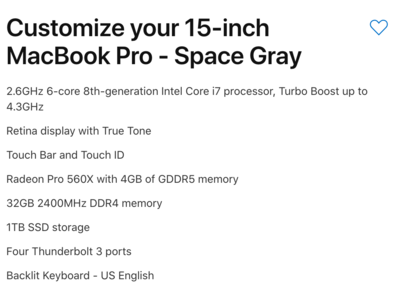-
Posts
4,095 -
Joined
-
Last visited
-
Days Won
50
Everything posted by Brian
-
Yep. Probably a bad card. That said, how are you trying to download the images from your cards? With a card reader or are you trying to use your camera? It's really in your best interest to purchase a card reader.
-
If you want to connect a new 2018 MBP to a Monitory via a HDMI cable, you'll need one of these. Enjoy your purchase!
-
Yeah, these new MBPs are basically sealed units and the RAM is soldered to the board. Which sucks. 32GB isn't bad to have though. I have 40GB in my maxed out 27" iMac and it works really well. What I'm not sure about is how well the new video cards that come with a MBP work with Photoshop. That's why I didn't upgrade the video, I know the Radeon Pro 560X works just fine with PS.
-
You have 8GB of RAM! That's one thing that isn't helping things. I'd purchase a RAM 16GB kit (two 8GB sticks) to take you from 8GB to 24GB. How for the Internal HD. How much is your total capacity? How much is free? Same thing goes for your externals. Are they really full? If so, I'd unhook them from your Mac and see if the performance improves.
-
For starters, if you are just editing still photographs and not doing anything with video, you don't need a iMac Pro. In fact, Adobe Photoshop will run slower than if you were to run it on a tricked-out 27" iMac. It has to do with the CPU chip and other items in the Mac Pro...Photoshop doesn't take advantage of them. Now, if you were editing video, then that's a whole other ballgame. If you are set on a Macbook Pro, then start with the $2799 15" Model. Even though it pains me to say this, since Apple solders the RAM to the motherboard with the current MBP Models, be sure to upgrade the RAM to 32GB!! YOU CAN NOT UPGRADE THE RAM YOURSELF AFTER THE FACT! Yes, Apple's RAM is severely overpriced, but you have no choice. While you are at it, upgrade the HD to a 1TB SSD Drive. Your price before Tax / Shipping and AppleCare is $3599. You don't need to spend the money on a i9 CPU now, unless you want to Max things out and spend another $300. It's only money, right? Photoshop is just starting to take advantage of the architecture that makes a i7 and i9 so fast, but from the benchmarks that I've seen, there isn't a HUGE difference between a Intel i7 and i9 but give it time. I'm sure PS CC 20-Whatever will utilize faster CPUs in the future. As for a Monitor, Damien has a Eizo. They are excellent monitors but really overpriced for what they are. There are lots of decent 27" IPS-based Screens for way less money and you really want a USB-C display to use with a 2018 MBP. I tend to recommend Dell Monitors, since they tend to be easy to calibrate. The Dell S2718D caught my eye. It's a IPS screen and will charge your new MBP while you are using the display. Just a note, it won't charge as fast as the power supply that came with the MBP. (47W from the Display vs 87W from the MBP Power Supply.) BENQ displays, I've delt with them at customer sites and they always seem to die. HP and Dell Displays last forever. In the past, BENQ displays were extremely difficult to calibrate so they normally do not get on my recommended list. That said, this could have changed, though for me, I tend to like and stick with Dell and HP monitors. Oh, I'm moving this thread to the Macintosh Users Group.
-
How old is your Mac? What specs does it have? RAM, HD capacity, etc. I think Apple has stopped authorizing old Operating Systems, so you are kinda stuck with it and can’t go back to Sierra / High Sierra or Yosemite I have noticed with my 2009 iMac, that it’s very sluggish with High Sierra, though that computer is being retired. I’m about to format it and redo everything hoping to get some performance back; though I’m not 100% sure if it will work. That said, a complete format and re-install has been successful for me in the past. I have a feeling this procedure will be in your future too. So lets start with the specs and age.
-

Dual Core with more Ram vs Quad Core with less Ram?
Brian replied to lbg27's topic in The Macintosh User Group
Thumb Drives are so easy to lose. That SSD Drive is meant to walk around with, the big loop allows you to hang off a backpack. It has my attention. Without any consistent Ethernet, you are going to have to live off an external HD. If you do go smaller with an internal drive, do not go any smaller than 500GB. -

Dual Core with more Ram vs Quad Core with less Ram?
Brian replied to lbg27's topic in The Macintosh User Group
If you don’t always have internet you probably should invest in one of these: SanDisk 1TB Extreme Portable External SSD - USB-C, USB 3.1 - SDSSDE60-1T00-G25 -

Dual Core with more Ram vs Quad Core with less Ram?
Brian replied to lbg27's topic in The Macintosh User Group
I’d upgrade the RAM in your iMac to 32GB before forking our money for a Mac laptop that you’ll only get about 4 years out of. But if you are set on getting a laptop, one with a Quad Core, 16GB RAM and 1TB HD should work just fine. -

Dual Core with more Ram vs Quad Core with less Ram?
Brian replied to lbg27's topic in The Macintosh User Group
Good question!! Since you are using this as a editing computer, I’d say Quad Core, though this is a tough answer. The latest versions of PS CC is being programmed to take advantage of a multi-core CPUs and the architecture that makes a i7 fast. So going forward CPU and GPU will be just as important as RAM. For general computing, checking e-mail, wasting time on FB, then I’d lean towards Dual Core. In reality, I’d like Quad Core and 16GB of RAM. -
One more thing, the new Canon 70-200 f/2.8L Version III (The latest and the greatest version) is getting awesome reviews. If you do decide to purchase one, spend a little extra and get the Version III over the older Version II. Both versions are great lenses, but since you are around the $2000 mark, it's better to get the latest and greatest. Second, DO NOT JUDGE A RENTAL LENS to make your final decision. Sure, it's a great way to test drive things but often rental gear is USED AND ABUSED. The "It's not my lens. I bought the insurance...I don't care what happens to it..." mentality is what kills equipment. You could have recieved a working-but-worn-out-copy, so take things with a "Grain of Salt" as the saying goes. Also, it takes a bit of practice, about a month or two, of fiddling with it and getting to know what the lens will do and what it won't do. Going in cold with a new piece of gear expecting your images to be #amazeballz isn't realistic. LOL!! I wish it were. Fortunately, gear is on sale due to the Holidays. The 7D Mark II you can purchase now, it's on sale as I type this, and you can use all of your current lenses with it. Your main job is to learn ALL of the focus modes and AF selections. You are shooting sports, the camera's AF System you MUST master in its entirety. This way when you mount a 70-200, you can hit the ground running.
-
Yes...but wait there's more!! Not only do you lose a stop of light, you lose Image Quality! Umm, Yippee? That is why you pair a TC / Extender with a 300mm f/2.8 or 400mm f/2.8. Those Prime Lenses are the top of the line in terms of sharpness and IQ. Those lenses can take the IQ hit and loss of light. You could mount a 1.4 Extender on a 70-200, but...meh. I think it would be better to mount it on a 7D Mark II, get a 1.6 boost with the angle of view that you get with crop bodies, and not take a IQ hit or loss of a stop. Nope. Everything I recommend or link to, I don't get any kick-backs or affiliate money. I do have a "Buy Brian a Beer" Paypal Link if you are so inclined. I do this for two reasons, one PA Tax laws are really funny with affiliate links and I don't want to give the state any more money than I absolutely have to. Second, what I recommend is what I personally would buy with my own money and I like to be as honest/transparent as possible. I hate-hate-hate wasting money on this SH*T. I've done that lots of times and have learned the hard way to pony up the cash and get the good stuff, it will save you money in the long run. Glad to be of service!! That's why I'm here. Please, by all means hit me up for gear talk and tell your friends. Most of the time, crickets chirp here.
-
Oh, this is quite a rabbit hole to go down and your wallet will feel pain. LOL! There is a reason that sports shooters have a 70-200 on one body and a 600mm f/4 mounted on a Monopod with another body. I’m also pretty sure you aren’t interested in spending $25,000+ I’ve done this very thing and you are right, the 70-200 is a limited focal range when you want to shoot down the other side of the field. It’s great if they are in front of you though. Having a body that performs well in the 6400 - 25,600 ISO range is also key. Football stadium light is crappy light, it’s worse than Gym lighting. Even though the 55-200 and 70-200 lenses cover he same focal range, there is one key advantage, fixed aperture. Being able to use f/4 or f/2.8 at any focal range can give you one or two stops. Which can help raise that shutter to at least 1/500th. We really want to try and get 1/1000th. Of course you could have been at f/2.8 and still had crappy light. With variable aperture zooms, as soon as you zoom out you are at f/5.6...period. So that’s the difference. You are also correct in that this will be a major investment if you decide to go full frame and will more than likely be spending around $4000 $5000...to start. Are you prepared for a cost like this? Would you consider switching to another brand, like Nikon or Sony? One thing to keep in mind with full frame is you will lose that "Crop Factor / Angle of View Change." It's like having a built-in Teleconverter. Your reach at 200mm of FF will be more like 125mm on a canon crop body, so that's something to consider. Bodies for sports, you are looking at a Canon 5D Mark IV for Full Frame and a Canon 7D Mark II for a Crop Body. This is not only for ISO performance, but for the auto-focus systems as well. While you might be able to capture a scene at ISO 12,800, it won't do you any good if it's blurry. Even though you didn't find the 70-200 useful, your EF-S lenses aren't meant for full frame and I really think you need to play with the Canon 70-200 f/2.8 L III lens a bit more and use the IS to your advantage. Other lenses to consider is the 300mm f/2.8L and 400mm f/2.8L. Possibly purchase a Canon Extender EF 1.4X III. You could try a Canon 100-400 L lens, though that is another variable aperture lens and won't help you with crappy light since you will be locked in at f/5.6 all over again. Oh, purchase a high quality monopod or tripod with ball head. It's only money, right? I haven't tallied up the cost for all of this, but I can say with confidence that this isn't going to be cheap. "All I wanted to do is take better photos of my kids at ________________" is a very dangerous statement. I have the receipts to prove it. I'm thinking your best bet is to get a Canon 7D Mark II for around $1400 and then get a 70-200 f/2.8L III lens. Even though you weren't impressed, I think its because you were using it on a consumer-grade body. It's like having the most expensive tires mounted on a 4 cylinder beater-car from 1993. There is a difference with the larger bodies. Other than that, you don't have many options except renting lenses because a 300mm f/2.8L is around $5000 - $6000 these days.
-
One more thing, you will need to find a source that will allow you to license the fonts so you can bundle them with your templates or whatever. More than likely, you can't "give" them away or "sell" them without some sort of permission. Unless they are Public Domain.
-
I'm not a graphic designer, though I have friends that are. This is one of the main reasons why places will be strictly "Mac Only" or "Windows Only." Usually in the Graphic-Arts world, Macintosh is still highly favored, which will aggravate Damien. When you go back and forth between the two worlds, it's not 100%. The way you combat this is to use Open Type Fonts (OTF) instead of True Type Fonts (TTF.) (Type 1 or Type 2). If you just use the standard "Arial" or whatever, they will look different; Arial on a Windows computer doesn't look 100% identical on a Mac. Or vice-versa. Now my knowledge is pretty limited in this regard, so Google (and purchase) OTF Fonts to work with and I think you will have much better results cross-platform.
-
Yeah, the Nikon 70-200 f/4 is one of those lenses that doesn't fit within that one / two stops down for sharpness rule. The benefit of going to f/2.8...is f/2.8. LOL!! That one extra stop, subject Isolation, More Shallow DoF, etc. You can really benefit from f/2.8 on a crop body, due to the angle of view change. The "Look" that you get with 2.8 on a DX body is similar to what you would see on a FX body @ f/4. At first, people do not realize just how shallow f/2.8 is. Then they start shooting and realize they will end up shooting at f/4 a lot or f/3.2. Then they ask me why did I recommend f/2.8. Because...f/2.8 - duh!! LOL!! People seem to go nuts over sharpness. There is more to a lens then sharpness. How it produces color and contrast, how it handles lens flare and chromatic aberration, in addition to sharpness and build quality, ALL matter. Heck, how loud a Autofocus Motor is, that's built into the lens, comes into play. Nikon lenses are usually whisper quiet. I've used Sigma Lenses that sound like a meat grinder when auto-focusing. The Measurebators will happy cite DxO Scores and this review vs that review, what this person says vs that person and go on-and-on-and-on. Say Nikon is a waste of money and just buy a Sigma or Tamron or whatever. I don't have time for that. I shoot Weddings. I do not want to worry about my gear on a gig. Having f/2.8 in my arsenal is great for when I need it. Yes, f/3.2 is A LOT more forgiving than f/2.8 and I will happily shoot at that Aperture. Yes, I'm normally at f/4 with my 70-200 VR II. I also could be at f/2.8 or f/8 or f/11 or f/5.6. It really depends on WHAT I'm photographing and the look I'm after. Now for Sigma and Tamron and all the 3rd party lenses. As you pointed out, I'm a Nikon OEM Snob. I like ordering a lens, having it shipped to my door, pulling it out of the box and with almost complete certainty, like 99.9999999999999999999999999999999999999999999% certainty, that the lens will work perfectly out of the box. Heck, I've stopped by a Best Buy to replace a lens / flash and go straight to a Wedding Gig and start using the new piece of equipment right away, without having to worry if it's going to work or not. I can't say that with a 3rd Party Lens. I just can't. If you do go the 3rd party route, test it thoroughly. Now QC has improved, and lenses like the Sigma ART series seem to be well regarded but it's not THAT uncommon to go through 2-3 copies to get a good one from a 3rd party lens. So make sure the return policy from the place you purchase it from is fairly liberal. Does Nikon or Canon or whoever have bad copies? Sure. Nobody is perfect. But I can tell you that I have more confidence with a OEM lens. (With the exception of the original Canon 24-70 f/2.8 lens. That lens is crap. Period. Though that is a topic for a different thread, LOL!! ) Don't even get me started on the resale value if I wanted to dump all my gear and go do something else. A high-quality, well regarded OEM lens will always yield more money when you sell it. Sigma and Tamron...heh. Good Luck. You'll pay $1200 for a Sigma lens and you'll be lucky to get $300-$400 for it. Maybe a little more if there is high demand, and if you request more I will almost guarantee you that the reason you can't get more is because it's a "____________" and not a Nikon. "...But the DxO score stated that this is way better than the Nikon Version!! All my FB Photography Group friends say this ___________ lens is 'teh awesome' and amazeballz!!" "Umm...yeah. It's still not a Nikon, or Canon, or Sony, or OEM whatever." OK, so let's get to the benefit of shooting with a 70-200 VR II or the newest version at f/4 and shooting with a 70-200 f/4 @ f/4. One word: WEIGHT. Another word: SIZE. A 70-200 f/2.8 lens is approximately 3 lbs / 1.36078 Kilograms all by itself. The f/4 is 1.87 lb / 850 g. In addition, the f/4 version has a 67mm thread size which means it has a smaller diameter than the 70-200 f/2.8, which has a 77mm thread size. So the f/4 version is "skinnier" than the f/2.8 version. I'm also under the assumption that the 70-200 f/2,8 has a bit better weather sealing, though I'm not 100% sure on that one. Oh, why would one worry about weather sealing? Sometimes you aren't in the best weather conditions... Funny story: Once I was on a Whale Watching Cruise off Cape May, NJ. I was determined to be up front to get a good shot. I was one of THOSE photographers. (I'm better now and have gotten over myself. LMAO!!) Well, the seas were rough that day; so much that the water in front of the boat dropped about 20 feet or so and formed a very large wave that crashed over the bow which completely soaked me and my camera and 70-200 lens. Salt Water is not good for ANY gear, let alone a fancy lens. I ended up POURING two water bottles directly on the 70-200 Lens to wash out any salt residue in the nooks and crannies...then shot a wedding with no issues 5 days later. I wouldn't DARE do something like that with a 3rd Party Lens. OK, what else? Oh, the 70-200 f/4 also does not come with a tripod collar and has to be purchased after the fact. Why use a tripod collar? For your heavier lenses, it's much better to use the center of gravity placed on the lens, as it saves wear-and-tear on your lens mount. Sure it will take years for your lens mount to wear out, and by that time you'll be in another body...but from a stability standpoint, it's better to use a tripod collar and "mount" your camera to a heavy / large lens vs the other way around. Since the f/4 version is lighter and smaller, you can get away with not having one. That said, you could get a Kirk Tripod Collar or a Really Right Stuff version which will be way ahead of Nikon's Tripod Collar design. (Sidenote: I'm getting a RRS Tripod Collar with built in Arca Plate for Christmas to replace the Tripod Foot on my 70-200 VR II. It's starting to wear out and I'm looking to utilize a better design with higher quality metal, so I'm not a 100% Snob. I do use 3rd party stuff from time-to-time. LOL!) Now we also get down to price. Photography has never been a poor-man's thing. In short, you get what you pay for. A Nikon 70-200 f/2.8E FL ED lens, which is the newest version will set you back $2800. The older 70-200 f/2.8G VR II is $2150 and getting harder to find as it's listed on back-order from B&H. The 70-200 f/4 is $1400. The Sigma 70-200 f/2.8 equivalent seems to be on sale for $1130-ish, until Thanksgiving weekend ends. So which one do you get? I can say that the newest $2800 version is better in almost every possible way than the older "G" version, the only thing people complain about is Nikon swapped the stupid focusing ring and zoom ring. So you end up knocking your focus off if you aren't careful. You can't tuck your arms in tight and be a sniper. You really have to think and improve your technique with the 70-200 E lens. Other than that, the lens is freaking awesome. (It better be for $2800.) The 70-200 f/2.8G VR II Lens is also very, very good. I have a love-affair with mine and her name is Bertha. Bertha gets SH*T DONE. It's cheaper than the E Version and the zoom ring is closest to the camera. The only downside to that lens is when you are really close to your subject and zoom out to 200mm, it has some focus breathing meaning the "look" is very similar to a 135mm lens. If you have never shot with a 135mm lens, this won't be an issue. I haven't found it to be an issue. I've had her for 5+ years and that's never been an issue. The Measurebators...yep, they will bitch about this issue. LOL! If you have shot with say a AF 80-200mm f/2.8D lens from the 1990's, then you will notice the difference of 200mm at a certain distance is not truly 200mm. Again, I haven't found this to be an issue. So which one do you buy? It depends on your budget and what you shoot. I can say is that if you do get a f/2.8 version, the chances of you purchasing a f/4 version will be quite low. I can also say with confidence that you will have that lens for 20 years and go through 4-5 camera bodies before you replace your Nikon 70-200 f2.8 Lens. Let that sink in. You buy the lens once and have it for a decade or more. So that $2800 hit isn't that bad as spending $2000 every 2-3 years for a new camera body. Because let's face it, cameras start acting wonky around the 4-5 year mark and technology improves so much that the temptation of buying a new body within 3-5 years is very high. So take 7 years...chances are you'll spend around $4000 or so. Then in another 7 years, another $4000. That's $8000 over a time period of 14-15 years vs a $2800 charge that you spent once and you still will be using that lens. If you are just a hobbyist and want something light and small to travel with, the Nikon 70-200 f/4 is a fine lens. IF budget is a major issue and you can not afford to spend $2800, I'd get a Nikon 70-200 f/2.8 f/4 lens instead of a Sigma. Or Tamron. If you can afford $2800, are a working professional, and want something that is going to last...get the Nikon 70-200 f/2.8E lens and be happy. Buy it Right-Buy it Once.
-
The L-358 is the one that I have. It’s been discontinued. Any meter will do, though I’m partial to a L-478 due to remote firing capabilities; that said, if you are triggering with a Profoto Air System, it doesn’t matter. I think Sekonic only triggers PocketWizards. Of course, this could have changed, I haven’t looked recently. I will say using a meter that can fire off your flash saves lots of time and makes things less complicated overall.
- 1 reply
-
- 1
-

-

Additional flashes or low power strobe and system
Brian replied to rahullele's topic in Photo Gear & Equipment
Zack’s style is teaching for the masses. He will often repeat himself, but that’s for the people that take two or three times before it clicks. That $29 video is quite old, but the info is the same. Stick with it. -

Additional flashes or low power strobe and system
Brian replied to rahullele's topic in Photo Gear & Equipment
Well, it's not as amazing as it sounds. You don't get your all money back, the government isn't that nice. What these deductions do is lower the amount you have to pay. When you are on-the-books, you have to figure in ALL of the taxes, not just the personal portion, but the business side of things, so you end up paying twice. My rule of thumb is to plan on paying 40% of every dollar you make goes towards some sort of taxes. Don’t forget about sales tax either or quarter taxes. Taxes, taxes and taxes. It's just not Federal and State, but Local (If applicable) and Social Security. Yes, I know people will say it's closer to 33%, but I like having a bit of a cushion, just-in-case. So by purchasing gear and being in business, buying stuff lowers the amount you have to pay...and you'll always have to pay. If you do this officially on the side, you can kiss your tax refund good-bye. Depending on the year and how many weddings I've done, I usually owe $200-$500 every year since I have a full-time job. If I didn't buy anything, I'd pay more. To clarify, since I’m not “In Business” anymore and work as a subcontractor for someone else, I get a 1099 each year, so my taxes are pretty straightforward. That’s why it’s so cheap. If you are diving in with your own studio, you will be paying much-much more. Which leads me to my next piece of advice: Find a Good CPA if you are going full throttle on these things. Photography isn't all that it's cracked up to be...and don't believe for one second those stupid "Make a Six-Figure Income in less than 6 Months..." schemes. If they worked, they wouldn't be offering their "Secrets" for sale. -

ASUS laptop: VivoBook, TUF, or ROG?
Brian replied to MichiganHolly's topic in The Windows & PC Hardware Forum
Here is the thing with cheap laptops, models that are $500 or less: They last 18-24 months. Your more expensive models last longer. -

Additional flashes or low power strobe and system
Brian replied to rahullele's topic in Photo Gear & Equipment
As for which Profoto? Hmm...I'm still deciding...and saving. Since I do a lot of Weddings and Events, this Profoto A1 looks interesting. I'd love to have a couple of Profoto B1X lights or with the Air System, but they are expensive. Then there is the new kid on the block, the Profoto B10 and will probably be my next major purchase. Oh, one of these Octas will be on my short-list if I ever get a Profoto Light. The problem with Weddings and Events, is lack of time; you just don't stop during a wedding and I'm not some fancy Photographer rockSTAR who has 10 assistants at their disposal during a gig. Oh, before forking out thousands on gear, spend some money on education. Zack Arias One Light 2.0 creativeLIVE usually has a 50%-60% Sale on Black Friday. But right now this class is on sale for $29 and I would BUY IT!!! The video you watched about the aperture to flash power relationship is in this class. Day Two he talks modifiers and goes over all of them. Since you are looking at opening a studio, that $29 will be a wise investment. -

Additional flashes or low power strobe and system
Brian replied to rahullele's topic in Photo Gear & Equipment
My Gear List for Events: I use this Flash Bracket: ProMediaGear Boomerang Flash Bracket Version 2 Use a Nikon SB-910 or a Nikon SB-5000 (Just bought the SB-5000 so I can have tax-deductions for 2018. Haven't used it yet.) Vello 1.5' Off Camera Flash Cord ExpoImaging Rogue FlashBender Softbox Kit, Large I shoot Weddings with a Nikon D4s that I bought refurbished from Nikon. PS: Flash is set to manual zoom @ 50mm when using the FlashBender. -

ASUS laptop: VivoBook, TUF, or ROG?
Brian replied to MichiganHolly's topic in The Windows & PC Hardware Forum
Cool Beans! It's nice when a person "gets it." Enjoy your purchase. PS: Put the PS Scratch Disk on that 1TB Drive. -

Fair expectations from D750 about noise below ISO 6400
Brian replied to rahullele's topic in Photo Gear & Equipment
Now before someone starts thinking or saying, "I don't use any of that." You actually do...you just don't know it. I have a friend who I shoot weddings with. She couldn't tell you what she was doing or why something works vs. something else. To her it's, "I'll put my light here, use this thingy and put the power to ______." How did she get there? Lots and lots of practice. This is very similar to how a musician can play by ear, but not know a damn bit of music theory. To that person, the music just "sounds good." So my point to this comment is to not get inside your head with all this technical mumbo-jumbo. There is a balance between Art and Craft. The Mumbo-Jumbo and flash power and gear and equipment is CRAFT, not Art. -

Fair expectations from D750 about noise below ISO 6400
Brian replied to rahullele's topic in Photo Gear & Equipment
My Gawd Man...you love jumping into the deep end of the pool! Profoto B1X lights are really nice lights. Why do they put two lights of the same power? Because if you are shooting Profoto, you should already know why. What's missing from your thinking is education & experience, not gear. You need to know lighting ratios, lighting methods, how the inverse square law plays a role. How the whole Aperture to Flash relationship works along with the Shutter Speed and how it relates to ambient light. Plus, how lighting modifiers work, which modifiers to use, what size modifier do you need and when, how they affect the light falling on your subject how they eat light and how to compensate for that, etc. The holiday's are right around the corner and in my humble opinion you aren't giving yourself a chance. I foresee frustration in your future and no amount of fancy gear will help that. As far as gear, if you want to add something to your pile, it would be a hand-held meter and a large 8-in-1 reflector. Like a Sekonic L-358. Why do you need a light meter? Because your camera's built in meter is COMPLETELY WORTHLESS if you are shooting with Off Camera flash that is Non-TTL. TTL Metering, or "Through The Lens" metering is your camera's voodoo taking a reading from the ambient light and using pre-determined algorithms to set the flash power just before you take the photo. Most of the time it works well, other times...it completely misses. So if you are using your camera's meter thinking it will help you with Profoto OCF, think again. It's not. How do you use a Light Meter? What you do is set the ISO and Shutter Speed, let's say 1/200th and you put the meter just in front of the subject's face and point the white dome towards your key light, fire the flash, and take a reading. The L-358 will tell you what Aperture to be at. Let's say you put Profoto Key Light to 8.0 and it reads f/11 on the meter. You then set your second light to 7.0 and you fire off that flash and it reads f/8. That is a one-stop difference or a 2:1 Lighting Ratio. Since your Key Light is reading f/11, if you set your camera to f/11, it should create a proper exposure based on your Key Light. The second light, or fill light will create a little more depth and shadow since it's at a lower power. If you set your camera to f/8, your fill light would be properly exposed, but your main light would blow out your shot by one stop. (Lot's of blinkies on the histogram review screen.) Make sense? Some Common Lighting Ratios: 1:1 2:1 3:1 4:1 8:1 There are more, but those you learn first. 2:1 & 3:1 works well for most women, and that's the Classic 2 Light Portrait Setup. 2:1 works well if you want a softer look, 4:1 is for when you want more detail emphasized, like a portrait of a old guy with a crazy awesome looking beard or wrinkles on his face. 8:1 is when you turn day into night for those really dramatic portraits. Generally 2:1 (One Stop) or 3:1 (One and a Half Stops) works well for the majority of people. That's why when you look at lighting diagrams, you'll see aperture values for each light. Some might be the same, others might be different and that tells you the lighting ratio that's used. In addition, the most flattering lighting pattern that works for the majority of people is known as "Loop Lighting," as the shadow that extends from the nose looks like a solid little loop. Here is the list of the 6 Most Common Lighting Patterns. Google "Loop Lighting" and study-study-study. Master Loop Lighting first. Then work on the others. Oh, here is an old tip that I was taught years ago: Never broad-light a broad. Broad-Light is meant for skinny people only as it adds pounds to your subject. Oh, one side-affect to using a hand-held meter, is that it will show you if your camera's built in meter is correct or not. If you find that your camera consistently under/overexposes, a hand-held meter is a good way to check. For example, my Nikon D700 when using Matrix Mode always seemed to over-expose things. So I took out my L-358 and did a few test shots. It turns out I was right and I found a menu to tweak the Matrix Metering. I set my D700 to -2/6 (1/3rd of a stop lower) and my exposures while using the Matrix Meter were spot on. The other two modes, Center and Spot didn't need to be adjusted. That said, we are getting a head of ourselves. I think your D750 is fine in this dept. I'd skip using the beauty dish for now. Softboxes and Umbrellas are where you start. Since you already rented a Octa, I'd use with the Octa and a large reflector. Start with ONE LIGHT. You can do A LOT with just one light and a reflector. I know of several headshot photographers who have built careers on one light and a reflector. Heck, Zack Arias started with a Sunpak Flash and a pack of AA Batteries. After you figure out how to shoot with one light, THEN add a 2nd light. Then a third, then a fourth, etc. If you are serious about taking a sharp portrait, a tripod is in order. If you do use a tripod and the lens has VR (Vibration Reduction) turn VR OFF. I can recommend a couple of tripods, depending on budget if you don't have one. At this point, I think you need to practice before lugging all that "un-compromised gear" and shooting away. So start reading, you have a lot to cram in the next few weeks. Enjoy the ride!