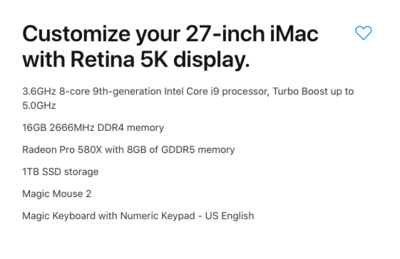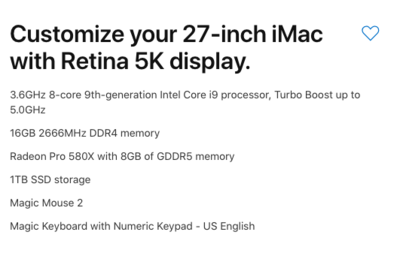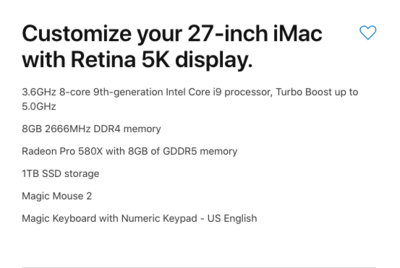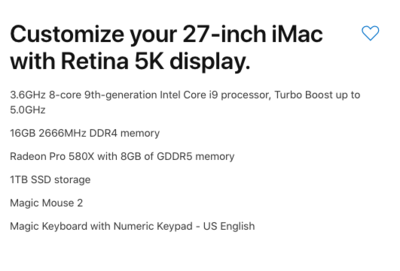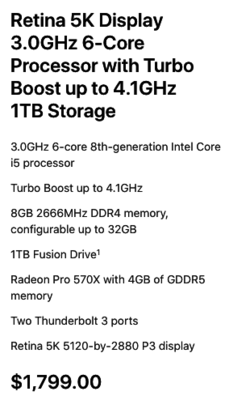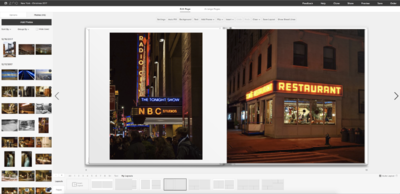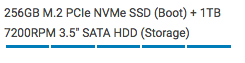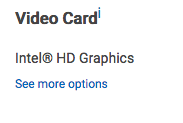-
Posts
4,095 -
Joined
-
Last visited
-
Days Won
50
Everything posted by Brian
-
The X-Rite ColorMunki is fine. It's what I use. Just be sure to download the latest version of the calibration software so that it works with the new iMac screens, which are a bit different than the 2011 versions. Oh, Apple killed the DVD Drive in all Macs starting in 2012. So if you create DVDs for clients, you'll need to invest in an external Blu-Ray DVD drive. Otherwise, I'd use thumbdrives or some sort of cloud-service.
-
Honestly, before forking out $3500, I'd purchase CleanMyMac X and run it on your current computer. You'll need CMM X for your new iMac anyway. So it's not like you are wasting money. Just de-authorize it on your old Mac first and then install it on your new iMac if you purchase it.
-
No, this isn't a "Best Buy" type of configuration. It has to come directly from Apple. The only one you could get from Best Buy is the standard pre-configured versions.
-
Head to Apple.com and choose Mac up at the top. Then click iMac. No you don't need a IMac Pro. Only if you are heavily into editing video would I recommend a Mac Pro. For Photoshop, the regular iMac actually runs better with Photoshop. Anyway... Click iMac. Click Buy. Select 27" at the top. Pick the iMac in the right column, the most expensive one by clicking Select. ($2299.) Choose 3.6 8-Core for the CPU (Upgrade the CPU) Increase the RAM to 16GB Leave the Video Card Alone. the Radeon Pro 580X with 8GB is more than fine. Choose 1TB SSD Storage. (Upgrade from the Fusion Drive.) Magic Mouse 2 is fine Upgrade the keyboard if you want the built-in number pad for $30 more. I you only use the little one and don't do anything with spreadsheets, then the standard keyboard is fine. For these instructions, I upgraded it for $30 more because it's cheaper now than spending the money later if you change your mind. It's only money, right? Right now I'm at $3429.00 and that is before purchasing AppleCare (Yes, you want this) and Tax / Shipping. Since this computer is so expensive, I would prefer you sending it directly to a local AppleStore and picking it up. Actually, have them walk you out to the car with it. Here is the configuration, once again:
-
$3499 Version then. It's what I would buy. It's nice having your iMac boot in under 15 seconds from being powered off. LOL!!
-
If you really want to have some fun and have space on a credit card, here is what I'd configure. Start with the $2299 27" iMac and tweak things: I'm up to $3299 and that's before AppleCare and Tax / Shipping. I would also purchase extra RAM from Crucial.com and take it to at least 24GB. Or you can spend $200 more and get it configured to 16GB, then purchase another 16GB (or more) down the line. This is the $3499 version:
-
-
If you go with a new Mac, now is the time to purchase one since they just released the latest-and-greatest 2019 models. Unfortunately, Apple wants you to Go-Big or Go-Home, meaning they have crippled the 21.5" iMacs and really want you to purchase a 27" iMac. Whatever you do, do not purchase a 21.5" iMac. If money is an issue, I'd recommend the stock 27" iMac for $1799. If you have a larger budget, I can configure the machine that I purchased. Which is on the high-side but it's super-fast. So let's talk budget. I highly recommend CleanMyMac X. I have used it for years and it's worth the money. You can download a free version to see how it works and how much space would be freed up but in order for it to "clean" anything, you'll have to pony up the dollars and purchase it.
-
I keep running into the same thing. That's why I linked to that $2000 gaming machine. You get even better hardware with that one than the stuff from Dell and it has a 3 year warranty. At this point 16GB is fine but for $50 more, you can go to 32GB. LOL!! It's only money, right? Here is the thing, if you spend more now, you will have a longer life-span out of the computer. You could purchase two $1000 computers every four years or spend $1800-ish and have one last for 8 years or so. What amuses me is that Windows computers are getting just as expensive as Mac computers, if you want high-quality components. Which Damien seems to jump up and down about how Macs are a waste of money. Windows computers are also following the same path. LOL!! When I configure my computers, they are on a 8 year life-cycle. So the things I recommend tend to be a little on the high-side vs recommending a $500 computer that you will replace in 18 months.
-
Quit using Safari!!! It's a RAM hog. The only time I use Safari is to download Firefox, which is color-managed. (Chrome isn't, so for photography and photos, it's worthless.) Bridge seems to be a bit out of control. 2.5GB of RAM it's taking up all by itself. I'm wondering if some sort of Maintenance needs to be done. Paging @Damien Symonds, Damien to the front desk. Any suggestions on making Bridge play nice? Are you also using a program that I recommend, called CleanMyMac X from MacPaw.com? If not, I'd purchase it, it really helps things stay clean. I also discovered a huge possibility of why things are running so slow. In fact, I have the same problem with one of my iMacs... The iMac from 2009. I just re-read your original post on my computer, that will teach me to look at things on my phone. You have a 2011 iMac!! As things get updated, like the Mac Operating System, Adobe Creative Cloud, Photoshop, Bridge, etc. etc., your 2011 iMac is going to get slower and slower. It's the nature of the beast. Or Planned Obsolescence. Or whatever you want to call it. Heck, with each App & iOS update my iPhone 6s seems to get slower and slower. You know what isn't slow? A new phone that has yet to be purchased and my 2017 iMac. LOL!! So before you drive yourself nuts, I'd purchase CleanMyMac X for the short term if you don't have it already and start saving for a new computer. That said, first things first, let's get Adobe Bridge under control.
-
The problem you are having, is a tough one to diagnose. "My computer is running slow..." is like saying, "I don't feel well." It could be something simple or something major. Normally, Mac users have all sorts of things on the desktop, which slows things down. The next step is to figure out WHAT could be possibly causing the issue. For that, we are going to use the Activity Monitor, which is very similar to the Windows Task Manager. Head to your Applications Folder, then look for Utilities, and in that folder you should see the Activity Monitor, I'm interested in the CPU section and Memory Section (Tabs at the Top.) What programs are using the most stuff, CPU % and Memory %. We aren't going to get crazy, just take a screen shot of the top 10 Things in the list.
-
Pull all the external hard drives. Let’s isolate your iMac.
-
YES!!! Every single file and folder that is located on the desktop, is considered an "Open Window" by the MacOS, for lack of a better term. If you have 1000 Photos in the Smith-Jones Wedding and 500 photos from the Miller Family Reunion, that is 1502 "Open Windows." Move ALL of those folders to a spot inside the Macintosh HD. You can call it "Desktop Stuff" or whatever, Then right click on the "Desktop Stuff" Folder and select "Make Alias," which is Mac-Speak for Shortcut. Then drag the Alias to the Desktop. Aliases are meant to be on a desktop, not files and folders. If Time Machine was controlling that backup drive, it would say "Time Machine" and not "Seagate Backup." Honestly, it's your folders on the desktop and all the items contained within them that is causing your issues. After moving them to a place within the Macintosh HD, you might want to reboot for giggles and grins...and I'll bet you get your performance back.
-
How much crap do you have on your desktop? (Files and Folders.) The more you have on your Mac Desktop, the slower it runs. Also the Seagate Backup concerns me. You do NOT need any 3rd party programs backing up your iMac. Not only do they drain resources, the MacOS has something called Time Machine that is excellent. In addition, I would remove all externals and see if you get your performance back.
-
I personally have never purchased the upgraded CCLeaner versions and have always used the free version. I am particular on who I download the free version from, since the free versions sometimes get laced with malware. I guess my answer is, if you need the extra “stuff” that the other versions provide, I’d go with the Pro Bundle for $30. I’m not sure how much more space will be cleared with a Pro Version either. Honestly, nothing beats a larger HD. So if you have say...a 250GB SSD HD as your main drive, take that $30 and put it towards a 1TB HD or even a 500GB HD. Speaking of hard drives in regards to defragmentation... Never-Ever-Ever run defrag on a SSD Drive!! Doing so will permanently damage a SSD drive. If you have a traditional (spinning platter / 5400RPM or 7200RPM) hard drive, then Defragging it when you install or uninstall lots of software or every few months or so is fine. I have never personally seen that much space recovered from running defrag. Maybe a megabyte or to, if that...and I’m pulling this out of my magic hat. What Deftag really does is just organize stuff at a basic level so your HD is more efficient. That’s it. Forget about any major “space” recovered from a defrag. Homestly, it sounds to me like you need a bigger HD.
-
Warning! I have expensive tastes. LOL!! I'm very good at spending other people's money. Since you asked me, I would get the 1TB m.2 PCIe SSD for your main drive. (+$350.00) and the NVIDIA 1060 6GB Card for (+$150.00) more.
-

Aperture to bridge to what photo album creating software?
Brian replied to Rtoulson's topic in The Macintosh User Group
These days, Album companies have their own album creation tools and are VERY easy to use. You don't have to deal with stupid templates and such, just make sure your photos are edited and saved properly, especially in terms of brightness. A display that's too bright will result in dark albums. I have used ZNO.com in the past and like them. Their prices are reasonable and their albums are WAY BETTER than Snapfish. Here is what the layout control panel looks like: You might not be able to see it but all you do is upload your photos, pick the layout template at the bottom and drag and drop your photos. Easy-Peasy. -
Hold UP!!! Do not fall for the "Special Edition" Marketing. Yes it's silver. Yes it has a better video card. But I want you to be aware of this: See that? That means you have a TINY 256GB Main Drive and a 1TB Data Drive. Meaning you can only install the Operating System and some programs on the main drive, everything else needs to go on the larger D Drive. (Data.) You'd be surprised on just how small 256GB drives are and how quickly they run out of space. Sure you get 15 second boot times, just wait until the large Windows update can't download and install because you are out of room. The Dell XPS line I linked to has 1TB drives for their main drives. You could always add a SSD Drive and use mirroring software to copy over everything from the traditional HD to a SSD drive at a later date. Same thing goes for RAM, though I'd recommend starting out with 16GB these days with Windows 10. Whatever you do, DO NOT BUY A DELL THAT HAS THIS FOR A VIDEO CARD CONFIGURATION: That is a integrated graphics card and what you do not want. The Dell U2412M is an excellent monitor. Pick up one of these DisplayPort Cables to get the most out of your monitor.
-
Backblaze is not 100% bullet-proof. In fact... IF YOU DELETE YOUR FILES OFF YOUR HARD DRIVE, BACKBLAZE ALSO DELETES THOSE FILES OFF THEIR SERVERS!! That's right, BackBlaze likes to have a "Mirrored" image of your hard drive's data files. So if you save a bunch of stuff to your HD and then run out of room, once you start deleting files, sooner or later BackBlaze's servers will also delete those same files on their servers' HD, without letting you know, because they were no longer on your HD. It's a way for them to save on storage and for them not to be dumping grounds. Now what's the "Best" way depends on your budget. If it's small, then culling and deleting old stuff that will never see the light of day with the remaining data stored on a EHD. How? I'm old school, copy and paste. You could also use Microsoft's Sync Toy to do it automatically. I would not convert your Raw files to DNG. Cull your RAW files if you have to, converting things to DNG is converting them to a proprietary format. Adobe may not be around forever. If you don't have physical prints of your important photographs, your descendants may not have access if Adobe goes out of business. Don't laugh, Sears has been around for a long time, so was Kodak. Now Sears is on the verge of going out of business forever and Kodak is no more. So from my perspective, I'd rather have true camera OEM negative files to work with rather than a converted file that uses a company's proprietary format. Now if you have a healthy budget, and I'm talking about $2000 or more, then you can get a nice NAS to backup stuff. Synology makes great NAS units and they have software that automatically backs stuff up from your computer to the NAS. (Basically what you are wanting to do.) Of course, you could start out smaller and then add hard drives later to increase space but there is a trick to doing that. The good news is you only have 4TB of data, that's not a lot by today's standards. You could invest in a NAS that has 12TB of capacity but depending on how the 12TB hard drives are configured will determine the final capacity. Clear as Mud? What I mean is if you have two 6TB HDs and make them a RAID0, you will have 12TB total (don't do this). If you configure the two hard drives as a RAID1, you will have 6TB mirrored. If you have three 6tb HDs in a RAID5, you will have 12TB of storage with 6TB reserved for protection. Personally, I've been looking at the Synology DS1019+ NAS Unit. The Synology DS918+ is also excellent and is highly recommended. What's the difference? Another slot for a HD, faster CPU and more RAM comes with the 1019+. Basically it's the 2019 model. Western Digital Gold Hard Drives is what I'd use for the NAS, you do not want to go cheap on your NAS HDs. For you 4TB drives are the smallest I would go, but would probably look at 8TB drives (three or more) and those don't come cheap @ $340 per drive. So with three 8tb HDs, plus the NAS, without a m.2 drive for caching, you are at $1670 before tax and shipping. Now Damien has made some very good points and for his scenarios the only way to combat them is to utilize the 3-2-1 Backup Rule. Which means: Have at least three independent copies of your data. Store the copies on two different types of media. Keep one backup copy offsite. Of course, you could have to copies on two separate external hard drives or other media, this is not a hard-and-fast rule. Basically you don't want to lock yourself into one format. For example, WD Green external hard drives are JUNK. I love the higher-end Western Digital products but the cheap drives at the Big-Box-Stores I avoid like the plague. What happens if you have your data backed up on two different green hard drives? And one or both fail because they suck? Now you are stuck and a data recovery place becomes involved. Fortunately, there are cloud-based products like BackBlaze...but as I've pointed out above, they aren't fool-proof. That said, you could have one EHD and a Cloud Service and that would full-fill point #2. For point #3, you still need another EHD that is a mirror of your HD for point #2, and it kept off-site. This way if you have a fire or flood at your main location, and BackBlaze's servers go off-line, you still have a good backup at another location. So as you can see, either way you choose...it's gonna cost money. So how is your budget?
-
Now I'm sure you are going to ask which Monitor to purchase next. Damien has a nice article and a few recommendations from both me and him in the list: What to Buy: Monitor
-
OK. The usual PC that I recommend is the Dell XPS Tower Line of Desktops. It usually checks off, if not all, the requirements that I have and is affordable. I bought one a few years ago for my Fiancé and I will probably pick up on in the near future. The Dell XPS 8930 for $1199 would be the one I'd start with. Of course, my requirements are a bit more so I'd upgrade a few things (which puts it closer to the $2000 Mark) but for the majority, it works for editing photos. Plus, it allows for a healthy budget like yours to add a monitor and still keep in within budget. Now, another PC that caught my eye is from Digital Storm. It's from the Lynx Line and is the $1999 model. Of course that's blowing your budget and is way overkill. (Liquid Cooling, overclocked, fancy LED Lighting, etc.)
-
A “Power User” is a relative term. You’ll know when you are one. Basically, if you are the type that has multiple program sopen, logged into several servers, including virtual ones, have three browsers open with 30 tabs each, all while running a virtual Linux Box...you are a power user. If you edit video, at all...you are a power user. If you overclock your computer, are into liquid cooling and spend more money on a video card than than the price of the rest of computer “just because..” You are a power user. If all you have open is Bridge / Photoshop while dorking around on FB with a free browser tabs open, you are an average user. Threads are locked down. I got tired of arguing and correcting people on the FB Ask Brian. Too much of a time suck. Before you buy anything, what is your budget?
-
It fine. It’s not Windows. Formatting and Reinstalling doesn’t do a whole lot in terms of speed. Do things seem to be working? What Operating System are you currently running?
-

Photoshop shuts down as soon as I open a file from Bridge
Brian replied to Gena's topic in The Macintosh User Group
I think you have already done the process. Here are the instructions from Adobe: https://helpx.adobe.com/photoshop/kb/photoshop-and-macosmojave.html I haven't run CS5 in years, so it may not be in the list. If everything is working now, do not stress too much. Leave things alone.