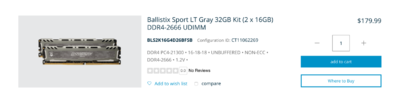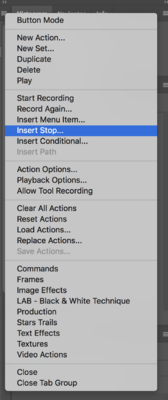-
Posts
4,093 -
Joined
-
Last visited
-
Days Won
49
Everything posted by Brian
-

Another "Which Laptop Should I Buy" thread
Brian replied to Elliot's topic in The Windows & PC Hardware Forum
I do not at this time. The issue is compression. A lot of Cloud Services will compress files in order to save space. I don’t blame them as image files and psd files can be quite huge. The issue is, I don’t want a cloud server messing with any image files. We have enough to deal with in dealing with compression in Social Media. I don’t think Google Drive compresses files. If they do it hasn’t been noticeable. -

Additional flashes or low power strobe and system
Brian replied to rahullele's topic in Photo Gear & Equipment
All theory and no practice usually doesn’t add to the best results. You need to fiddle and play with your gear. I can tell you I fell into the same trap, as I have a bookshelf full of books and videos that don’t ever get that much attention. Knowing all the technical stuff doesn’t always translate to the art form side of things. I can tell you from personal experience of having all the data and techniques floating around in my head, only to completely blank out during a session. Theory doesn’t matter when you are “on stage.” What I would do is look on Craigslist for a Mannequin, one that has a movable head and torso, don’t worry about one with arms. Should be about $50 or so. Honestly, I’d get a female one to start with. Then practice. The benefit is the Mannequin doesn’t get tired and doesn’t move and doesn’t complain. This same lesson was taught to me years ago, when I played electric bass a lot and was taking lessons. I got to the point that my instructor wanted me to go to auditions for bands. Even though we both knew that I probably wouldn’t get the Gig, due to lack of experience; playing with other musicians is a whole other world vs practicing in your room alone. Same thing applies here. Now I’m all for education and Lindsey’s posing stuff is decent but I think you need to figure out your style lighting-wise first. You can have all the “chocolate cookie recipes in the world” but you don’t know which one tastes the best until you actually make a batch. Use what you have. You don’t need $5000 worth of lights. Try using one light and one reflector. Zack built his business with a single Sunpack Flash, pack of double AA batteries and a 60” umbrella. -

Another "Which Laptop Should I Buy" thread
Brian replied to Elliot's topic in The Windows & PC Hardware Forum
One important note on BackBlaze, if you delete your photos on your local drive, BackBlaze also will delete them on their servers after a month or so. They won't inform you of deleting said files either. The reason I mention this, is that if someone thinks they can store photos on BackBlaze, since they have limited storage capacity on a 128GB drive, they are in for a rude awakening if something goes wrong. BackBlaze isn't meant for file storage, it's meant for disaster recovery. -

Another "Which Laptop Should I Buy" thread
Brian replied to Elliot's topic in The Windows & PC Hardware Forum
The funny thing with Photoshop, is that I believe that the latest version of PS CC is finally taking advantage of what makes a i7 cpu so fast. Up until this point, PS only had about a 5% - 7% performance boost when using a i7 CPU chip over a i5 chip. So CPU power is not as big as a deal as one might think. Heck, over on the Macintosh side, Photoshop runs better on a upgraded 27" iMac than on a iMac Pro that's $10,000 for the same reason. Photoshop doesn't utilitze the CPU as one would think. It's all about RAM, Free HD Capacity and Video Memory. Now, if you were editing video, that is a whole other ballgame...but I'm digressing here. Honestly, it’s a laptop. It’s meant to conserve battery life so I guess get the best that you can afford. A i9...I’m not convinced that it will give you THAT much more of a difference in speed over a i7. What I’m more concerned with these days is the stupid small SSD drives that the manufacturers put in computers. I don’t know if the manufacturers had a really good deal or they have boatloads of small SSD drives that they are trying to get rid of. THE most important thing is to get a laptop or computer with at least a 500GB SSD Drive. Better yet, a 1TB...but good luck finding one in a laptop. Right now I keep seeing 128GB in these computers that link to and that’s microscopic by today’s standards. Not only do you lose capacity after partitioning and formatting then Windows being installed, you have to deal with the PS scratch Disk and Windows Swapfile. (PageFile.sys) Then you load images from a 24MP (or greater camera) and that drains resources. For all computers, to run PS CC (Current Version) well requires five things: i7 CPU A separate, non-integrated Video Card with its own dedicated video memory. 2-4GB is fine, 6-8GB VRAM is better. I realize this is a laptop so it’s going to be part of the motherboard but you still should get one that has dedicated video memory and not one that takes a chunk of the main RAM. At least 16GB RAM with the ability to upgrade to 32GB. Hard Drive Capacity for the main drive should be 1TB. 500GB is doable; however, you don’t want to use that for long term storage of files for a drive that’s 500GB or less. 128GB SSD main drive is out of the question for either a laptop or desktop. I do not care how fast it is, it will not do you one bit of good if it becomes full and that is very easy to do with just Windows, Photoshop and a few photo sessions. A IPS based Display. This helps ensure that your colors and contrast is consistent from edge to edge. 4K on a 15” Display will make everything so TINY. So a screen that is normal HD (1920 x 1080) is fine. As to which model of laptop that has all of my requirements, good luck finding one. Especially one that is six pounds or less AND have it around $1500. Personally, I hate laptops for photo-editing. -
Oh, one more thing, unless you have a very basic entry level camera, it’s more important to invest in better lenses first. That is the fastest way to improve your image quality. So if you need help in this Dept, post in the Gear Talk section.
-
I'd say monitor too. Be sure to use a HDMI cable, or better yet...a Display Port cable for the best performance. Also be sure to budget for a new calibration tool for you new monitor as the older devices / software sometimes doesn't play well with others.
-

Another "Which Laptop Should I Buy" thread
Brian replied to Elliot's topic in The Windows & PC Hardware Forum
Yep. If you want real horse power, it comes with weight, due to the extra cooling stuff the laptop has to do. What you could do is replace the 1TB 7200 RPM Drive with a SSD. That will help with battery life at this point and maybe shed a little weight, though hard drives aren't THAT heavy. Anyway, even though the Ryzen Desktop stuff has come a long way, Intel still is a better choice when it comes to the laptop market. It just is, and that hasn't changed much for a long time. As for the screen, a 15 point whatever screen isn't that much of a dramatic change, what could throw you is the shape of the display of the smaller unit. If it's the same aspect ratio, like 16:9...you will adjust in a few days. If it's something drastically different, that could take longer. Your mileage may vary. Anyway, if you want a laptop that is much lighter, and you aren't going to be editing photos on this thing, you might actually want to look at a 13" laptop. Such as the Lenovo ThinkPad X280. I have one for work and I will have to say, I'm impressed by it. It's very light and compact and the battery lasts a long time. Keyboard is decent as well. There is also a Dell XPS 13, which seems to get decent reviews. Honestly, I don't think you are going to find the same power as your 17" laptop in a 15" configuration. If you did, you might lose a few pounds, say around 6lbs or so, and that's still heavy. If you are looking for 2-3lbs, you are looking at a smaller screen model. Remember, for Life Coaching stuff, Powerpoint Presentations, using Word and Excel, does not require THAT much horsepower. You'll want a SSD type of Drive, 250GB at a bare minimum and at least 8GB of RAM. -
80GB Free?!?!!!! That's dangerous, your hard drive is in the realm of corrupting itself. I know that 80GB sounds like a lot, but it isn't today. You are thinking of MB in the realm of Gigabytes and Terabytes. Imagine if you had a 1GB HD and only have 80 Megabytes free? That's where you are right now on the scale. This is very-very-very bad. Not only for the potential of data-loss, but your Mac will take a HUGE performance hit once you go above 80% full on ANY drive, internal or external. You do not want to go more that 75%-80% full on ANY drive, especially the internal one. Clear stuff off, be ruthless...and re-run Time Machine. Try to have closer to 300GB+ free. You might also want to go into the Time Machine drive and delete the very oldest backups to make room. Also, make sure that NO externals are hooked up when you run Time Machine. For either the new full backup or when you go to restore things. Actually, you might want to format the TIme Machine drive and then do another full backup. Or use your new, clean EHD to do a fresh Time Machine backup that will be used only for this data transfer.
-
Ok, I was right. Then the memory I did a screenshot above, P/N: CT11062269 - The 32GB Kit is what you want. You can either swap the existing RAM with the Crucial RAM and put the Dell RAM in the two empty slots or vice-versa.
-
Hmm... I'm curious on what memory is installed. The scanning tool isn't saying. You really don't want to mix the speeds of RAM, and they all should be the same speed. I have a hard time believing that DDR4-3000 sticks are in your computer and it's more likely the 2666 ones. You will need to buy at least a pair, and I would purchase a 32GB Kit. This way you will have 48GB of RAM to play with. Here is what I think you should buy but I could be wrong: Now, I'd really like to be sure on what RAM is currently installed in your computer. You can download this program, CPU-Z from CPUID.COM. Run the CPU-Z program and click the Memory Tab. Look for the Memory SPD Section. Report back on what the "Max bandwidth" line says. It should say something like: "Max bandwidth DDR4-2666 (1333 MHz)"
-
If you want to keep things simple for now, just leave them where they are (internal hd) and use Time Machine to back everything up. (Only backup the internal HD, NEVER the externals.) It helps if the operating system is the same on both computers. Also, install all your programs and such that you will be using and update them on the new computer. After you get it all setup, you then use the Migration Assistant to transfer things from your Time Machine Backup. Be sure to de-authorize your old computer for iTunes and Photoshop, etc. before you either sell it or put it in storage. Instructions: https://support.apple.com/en-us/HT204350 After you get things transferred, then I would move your images to a EHD. For that, I'd setup your file folder structure first. If you have crap all over the place, now is the time to get organized. Start with main folders, like "Personal" / "Client" / "Business" / "Misc," etc. Then under each folder have a year, then month and date, then project name. Or whatever you choose, just make sure it's easy to figure out without thinking. Then start culling from your data transfer. You do not need those 75 photos of your lunch from 4 years ago.
-
Either is fine. Your friend's build will give you a little more performance, as the Motherboard will be a bit faster and so will the RAM be. The only thing that I don't like about your friend's build is the Segate 4TB 5400 RPM Drive. I'm sure that's due to savings, as $85 is pretty cheap for a 4TB. My personal preference is a Western Digital Caviar Black 7200 RPM drive. I've used these hard drives since the early 1990's and never had one fail. They run fast and run cool and are solid drives. Personally, I've had more than one Seagate die / smoke on me over the years. Just like a power supply, you don't want to go cheap on your hard drives. You want quality. As far as the other components, everything else with your friend's build is fine. Thanks for his list, I'd buy this computer. LOL!!
-
What RAM did the scanning tool find out? I need to know any numbers, DDR4, what speed, CL values, etc.How much RAM is in there now, and how many slots are open? I'm thinking you have two slots occupied and two slots free. Also, which PC did you get? I know thing have changed over the last month or so.
-
It's really easy to do. Plenty of YouTube videos demonstrating the process and yes, you can install it yourself. There are a few things that you need to do beforehand, though. One is to unplug the computer and wait about a minute or so which will allow your computer to discharge completely. You see, power switches aren't true power switches anymore, they are like TVs these days. (Instant on.) They are now wired to the motherboard, and are more of a "Request for Power" notification for the motherboard to tell the power supply to turn on. Back in the old days (Pre-2000's) power switches were hard wired to the power supply. That's not the case any longer. Now computers are instant on and if you have a SSD Drive, Windows 10 and Mac systems will go from a powered off state to a login screen in about 15-20 seconds. The other thing you need to do is to touch something metal to discharge any static electricity. Electronic components do not like being zapped. Now today's components are a lot better when it comes to failures from static, as the materials are better manufactured and designed better. Gone are the days of waving a styrofoam cup close to a motherboard for a few minutes and have the computers start acting really weird and locking up. LOL!! (This was in the 1980's.) Your typical static dis-charge is about 3000 volts or so, with very little amps. Meaning, even though the components are manufactured better, you still want to ground yourself before touching them as things don't like to be zapped. A simple touch of a metal source should be fine. Just don't walk across the room, touch your refrigerator to ground yourself, then walk back across the room to your computer. You could build up a small charge from the fridge to the computer if the conditions are right. The third thing, and probably the most difficult, is to get the damn case open. Some are easier than others. Some cases you have to move something out of the way to insert the memory sticks, so that could add a step or so. The physical installation of RAM is EASY. It only goes in one way and you need to be firm but gentle when installing them. As a friend told me when I gave her instructions over the phone, "Oh...you have to make your fingers hurt a little to get them to seat correctly." My response, "Yup." So that's basically it. Crucial.com has a free scanning tool, which is safe to use. It will scan your computer and then take you to a page with your options on what type of RAM to purchase. I can help you with that selection. If it's in stock, Crucial takes about 2-3 days to ship, unless you pay for overnight shipping. I just checked YouTube. Here is a video from Crucial.com, which is a good demo on the process. It basically repeats everything I wrote above. LOL!!
-
Pause for a specified amount of time? I don't think so. I have never seen that in PS. Actions can only do so much. You might want to re-create the action, step-by-step to see if you can work out any bugs or figure out how the action works so you can create your own. Honestly, most purchased Actions only really work from a flattened background layer, which is unfortunate.
-
You use the "Insert Stop" in your action. In your actions panel, along the top right corner is about 4 or so horizontal lines. Click that. A pop up menu will appear and you'll see things like New Set, load actions, etc. Look for Insert Stop. A pop up box will appear allowing you to type instructions / reminder. Then just drag the "stop" to a spot in your action.
-
When it comes to editing video, Apple products have an edge over Windows. The reason is the lack of hardware choices. Adobe only has to worry about 10 or so different video cards and other drivers, so it makes programming A LOT easier. With a Windows computer, there are hundreds of video cards out there and countless motherboard options, so programs like Adobe Premier usually aren't as efficient on a Windows machine. This guy spent $10,000+ on the best Windows computer that money could buy, and his friends and counterparts who had Macs had better results when compiling / exporting video, and spent less money on a computer system. Anyway, give this video a watch to see what I'm talking about. Now, if you are just editing simple home-movies or 30 second clips to YouTube / Your Website / Social Media or editing Drone footage, then a $2000-ish laptop should work just fine. If you are doing ANYTHING that involves a client...time is money and you'd be better suited to save up more money. Buy it Right and Buy it Once and all that. When it comes to editing video, the phrase, "This ________ for $999 is just a good as..." No it isn't. "Just as good as..." is not part of your vocabulary when it comes to editing video.
-
Out of the list, I like #2 and #4 the best. Yes, they cost more than $1000.
-
What kinds of video are you editing? How long will the videos be? I agree with everything in the article that you linked to and I will say, $1000 is really pushing it. Honestly, I'd save up more money if you can. Traditionally, Mac Laptops have the best time with editing video and video editing software seems to run better on them. (Adobe Premier, etc.) Speaking of software, what video editing software will you be running? What sort of plug-ins will you be using? One more thing. A LOT of those laptops do not have large hard drives installed, so you will have to figure in the cost of external hard drives to store your videos, have enough space for cache to edit said videos, etc. So that will increase your budget automatically. A realistic budget for a laptop to edit video really starts around the $2000 mark. Laptop + Peripherals. Out of all the things that you need to pay attention to besides the HD capacity to work with is the RAM. It's just not the video software, it's the plug-ins that usually eat RAM. So keep that in mind as well.
-
The cool part about G-Drives is besides being Mac OS Formatted, they include Thunderbolt Cables, so you will have everything you need.
-
Personally, I'd get a 1TB SSD Hard Drive if you can. Single Configuration. We could always add a 2nd HD to your computer at a later time. It's pretty easy to install.
-
Here, buy this Crucial 32GB upgrade kit from B&H and be happy. You will end up having 40GB of RAM, which is what I did (and have on my iMac). Externals, I have this G-Drive 12TB Thunderbolt 3 HD. Virtually no lag or bottlenecks, and it's feels like a HD that is installed internally into the computer. G-Drives come Mac Formatted so it's really plug-and-play. Yes, I'm very good at spending other people's money and have expensive tastes. I personally do not cheap out on my hard drives.
-

confirmation on resolving power, for real or cheating?
Brian replied to rahullele's topic in Photo Gear & Equipment
No. If you are shooting RAW, it's probably a bit-depth setting somewhere. 14-Bit Compressed, vs Un-Compressed or even Lossless will produce different results. I'd check the settings before jumping to conclusions. As for the file size difference with the 70-200, I'm not sure about that one. It might be due to the extra info contained within the Raw file when you have a VR Mode turned on but this is a complete guess on my part. I almost never use compression on my stuff, in fact my normal Raw mode is 12-bit Uncompressed. So I would set your D750 to 12-bit uncompressed and take a few test shots. If the file-size stays consistent, then it's the compression algorithms that are changing things. -
It's fine. Buy it. It's not just you, it probably is different. These manufactures will configure units with the parts that are currently in inventory and that changes from week-to-week or month-to-month. There isn't any real difference as far as you are concerned. Enjoy your purchase.
-
The main issue with places like Best Buy, B&H, etc. is that they just have the "Stock" models available, which doesn't give you any huge choices. Meaning, you have to configure / purchase the iMac from Apple to get one with the most performance. I just checked Best Buy's website. You can choose a stock iMac and pick your HD Capacity but it's just a Fusion Drive and not a SSD Drive. What's a Fusion Drive? It's a Traditional Spinning HD with some memory chips from a SSD, usually 32GB or less. Basically, the OS moves files to the SSD chips on the drive for a performance boost, usually boot-times, but the other 99.9999% of your data will reside on the slower traditional HD side. So for the best performance, opt for the true SSD choice. Do not get a 500GB HD trying to save money. A SSD Drive won't do you a damn bit of good if its full, regardless how fast it is. There are several posts & members here who have found this out the hard way. I'd rather you spend the money on a SSD drive at the time of purchase and get extra RAM later than to cheap-out on the HD.