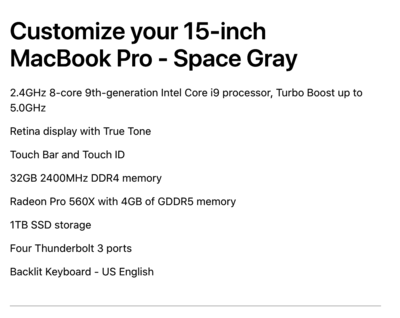-
Posts
4,098 -
Joined
-
Last visited
-
Days Won
51
Everything posted by Brian
-
It's not a big deal. The issue has been patched. Apple just updated the iMac line and I don't think they will be updated within the next year. It seems every 2-3 years the iMacs get refreshed. The current iMacs are fast. Whatever you do, skip the 21.5" iMac!!! They can not be upgraded after the fact, well easily. Stick with a 27" iMac. Article about Spectre: https://support.apple.com/en-us/HT208394
-
Yeah, you can delete them. Just make sure PS/ACR/Bridge is closed when you do it. Keep in mind, that the next time you open images, you will lose 8GB of space all over again. In reality, you need a larger HD.
-
Are you really set on buying a laptop? You can get a 27" iMac that is tricked out and will out perform a MBP for less money. Just a thought.
-
New MBP...you can't upgrade the RAM after the fact as it's soldered to the motherboard. I'm currently running 64GB of RAM in my 2017 iMac. With today's modern cameras, especially ones that are 24MP or greater, 32GB is not overkill any longer. In fact 16GB is the bare minimum that I recommended today and 32GB is the recommended amount. Today's 16/32GB is yesterdays 4/8GB or 8/16GB. Here is a MacBook Pro that I would configure if I felt like spending $3600 on a laptop, which is insane amount of money to spend on a laptop, in my humble opinion. Start with the 15" MBP $2799 version and upgrade stuff: BE SURE TO PURCHASE APPLECARE ALONG WITH YOUR LAPTOP!!!
-
The only reason to upgrade to a SpyderX Pro is only a few things: You have upgraded your monitor and the LED Technology isn't compatible with your Spyder4 Calibration Tool The Calibration software isn't compatible with a new Operating System and has been orphaned (no updates available) by the manufacturer. As time goes on, Operating Systems are going to drop support for 32-bit applications, and will require 64-bit only software. The new MacOS that is next in line will be 64-bit software only and as far as Windows goes, it still supports 32 bit applications for now. That said, give it time. This isn't the first time that this has happened, as Windows pushed users from 16 bit software to 32 bit years ago and have gradually encouraged 64-bit. As Damien mentioned above, if your screen matches your prints, don't fix what ain't broke.
-
CleanMyMac X from MacPaw.com!! Right now it's on sale for $34.95 and will be the best money you will spend, besides Damien's Classes. 10.17GB Free?!?!? HOLY SH*TBALLZ. YOU ARE IN DANGER OF CORRUPTION AND POSSIBLE TOTAL MELTDOWN!!! YOU NEVER-EVER-EVER-EVER WANT TO GET THAT NUMBER. Realistically, you don't ever want to go more than 75% full, on ANY Mac HD. So we are looking to clear out at least 600GB of "stuff," from your 10GB free. Heck, at this point if we could get you to 500GB free, that's a start. First things first, do you have an external hard drive? If so, how much capacity? If not, we need to get you one and you MUST move files off your main drive and put them on a EHD. Hard Drives ARE NOT DUMPING GROUNDS! I know it's really tempting to just keep loading stuff on it, all those images from your camera. Weddings, Family Photo Sessions, those 3000 images here and few hundred there add up over time. Trust me, you do not need 75 photos of your lunch from 5 years ago. Those photos that will never see the light of day? Delete them. Cull-Cull-Cull. Be ruthless. Second thing, head to your Downloads folder. It should be along the Dockbar, towards the right. Open the folder. You'd be surprised on just how much crap is in that folder. Go through it with a fine-toothed comb and report back. You really need to kill any and all unnecessary files. Also, how much crap is on your Mac Desktop? The more files and folders you have on your Desktop, the slower it runs. The reason is the Mac OS treats all of those files and folders as open windows, for lack of a better term, even if you aren't accessing them. If they are on the Desktop, it's hogging resources. This is going to be a process and will probably take you a couple of solid days or even a week...and please do not delay this process because you could lose everything. I'm dead serious.
-
So now both aren’t working? Wow. Ok. A phone call to Adobe Support is now in your future.
-

Error Identified after running Glary5
Brian replied to Brink101112's topic in The Windows & PC Hardware Forum
OK. Click the Start Menu button and and just start typing the letters cmd. The Command Prompt should pop up in the menu. RIGHT-CLICK ON THAT CMD FILE & select, "Run as Administrator." Yes, even though you are logged in as an Administrator for the laptop, you need to open up what's called an "Elevated Command Prompt." Windows will prompt you asking if you want to do this, click OK / Yes or whatever. You should have a black box and a command prompt. Here is the command that I want you to type first and make sure you laptop is plugged in: cd \ {press enter} -- you should be at a C : command prompt. then type chkdsk /f {press enter} Windows will tell you that it can't run this routine and must be done at time of boot-up. That's fine. Tell it Y and press enter. Restart the laptop. The chkdsk program will run the next time the laptop starts up. After you get into Windows again, open up an Elevated Command Prompt and type the following command: sfc /scannow {press enter} What that will do is initialize the "System File Checker" program. Hopefully both of these scans will find and fix stuff. When the scans complete, type the word exit and press enter. I would then restart the laptop for good measure and then run Glary again. -

Error Identified after running Glary5
Brian replied to Brink101112's topic in The Windows & PC Hardware Forum
There are a couple of commands that you can run to fix this sort of thing. You just need to be an administrator to do them. Let me know if your profile has administrator rights. -
Upgrading to “Pro” is easy. You just purchase the Pro License via the Microsoft Store for $99 plus tax. It will then upgrade the digital license and download the extra features to take it from “Home” to “Pro.” Here is a pretty good article outlining the steps: https://www.lifewire.com/upgrade-windows-10-home-to-pro-4178259
-

Error Identified after running Glary5
Brian replied to Brink101112's topic in The Windows & PC Hardware Forum
What Operating System are you running? Do you have Administrator Access? -
I'd like to add one important thing! Since this computer is being used for "Business" you really want to either get a computer with Windows 10 Pro, or upgrade Windows 10 Home to Pro for $99. VPNs, Remote Desktop Sessions, operating on a Windows Domain, etc. is what Windows 10 Pro is built for. As for the monitor, I agree with Damien. I'm not a fan of large curved displays and I'd rather have two 24" IPS screens or a single 27" display.
-
Sorry for the delay. Life has intervened these last few days. Right now my current build recommendation, as I type this, that if you are not planning on over-clocking: Intel i7 8700K or i7 8900K - PS is just starting to take advantage of what makes an i7 so fast. So don't stress out on thinking you have to fork out the cash for a i9. Not worth it with Photoshop. The 8700K has hyper-threading, but the 8900K is newer and is faster out of the box. So they are almost a tie when it comes to PS. 1TB SSD or NVME m.2 Drive for your boot drive. I like Samsung Drives and going forward, I'd go with NVME m.2 technology. Since we are trying to keep it under $200, this drive is a good one for the money. A second, larger traditional 7200 RPM HD, I like the Western Digital Caviar BLACK line. At least 4TB. Motherboard: I like Asus Motherboards, Followed by MSI, and Gigabyte. For this, you want to not only match the CPU Chip, but also get the correct board to match the speed of the NVME m.2 Drive. So on Amazon, they will often link a motherboard with the m.2 drive. RAM: Hands down, 16GB at a minimum. 32GB is preferred. Heck, I'm running 64GB in my iMac. Power Supply: Do not cheap out on your power supply. I like EVGA Power Supplies. At least 650W, but you could go smaller, but pay attention to the video card requirements. Personally, I think 750 Watts might be a better fit in the long run. Especially with two displays. Coolng: This is case specific. Don't cheap out on this either. Also, don't forget about the CPU Thermal Paste and not to put too much on, or too little. Video Card: This is a moving target. Adobe really hasn't update their list but I did see this card which caught my eye: EVGA GeForce GTX 1080 FTW. It's a bit expensive for just Photoshop use, and kinda over-kill but it's a "Buy it Right-Buy it Once" thing. Also, make sure you have enough Watts on the PS to support it. (See note above.) Oh, going forward, you want a video card that has multiple DisplayPort Ports, at least two. DisplayPort is the most flexible, gives you lots of choices via an inexpensive adapter to convert to HDMI or whatever and is better suited to 4K video if you ever went that route. Case: Personal thing. I like Lian-Li, but there are plenty of cases out there to choose from at all different price points. Monitors: Believe it or not, you don't have to spend a ton on a good quality IPS-Based Monitor. You could get a pair of nice 24" Dell Displays or a large 27" one. I usually recommend people getting a Dell IPS monitor. They average around $300 or less. Sometimes more for the 27" model...like around $500-ish. Operating System: Since you are building your computer, I highly recommend spending the little extra and getting Windows 10 Pro. For me as a computer technician for the past 26 years, I find that the "Pro" versions are just easier to work with; the controls and setup screens just make more sense, and there is less "Layers" of Microsoft getting in the way for you to do things. The "Windows Pro" version just seems to run better overall. With the Home edition, I tend to stumble over the stupid Microsoft setup screens trying to "help" you. I'm like, just get out of my way... Your thoughts?
-
Unfortunately, Damien's Computer Spec Tool doesn't help me in this case. Since the computer is having issues was built for you, that opens up a whole other set of things, like what video card was installed, what motherboard make and model, drivers for the motherboard and video card, BIOS Updates for the motherboard and how long since they have been upgraded? Are there updates? Etc. Etc. I'm guessing nothing at this point has been upgraded. Anyway, I have done some Googling and it seems that when this problem happens, the Photoshop Preferences Files need to be reset, and that usually takes care of the problem. There are two ways to do this: Manually - Allows you to move your files to a new folder and have a backup; thus giving you a way to undo the reset Automatic - The easier out of the two, but you will blow away all your PS settings. That said, things like brushes and actions will be fine, but you'll more than likely have to configure colorspace things, workspace preference, keyboard shortcuts that you created, etc. It's not as scary as it seems. Basically, in either case, it resets Photoshop to its default setting to when it was first installed, not upgraded...installed on your computer for the first time. Let me know which method you would like to use. Personally, the Automatic way would be the one I'd use.
-
What is the Make and Model number of the laptop? The one that works and the one you are having issues with?
-
What’s your budget? I started piecing together / making a list for a Windows Computer and keep going over $3000. LOL.
-
How many MP is your camera? Have you checked for video driver updates? How much video RAM does your laptop have or is it shared with the RAM? What about the specs with the other laptop that the 5 images merge? The current version of PS CC use the Graphics Processor for things like this now, so if it’s underpowered, you might have to set your preferences to “basic” under the “use graphics processor” section.
-
Make sure you have the Spyder5 Pro latest version 5.3. There could also be a couple of issues with your Security and Privacy Settings. Head to the Gear Icon on the Dock Bar, and then look at the top row, towards the right for "Security & Privacy," the icon will look like a little house. To make changes, click the Padlock in the lower left corner, and type in your Admin / Account Password. The Padlock should unlock. Things to look for... On the General Tab, towards the bottom, make sure that "App Store and Identified Developers" is selected. The default is "App Store Only." Under the Privacy Tab, in the right section titled, "Allow the apps below to control your computer," you might have to add the Spyder5 Pro software in the list. Click the + button and find the Spyder5 Pro Software then add it to the list.
-

Bridge keeps sending me to my one drive after a sleep
Brian replied to Tammy H's topic in The Windows & PC Hardware Forum
Is "eodhu" the profile name you log in with? I'm used to "C:\Users\YOUR_PROFILE_NAME_GOES_HERE\desktop. I have no idea why your Desktop items are going into the OneDrive folder. For example, if your login was "TammyH:" C:\Users\TammyH\Desktop -
For the record. I’m always at a target of “80” with the ColorMunki and my iMac. 100 is just too bright. The other number I can get to around 82 or 80. After calibration, I make sure my brightness is 2 or 3 ticks from the left, depending on which printer I use; regardless what what the calibration software says. “82” is even too bright, I just use the ColorMunki for color accuracy and experience has shown me that 2 ticks from the left is a safe number. Sometimes I push things to 3 ticks, and which works well for web photos.
-

Bridge keeps sending me to my one drive after a sleep
Brian replied to Tammy H's topic in The Windows & PC Hardware Forum
Head to your Windows Control Panel and look for "Power" or Power Configuration. I'm thinking Hibernation is messing you up, try turning it off. Also, while there set your computer to "High Performance." It will kill your battery quicker, but your laptop will run faster. You might have to turn off a few things as well, like setting the HD while on AC Power to "Never" Spin down (Or set them to 0 minutes,) and even disable sleep mode while plugged in. If you don't have "Control Panel" on your start menu, that's ok, just click the Start Button, and just start typing...control panel. It should appear and you simply click on it. Then change the view to "Small Icons" (Click the down arrow towards the right.) Then the Control Panel will appear and things are in alphabetical order. Unfortunately, I can't tell you what to try or what setting is guaranteed to work, it's a laptop...all trial and error. -
I’d look them up and see comparable prices and listings. Keep in mind, just because something is rare, doesn’t always increase its value. The demand for the rare piece is what drives that. That will be the real trick in getting the gear in someone’s hands that will appreciate it. Good Luck!!
-
Market? Sure...but it's extremely small, if at all. The F2 was quite popular back-in-the-day, so I'm thinking your lenses might have some better value than the F2 itself...and those lenses need to be extremely rare. Unfortunately, the only places I've seen gear of your era listed is e-bay, or places like KEH.com. Here is a couple of Articles on NikonRumors.com of what I'm talking about: Rare Nikon Multiphoto Macro Lens Set Rare Nikon F Camera with original cloth-type shutter listed on eBay. So, as you can see, there is a small market but in my humble opinion, it's gotta be rare and exotic to get any real money.
-
Where did the corruption occur? In camera or when you saved them to the HD? Do you still have the images on the cards?
-
It looks like you have a larger D : Drive meant for storage. That’s where your data files go. You answered your own question; now is a time to come up with some sort of folder hierarchy. You could start with two folders, “Business” and “Personal.” Then create the years then months or project name / session name. Under each of those folders have Raw and PSD folders. Keep things organized. Of course, this is all relative and totally up to you on how to organize things.