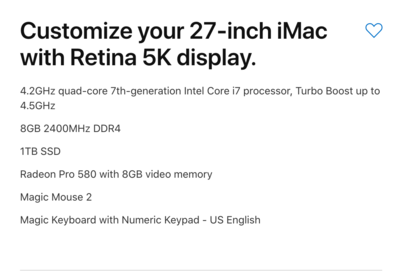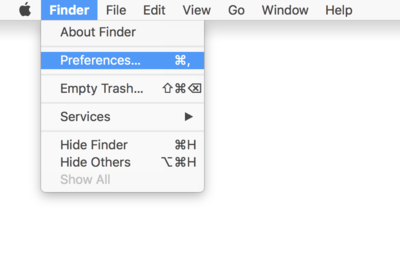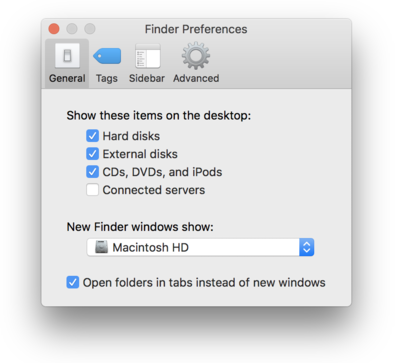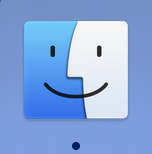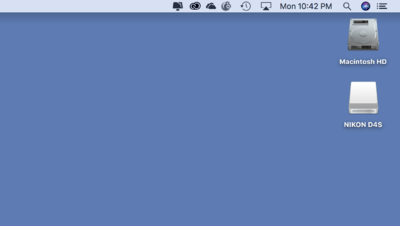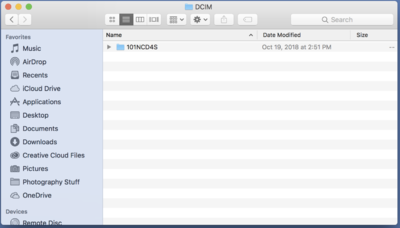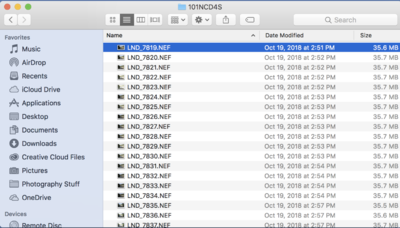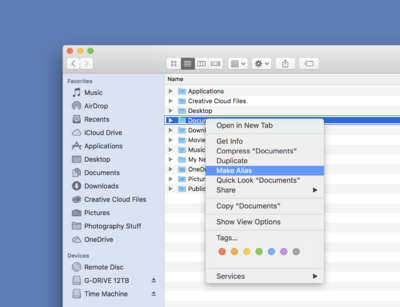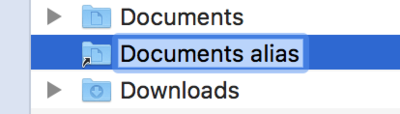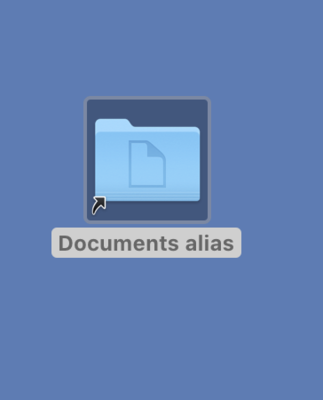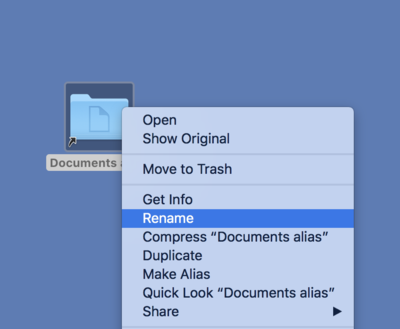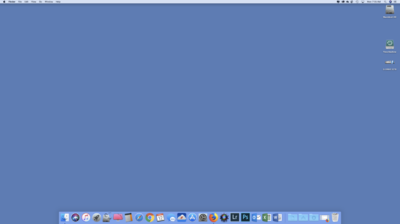-
Posts
4,097 -
Joined
-
Last visited
-
Days Won
51
Everything posted by Brian
-
First Question: Budget? I still do not recommend a 21.5" iMac. So at this point, we will configure a 27" model. Start with the $2299 model and tweak things: Here is the iMac that I recently purchased: I plan on having this computer for the next 7-8 years. Oh, having the keyboard with the built in number-pad is AWESOME. Spend the extra $30. Plus AppleCare and Tax, you are looking at $3600-ish. I had mine sent to a local Apple Store and I picked it up. (Actually, I had them walk me to my car with my purchase.) I also purchased this Crucial RAM kit from B&H to take the RAM from 8GB to 40GB. It's cheaper if you buy the kit from B&H than from Crucial's Website. Well, the last time I checked. I also bought this G-Drive Thunderbolt 3 12TB EHD. Actually, I purchased the RAM and HD together a few months before the iMac, so I could pay it off. Then I bought the iMac. My iMac from a powered-off state to me logging in with my password takes about 15 seconds. This sucker is fast. Oh, in case you are wondering, if you aren't a serious video editor, then you don't need a iMac Pro. In fact, Photoshop won't take advantage of a iMac Pro's features and will actually run slower than if you ran it on a tricked out iMac.
-
I also have Photo Mechanic 5. I haven't bothered to use the ingest feature either. Copy & Paste works well for me. Maybe if I was shooting sports or events again, I might use the Ingest feature to help speed things up. Right now I just 2nd Shoot Weddings and use a simple Copy & Paste to my EHD.
-
Do not use any blasted downloader programs. I don't care if it's Adobe or Nikon or Canon. Life is too short to complicate things. I have a XQD Reader hooked up to my iMac via a USB 3.0 Port. It works great! What you need to do is first turn on the ability to view your cards on the Desktop. When you are finished, you will be able to see your XQD Card / SD Card just like a EHD. First, open your finder: Then select the Finder Menu, next to the Apple Menu and click Preferences... Then check the following boxes so that they appear on the desktop: Then Click the Red Circle in the Upper Left Corner to apply the changes. Now when you insert a XQD Card, it will appear on the desktop: Simply double click on the XQD card, then double click on the DCIM folder, then you should see folders that contain your images. If you setup different banks and give each of them their own names, there might be a few folders in the DCIM Folder. If you just shoot with one bank, then there should be one. For example I shot this card with only one bank selected: Double click on your camera's folder and you should see your Raw Files. Then you simply do a "Select All" (CMD + A), right click and select "Copy" and then paste them into the folder of your choosing. Easy-Peasy! No fancy software to screw things up. Just a simply Copy & Paste. Why not Cut & Paste? Because if something screws up during the data transfer, you might lose images. So if it does screw up and you click Cancel during the transfer, you can attempt things again.
-
One more thing, purchase CleanMyMac X from MacPaw.com. I use this program at least once a week, if not every few days. Apple will say that they don't recommend this program, they are also the ones that say your HD cable was faulty when it wasn't. It's the best $40 on software that I've spent and have been using the program over the past 10 years. It helps keep the junk off your HD. Yes, you can download the trial and it will clear about 500MB of files, but if you want it to really work, you'll need to pony-up the cash and purchase it. Oh, it also has a Malware Remover built in.
-
Here is the process to create an Alias. We will use the "Documents" folder as an example. Open the finder: Then find the Documents folder under your profile right click on it and choose Make Alias: The Documents Alias should appear just below the Documents folder: Simply Drag the Alias to the Mac Desktop Then Rename it: Now you have a "Documents" Folder on your desktop that won't kill performance. You can drag files to the Documents Alias Icon and the Mac OS will put the files in the Documents folder. You can do this with any folder on your hard drive and it's the way Apple wants you to do things, though it's really not broadcasted.
-
It is true that a traditional hard drive or what apple calls a Fusion Drive (Hybrid Drive, more on this in a bit,) does having moving parts. Cables do fail, but it doesn't sound like this is the issue. The biggest thing I see is you only have 4GB of RAM, which will definitely slow things down, and I'm sure your hard drive was pretty full since it's only a 500GB drive. Truth be told, laptops...even fancy MacBook Pros only last about 4-5 years and the main symptom is they become "Too Slow" during this time period. It's just not Apple; ALL manufacturers seem to do this. Heck, laptops that cost $500 or less only last about 18-24 months. If you want something to last a bit longer, say around 7-8 years, skip the MBP and buy a 27" iMac. Honestly, the next thing I would do to this MBP is to reformat the HD and re-install a fresh OS, since you have a new one to edit on. If your MBP can be upgraded to 8GB or even 16GB, that would really speed things up. Bear in mind that you don't want to go over 75-80% Full on any HD when it comes to a Mac. This includes both the internal drive and any externals. As soon as you hit 90% full, you are in dangerous territory and once you hit 95% full, things can start to corrupt. I feel that this would have been the correct course of action, nuking the drive and starting all over, but there is still no guarantee that it would be as fast as it was new. It's still a old laptop. The other thing one can do to keep their Macs running well, is to not store files on the Mac Desktop!! The more files and crap you have on your Mac Desktop, the slower it runs. The reason is the Mac OS treats those files and folders as "Open Windows" for lack of a better term. So if you have 2000 photos from the Smith-Jones Wedding and a 300 from the Davidson family photo session, that's 2302 "open" windows. (You have to figure in the folders themselves in this count.) To give you an idea of what your Mac Desktop should look like, here is a screenshot of mine: All that is on it is hard drives, memory cards (when inserted) and the occasional screen shot file. I will put stuff on the desktop to make uploading a bit easier, but once I'm done, those files are deleted. What you CAN do, is right click on files and folders within your HD that you normally open and choose "Make Alias." Then drag the Alias File to the Desktop. Alias files are meant for the desktop. What are they? It's Mac-Speak for Shortcut.
-
You are looking to purchase a Thunderbolt 3 Dock to get the best performance if you are going to buy something new. Then connect your card reader into one of the USB ports on the Dock. Even though Thunderbolt 3 is supposed to be compatible with Thunderbolt 2, if you are dealing with a 3rd party dock, things may not be 100% future-proof.
-
Yep. CPQ adds a bit more "punch." That's normal. That's why I say don't push your colors in post. (Saturate, Vibrance, use Color Boost Actions, etc.) This is due to the ink that they use on the printers and how they are calibrated. I will say CPQ is pretty consistent, so once you figure out how to edit photos to be printed by them, there aren't surprises.
-
The one on Amazon isn’t the exact same model, but it should work fine. Buy the kit for $114 from Amazon. There are plenty of YouTube videos demonstrating the installation method. Just make sure your iMac is unplugged and you touch something close by that is metallic to ground yourself before handling the RAM. I noticed that my RAM cage in my iMac had a tendency to flop back into the computer. So be prepared for this, especially if you install it with the screen face down.
-

Need new PC, Need recommendations running CC2018
Brian replied to snapmomma76's topic in The Windows & PC Hardware Forum
Oh, I recommend SSD Drives. Just not small capacity SSD drives. That's why I linked to 1TB SSD drives. m.2 drives are all the rage now, you just need a motherboard to support it. Where folks run into problems is their computers come with a 128GB SSD Drive and then they dump all their files to that drive, which results in problems. I don't care how fast a SSD Drive is, it won't do you a damn bit of good if it's full. If you go with a traditional hard drive, make sure they are 7200RPM and not 5400RPM and it's at least 1TB. -

Need new PC, Need recommendations running CC2018
Brian replied to snapmomma76's topic in The Windows & PC Hardware Forum
OK. One slight Red Flag. It only has a HDMI port for video. The monitor that I recommended above has a DisplayPort, DVI Port and VGA Port. No HDMI port. Therefore, you will need a HDMI to DVI cable in order for that Dell 24" monitor to work. https://www.monoprice.com/product?p_id=2404 Before you click buy on anything, run it by me first. -

Need new PC, Need recommendations running CC2018
Brian replied to snapmomma76's topic in The Windows & PC Hardware Forum
I don't see any red-flags. I'd say you'd get a good 5-7 years out of that PC. -

Need new PC, Need recommendations running CC2018
Brian replied to snapmomma76's topic in The Windows & PC Hardware Forum
That $1399.99 one you just linked to I like. The main problem I keep running into with building one myself, is the price-tag. I have a tendency to purchase the high-quality components. The reason is I keep my computers for 8-10 years. So my final cost seems to end up over $2500. That's why I've never put together a "What to Buy" thread. I'm still researching. -

Need new PC, Need recommendations running CC2018
Brian replied to snapmomma76's topic in The Windows & PC Hardware Forum
Yeah, I'm in the same boat. I think I'm going to end up building my next computer. If you go the Intel route, get a Intel Core i7-7700 @ 3.6GHz CPU. If you do end up getting a AMD-based Computer, make sure it has a AMD Ryzen 7 2700X @ 3.7GHz CPU chip in it. Those two chips are each others equivalents. At this point, deciding on what chip you will purchase will determine what motherboard you will use. I like Asus Motherboards. Gigabyte Motherboards aren't bad either. I've used both. After choosing the Motherboard, you then can buy the RAM that is meant for it, which is the next step: 16GB RAM at a Minimum. 32GB Preferred. Then we pick the HD: 1TB Main HD for the OS and Programs and then a second larger hard drive, like 4TB for your data. Some folks will buy a SSD drive like this one. Others will opt for a drive like this WD PCIe m.2 Drive, or this Samsung NVMe SSD Drive. I highly recommend a Western Digital Caviar Black 7200RPM drive if you go the traditional route for your main boot drive. Power Supply, 750 Watts these days is good. If you get a video card that requires a lot of "Umph," maybe a 850 Watt P/S would be better. Oh, there is the cooling system you will need to consider, along with the computer case. Video Card: Here is Adobe's List of tested cards. I'd get at least a 4GB Card and one that was made around 2015 or newer. -

Need new PC, Need recommendations running CC2018
Brian replied to snapmomma76's topic in The Windows & PC Hardware Forum
If you want the best color, contrast and sharpness, today's fancy screens require a digital connection. So just having a VGA Port just doesn't cut it. You have no idea on what you are missing out on. So I would budget for a new display if you don't have any other ports than a 15-pin VGA connection. The VGA port has been around since 1989. Manufacturers don't have to pay royalties on that technology anymore, which makes their COGS lower and results in more profit. VGA is fine for general computing and web browsing. For editing photos, notsomuch. In fact, VGA was only meant to go up to a 20" CRT (Tube) Display. Not a Flatscreen. Once you see the difference, you won't ever go back. As for the PC you linked to, even though it's a "Gaming" computer, that AMD CPU chip is really under-powered. I'd skip that one. Though the rest of the specs seem to be fine. The company is saving money and offering a $999 computer by skipping out on a decent CPU. They hope that you won't notice since it's marketed as a "Gaming" computer. Always look at the specs. -
There has been a shortage of RAM, it always happens at this time of year. The materials that make the memory sticks become a little more scarce. Then they restock. What RAM did it link you to? Do you have the part number? Sometimes you can find it on Amazon, B&H, etc. In fact, I bought my Crucial RAM for my new iMac from B&H. It was $20 cheaper than Crucial had on their website. LOL!
-
Apple RAM is insanely overpriced. I’ve used Crucial RAM in my computers since the 1990’s.
-
Head to Crucial.com. Run their scanning tool, it will take you to a page with your options. You are looking for a 16GB Kit (two 8GB sticks). That should take you from 8GB to 24GB without removing existing RAM. Which iMac size do you have? It sounds like the 27” model. If it is, it’s pretty straightforward to upgrade your RAM.
-
-
Since you already have a Manfrotto System, the Manfrotto 496RC2 Ball Head will work for your setup. As I type this, it's $72.41. Here is my Platypod Max with this particular Ball Head mounted: As you can see, the locking lever is pretty close to the Platypod. This lever is a "Ratcheting" type. Which means you tug it out slightly and then reposition the lever so you can move it to tighten things down.
-
Yeah, it's interesting to use. I personally purchased the larger Platypod Max, which is the $99 model. Were you thinking about that model or the smaller Ultra Platypod? Your choice between the two models will determine your tripod head options and budget will come into play as well. So before I start rambling, you have a D810, fantastic. Will the Battery Grip be mounted? What lenses would be mounted when using the Platypod? What are you photographing? Extended time-lapse or just simple shots while roaming around? How much were you looking to spend on both the Ballhead and Platypod? Oh, one more question. Do you have a tripod now? Any current quick release plates or a QR System? (Arca, Manfrotto, etc.)
-
I’m very good at spending other people’s money.
-
What?! B&H sends to Oz. Unless Epson says no. https://www.bhphotovideo.com/find/HelpCenter/International.jsp
-
Sweet! What did they do? I've never come across this question before and would like to learn.
-
If cost is an issue, I'd just spend the extra $10 and get a Epson Perfection V600. It looks like it's on sale for $189.99. The V550 is actually $10 more at B&H. Go figure.