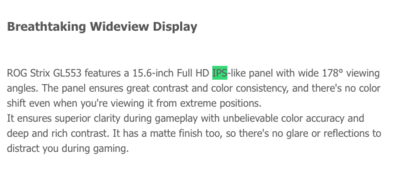-
Posts
4,098 -
Joined
-
Last visited
-
Days Won
51
Everything posted by Brian
-
Ultimately this is what I would do: From this point forward, for every dollar you make, 34% goes to paying your taxes and 6% goes to a Insurance / Gear Fund. The remaining 60% is your profit and operating costs. With you stashing away 6%, it gives you a cushion in case if something really bad happens, like you drop something or your computer craps out and you need a replacement by tomorrow or the next day. Most people don't think about doing this. Heck, many photographers are off-the-books and don't pay taxes, but that's another whole rant/topic of mine. LOL!! In reality, if you are a true business, you need to have a contingency plan...back-ups. Especially if you are charging money. Start saving up for a $1799 iMac.
-
I've been a computer tech for the last 25 years. I'm Apple Certified and worked on them in the 1990's and early 2000's. *I* wouldn't even attempt opening today's 21.5" iMacs.
-
Your Mac and the current 21.5" models are sealed by a special glue. The RAM sockets are on the back of the motherboard and you have to take EVERYTHING out and hold the motherboard in your hands in order to Upgrade the RAM. Plus, only the $1499 models can be upgraded. The cheap $800 iMac, is maxed at 8GB and there are no sockets for extra RAM. The chips are soldered to the board. In reality, 21.5" iMacs from Late-2012 to present are glorified iPads. Apple wants you to "Go Big or Go Home." Jonathan Ive is so hell-bent on design that he killed functionality for the end user by not alllowing them to easily upgrade their computers. Again, it's by design, Apple wants to sell you a 27" iMac, not a 21.5". More profit for them.
-
MacBook Pros are even a BIGGER WASTE OF MONEY. You don't start with the cheap $1300 MacBooks, you start with the $2400 model and then tweak things for photo-editing by the time you configure a MacBook Pro for photo-editing, you are around $3600, which is INSANE to spend on any laptop. Plus, you'll be tempted to edit all over the place. In the living room, the kitchen table, in bed, by the pool, etc. Plus, each time you open a laptop, the angle of view changes thereby changing the way your darks and whites look during editing. So it's very easy to not be consistent from shot to shot or batch to batch. Yes, you might have seen a few recommendations on what to look for in a laptop for photo editing, but here is the truth: I got fed up with justifiying my POV. I would Never-Ever-Ever recommend a laptop for photo editing. Here is another secret: $500 or less Laptops you should expect to get 18-24 months out of. $1000-$1500 laptops, 2-3 years. Fancy ultra-expensive laptops, 3-4 years. 5 tops. Yes, there are exceptions, but today's laptops are made with eco-friendly solder, which is great for the environment since it doesn't contain lead, but bad for the environment since they are more prone to failure and cold solder joints. (End up in landfills, regardless if you "recycle" them or not. Laptops drop like files these days. It gets you in the market quicker. They are ALL pieces of junk, made in China. If you move your laptop around from place to place all day, it kills the lifespan timeframe. I carry my work's Lenovo laptop all over the place. I'm on my 3rd one in 2-3 years.
-
Damn. You are screwed. Your 21.5" iMac does not have an access panel to add RAM yourself. The whole friggin' thing needs to be disassembled by Apple or an authorized Apple Repair Center. I'd start saving for a 27" $1799 iMac. With your file sizes in PS, and if you upgrade to Sierra, 8GB is not really going to cut it. Unless you do one photo at a time. Maybe two. Batching won't be in your vocabulary. I wish I had gotten to you before you bought your 21.5" iMac. They are a complete waste of money since you can't do any upgrades yourself. If you did get a $1499 iMac and had Apple upgrade it to 16GB, that cost would have been $1699. If you spent $100 more, you could have gotten a 27" iMac, that had better graphics, faster HD, faster motherboard, faster this and that AND be able to increase the RAM to 32GB that you could have done yourself. Since you use this iMac to make money, I wouldn't mess with it. To upgrade your devices, you might want to invest in a used Mac Mini that can be your iTunes computer. Or head to the Apple Store and have them upgrade your devices. Sign up for Apple's paid iCloud so you can back up your phones. For $100 or so, it's way cheaper than a new Mac, used or new.
-
What camera are you shooting with? How large is your typical .psd file? Do you do a lot of duplication of layers and then flattening? What year / make / model is your iMac? I'm wondering if we could get it to 16GB and go for broke and upgrade to Sierra.
-
Also, to keep LR at a performance maximum, you need to have small catalogs. Not one that contains 30,000+ images, but one for each project or have separate Personal / Business catalogs. It's when you have a giant catalog do things slow down. Plus, it seems with each new version of LR, it just gets slower and slower. All those features and "stuff" they keep adding seems to have slowed the engine driving LR down.
-
Well, performance wise, a SSD Drive will be the better option, but with some drawbacks. If it were me, I'd put it on the 3TB HDD. LR Catalogs can get quite LARGE over time and if something were to go wrong, it's much easier to recover data off a traditional HD than a SSD. Also, you'd only notice a performance gain when LR is accessing the catalog, for LR to really shine, you need to have a beefy fast CPU, lots of RAM (16-32GB) and a video card with its own dedicated video memory. (2GB, preferably more.) In the grand scheme of things, when it comes to Lightroom, you really aren't worried about the speed of the HD, just everything else.
-
It might be better long-term to put money aside for a new Mac, since you can't seem to stop. Besides, all the extra features that come with a new OS, you really need a current computer to take advantage of them anyways. Just a thought.
-

Question about your laptop recommendation
Brian replied to Mariann Wilson's topic in The Windows & PC Hardware Forum
Here is the thing with laptops...the models only last about 3 months until they are replaced by other models. So it doesn't surprise me that the model that I linked to is no longer available. That said, it is a good model specification / feature-wise to look at the current models. Use them as a guide. Gone are the days of having a Spring-Line / Fall-Line, well Apple seems to keep with this tradition, now it's a "You see it, like it...well buy it. Because it won't be available next week..." type of thinking. Laptops these days, ones that are under $500 I'd expect to get 12-18 months of life out of them, ones that are around $1000 (give or take,) about 3 years. Even fancy $4000 MacBook Pros I'd only expect 3-4 years out of them. Of course there are exceptions, but my remarks stand. -

Question about your laptop recommendation
Brian replied to Mariann Wilson's topic in The Windows & PC Hardware Forum
I like that it has a Matte Screen, but it's not a true IPS panel. (IPS-like panel.( From Asus' website: Thoughts @Damien Symonds? -
A 6D Mark II, I haven't heard much, though I haven't looked either. What really bothers me with a 6D is the focus points. The strongest / most reliable one (cross-type) is the center focus point. So unless Canon does something dramatic in the focusing system dept., I still won't recommend one. It's 2017, not 2005.
-
Probably because A1 & A2 is set to focus. I like having my camera set to only take the photo when it feels that the subject is in focus. You might have to set both to release or focus / release.
-

Your system has run out of application memory
Brian replied to Gena's topic in The Macintosh User Group
You don't click on it to open it? Safari is like Internet Explorer. It's part of the MacOS. I'd just leave it alone. When you install Firefox, it will ask you if you want to import stuff. Tell it yes. Then just put Firefox on the Dock Bar. -

Your system has run out of application memory
Brian replied to Gena's topic in The Macintosh User Group
I'd give this a read: https://www.macissues.com/2015/06/22/how-to-fully-reset-safari-on-your-mac/ -

Your system has run out of application memory
Brian replied to Gena's topic in The Macintosh User Group
Safari is botched up. It's a memory hog on a normal basis and it seems like you have a problem with it or your one or more browser plug-ins / extensions are screwed up. I'd download and install Firefox. -
I've got nothing. I'd contact Intous next.
-
Here is the thing with 4K screens: The PHYSICAL AREA REMAINS THE SAME. It's either 14" - 17.2" - 15.1" whatever. All the manufacturers have done is cram more pixels into the same physical area. Things are TINY on a 4K display. Then you have to zoom in to make things look "Normal." Know what happens when you zoom in? Things look crappy, especially your photos. I completely agree with Damien: 4K is Poppycock. 5K is complete Bullfeathers. Unfortunately, marketing has taken over and this type of tech is here to stay. Case in point, I have a customer, who is a pediatrican's office. Two of the Doctors got new laptops with fancy 4K screens. Since their Medical Software isn't 4K ready, you have to lower the resolution in order for them to see the TINY icons, LOL!!
-
Photo Mechanic is the industry leading software for what you want to do and it works really well. The alternative is paying $9.99 a month (plus applicable taxes) to have PS CC. So let's round that to $12 a month, conversationally speaking. After 12 months at $12, that's $144. So in a sense are paying $150 either way, or close to it, after a year.
-
Life is so much easier with a card reader. Trust us.
-
The main question should be is, are you doing this professionally or is it just a hobby? If you are shooting professionally, then time is money and I would certainly recommend upgrading to the full version of PS CC for $9.99 a month, which includes Bridge. For a hobby, it's really up to you. If you take lots of photos, wasting hours trying to find things is kinda nuts. The only real way to get around not using Bridge or a similar software (free or otherwise) is to have a rock-solid organizational file structure. Then all you would need is something like Raw Right Away to view the Photos while searching through the hard drive. As far as Canon, they have their own viewer software. Your camera should have came with a CD that had the viewer software that I'm talking about, so look for what it's called and download the current version from Canon's Website.
-
Finally, if you own a Mac, the Mac OS is based on a old operating system from the 1970's, called Unix. (Pronounced You-Nicks). The Mac OS treats devices like EHD, CD-ROM/DVD-ROM, CF/SD Readers as physical hard-wired devices to the computer. It's like they are all hard drives. Transferring Photos on a Mac almost REQUIRES some sort of reader, unless you enjoy hating life and making things difficult for yourself. If that's the case, have at it. LOL!! But seriously, if you have a Mac, please use a Card Reader.
-
Speed. Card Readers are often A LOT faster than any camera, unless you have a fancy $6000+ Pro Grade Body and has an Ethernet Port built in. Possible Battery Failure during transfer. I know, this is rare, but it's plausible. Even though you may not be doing anything, if your camera is hooked up to the computer, it's using the battery. If that dies during transfer, you could have a scrambled card. Bent Pins in a CF slot. One of my famous quotes applies here, "...The First Law of Human Ingenuity: At first it doesn't fit...shove it in harder." Bent pins suck. I know, as time goes on and we move away from CF (Pin-Style Media) this type of failure will eventually go away. While we wait for another 10+ years for that to happen across the board, I will reiterate...BENT PINS SUCK. They cause all sorts of damage to CF cards. You know what's worse? Bent Pins in the CF Slot on the camera! I personally know of one photographer who blew up three cameras due to a bent pin in a slot during a Wedding. Card didn't work in Camera One. Took the CF card from Camera One and put it into Camera Two, which was the backup. Card was shorted from Camera One and blew up Camera Two. Photographer Grabbed 2nd shooter's backup camera and blew that one up. Again, bent pins suck. I hate wasting money, so which would you rather have, a $30 Card Reader Replacement or a $300 repair bill from your camera manufacturer? Now, I understand that lots of folks in here are just "Hobbyists" and only do this for "Fun" and have "...NEVER had a problem..." so I shouldn't be so "Serious" about this topic. I get it. After all, it's just photographs...we aren't curing cancer, or ending world hunger, right? I mean, it's not like photographs are important or anything like that in the grand scheme of things, right? RIGHT? Until they are. Until your luck runs out. Oh, give this article a read. Thom Hogan interviewed the ORIGINAL PROGRAMMER that came up with the idea for data recovery on CF Media. His software is the one that Sandisk uses and he has great insights on how to treat your cards. (Hint: NEVER DELETE IN-CAMERA.) Please read the whole thing. The Data Recovery Interview by Thom Hogan.
-
You can use Raw Right Away to view Raw files in the Finder. Photo Mechanic is also a popular and recommended tool, but it costs $150. If you shoot Nikon, you could use their free photo-viewer program, ViewNX. I personally use ViewNX and have for years. It's good for something basic, but as with practically all Nikon Software, it's buggy and is quirky...and it's free. I'm sure there are equivalent software products from the other camera manufacturers.
-
How long? Depending on the speed of your internet connection, I'd say roughly 1-2 hours total? Maybe less?