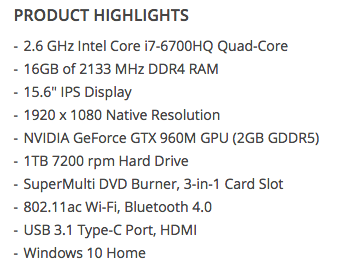-
Posts
4,097 -
Joined
-
Last visited
-
Days Won
51
Everything posted by Brian
-
I don't think it will be anything amazing, just a natural progression technology-wise. USB-C & Thunderbolt 3, maybe a Bluetooth Keyboard with a touch-bar (sold separately of course,) though I wouldn't hold your breath. Different video card with more video RAM, maybe the RAM will increase to 64GB max, another don't hold your breath thing, Maybe a larger Fusion Drive, such as a 4TB model The removal of the DVD drive and then the 5000k screen was the last two big "Things." Still it's worth waiting a few months, just to see.
-
Please humor me and try using the shutter button to focus and take the photo. Back button focusing is not the end-all-and-be-all method that it's made to be. It's not a super-secret, it's not a game changer; the Chorus of Angels will not sing when you use it, even though every other easy blog-post makes you think that it will. Does it work? For some, yes. Others it produces more focus problems than it solves. You have to be really steady and not move when you BBF. In addition, the shutter button setting needs to be changed so that it doesn't engage AF when it's pressed. You can BBF all day long, but if the shutter button still activates the focusing system and you focus & recompose, or your subject moves slightly, you are gonna have blurry / not sharp photos. So let's get back to basics. Use the shutter button to focus, and use the center AF point, since it is the strongest. Let's get a few test shots with your 70-200 and see if things improve. Try ALL apertures from f/4 to f/16. Focus on something like a coffee can with bold lettering or something similar and post the results in this thread.
-
Stupid question alert! You are using "Single Point AF" and not "Zone AF" or "19 Point Automatic Selection," correct? You aren't trying to use the stupid Back Button Focus that everyone raves about?
-
One other question, are you using some sort of live-view or are using the focus points when looking in the viewfinder?
-
BUY IT!!
-
What focus point are you using? What focus mode are you using?
-
Always need? No. Should you? If the picture is worth taking, then you should use a Tripod or Monopod. I know, I know...I get that it's not always convenient and sometimes, you can't use one. So before I go on one of my famous rants, can you show me some examples of what you are talking about? Post a few shots in this thread.
-
Some info on the 2017 Spring releases. USB-C look like it will make its way to the iMac line. http://www.macrumors.com/2016/12/20/usb-c-imac-touch-bar-magic-keyboard/
-
You can also go one step further, have a "Personal Photos" Catalog and then create a new Catalog to go with the editing for the project that you are working on. Catalog Management is something that should be learned, since a large LR catalog has slow performance and can get grumpy. I'm glad you have a process in place.
-
Ideally, you want to reserve the C: Drive for the Windows OS and Programs. So yes, put the LR catalogs on the D: Drive. Is this D: drive built into the Laptop or is it an external?
-
Hard Drives really do not care what computer system they are attached to. That said, it needs to be prepped with the correct partition type / filesystem and be formatted so it can be used. You are used to purchasing Hard Drives that are pre-formatted for use with Windows, meaning you just plug them in and they work. Sometimes, you have to blow away with that setup and redo things so it will work with your computer. (Like if you were prepping a HD for use with a Mac.) There is nothing you need to buy as it's built into the OS. It just takes about 5-10 min of prepping. Unless it's already reformatted for use with Windows. Since this is a HD that is meant to hook up to an Xbox One, there might be some configuration. It's not a big deal.
-
Believe it or not, I'd get this drive and reformat it for use with your computer. It takes about 5 Min to do. Yes, I know the HD says it's for the Xbox 1. It's a higher quality drive, has better transfer speeds and doesn't come with the stupid WD backup software that doesn't work.
-
It's really hard to say what's wrong with the drive. The worst thing you can do is try to "Fix It" by throwing all sorts of software recovery at it. That will do more harm than good. Unfortunately, extreme data recovery is not cheap. Like $1500 not cheap. Can you copy anything off that EHD or is it just showing up as empty folders?
-
Personally, I like G-Drives myself. They are a little on the pricey side, as I tend to avoid the "$79 Special" at a big box store, but that's just me. Here is the drive that I have, as pictured on the left in my photo. Since I have a 2009 iMac, I only have a FireWire 800 Port and not a Thunderbolt Port. If I were to buy a drive today, I'd get a Thunderbolt Version.
-
Looks like a new External Hard Drive is in your future. What make / model is this drive? How large is it?
-
I use CleanMyMac weekly. You should be able to find a coupon code online. It's worth the money. You can download it and have it do a scan, but in order for it to delete stuff, you have to pay for it. Just buy it. I found a coupon code: SPECIAL20. Hopefully it will work for 20% off. That's not good. I'm sure it's just data files, but you are in dangerous territory with that drive. Macs treat ALL hard drives as if they were like the Internal HD. You really don't want to go above 75% full on ANY Hard Drive for two reasons: Performance takes a hit and the spinning ball becomes more frequent HDs that are above 95% full can become corrupted without any warning. I would eject that 4TB HD and see if your performance improves. Oh, completely clean off your desktop. No files or folders. The only thing that should be on your desktop are the HD icons, and things called "Aliases," which is Mac-Speak for Shortcut. The reason is the MacOS treats all those files stored on your desktop as open files. So those 1000 images of the Smith-Jones wedding that are on the desktop are 1000 images that are considered to be "Open" and are utilizing resources. THE FASTEST WAY to improve performance and stability on a Mac is to clean off the desktop. You don't need any fancy software, and it's easy to do. What I do, is create a folder inside the Macintosh HD called, "Desktop Stuff" or "Junk Drawer." Then I right-click and choose "Make Alias," then drag the Alias to the Desktop. Then all you do is drag the stuff on the desktop to the Alias Icon and it puts it in either the Junk Drawer Folder or Desktop Stuff. This is how clean it should be, and I actually have a couple of icons more than I should:
-
I would hold for now. Apple has been pre-occupied with getting its iPad line stable and manufactures like Intel haven't given Apple the latest and greatest stuff. iMacs have been flat technology-wise these last few years, and the only #amazeballz update is the new MBP with the touch bar thingy. Apple usually does upgrades to their iMac line in the spring, around April-ish. Waiting a few more months won't kill you. As for the beach balls... How full are your HDs? How much crap do you have on the desktop. Do you own and use CleanMyMac from MacPaw to keep things from getting gunned up? What MacOS are you running?
-

Question about your laptop recommendation
Brian replied to Mariann Wilson's topic in The Windows & PC Hardware Forum
For those wondering, in order for an i7 Processor to be truly faster than a i5, the software needs to be programed to take advantage of the architecture of the i7 that makes it so fast. Photoshop is not programmed to take advantage of these features. In fact, there is only about a 5-7% performance boost with a i7 over a i5 when it comes to PS. That said, if you do anything with video editing, or play video games, then the i7 is the better choice between the two, hands down. Photoshop? No-so-much. In fact, it's better to have 16GB - 32GB of RAM, and a beefy video card with 2-4GB of Video RAM to make PS run fast. -

Question about your laptop recommendation
Brian replied to Mariann Wilson's topic in The Windows & PC Hardware Forum
Are they impossible to calibrate? Impossible is relative. It may not be truly impossible, but is extremely difficult to calibrate, at least on the first 10-20 tries. The real question you should be asking is... "How much money do I have set aside for Vodka or Tequila? Is there enough left over for the aspirin for the hangover after trying to calibrate the damn thing?" Truth be told, I DO NOT RECOMMEND LAPTOPS FOR PHOTO EDITING. PERIOD. I just don't. But I got tired of arguing, because so many members have love-affairs with laptops. SMDH Personally, I'd get this one: https://www.bhphotovideo.com/c/product/1183450-REG/asus_gl552vw_dh71_i7_6700hq_16gb_1tb_windows_10_64_960m_15_6.html See these specs? This is what you look for: That's what I keep stating to look for over-and-over-and-over again. Thread after thread after thread. I just don't understand why people are so afraid. i5 or i7 CPU 1TB 7200 RPM Hard Drive at a Minimum 8GB RAM, 16GB RAM Preferred A Video Card that has separate and dedicated Video Memory A Display that is IPS Based. Windows 10 Home, but I prefer Windows 10 Pro cause I'm a techno-weenie like that and need the "Pro" features. In reality for the average user, either is fine. If you don't find a unit that meets those 5 hardware requirements, then I'm not going to recommend it for photo editing. Windows 10 is the standard thing you get these days. Don't make it harder than it is. It's just 5 things to look for. LOL!! -

Question about your laptop recommendation
Brian replied to Mariann Wilson's topic in The Windows & PC Hardware Forum
-
Yes. And Yes. So Yes to both.
-
Under $700 is going to be tough. Sure you could purchase a low-end laptop for $700 or so, but the screen won't be IPS-Based, which is what you want if you are editing photos. If you could save up just $300 more, there is A LOT more options for you. Of course, you could hookup an external IPS monitor and they run about $300 and go up from there.
-
I would also purchase this reader: https://www.bhphotovideo.com/c/product/810152-REG/SanDisk_SDDR_289_A20_ImageMate_All_in_One_USB_3_0.html Just as long as you have a USB 3.0 port on your computer. To really take advantage of the faster speeds, it needs to be in a USB 3.0 port. Traditionally, computers and laptops have a mix of USB 2.0 ports and USB 3.0 ports. So make sure you plug it into a port marked "SS" (SuperSpeed.) Typically, these ports are blue instead of black.
-
OK, first... AVOID USING THE SD SLOT IN THE 5D MARK III!! In fact, I'd skip using it altogether!! Why? Because when you do, it slows down the write speeds in both slots to 30 mb/s, even though you have a super-fancy and super-expensive fast card in the slot. This does not happen when you use the CF Slot. The reason is Canon likes to cut corners and I'm pretty sure it boils down to money. Manufacturers have to pay royalties to various companies if they use their technology and I'm sure using a SDHC Slot with higher speeds cost more money to their bottom line. Same thing happened with the 5D Mark II, Canon used the focusing system from the 5D Mark I, which dated to 2005. This is the reason that only the center AF point was they only reliable one. Canon cut corners to save money by using an older focusing system. Anyway... The Sandisk Extreme Pro for $49.99 that you linked to, I'd use that. The CF slot doesn't suffer from the speed issues that I'm talking about. Now, I'm sure there are some members who question why I recommend skipping the SD slot, and that they have used it with no problems. Of course they would be correct. It really doesn't matter if you do not rely on write times. If you normally photograph something static, like head-shots or your standard portrait, then you are only taking one or two photos at a time, so it's not an issue. That said, if you photograph sports, moving subjects, like running two year olds, or photograph something like a Wedding, chances are you are gonna lay on the shutter and go clickclickclickclickclick every few seconds or so. THAT'S where you see the difference.
-

Weird stuff happening when sliders are used
Brian replied to Karen LeJeune's topic in The Windows & PC Hardware Forum
Sometimes, "rolling back" to a older driver fixes your problem. In your case, the "current" driver seemed to have problems playing with Adobe's software and the older one works better. You did exactly what I would have done!! NOW BACKUP THAT DRIVER YOU DOWNLOADED!! YOU NEVER KNOW WHEN YOU'LL NEED IT AGAIN.