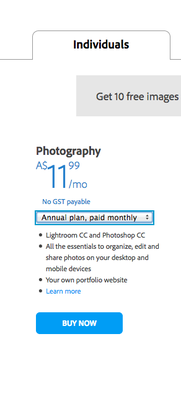-
Posts
4,098 -
Joined
-
Last visited
-
Days Won
51
Everything posted by Brian
-
Head to the finder, then open up Finder Preferences. Click the check box next to display External Hard Drives and such. Everything but network drives. Then its a simple copy and paste from one hard drive to the next. But before you get into that, I would open up the EHD and create a file / folder tree. This way you can be organized from the start.
-
Looks good! The only thing I would change is the Partition Name from "My Book for Mac" to something else. But that's just me. I you only have one EHD, then it really doesn't matter. Now if you have multiple EHDs, then a naming scheme becomes more important. So to answer your question, yes...click Apply.
-
I'm still on Mavericks, so my screen shots will look slightly different in Yosemite or El Capitan.
-
Select the External WD My Book 1234... (in your screen shot.) for the EHD. Get it off that Fusion Drive!!! You are making me nervous!!
-
Now, why the 4.0GHz and other things? I have a tendency to keep my computers for 7 years or more. In fact, I'm still working on my 2009 iMac and have no immediate plans to upgrade. Maybe late 2017 or 2018. So I tend to go a little overboard with things, as I find them more future-proof. As far as the RAM, yes, Apple charges WAY to much for what it is, but I'm trying to set this iMac up for 32GB. So if we start with two 8GB sticks, and add another two 8GB sticks, we get 32GB total without throwing anything away. (I.E. Having two 4GB sticks installed, totaling 8GB.) If we were to upgrade to 32GB, you would need to remove the existing 4GB sticks and replace them with 8GB sticks.
-
Ok, that's a healthy and realistic budget when it comes to Mac. Here is the stock "Base Model" that will work fine. Nothing fancy, and it will get the job done for the most part. Now if you are asking my what I myself would purchase, then take a look at this configuration: That configuration will cost you £2,489.00, plus tax and you'll also want to get AppleCare. Basically, you start with the £1,489.00 27" iMac Version and tweak a few things: Upgrade the CPU to 4.0GHz Increase the RAM to 16GB Upgrade the HD to a 3TB Fusion Drive Purchase AppleCare As you can see, it's pretty straightforward. Now for External Hard Drives. I recommend 4TB Thunderbolt G-Drives. It's up to you if you want to purchase one or two drives, but with 4TB...that's a lot of photos. You could also purchase a smaller USB 3.0 EHD, and use that for Time Machine Backups. Something like a 2TB drive should be fine, just as long as you don't fill up your internal main HD, in which case, I'd recommend another 4TB EHD for Time Machine.
-
VGA is also known as a D-Sub Port. "Huh?" It's the display port that has been around since 1989, the "standard" 15-pin video port that everyone is used to seeing. Its usually blue in color on today's computers. Its technology that has worked well over the years, but it wasn't meant for today's fancy flat screen displays. VGA ports really were only meant for 20" CRT (Tube) Displays maximum, maybe 21" For a better experience with a current flat screen, it's best to have a digital connection, such as HDMI or DVI-D cable/port. HDMI looks like a big USB port and DVI is the White Connector with lots of pins. Before we get ahead of ourselves, could you take a photo of the back of your computer or ports on your laptop and post it? It will speed up my recommendations.
-
Finally!! The forum is fixed and I'm able to respond. It seems the last update really screwed things up. Before we get into what to buy, what is your budget? The reason I ask is that a stock $1799 27" iMac is fine for photographers. If you want to add a few things to make is a "SuperFast iMac," then that price can quickly jump to $3299 or more. Plus we need to add a few external hard drives and upgrade the RAM to at least 24GB. Whatever you do, SKIP THE 21.5" IMACS!!! THEY ARE A COMPLETE WASTE OF MONEY AND CAN NOT BE UPGRADED EASILY AFTER PURCHASE!!! There are slower components in them and you can not upgrade the RAM yourself, as you must take apart the WHOLE DAMN THING to get the motherboard out to add extra RAM. Even if you purchased the $1499 21.5" iMac, by the time you pay for the overpriced RAM from Apple to get it to 16GB, you are $100 less than the stock $1799 iMac. The 27" iMac has better / faster components and can be upgraded to 32GB, so it's more future-proof. So let's talk budget...
-
Oh! One more thing! You might want to purchase CleanMyMac3 from http://macpaw.com/. It's a handy little program that helps get rid of the gunk on your HD. Just be careful on what you tell it to delete. Some users get a little eager and then regret on what gets deleted by telling it to delete all large files, etc. I stick with the default choices myself. Best $40 that I've spent on Mac Software. Oh, look for a coupon code, usually you can get it for less than the default price. Of course, you can download the program and have it run a scan to see how much space it frees up, but in order for it to delete / clear out stuff, you'll need to pony up the $$. But like I said, CMM3 is totally worth it.
-
Oh good, it's a 27 inch model. You can max out the RAM to 16GB and 498GB free HD is acceptable. I would invest in something like a 4TB Thunderbolt G-Drive. I own a 4TB G-Drive FireWire Edition, since my iMac is a late 2009 model. It runs the current versions of Photoshop CC and LR CC just fine, but I am maxed out at 16GB of RAM. Yes, the G-Drives are expensive, but they are made from high-quality components. In short, you get what you pay for. Yes, it was painful for me to fork out $300+ for my G-Drive, but I have no buyers remorse. Instead of blowing money on a new Apple Laptop (Don't do that, please...waste of money,) I would get a Thunderbolt G-Drive and store all your photos on that. Load PS CC on the 27" iMac, get calibrated and your prints matching your screen and start with the Deluxe Raw Class. As far as what software, don't get the $25 month plan, opt for the AU$ 11.99/month version. Look here: The $11.99 version comes with the latest and greatest Photoshop CC AND Lightroom CC for $10 a month. That's what I use. So to recap: Use the 27" iMac Get a 4TB Thunderbolt EHD Invest in a screen calibrator Sign up for the AU$ 11.99 /month Photoshop/Lightroom CC program As far as what to do with the Macbook and clearing it off... That G-Drive that I linked to also has a USB 3.0 port. I'd simply copy over any files or folders manually that are important to the EHD, then either move them to the iMac or leave them on the EHD. It will be up to you to figure out a file/folder hierarchy on where stuff goes. I'd personally keep all photos on the EHD and just install PS / LR on the internal 27" iMac HD. Of course, you can opt to install Adobe Bridge in lieu of LR. (Damien will do a happy dance if you do this. LOL!) After you get EVERYTHING off that MacBook, then you can take it to Apple and have them Nuke it, or not. Up to you.
-
I will be the 1st one to tell you to not use a laptop for photo-editing. Personally, I'd stick with a iMac. How old is the iMac? What year / model is it?
-
Hit the INFO button on the rear of the camera. If you want the LCD to stay on longer, you set the duration in the setup menus. I'd choose something like 20 seconds or longer. If you want the rear display to be on all the time with the info, that's not a good idea. Honestly, it drains your battery and gets annoying after awhile when putting your camera up to your eye. You'll want to head to the Pencil Menu and look for the Shooting / Display menu. From there I'd set your camera's meter duration to 8 seconds. Then look for "Monitor Off Delay" My D700 is menu C4, which is Timers/AE Lock Sub-Menu. I have mine set to: Playback 10 seconds Menus 20 seconds Shooting info display 10 seconds <-- This is the one you really want to dork around with. When you hit the info button, the camera settings appear on the rear display. The longer you have this set, the longer the screen remains illuminated. Yes, you have to hit the info button. Image Review 4 Seconds
-
I'm going to throw this question out to you guys, what do you do and how often do you clean your camera?
-
I'm going to move this thread so others might chime in.
-
Hmm... You might want to try holding the option key while booting and see if there is a recovery partition. You'll need to format and re-install the OS. Without the existing password, you are kinda screwed. If there isn't a recovery partition, then you'll need OS install media that's on a Thumbdrive. You then boot off the Thumbdrive and nuke the HD and install the OS. If your Great Aunt can locate the original receipt / proof-of-purchase, you could schedule an appointment with a local Genius Bar at Apple and have them do it for you. Or you might be able to find an Authorized Apple Service repair shop that can provide this service. The reason that it's good to have the receipt, is it makes your situation legitimate, as anyone can bring in a MacBook Air that was stolen looking to have it restored.
-
Do you have the existing admin / master password?
-
For myself, as needed. I don't think I have ever sent my camera in for a "cleaning." I have a rocket blower and blow out the sensor before a gig. I also use lens wipes, a lens pen, etc. If you are looking for a "Wet Cleaning," I recommend Nikon or Canon's service Dept. or even check out KEH.com's service dept. I don't recommend doing a direct sensor cleaning or "wet cleaning," too risky. If you screw up, it's a new camera body. That said, lots of people clean their own sensors with no problems. I'm not one of them.
-
What you are describing is VERY common on the 5DMark2. From what I've seen, Canon recommends updating the firmware to the latest version, which usually results in mixed reviews. While it's great to have the latest firmware, I don't think it fixes the problem, but who knows? I'd try that next. Now, it still could be a problem with the body and at this point, it's probably not worth fixing due to its age, but used 5D Mark 2 bodies are still above $1000 for one in good shape. So that's your call. Other than the stuff you have tried, to things that I've recommended to updating the firmware, that's all you can do. If the problem persists, then it's either sent in for repair or new / different camera body.
-
Oh, what model is your Canon body? How long have you had it?
-
Ah....the dreaded "Err 20." The only thing left to try is to remove the lens and clean the contacts, on both the camera and lens with a clean pink eraser and a lint free cloth. Also, if you are using a 3rd party battery, try using a Canon OEM version. If you are using a battery grip, especially a 3rd party grip, try removing it and see if that works. If it still doesn't work, your camera more than likely needs to be sent into Canon for repair. Usually, it's the mirror/shutter mechanism that is stuck, causing the error. Or it could have something to do with the main board and/or power supply. Basically, your camera is really "stuck" and can't recover from it. Other than the basics, not much else you can do.
-
I'm going to move this thread to the Land of Misfit Toys for others to chime in.
-
Yes. What color do you want to shoot against? Do you want white? A reflector and stand on camera right will help. From the photo above, the light source is stronger and the light fall off due to the inverse square law isn't helping. I would start with moving them away from the wall as 1-2 feet will make a difference with your color cast issues. Of course, you might be shooting with a prime so backing up in a small space might not be an option. A LARGE reflector will be needed and they have reflector stands so you don't have to have an assistant. I'd also invest in a backdrop. Color consistency as opposed to a painted wall is more of a guarantee on a backdrop, in which I would get a WHITE BACKDROP and not any other color. (More on this later.) You could also invest in a set of lights, with a 1 stop power difference between the two of them, which is the usual starting point for portraits. One light would be at 1/4 power and the other would be at 1/8 power. (or 1/8 and 1/16, etc.) This is known as a 2:1 Ratio. You will often see this listed in a diagram as the Key (Main) Light being @ f/11 and the secondary or fill light @ f/8. What that means is "Proper and True Exposure" for the Main Light / Key Light...your aperture is at f/11. The other light "Proper Exposure" (as if we were only shooting with that one light) is f/8. In reality, 3 lights would be better. Two to blow out the background and one as a Main Light. With a reflector thrown in. Or four lights. Or just one. It really boils down to the look you are going for. You could have one powerful light and a 7 foot octabank modifier and produce beautiful portraits. Or not. You could start with umbrellas or softboxes. It's like chocolate chip cookies, there are 100's and 100's of recipes out there. If your strobe / off camera flash, whatever is more powerful than the ambient light, your color cast issues will more than likely go away. The problem isn't the quality of light, your problem is with natural light...you don't have enough of it and it isn't completely even from left to right. Now, I'm sure you are wondering, why not f/4 or f/2.8? With flash, things are a bit backwards. First, your camera's meter is completely worthless when it comes to off camera manual flash. The reason is that it's reading the ambient light and not the light coming from the off camera strobes, because they haven't been triggered yet. Also, the rules change a bit when obtaining proper exposure. Aperture relates to Flash / Strobe Power and Shutter Speed (and ISO) relates to Ambient Light. The reason is your light source isn't 93 Million Miles away, it's only 4-8 feet or so. (Conversationally speaking.) Since the light source is so close, feet as opposed to millions of miles, your aperture setting becomes much more important. If you want to use apertures at around f/4 or wider, you simply lower the power on the light. That said, any modifiers that might be on a light will eat some of the light and if you don't have enough "Umph" coming from the Off Camera Strobe, photos tend to look "Icky." Why two lights? Why not one? You could get a light and a large reflector and give it a try. It will be cheaper and will force you to figure out your own style. Speaking on style, the reason that I recommended that you start with a white backdrop is you can turn it into a gray backdrop or even a black one...All with the distance increased or decreased between the subject, backdrop and light. What you are doing, is using the "Inverse Square Law" to your advantage. You can see it in your sample photo as the wall on the left is brighter than on the right. As for a custom WB, yes...it's a good idea. Especially with some lights like Alien Bees. Those suckers tend to change in the WB dept, especially when you change light power. I think you should check out Zack Arias' stuff. He is an excellent teacher and I would start with these videos: http://nofilmschool.com/2015/03/light-shoot-seamless-white-background-start-finish I want you to watch both videos on that website. Now before you go, "I don't have that kind of room or can't afford, blah-blah-blah." The whole point of those videos is to get you in the right frame of mind, to see how Zack does things. Oh, I'm pretty tired when I typed this. Hopefully I didn't confuse you more as I seem to have rambled on. @Christina Keddie @Kim any ideas?
-
Sometimes you can accidentally flip the switch on the front to Manual Focus, in which case nothing works.
-
Here is the Nikon D7200 Manual. Start on Page 83 and read through page 91. Press the AF Mode Button on the lower front left portion of the body and rotate the rear dial. You want to flip it from "Auto" to where it's blank on the rear display. (like the video) That should turn on the AF points for you to manually set them. Then you press and hold the AF Mode Button (again) on the front of the camera and rotate the FRONT DIAL of the camera to toggle between AF-S (Single Focus Mode) and AF-C (Continuous Focus Mode.) http://download.nikonimglib.com/archive2/wyarc00WDIiy01oOTBB53e15QJ51/D7200UM_HK(En)02.pdf
-
Give this video a watch. The D7100 should be similar to the D7200: