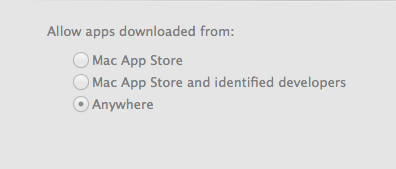-
Posts
4,098 -
Joined
-
Last visited
-
Days Won
51
Everything posted by Brian
-
Yeah, you would save a bunch. The problem is, converting and copying things over from a Mac to a Windows box could be a real pain. Specs are similar. Check out the threads in the Windows section on what to look for.
-
As for the Video RAM, it's 2GB. Hardware Manufacturers like to say that 2000GB is 2GB, Microsoft says that 2048GB is 2GB.
-
If you have a Best Buy Credit Card and want to do 12 Months Same as Cash, here is the laptop (or one similar) at Best Buy: http://www.bestbuy.com/site/asus-rog-15-6-laptop-intel-core-i7-16gb-memory-1tb-hard-drive-metallic/4637109.p?id=1219785906403&skuId=4637109
-
I'd SKIP this one. For the love that is Good and Green, DO NOT BUY A TOUCHSCREEN LAPTOP!!! They are a real BITCH to calibrate. I would avoid one at all costs. Buy this one: http://www.bhphotovideo.com/c/product/1183450-REG/asus_gl552vw_dh71_i7_6700hq_16gb_1tb_windows_10_64_960m_15_6.html
-
Australia prices SUCK. My condolences. Here is the iMac specs that you should be looking for: Basically, you are looking for last year's A$2799.00 model.
-
Hey Dave, check out the "Refurbished Mac Store." I believe this is the Australia store. I'm thinking this is where you are looking. Have faith, Apple will get stuff in stock from time-to-time. But what you see listed is what they have. So if you do find a good deal, and have the funds, BUY IT!! Because they are 1st come 1st serve and that iMac could sell out from underneath you. http://www.apple.com/au/shop/browse/home/specialdeals/mac
-
Damn. That's a sweet deal. I'd click buy.
-
By default, a Mac will READ a Windows Drive, but NOT WRITE TO IT. So either you'll need to NUKE that EHD (clear off EVERYTHING) and format it for use with the Mac, or purchase a fresh external HD and format it for use with the Mac. There are programs out there that will allow you to go back and forth, but I personally don't trust them. From my POV and the way I personally do things, I pick a format (Mac OR Windows) and stick with it. Let me know what you want to do. Nuke that drive and set it up for a Mac, or if you want recommendations for an External HD, in which case I will need some sort of budget to go by.
-

New iMac, how much Ram should I put in?
Brian replied to SpaghettiMonster's topic in The Macintosh User Group
To install the Crucial Scanner, head to your system preferences and look for Security & Privacy. Look for a padlock towards the bottom of the window. Click it and it will ask for your admin password (the one you log on with if you are the only user.) Set the security setting to "Anywhere." Close out the Window and reboot. Then try running the Crucial Scanner. 24GB is fine. There is a difference between 8GB and 24GB. That said, RAM is cheap now, so if you want to buy two 16GB kits and Max it out to 32GB, go for it. But if money is tight, go with 24GB. Now I'm sure you are thinking, "Is there a major difference between 24GB and 32GB?" My answer, "Meh." There is a minor difference, but it's not as earth-shattering as going from 8GB to 24GB. -
There is a reason that it's $600 less. It's not upgradable. AT ALL!! Apple is trying to sell to the masses. To get the "better" Macs, you need to "Go Big or Go Home." While it's fine to purchase last year's model, you are looking for the $1799 27" iMac from last year. NOT the El Cheapo one.
-
Wait!!! DO NOT BUY THAT IMAC!!! That's the LOW END CRAPPY 27"!!!!
-
For a MBP built for photo editing, you start at the $2500 model and tweak things. Honestly, it's silly to spend $3600 on a MBP, because that's the price-point you are looking at with a MBP.
-
See comment below.
-

What's bottle-necking my editing speed?
Brian replied to xarik's topic in The Windows & PC Hardware Forum
Oh, one more dirty secret. Adobe Photoshop and LR are not designed to take advantage of the Intel's i7 architecture that makes it so fast. In fact, there is only about a 5-7% performance gain between a i5 and i7. So it doesn't surprise me that you really aren't experiencing earth-shattering performance gains. LR and PS rely more on RAM and the video card GPU / VRAM for a performance boost. I don't think LR 5.3 has this feature, but I could be wrong. Make sure "Use Graphics Processor" (or similar wording) is checked in PS preferences and LR preferences if it's an option. -

Optimisation of photoshop cc
Brian replied to Jackie Matthews's topic in The Windows & PC Hardware Forum
I'd increase the RAM to 32GB and install a traditional 4TB 7200 RPM HD. So look to purchase two 16GB kits (which will take it to 40GB) from Crucial. The 4TB drive is for the Ps Scratch Disk and your files and photos. You install the programs on the C Drive, which is probably a SSD. -

Optimisation of photoshop cc
Brian replied to Jackie Matthews's topic in The Windows & PC Hardware Forum
What version of Windows are you running? -

What's bottle-necking my editing speed?
Brian replied to xarik's topic in The Windows & PC Hardware Forum
You really REALLY want to get a eSata card to and use that eSata port on the ProRaid. I know USB 3.0 is rated to 5Gbps, but from what I've experienced in person, that's a lab test result. I'd start with a eSATA to PCI Express card. They retail for about $25-$30. In addition, RAID0 will be the fastest, but there is no redundancy going that route. You mentioned LR. Just to let you know, the more photos you have in a catalog, the slower it runs. This is especially true if you have 30,000+ photos in a single catalog. I know Adobe touts LR being this awesome photo management thing, but the catalog file way of doing things sucks. Once it gets bloated, things slow down to a crawl. As for why things haven't changed when using a SSD, I'd create a new catalog and put that on the SSD and not the RAID EHD. (Just as a test.) See if running 100% off the SSD drives helps things. If not, it could be a BIOS setting that needs to be tweaked. -

What's bottle-necking my editing speed?
Brian replied to xarik's topic in The Windows & PC Hardware Forum
"...plugged in via Firewire to USB 3.0..." There is your problem. That's the bottleneck. -
Good to know!! Thanks!
-
It's the model line that I recommend. I believe Damien has a Asus ROG, and a buddy of mine (in real life) has one, has a GORGEOUS display. I would have no problems buying that laptop and would purchase it myself.
-
I'd get the 3rd one in that list. The one with the two extra slots. That laptop goes up to 64GB, so it's a tad more "future proof." Entry Level Cameras are starting at 24MP these days. So that will require more horsepower going forward. Having the ability to upgrade to 64GB is a good thing. Even though it's not needed now, in 3-5 years, who knows?
-
Links? Also, you want a IPS based screen. Most laptops do not have them. In addition to e-mail, don't forget about PS Actions and Brushes.
-
What needs to be done at the moment is to get your data backed up onto a EHD. Not just photos and documents, but things like favorites and e-mail. Organized chaos.
-
You answered your own question. Thank you for taking the time to read and poke around. Personally, I have NEVER experienced a 3rd party replacement battery working in a laptop. It seems that the only ones that work the best and longest, are the OEM batteries, and they are expensive. Combine that with the fact of they are impossible to find after 3-6 months after you purchase the laptop. 5 Years for a laptop is a good run. My usual thinking is around 36-40 months, on the average/across-the-board, before a laptop starts locking up or running "slow."
-

Optimisation of photoshop cc
Brian replied to Jackie Matthews's topic in The Windows & PC Hardware Forum
The long version of my above comment, is your laptop is meant for portability, not running PS efficiently. Sure it will run, but it's a laptop that has "Average" horsepower and nothing Earth-Shattering. It's fine for wasting time on Facebook, answering e-mail, writing contracts,, buying stuff on Amazon and running PS & Quickbooks to a certain degree, but like I said, it's not Earth-Shattering. If you are looking for speed, I would not invest a dime into this laptop and would look for something that has higher specs. (You are maxed out at 8GB of RAM and take the money you'd spend on a SSD Drive and put it towards a new laptop.) If you search the threads here in Ask Brian, I've answered the "What Laptop to buy..." question a bunch of times. Personally, I do not recommend laptops for photo-editing. It's so easy to back yourself into a corner technology-wise with a laptop. A person spends all that money, only to have to fork out even more money on a completely different laptop because you can't upgrade the damn thing. It's like buying a stock Honda Civic and then wanting to off-road race in the "Baja 1000." Or go "Muddin' in a Prius. LOL!!