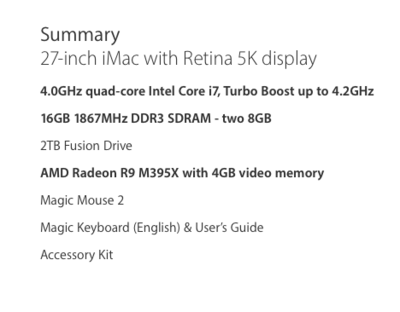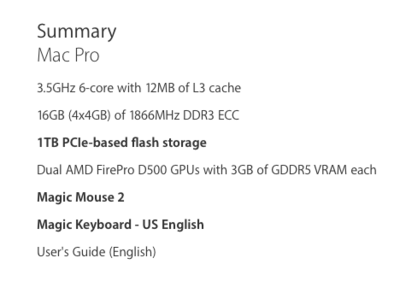-
Posts
4,098 -
Joined
-
Last visited
-
Days Won
51
Everything posted by Brian
-
Lots and lots and lots of threads in this forum answering this. I'd hold off on the cable for now. I do not recommend laptops for photo-editing, though I have linked to one that meets my specifications.
-
Case in point: http://www.bestbuy.com/site/insignia-6-displayport-to-hdmi-cable-black/6213011.p?id=1219215954837&skuId=6213011 You DO NOT want a "Mini Display Port" cable.
-
Yep. You have a great monitor and a laptop that wasn't meant for a large fancy screen. It's meant to have a smaller monitor hooked up, or something like a projector. OfficeMax probably won't have them. If they do, it won't be $12. More like $30-$50.
-
You need to buy one of these cables: http://www.amazon.com/gp/aw/d/B004C9P9TM/ref=mp_s_a_1_1?qid=1463439844&sr=8-1&pi=SY200_QL40&keywords=hdmi+to+displayport Remove the VGA cable, plug one end into the HDMI port (photo above) and the other end into the Display Port on the Dell U2412m. On the bottom of the U2412m: Blue VGA - White DVI-D - DisplayPort. After you get things hooked up, you need to adjust your resolution in Windows to 1920 X 1200. Hopefully your laptop can go that high. If not, you'll need a new laptop.
-
Yeah, I was afraid of that. You are using the VGA port, which has been around since 1989 and was only meant for 20" CRT (Tube) Monitors, not today's fancy flat screens. See this port? You need to use this one:
-
I don't edit video. No idea about which plug-ins to use. But I have found some by doing this: http://bfy.tw/5n1F
-

Facebook message Attachment unavailable
Brian replied to Amanda C's topic in The Macintosh User Group
No idea. Sorry. I know FB still uses Adobe Flash, so I'd make sure you have the latest version. -
You also might have to increase the resolution in your window's display settings. Some folks lower the resolution to make things easier to read, the downside is things look fuzzy when you do that.
-
Are you using the 15-Pin Blue VGA cable? If so, that's probably why. That monitor performs better with the DVI-D or a DisplayPort cable. So what kind of ports do you have for video on your laptop?
-
Bodies that have an AF motor built in will give you more options, but those lenses probably will not perform better, probably worse, than their newer counterparts. The reason is that current entry-level cameras start at 24MP. So you can't get away with crappy glass as you once did. Sure you could but a AF 85mm f/1.8D, but the newer AF-S 85mm f/1.8G has better colors and contrast. Plus it's even sharper in the corners compared to the more expensive AF-S 85mm f/1.4G. I've tried going the cheap route. In the end, I usually have buyer's remorse and end up getting the more expensive lens. So my philosophy is to "Buy it Right...Buy it Once." Photography really has never been cheap. That said, I still think your next step is buying the AF-S 35mm f/1.8G DX and educating yourself. Shoot EVERYTHING with that lens for 3 months. Learn composition. Learn good technique. Learn what the lens will and won't do. Learn to see with your mind's eye before you put the camera to your eye. Because even though I have professional gear, it all starts with me. I have taken the world's most awful photos with a $2400 lens. So even though the expensive stuff makes things easier on most occasions, if you suck...you will still suck... but only with expensive toys.
-
You simply need to look for lenses that have "AF-S" in the description. That means the auto-focus sonic motor is built into the lens. The older "AF" lenses will not auto-focus on your body. For example: The AF-S 35mm f/1.8G DX that I recommended above will work just fine on your camera body. The older (and a bit cheaper) AF 50mm f/1.8D will not auto-focus on your D5100. You would need the newer version, the AF-S 50mm f/1.8G. Clear as mud?
-

New PC laptop spec requirements
Brian replied to Anne Adlington's topic in The Windows & PC Hardware Forum
Right. Tech Savvy people will think to put Windows and Programs on the SSD Drive, and files on the 1TB. The problem is, most of us suffer from the habit on saving everything to the C Drive, and guess what? After format...you don't have 240GB, you have around 223GB. That's before Windows is installed, then all the updates. Then PS is installed. Then it updates. So after things are installed, you have about 140GB to play with. Maybe 150. Now you have things like the PS scratch disk to deal with, which will start complaining that it needs more space, especially if you start dumping sessions to it, forgetting all about the 1TB drive. Most people are creatures of habit. So I don't like any C Drive to be lower than 500GB. This just doesn't apply to the home user. I have customers who have Servers that were sold with 136GB HDs. It was just supposed to be the OS, and backup software. Guess how many service calls I get for "Full Drives" now? A lot more than I'd like. You see, you don't want to fill a HD to more than 75-80% of capacity. Things start to slow down and the chances of bad things happening go up. Especially when you are 95%+ full. So in the case above, you don't have 150 to play with, more like 75-100GB. Unless you tweak things and are anal about what gets installed on that SSD drive. -

New PC laptop spec requirements
Brian replied to Anne Adlington's topic in The Windows & PC Hardware Forum
Seems OK. Nothing earth-shattering, but no major red-flags either. Man, everything in Canada is expensive! That system would go for less down here. The only thing I personally do not like is the 240GB SSD C: Drive. It's too small. Of course there is a 1TB drive, but all to often people will click, "Next-next,next...OK, next-next next. Finish" when it comes to installing software or saving their files. You need to be ANAL on what gets put on a 240GB SSD Drive. It's really only meant for Windows, no programs. So if you do get this computer, be sure to do a CUSTOM install and make sure things get put on the 1TB HD. In fact, I'd rather see a 4TB 7200RPM Sata HD instead of a small SSD Drive. Sure the SSD is faster, but if it's full...it won't do you a damn bit of good. So maybe they can find you a Western Digital Caviar Black 4TB 7200 RPM Hard Drive and install it in place of the two HDs on the spec-sheet. -
That WD drive I linked to makes it straightforward. There are instructions and the controller software these days is easy to deal with. This isn't the 1990's. LOL!! Basically, two HDs act as one big drive. Don't overthink. RAID0 is great for crunching video. Especially if you get a Thunderbolt version. YES!!! Laptops are great for portability. It's when you use them in place of a desktop, do you find out its limitations. Sure you can edit video on one, but as you have found out, 20 min here, 30 min there...it all adds up. Time is money. Especially if you are doing this professionally. Oh, one thing I forgot to mention. Before anyone decides to chime in and say 16GB is plenty, that's just for one program. It's the plug-ins to help you edit video that can eat up your memory. So get as much RAM as you can, preferably 32GB or more. If you got the Thunderbolt RAID0 EHD now, there would probably be some sort of performance gain. But it's a laptop, so I'm thinking it will be "better," but not "earth shattering." Since you are going to need that EHD either way, I'd purchase that 1st. You can always use it on a Mac Pro or SuperFast 27" iMac, so it's an investment.
-
One lens i HIGHLY RECOMMEND is the Nikon AF-S 35mm f/1.8G DX lens. It's a fantastic lens for the price-point. In the US, the lens runs just under $200 new. The 50mm f/1.8G lens is decent as well. I'd personally skip the 50mm f/1.4G lens in favor of the 58mm f/1.4G. The 50mm f/1.4G lens gives a lot of people focus problems. That lens had caused more threads in the original Ask Brian Group on FB. I hate that stupid f-ing Nikon 50mm f/1.4G lens. Back-Focus City. (Especially on Nikon D700 bodies) Or just soft focus. For some, the lens worked great, for the other 98% of us out there, the 50mm 1.4G just plain sucked. As for a Macro lens, you really have a four choices. You could go with the Nikon 40mm DX Macro, but with that focal length, it's really unnecessary. The king of the Macro Lenses in Nikon's world is the 105VR lens. It's expensive, but it's a great lens. The alternative to it is if you purchase the Nikon 60mm Macro lens, it's decent and at a lower price-point. There is also a 85mm DX Macro, but it's a "Meh" lens. I think either the 60mm Macro or 105VR Macro is a better choice. The DX equivalents are "Meh." Speaking of Macro...don't think you will be able to set it to f/2.8 and get close. Macro shooters live in f/8-f/16 land. Since you are so close to your subject, you NEED to stop down due to the Depth of Field change. In fact, Nikon's Macro lenses will automatically stop down as you get closer to your subject. In order to get f/2.8 on the Macro lenses, you'll need to be 4-5 feet away from your subject. Since you will be stopping down on your lens to f/8 or smaller, you are going to need flash. Period. Unless you can find another way to illuminate your subject or only shoot in bright sunlight. For those amazing macro shots is even a more amazing light-setup just behind the scenes. As for what flash to buy? The other admins will recommend what I call the "Kung Pow!!" flashes, they are the Yongnuo YN560 III flashes and are really cheap. If you were to ask me on what flashes to get, I'd say at least a Nikon SB-700 or better yet a SB-910 or the newest SB-5000. Quality control has gotten better with the Kung Pow! flashes, but at around $90 US, you get what you pay for. So if one dies unexpectedly, you are only out $90 or so. Oh, you'll want to budget for wireless triggers and possible stands, as Macro Photography can be it's own beast. Bottom Line: Before diving into all sorts of lenses and flashes, pick up the AF-S 35mm f/1.8G DX lens and start there, THEN look for another lens. You will be amazed on just how much sharper a prime lens is compared to your kit lenses. Plus, you will have all sorts of Apertures available for you to learn (f/1.8-f/2.8) that aren't available on your kit lenses. Learn all of your apertures before you go into debt on this stuff. Believe me, I know the power of Gear Acquisition Syndrome or NAS, (Nikon Acquisition Syndrome.) Resist the urge!! Your wallet will thank you. I've spent over $10,000 on this stuff and believe me, it never ends. It's only money, right?
-
Honestly, video is where it's at. Lots of Cutesy Name Photography businesses out there...but how many of them do video? Even the old "Professionals," like Clay Blackmore, told me personally that video is what is sustaining him now; that the phone doesn't ring much for still photography. I've even toyed around with the idea. You could use your current monitor with a SuperFast iMac, especially if you get a version that has 4GB of Video Memory (Or more.) You'd simply use the Thunderbolt Port and get the correct adapter. Believe it or not, PS runs slower on a Mac Pro. The reason is the architecture. Programs like Final Cut Pro are designed to be run on a Mac Pro. PS doesn't take advantage of the features that makes a Mac Pro a Mac Pro. So if you are just running CS6, look towards a iMac. But I am serious about that RAID0 EHD. (Two HDs work in unison creating one HD. The main benefit, SPEED. You want to crunch video on a Thunderbolt RAID0 EHD.)
-
So it boils down to price, really...and how much video are you going to do. You are either spending around $4000 or $6000+.
-
You might also want to consider a "SuperFast" 27" iMac, which will run you $2999 to start out with. Then you'd upgrade the RAM to 32GB from Crucial.com. Man, RAM is CHEAP now, $62!! Then add a Thunderbolt Based EHD, configured in RAID0 (RAID Zero.) This EHD is meant to be your "working" / "cache" drive for rendering. It is NOT MEANT FOR STORAGE WHATSOEVER. For that, we will need another EHD.
-
-
Mac Pro would definitely help, but at a huge price-point. It doesn't surprise me one bit about your laptop taking 10-15 min to render a single video. As far as the current specifications you uploaded in your post, you kinda are at a bare minimum and when it comes to a laptop, you are maxed out. In reality, you are looking for a Fast i7 CPU chip 32GB RAM (or more) 4GB Video Card A Thunderbolt EHD drive configured in a RAID0 A fast internal HD. Dual IPS based Displays. (Either two 24" or two 27" displays.) Price point, we are looking at being around $5000, give or take. You should also ditch Photoshop for video editing (didn't even know that was possible) and use a proper 64-bit Video Editing Software package.
-

Recommendations for image management software?
Brian replied to Jo Todd's topic in The Windows & PC Hardware Forum
I'd recommend Photo Mechanic. It's not free, it will run you about $150, but it seems to be the industry leader for what you are asking. There is also Browse 10 from ON1, Inc. Which will run you about $60. If you shoot Nikon, you could use Nikon's ViewNX2, which is free. Not sure about the Canon / Sony side of things. -
Bummer. I just bought this pack: http://www.bhphotovideo.com/c/product/1003354-REG I'd also take a flashlight and look to see if there are any bent pins in either the reader or camera.
-

PSCC and El Capitan compatibility issues still??
Brian replied to Cindy Young's topic in The Macintosh User Group
I'm personally clinging onto Mavericks as long as I can. Honestly, unless you have a brand new iMac, you aren't missing that much. There are some programs that require Yosemite or later, but those are few and in between. Of course, no OS is immune from being outdated and replaced, but for now...stick with Mavericks. If by some miracle the PS black boxes issue is resolved, I will let everyone know and make a big stink about it. -

PSCC and El Capitan compatibility issues still??
Brian replied to Cindy Young's topic in The Macintosh User Group
Nope. Problems still exist. If you are on Mavericks, stay there. If you have the urge to upgrade, don't. Unless you enjoy hating life. -

Display drivers, photoshop, windows 10
Brian replied to Kathy1's topic in The Windows & PC Hardware Forum
Give this page a read. I'm thinking "Solution B" is going to fix things. PS doesn't like your drivers and you'll need to check to see if there are any updated ones on Asus' website for your model.