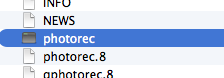-
Posts
4,098 -
Joined
-
Last visited
-
Days Won
51
Everything posted by Brian
-

images not showing for clients
Brian replied to Stacey Sedgman's topic in The Windows & PC Hardware Forum
That might be your problem. Check the settings. Make sure you tell it that you are burning (data) files and not photos. The software could be screwing things up and making it so that only a DVD player will read the disk. Check to see if there is any documentation and if so, give it a read. Or... ...if that software is still fighting you, I'd take a hard look at Nero 2016 Classic. ($44.99) Nero has been around forever and the 2016 version is Windows 10 compatible. More often than not, the default software that comes with the computer is pure crap, which doesn't work well. EDIT: I just re-read the last comment. It sounds like you are using the Windows Default process of writing to a disc. I'd seriously stop doing that and get Nero to help you. Time is money and happy clients are a good thing. For $45, it's an easy to fix situation. You have no control on what Windows does or how it burns the discs. Now I'm sure you are asking, "Why does this only happen to a few customers, but not all of them? I really don't feel like forking out $45 if I don't have to..." This is the problem with only providing disc media. Discs that you burn don't always work in certain drives. I've run across Computer DVD drives that HATE a particular brand and simply won't work. Other times they only can be read in a true DVD player. It really varies and it's not something you can predict. So my recommendation is to use true burning software and see if that helps. Also, I personally only recommend Verbatim and Sony Discs. The Memorex Discs that you can find everywhere are pure pieces of shit. I used to have constant problems with Memorex's media, from bad discs to customers not being able to read the damn things. When I switched to Verbatim, my problems went away. In addition, I have to be Captain Obvious on this one... You know what works 100% of the time... The media that enables a customer to view images without any extra technology and is guaranteed to work as long as you have a light source? A PRINTED PHOTOGRAPH!!!! *GASP!!!!* I know, everybody wants a damn disc. They only want images to post on Facebook for #Hashtags & #Humblebrags. I get it. But if you want to have ZERO problems with your customers being able to see their images, prints are the way to go. -
Photorec for the Mac is kinda Geeky. If you want a fancy interface that looks like a normal program, you'll need to pony up about $90. Insert the card into the Card Reader Double Click on the Photorec program, the one below NEWS in your screenshot A Terminal Box will appear, asking for your Admin Password. (The one you use to log on the computer with.) Follow the instructions here: http://www.cgsecurity.org/wiki/PhotoRec_Step_By_Step Now, I'm sure those instructions are gonna freak you out. The Mac OS is based on a old operating system called UNIX (Pronounced (You-Nicks). So a program like that, which is free, is going to be written along those command prompt lines. As soon as you start offering a Graphical Interface on a Mac, people start charging. So you might want to do the trial on one of the programs and see how it works for you.
-

Moving back to my desktop :)
Brian replied to nikki_neste's topic in The Windows & PC Hardware Forum
What you need is a desk that fits you height-wise. The "Standard" desk height is 28" (I think.) Some people like 26", others 30". So it really depends on the person. Believe it or not, your elbow / arm position being caused by the height of the desk makes all the difference. I had my desk too high and after long periods of time, usually during a wedding edit, I had severe upper back pain. It was only after I lowered the desk by 2" did it make the problem go away. Yes, just 2" made a HUGE difference. The second thing you probably need to have purchased instead of a laptop is a high-quality chair. Not the El-Cheapo ones you get at Staples or an OfficeMax. No...I'm talking about a real desk-chair that makes your arse feel as if it's being "Coddled by Angels." Those chairs cost as much as laptops and usually start at the $500 mark. Something to think about. -
The image that you see on the camera's LCD is the JPEG PREVIEW AND NOT THE RAW FILES THEMSELVES. Always remember, your camera's LCD is a Lying and Cheating Whore who will sell you down the River if given the chance. Never trust it, especially if you have problems like this one. It sounds like the card is damaged or the Pins in your reader might be screwed up, if it's the CF type of card. Macs generally don't like talking to cameras, it's better to use a card reader. If you have a friend that is close by and has one, you might want to see if you can borrow it and try it again. You shouldn't need any special software, if you have your Mac OS setup to display the reader on the desktop (when a card is inserted) it should be just a matter of copying the files over. If that doesn't work, you are looking at using recovery software to get the images off, but there are no guarantees. Recuva is only for Windows. There is a "Alternative" Recuva for Mac, but it's $89.95. There is "DataRecovery for Mac" from Wondershare and it's free to try. There are several recovery programs for the Mac, but they are usually paid. The only one that I'm aware of that's 100% free is Photorec. There are two verions, one for the PowerPC CPU chip and one for the Intel CPU chip. If your mac dates from 2009 to the present, you need to download the Intel Version. In fact, let's not talk about the PowerPC version and stick with Intel. Photorec for Intel Based (Current) Macs Oh, TestDisk and Photorec come together in the download file. Photorec is what you want to use in this case, as TestDisk does more with Hard Drives, Partitions and Operating Systems, etc.
-

Moving back to my desktop :)
Brian replied to nikki_neste's topic in The Windows & PC Hardware Forum
This warms my heart. Get your files and important things onto an external HD. You can get a 1TB EHD for less than $100 these days. As far as your desktop, MAKE SURE YOU CREATE THE RECOVERY MEDIA before Nuking the computer. If it was a store-bought computer, it would have bugged you to do this when you first got it. Most people ignore those prompts and never seem to get around creating the recovery media. With this media, taking it back to "Day 1" is pretty easy to do. Of course, if you want to install something like Windows 10 Pro fresh, then that's a whole other can of worms. The easiest way to Nuke your desktop is with the software that came with it. Look for it under your Manufacture's name in the Start Menu. It might be listed as "Create Recovery Media" or "Make System Boot Disks" or something along those lines. You'll see it and it will prompt you for either a fresh/clean ThumbDrive or a couple of blank DVDs to create the set. -

New PC - what specs to look for?
Brian replied to RachelHolden's topic in The Windows & PC Hardware Forum
As for the monitor, the Dell UltraSharp U2715h seems to be decent and it's a current model. Oh, one more thing, yes 32GB of RAM is great to have. I'd recommend buying a kit from Crucial.com and installing it yourself. Right now 16GB is less than $100. So even if your Dell comes with 8GB, you can add another 16 yourself to get it to 24GB. If you wanted the full 32GB, you'll need to pull the existing RAM from the computer and install TWO 16GB Kits, which are a quantity of four 8GB RAM sticks. I'd get the PC that you want first, get it home and run Crucial's scanning tool. It will then take you to a page with your options. -

New PC - what specs to look for?
Brian replied to RachelHolden's topic in The Windows & PC Hardware Forum
Now what PC have I've been recommending? I posted this on another thread: If you are an "Official" or "On-the-Books" business, then I'd get this Dell: http://www.dell.com/us/business/p/xps-8900-desktop/pd?oc=cax8900w7ph1057&model_id=xps-8900-desktop If you are a hobbyist, then the Dell XPS 8900: http://pilot.search.dell.com/dell%20xps%208900 What you are looking for is: i5 or i7 CPU 8GB RAM at a Minimum / 16GB RAM or more Preferred 1TB HD at a Minimum / 2TB or larger Preferred Dedicated Video Card with its own Video Memory. 2GB or 4GB of Video Memory is fine. Windows 7 Pro 64-bit at a Minimum. DO NOT get a Windows 7 "Home" edition, as it caps out at 16GB of RAM. You need the "Pro" version to go higher, i.e. 32GB of RAM. Windows 10 is "fine" at this point, as long as it comes with a new computer. Most of the issues that people have are ones that have upgraded from Windows 7 or 8. With brand new computers, the upgrade path to Windows 10 is easier. As for which one, Windows 10 Home Edition or Windows 10 Pro, I would always recommend going the "Pro" edition. But it's not a deal breaker if the computer comes with Windows 10 Home. Now what's the difference between the "Business" and "Consumer" when it comes with Dell? If you live in the United States, you get state-side support. When you call Dell for help with the consumer models, you get "Bob," "Abraham," or "Judy" in India or Pakistan. With the business edition, you get "Joe from Kansas" or "Sue from Colorado" or where-ever Dell US Support is. I like the 8900 because it doesn't come with a whole lot of crapware / bloatware. It's a straight forward computer. If someone comes across this thread and hates Dell, that's fine. Choose a different brand with the specs that I listed in the above comment box. -

New PC - what specs to look for?
Brian replied to RachelHolden's topic in The Windows & PC Hardware Forum
SSD is great for an Operating System, it makes boot times almost non-existent. The downside is that most manufactures only install small SSD Drives, think 128GB, which is "Microscopic" by today's standards. In my humble opinion, you need at least 500GB for a SSD Boot Drive. Most folks are so used to clicking "next-next-next-nexk-OK-next-next-finish" when installing software. You really can't do that with SSD, you need to pay attention and do "Custom" installs and tell the software to go to the 2nd Hard Drive. Otherwise, you run the risk of filling up that 128GB or 256GB SSD Drive, which won't do you a damn bit of good if it gets full. Honestly, I really only recommend 1TB SSD drives and they tend to be on the expensive side, about $500 just for the drive. -

images not showing for clients
Brian replied to Stacey Sedgman's topic in The Windows & PC Hardware Forum
Show up in DVD players? How are you creating these discs? What software are you using? -

images not showing for clients
Brian replied to Stacey Sedgman's topic in The Windows & PC Hardware Forum
This is a common problem that I've personally run into myself. The solution that I've found is to use either Sony or Verbatim Discs and to burn the discs at a slower speed, like 4x or 8x. I've found if I burn them at 52x (Full Speed) causes this issue. -

Moving back to my desktop :)
Brian replied to nikki_neste's topic in The Windows & PC Hardware Forum
Oh, I just re-read the original comment. In reality, a EHD is your only option at this point. Unless you have decent internet and use a cloud service like Dropbox. Unfortunately, that costs as much as a EHD because you'll more than likely need the 1TB paid version of Dropbox. -

Moving back to my desktop :)
Brian replied to nikki_neste's topic in The Windows & PC Hardware Forum
A External USB drive is your easiest option. The alternative is to network the two computers and copy the files from one to the other. -

MacBook Pro - Photoshop - Lightroom Issues!
Brian replied to jsiegel's topic in The Macintosh User Group
When it's all said and done, you could genuinely have a heat issue that is killing the CPU/Motherboard. Your 2012 iMac is a decent configuration. It's just whether or not that you want to spend money on an out of Warranty iMac. It could be thermal paste or a clogged fan. Or just a broken iMac. It happens. In either case, your wallet is going to be involved. -

MacBook Pro - Photoshop - Lightroom Issues!
Brian replied to jsiegel's topic in The Macintosh User Group
Keep in mind, that build was a "Brian" computer. You probably don't need a $500 motherboard. LOL. Doesn't surprise me with the firmware. Apple has been doing that since 1984. I still think you should just install things fresh. Migrate over time. Seriously. -

MacBook Pro - Photoshop - Lightroom Issues!
Brian replied to jsiegel's topic in The Macintosh User Group
BTW: Even though a D810 is very tempting...$3000 for a D810 and $3000 for a new computer. $6000 That's why I'm getting a D4s or even D5. -

MacBook Pro - Photoshop - Lightroom Issues!
Brian replied to jsiegel's topic in The Macintosh User Group
I recommend whatever machine gets the job done. Except using a laptop for photo-editing. I still won't ever recommend doing that. That could be a Mac, or a Windows machine. The thing will Apple these days, they want you to "Go Big or Go Home." Skip the 21.5" iMacs. They are now a complete waste of money. Start with the 27" models. A "Superfast" configuration will run you about $3100 total, give or take a few hundred. It's very possible that the Thermal Paste needs to be replaced. A little goes a LONG way. Too much paste is actually worse than having too little. It's not something you want caked/globbed on the CPU. Now as far as going forward to a new Mac. You don't need Time Machine. Sure, TM makes things easy, but with all the quirks and problems with El Capitan, especially when it comes to Adobe's products, I really recommend installing things fresh. Of course, that is a tedious process. As for a Windows machine, check the threads in the Windows forum. I've answered that question a bunch of times already. Since you have a D810, you are looking for a Mid-Range Gaming unit. 32GB RAM. Large HDs, i7 CPUs. Beefy video card. I actually seriously thought about getting a D810 and configured a self-built PC to handle those D810 files. I stopped at $2700. LOL! Granted, I had more horsepower than a Mac, but price-wise they ended costing about the same. Since the Mac OS doesn't nearly have the bloat that comes with Windows, it's more efficient. So you really don't NEED all the extra hardware, because it's not Windows. When it comes to Apple, you play by their rules or you don't play. Windows tries to be everyone's friend, which may or may not be a good thing. Bottom Line: Pick your poison. They all suck. I will say it will be more of a pain going back to Windows, since a Windows OS won't read Mac HDs. -

Photoshop, Lightroom - everything slow
Brian replied to Brandicm's topic in The Macintosh User Group
Yep. It's a good practice to have a unique catalog associated with a photo-session or category. Like a catalog for the "Smith-Jones Wedding" or a "Portraits" Catalog. Honestly, Catalogs are a real pain when it comes to LR. More so when you have lots and lots of photos in them. Oh, as Damien pointed out, LR runs REALLY FAST when it doesn't have any photos in it. LOL!! -

Photoshop, Lightroom - everything slow
Brian replied to Brandicm's topic in The Macintosh User Group
Oh, one more thing. Large LR catalogs are slow by nature. So if you have tons and tons of photos in a single LR catalog, that will cause a performance hit. A catalog that has 30,000 photos in it will run a lot slower than one that only has 3000 photos in it. -

Photoshop, Lightroom - everything slow
Brian replied to Brandicm's topic in The Macintosh User Group
Hopefully you have a 27" iMac. If you do, I'd purchase extra RAM to take it to at least 16GB, better yet, max it out to 32GB. RAM is fairly inexpensive now. Head to Crucial.com and download their scanning tool and run it. It should take you to a page with your options. You are looking for TWO 16GB kits. (Four 8 GB Sticks total.) When it comes to Macs, when a hard drive is about 75% full, performance takes a hit. So I'd start culling. You do not need 75 photos of your lunch from 4 years ago sitting on your HD. So Cull-Cull-Cull!! The third thing I would do is clear off your Mac Desktop. The more files and folders (aka Crap) you have on your desktop, the slower the thing runs. The reason is that the Mac OS treats ALL that crap as open files. Got 1000 Photos from the Smith-Jones Wedding and 500 photos from the Miller Family Session at the park? That's 1502 "open" files. 1500 photos plus two folders. A Mac Desktop isn't a dumping ground, though it's easy to become one. Most people have no idea of just how bad it is to keep stuff on the desktop. I would also purchase CleanMyMac from MacPaw.com. You usually can find a coupon code to offset some of the cost. -
You are gonna need to save up more than $500. I'd shoot for $1000-$1500. You could get a used Mac Mini, and upgrade to OSX Server ($20) and create a network server. Then you hook up your hard drives to the Mini and configure OSX Server. That's probably the most expensive option these days. Better yet, purchase a NAS model that has an Ethernet Port. It acts as a stand-alone device, similar to how the Mac Mini is setup. The problem with these models is you can purchase a NAS for about $300, but then you have to purchase high quality hard drives to put in the thing. You'll also have to get your Geek On to configure things, install hard drives, etc. This is where cost also becomes an issue. Third option is to purchase a really large External HD that has built-in RAID 1 capability, then share that drive out. Have 4 separate main folders: Business | Client | Misc. | Personal With RAID 1, one hard drive automatically copies things over to a 2nd drive, in real time. So if one Hard Drive fails, the other has the data. When you replace the failed drive, the RAID Software duplicates the HD. Here is a fairly inexpensive model: WD My Book Pro 12TB. Now if you are thinking, but it says 12TB...why are you saying 6TB? Because to get 12TB, you have two 6TB Drives configured as a RAID 0. RAID 0 is two Hard Drives acting in unison as one big HD. As soon as you switch to RAID 1, one HD is copying to the other, you only have 6TB to play with. The downside to that model is it needs to be hooked up to a powered-on computer and shared on the network. The third option is to purchase two 4TB or larger separate EHDs and copy one HD over to the other on a weekly or daily basis. A program like SuperDuper! for the Mac will clone hard drives for you. As for an external, I like G-Drives, such as this one: 4TB G-Drive with Thunderbolt and USB 3.0 You could go one step further and get the WD My Book RAID 1 unit and a 6TB G-Drive and use SuperDuper! to copy the WD unit to the 6TB G-Drive, then move the 6TB G-Drive to a off-site location. Data Management is expensive if you want to do it well. If all you want to spend is $500 max, then I'd just get the largest EHD that you can afford and only use that drive by sharing it with the Mac Laptop. Then use your current separate externals to copy folders weekly. You will need at least 3 existing HDs for each main folder. (or four if you want.) One existing HD has the "Client" Folder, the second has the "Personal" and the third contains the "Business & Misc." Folders. This way you aren't swapping out HDs and the main big 6TB or 8TB Drive has a backup.
-
The image that you see on the camera's LCD IS NOT THE RAW FILE. It's the JPEG Preview that is contained within the Raw file. I agree with the others, ditch the card.
-
You will need something independent, called a NAS. Since you are running Macs, this could be accomplished a few different ways. What does your budget look like?
-
If you choose 1 TB for the capacity, the price lowers to $978.99 http://www.bhphotovideo.com/c/product/1183450-REG I'm no fan of small SSD Drives. People are generally creatures of habit and dump / install / save everything on a C: Drive. They never do a custom install to install software on a D: Drive. Yes, having a SSD Main Drive is great, boot up times are quick, but a 128GB drive won't do you any good if it's full.
-
Nope, you are doing everything that I would.