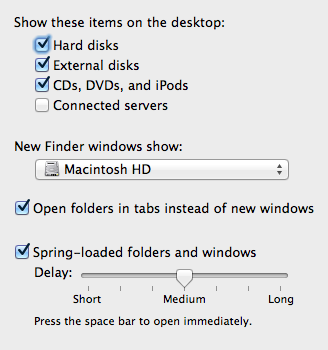-
Posts
4,086 -
Joined
-
Last visited
-
Days Won
47
Everything posted by Brian
-
One more thing! Picking the right time of day makes all the difference. Shooting a house between 11AM & 1 PM, may not be ideal. Usually shots during the early morning/evening will have the most even light.
-
Here is a video describing what I'm talking about: http://wearesophoto.com/natural-looking-hdr-interior-photography/
-
You could try things with off camera flash, but that can get expensive. What I recommend is setting your camera to manual, set the ISO to its base ISO (usually 100 or 200). Set the Aperture to f/8 and then mount the camera on a tripod. Adjust your Shutter Speed so that the exposure is correct. Your SS could be as low as 1/10th of a second, give or take. Since the SS will be that low, I'd use a wireless trigger to initiate exposure or use the 10 second self timer to help eliminate camera shake. Then adjust your SS so that you are 1-1/2 stops overexposed and take a photo, then go back to the original SS and then make it to where it's 1-1/2 stops underexposed. You could get away with 1-1/3rd or even a stop above / below. It really depends on the camera. Then take the images into the current version of LR or ACR and blend them together as a HDR. Now before you go and say you don't like the look of HDR, we aren't going for the nuclear look, but a "natural" looking HDR photo. In LR, you select the three images and then hit CMD/Ctrl - Shift - H and it will merge them. Then you play with the merged file, use grad filters and tweak it until it looks good. Oh, bring a gray card so that your WB can be consistent in each of the shots. Photograph the gray card before each bracketed set. You will want to make sure the WB is the same for each photo before merging them as a HDR.
-
So you are shooting outside and want things that are on the inside visible through the Windows? Or are you inside and want the outdoors visible through the windows?
-
Then after transferring your images, you can then have Bridge navigate to them and do your edits. I also found this link which might help. Oh, PLEASE tell me you are either using a card reader and not your camera to get to your files. Life is so much easier when it comes to Mac & Card Readers.
-
It's one of the many bugs with El Capitan. No known fix. I've seen recommendations with resetting Bridge's preferences, but it doesn't always work. The work around is to use the finder / turn on the feature that shows the card on the desktop when inserted. Open the Finder Click the Finder Menu next to the Apple Menu Select Preferences I'm on Mavericks, because I'm not upgrading due to all the problems with Yosemite / El Capitan & Adobe's Products, but there should be a section "Show these items on the Desktop." Click everything except Network Folders (Unless you have those.) Here is what my Finder Preferences Box looks like. Yours will appear different, but it should be the same theme, you'll figure it out. After you make your selections, click the red circle to close out the settings box and apply the settings. Now when you insert your card, it should appear on the Desktop. Double click on it and navigate your way to the folder where your images are installed. Do a select all and COPY. Then navigate to the folder where your images are to be stored and then right click PASTE. You never-ever want to "Cut" or "Move" your images from your card. ALWAYS COPY. If something goes wrong during the data transfer, and you are "moving" your images, those images may go "Poof." I've learned this the hard way.
-
Take a look at the highlights on this laptop, see how it lists the video memory? See how it lists IPS for the display? That's what you are looking for: http://www.bhphotovideo.com/c/product/1183450-REG Now keep in mind, laptops are constantly replaced and orphaned. So that model I linked to would be decent for photo editing, it won't be around 3 months from now, the unit will have been replaced. Budget $1000 - $1500 for a laptop meant to edit photos on. If you are looking to save money, look at a Desktop model.
-
The biggest thing you can do when buying a laptop is to make sure it has SEPARATE AND DEDICATED VIDEO MEMORY. It will usually have a blurb about the graphics chipset and then state the video RAM. It's usually 2GB or 4GB. In reality, you are looking for a low-end gaming laptop that has a IPS screen.
-
Most new laptops will have a HDMI port. Desktop models can vary. DVI-D (white port) and HDMI are usually found the majority of the time. With the 2412m, either is fine. If the new computer/laptop comes with a HDMI port, just get the HDMI to DisplayPort cable that I linked to at the top of the thread. If the new computer has a DVI port, your Dell Monitor should have come with a DVI cable and just use that In either case, AVOID using the blue VGA 15 pin connector. (Also referred to as a D-Sub Port.)
-
Link in the above post. http://pilot.search.dell.com/dell%20xps%208900
-
There is one for $699, which isn't too bad.
-
From another thread: Now what PC have I've been recommending? I posted this on another thread: If you are an "Official" or "On-the-Books" business, then I'd get this Dell: http://www.dell.com/us/business/p/xps-8900-desktop/pd?oc=cax8900w7ph1057&model_id=xps-8900-desktop If you are a hobbyist, then the Dell XPS 8900: http://pilot.search.dell.com/dell%20xps%208900 What you are looking for is: i5 or i7 CPU 8GB RAM at a Minimum / 16GB RAM or more Preferred 1TB HD at a Minimum / 2TB or larger Preferred Dedicated Video Card with its own Video Memory. 2GB or 4GB of Video Memory is fine. Windows 7 Pro 64-bit at a Minimum. DO NOT get a Windows 7 "Home" edition, as it caps out at 16GB of RAM. You need the "Pro" version to go higher, i.e. 32GB of RAM. Windows 10 is "fine" at this point, as long as it comes with a new computer. Most of the issues that people have are ones that have upgraded from Windows 7 or 8. With brand new computers, the upgrade path to Windows 10 is easier. As for which one, Windows 10 Home Edition or Windows 10 Pro, I would always recommend going the "Pro" edition. But it's not a deal breaker if the computer comes with Windows 10 Home. Now what's the difference between the "Business" and "Consumer" when it comes with Dell? If you live in the United States, you get state-side support. When you call Dell for help with the consumer models, you get "Bob," "Abraham," or "Judy" in India or Pakistan. With the business edition, you get "Joe from Kansas" or "Sue from Colorado" or where-ever Dell US Support is. I like the 8900 because it doesn't come with a whole lot of crapware / bloatware. It's a straight forward computer. If someone comes across this thread and hates Dell, that's fine. Choose a different brand with the specs that I listed in the above comment box. It also looks like Dell is ending Windows 7 being installed on their computers. So Windows 10 is the current OS that comes with new computers.
-
Lots and lots and lots of threads in this forum answering this. I'd hold off on the cable for now. I do not recommend laptops for photo-editing, though I have linked to one that meets my specifications.
-
Case in point: http://www.bestbuy.com/site/insignia-6-displayport-to-hdmi-cable-black/6213011.p?id=1219215954837&skuId=6213011 You DO NOT want a "Mini Display Port" cable.
-
Yep. You have a great monitor and a laptop that wasn't meant for a large fancy screen. It's meant to have a smaller monitor hooked up, or something like a projector. OfficeMax probably won't have them. If they do, it won't be $12. More like $30-$50.
-
You need to buy one of these cables: http://www.amazon.com/gp/aw/d/B004C9P9TM/ref=mp_s_a_1_1?qid=1463439844&sr=8-1&pi=SY200_QL40&keywords=hdmi+to+displayport Remove the VGA cable, plug one end into the HDMI port (photo above) and the other end into the Display Port on the Dell U2412m. On the bottom of the U2412m: Blue VGA - White DVI-D - DisplayPort. After you get things hooked up, you need to adjust your resolution in Windows to 1920 X 1200. Hopefully your laptop can go that high. If not, you'll need a new laptop.
-
Yeah, I was afraid of that. You are using the VGA port, which has been around since 1989 and was only meant for 20" CRT (Tube) Monitors, not today's fancy flat screens. See this port? You need to use this one:
-
I don't edit video. No idea about which plug-ins to use. But I have found some by doing this: http://bfy.tw/5n1F
-

Facebook message Attachment unavailable
Brian replied to Amanda C's topic in The Macintosh User Group
No idea. Sorry. I know FB still uses Adobe Flash, so I'd make sure you have the latest version. -
You also might have to increase the resolution in your window's display settings. Some folks lower the resolution to make things easier to read, the downside is things look fuzzy when you do that.
-
Are you using the 15-Pin Blue VGA cable? If so, that's probably why. That monitor performs better with the DVI-D or a DisplayPort cable. So what kind of ports do you have for video on your laptop?
-
Bodies that have an AF motor built in will give you more options, but those lenses probably will not perform better, probably worse, than their newer counterparts. The reason is that current entry-level cameras start at 24MP. So you can't get away with crappy glass as you once did. Sure you could but a AF 85mm f/1.8D, but the newer AF-S 85mm f/1.8G has better colors and contrast. Plus it's even sharper in the corners compared to the more expensive AF-S 85mm f/1.4G. I've tried going the cheap route. In the end, I usually have buyer's remorse and end up getting the more expensive lens. So my philosophy is to "Buy it Right...Buy it Once." Photography really has never been cheap. That said, I still think your next step is buying the AF-S 35mm f/1.8G DX and educating yourself. Shoot EVERYTHING with that lens for 3 months. Learn composition. Learn good technique. Learn what the lens will and won't do. Learn to see with your mind's eye before you put the camera to your eye. Because even though I have professional gear, it all starts with me. I have taken the world's most awful photos with a $2400 lens. So even though the expensive stuff makes things easier on most occasions, if you suck...you will still suck... but only with expensive toys.
-
You simply need to look for lenses that have "AF-S" in the description. That means the auto-focus sonic motor is built into the lens. The older "AF" lenses will not auto-focus on your body. For example: The AF-S 35mm f/1.8G DX that I recommended above will work just fine on your camera body. The older (and a bit cheaper) AF 50mm f/1.8D will not auto-focus on your D5100. You would need the newer version, the AF-S 50mm f/1.8G. Clear as mud?
-

New PC laptop spec requirements
Brian replied to Anne Adlington's topic in The Windows & PC Hardware Forum
Right. Tech Savvy people will think to put Windows and Programs on the SSD Drive, and files on the 1TB. The problem is, most of us suffer from the habit on saving everything to the C Drive, and guess what? After format...you don't have 240GB, you have around 223GB. That's before Windows is installed, then all the updates. Then PS is installed. Then it updates. So after things are installed, you have about 140GB to play with. Maybe 150. Now you have things like the PS scratch disk to deal with, which will start complaining that it needs more space, especially if you start dumping sessions to it, forgetting all about the 1TB drive. Most people are creatures of habit. So I don't like any C Drive to be lower than 500GB. This just doesn't apply to the home user. I have customers who have Servers that were sold with 136GB HDs. It was just supposed to be the OS, and backup software. Guess how many service calls I get for "Full Drives" now? A lot more than I'd like. You see, you don't want to fill a HD to more than 75-80% of capacity. Things start to slow down and the chances of bad things happening go up. Especially when you are 95%+ full. So in the case above, you don't have 150 to play with, more like 75-100GB. Unless you tweak things and are anal about what gets installed on that SSD drive.