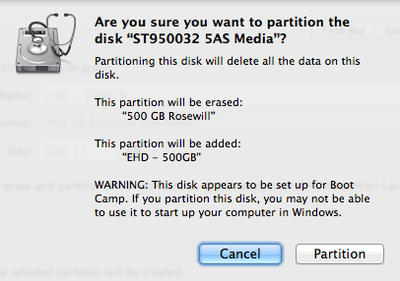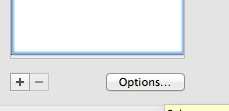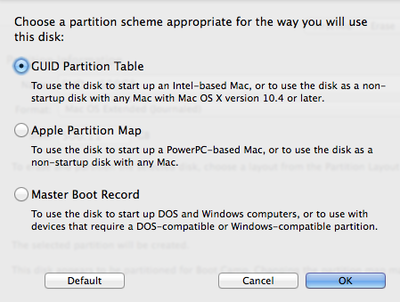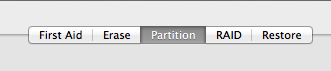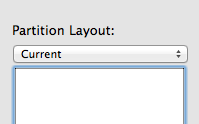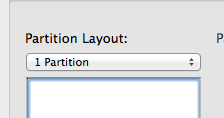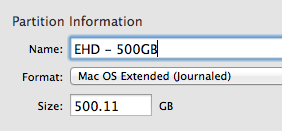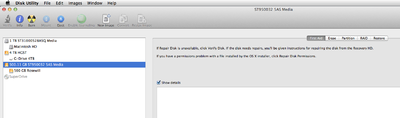-
Posts
4,098 -
Joined
-
Last visited
-
Days Won
51
Everything posted by Brian
-
Found this bundle for $159: https://www.creativelive.com/bundle/lighting-essentials-bundle
-
Oh, I'm a huge fan of Zack Arias and his style of teaching. He has a few videos on creativeLIVE as well as his "One Light" Educational Video. In fact, on Day 3...is the setup for the "Person in front of the TV Shot" that you are trying to do. LOL!! In this cL video, he goes over all sorts of modifiers and stuff. I HIGHLY recommend buying this: Studio Lighting with Zack Arias
-
You are going to have to go fiddle somewhere else to learn. A small bedroom will drive you insane. You need space. A garage, dining room, back alley...someplace else. Oh, it sounds like you have the gear that you need. If you did that Westcott RapidBox, just get the 26" Octa and that $20 Deflector Dish.
-
Well, instead of him, use something like a Coffee Can or Stuffed animal. I've actually thought about buying a used Mannequin off of Craigslist for $50-ish. They don't move, complain or get tired. Fixed the Video Link. Here it is:
-
Here is a video with the Westcott Rapid Box kit in action. I just hate that it's $400 friggin' dollars.
-
That's the cool thing about photography, specifically flash based photography. If you don't fit in the room, then use a different room! Use the "Inverse Square Law" to your advantage. If your room is dark, and all I see is black in the photo, who cares if it was shot in the dining room instead of his bedroom? What matters is the end result. Now, as far as modifiers go, the larger the modifier, the softer the shadows. So if you have a tiny little modifier on your flash and it's only 2 feet away from your subject, you are going to have blow-outs and contrasty / hard light. Now comes the slippery slope with modifiers. They can get expensive, and you will never have enough. Think of them like Drummer's Cymbals. LOL!! Just one more honey!!! For example, I have this modifer. You will need a kit like this to utilize it, unless you have something similar or an existing light stand. While I like the output from it, it's a pain to adjust as the flash sits INSIDE the thing. I'm tempted to purchase this as the flash sits outside on the mount. Combine that with the Deflector Plate and you could have a nice modifier. Or go for broke and get the $400 kit which has everything, except for the 2nd flash. That being said, I created this photo using my Nikon SB-600 and Westcott Micro Apollo on a stand, camera right. The flash was a good 6 feet away from the cable. You'll have to really learn (I'm still learning) about the Inverse Square Law and how it applies to photography.
-
Now before someone asks the question, but what about a shot like this? Clearly, the person is looking at a computer screen! Well, again, that's two different shots combined. The light on the subject's face is a different color temperature than what is on his hands. So you take a photo without flash with a slow shutter speed, model doesn't move his hands (aperture should remain the same, to keep DoF the same) and then you remove the monitor (or move it to the side) and photograph the subject's face. (Probably used a LARGE Softbox for that example and with a strobe, like a Profoto.) Dava, I'd try re-creating this photo that I linked to in this post, it will be easier to compose and learn the techniques used for composite photos. Plus the LEDs that you will ultimately see in the photo won't look out of place. So give it a try and post your results. I'd like to see. Start with photographing your sun sitting in front of his screen, without the screen. Get his exposure dead-on and use a tripod!! If you move just a little, it's a real-pain combining photos in PS.
-
Finally! A photography question!!! Your flash is over-powering the LEDs. You'll more than likely need to set your camera on a tripod, take a photo of the setup without flash (and your son,) possibly a long exposure, then take a photo as you normally would and combine the two in PS. A simple mask on a separate layer should help. In addition, I'd move your flash further away from your son. You are blowing out areas on his face (hot-spots) and the angle of the flash needs to be tweaked. You seem to be in between Rembrandt Lighting and Broad Lighting. I recommend that you pick one, or not use either. LOL!! I'd take a look at the 6 Standard Lighting Patterns that everyone should know and master loop-lighting as it is the most flattering for the majority of different face-types. It works well with thin or wide / broad faces. You'll know loop lighting when you see a "loop shadow" coming out of the subject's noses. In the article I linked to, the wedding couple example, look closely and you will see the "Loop" coming out of the B&G's left nostril on the side of their noses. The phrase, "Never Broad-Light a Broad" comes to mind. With Broad-Lighting, if a person has a wider face, you will ADD pounds to it. If you just change the position of your flash and use a short-light method (or turn your subject's face in the opposite direction) you will thin out a wide face. Rembrandt lighting, I don't think it will work for this photo. I don't like how your son's right eye is mostly in shadow. Oh, those "Glowing TV" shots with people eating pop-corn? You know the shot of a person watching a scary movie with their eyes wide open and mouths stuffed with pop-corn, a classic cliche shot. Well here is a secret: The TV is Powered OFF!! That's right, there isn't light coming from the TV. It's from a flash placed inside the TV (usually with the Tube removed and the flash sitting inside it) with a Blue Gel (or similar color) mounted on the flash. That's how you get those shots. It's multiple flashes, and the only light is coming from flashes. Surprise!!
-
So you have a 21.5" iMac. What model year is it? If it has a Thunderbolt Port, I'd use a Thunderbolt to DisplayPort Cable. It even comes in a 3' length. If you have a older iMac, say from 2009-early 2011 and it only has a Mini Display Port, I'd use a Mini Display Port to DVI-D Cable. Dell Monitors usually come with DVI-D cables, so all you would need is to use this adapter. Hopefully you have a Thunderbolt Port and enough video memory to support a 2nd display. With today's software and dual monitor setups, 1GB of Video Memory is recommended at a minimum, preferably 2GB. PS with two monitors at that resolution should work fine with 1GB of video memory, but from what I've seen written by Adobe Tech Support, 2GB is the "Sweet Spot" when it comes to dual monitor setups. The reason is that current versions of PS use the VRAM to help with performance, and the better the graphics card and more VRAM that is available, the better PS likes it. That said, you could have a 2009 21.5" iMac like me, that only has 512MB of dedicated video RAM, and would be reluctant setting up a 2nd display. Of course, It might work just fine, or there could be all sorts of lag and crashing when working in PS. But 512MB of video RAM could also work at a basic level. Just like Windows works with 2GB of RAM at a basic level. If your system only has 256MB of VRAM, I'd forget buying that 2nd display. Bottom Line: Cable Matters stuff works really well for the price. If your system has at least 1GB of dedicated Video Memory, you shouldn't have any major issues.
-
Oh, I just found this website: http://elcapitanslow.com/ I couldn't have said things better myself. Try things on that list. But unfortunately, it might just be a quirk with El Capitan, which along with Yosemite, I do not recommend upgrading to. I'm still on Mavericks myself, because I refuse to upgrade to El Captian due to all of the quirks with Adobe's products. In addition, are you by chance running a Wacom Tablet? If so, you might need to update the drivers. I've seen a few posts recently that slowness problems / weird behavior were being caused by older Wacom Drivers. So if you are using a Wacom Tablet, be sure to look for the latest-and-greatest driver and install it.
-
I personally use this program weekly and HIGHLY recommend it: CleanMyMac from MacPaw. There is usually a coupon code floating around to give you a discount. That program helps keep things in check. Now, to see what is occupying space, I use a free program called Disk Inventory X. Here is the main webpage: http://www.derlien.com/index.html What that program does is give you a visual representation via color blobs of what is taking up space. The bigger the color blob, the more space is being taken up. The color blobs represent different file types. So it's worth seeing just what is hogging up all the space. In addition, the Mac OS treats external HDs as if they are internal. So if you have an external HD that's 90% full, it will slow things down on your Mac. So after figuring out what files are eating up space, clearing a few hundred more gigs off the HD, running CMM...then eject any external HDs and remove them. Give your Mac a reboot as well and see if things speed up.
-
Yep! It's the 100GB free. Plus one more thing: CLEAR OFF YOUR MAC DESKTOP!! Seriously, the more files and folders you have on your Mac Desktop, the slower it runs. So if you have bunches of sessions on the desktop, those items are treated as open files, at least as the OS is concerned. Got 800 photos from the Smith Family Session at the park? Got a few weddings in a folder on the desktop with a few thousand images? That's a few thousand "open" images which will slow things to a crawl. So clear off that desktop in addition to getting stuff off your main drive. Target: Free up 300GB.
-
You could go out and buy a device that is a Network Attached Storage Unit. (Think mini file-server or a EHD that has it's own IP address.) The easiest and probably cheapest way is to use a Router that has a USB port on it, and attach a EHD to it. Then access the HD over the network. Otherwise, you are sharing a HD and have it hooked up to a computer, in which case you'll need to setup a Workgroup Network, and blah-blah-blah. Of course, you'll need to setup the EHD on the Router and do stuff to get it to work. Stuff I won't tell you how to do for free.
-
Yep! If you don't want to use Dropbox and have an existing HD acting as a NAS (Network Attached Storage) and is formatted to FAT32, go that route. Just be sure to NOT go larger than a 32GB Partition. Once you go above 32GB with FAT32 on a HD, things get kinda weird and unpredictable. So says Microsoft. Oh, if you do want to use this method, I'd partition and format the FAT32 HD on a Windows computer. Even though a Mac can do it, I personally still want to setup that partition with a Windows computer. It doesn't have to be a fancy computer either. A Windows XP computer should be able to do it fine. Heck a Windows 98SE with a USB 2.0 port should be able to do it. I just don't format Windows drives on my Mac.
-
Post Script: For those wondering, My answer is simply, "...because I'm catering to the majority." Most folks who come into Ask Brian aren't really that technical; they come in, want stuff answered and then want to go do other things, like take Damien's updated classes. Which is fine. ExFAT can be unpredictable, so says Microsoft and they are the one's who invented it. When it comes to my answers, I am VERY CONSERVATIVE. So I'm not about to tell Jane Doe from Cutesy Name Photography to use ExFAT, only to have it blow up in her face two weeks from now, nuking all of her sessions and two weddings that need edited. I do not want to be responsible / liable if something goes horribly wrong. That's why I don't recommend using programs that act as translators to go back and forth between Windows and a Mac, nor will I ever recommend ExFAT for your "Average" person. If you know about ExFAT and know what do to if something goes wrong, go ahead and use that method. I'm still of the opinion that one should pick a format and stick with it. No going back and forth. It's either Windows -OR- Mac. You buy a Mac to run a Mac. If you want a Windows computer, then don't buy a Mac. Translator Programs (for lack of a better term) are programs who act in between the NTFS Filesystem and Journaled HFS+ Filesystem. For the most part, they seem to work fine, but are not bullet-proof. If anything happens to that software, and glitches or bugs/crashes during a data transfer, your files could be destroyed. I would hate for someone to be dumping images from something like a Wedding using one of those type of programs. You might be fine for years, and then all of a sudden, "Poof..." the images are gone. Then come the panicked posts begging for help. It's happened before in Ask Brian 1.0 (Facebook.) Extreme Data Recovery is not cheap. Like $1500+ not cheap. As far as what program to use if someone needs to go back-and-forth. I'd say a cloud program like Dropbox, or something similar. Something that you can copy to and then download. If something goes wrong, re-upload a copy of the original file from the source computer and try it again. Yes, I know it's long. It's boring to wait. I'd rather be bored sitting at home, than freaking out in a courtroom because I got sued.
-
We are almost done. Two more steps. First, click Apply at the bottom. A Warning Box will appear asking if you really-really want to do this, click Partition. Wait a few minutes while the HD Partition and formats / mounts. When it completes, you should see it appear in the Finder like the internal HD or on the desktop if you have that feature turned on. A message may appear asking if you want to use the HD for Time Machine. Chances are the answer to this question will be a "No." The reason is, that you want 1.5 x's the size of the data that you are backing up. So if you have 500GB of stuff on the HD, you are looking for a Time Machine HD to be 1.5TB - 2.0TB large. Of course, this isn't a hard and fast rule, I only have a 1TB EHD acting as my TM drive, but I have less than 400GB being taken up my by software and files. So I can get away with a 1TB drive. For most folks, who have a "average" filled HD, I'd recommend using a 2TB EHD for Time Machine.
-
Now this is a another important step. Before you click Apply at the bottom, head to the lower portion of the partition column and select the OPTIONS button. Select GUID Partition Table. It should be the 1st one in the list and then click OK at the bottom.
-
From there, select the Partition Tab on the Right From there click the right down arrow next to "Current Layout" Select 1 Partition From there, we want to head towards the right column and give the HD a Name. Call it "WD 500GB" or whatever. It is Extremely Important to select Mac OS Extended (Journaled) for the format. You do not want Case Sensitive or any other formats. (More on this later.) As for the size, just leave it at the default.
-
OK, Now for the steps: Head to your Applications folder then look for the Utilities Folder. In the Utilities Folder, you should see Disk Utility. Click on it. Now, your screen might look a little different since I'm on Mavericks, but you should be able to figure this out. What you want to do is select the FIRST LINE for the HD listing.
-
Re-partitioning and reformatting a HD is pretty easy. There is just a few steps. First, you'll need to close out any Parallels software. If you want to get rid of Parallels, do that first and reboot. Keep in mind, when we do this ALL OF YOUR EXISTING DATA WILL BE ERASED FROM THE HD!!! So make sure you are 110% confident that there is absolutely nothing on that EHD that you won't miss, or is backed up somewhere else.
-
Haven't forgotten about you, just have been away from the computer. I will get to this question tonight.
-
Those specs are fine, but make sure that model can be upgraded to 32GB!! There are a few iMac models, both 21.5" AND 27" that are locked in at 8GB of RAM. This means no extra memory slots and RAM soldered to the motherboard. People think they are getting a good deal, because they cost A LOT less but in reality, they are getting suckered. When it comes to today's Apple line-up, it's a "Go-Big-Or-Go-Home" proposition. That said, since 1984...the Apple Macintosh Line-Up has ALWAYS been expensive!
-
Do you know how to repartition and format the HD for use with the Mac? I can help if needed.
-
I'd save up for the A$2799 27" iMac. (US $1799 iMac). Whatever you do, SKIP the 21.5" iMacs. Waste of money.