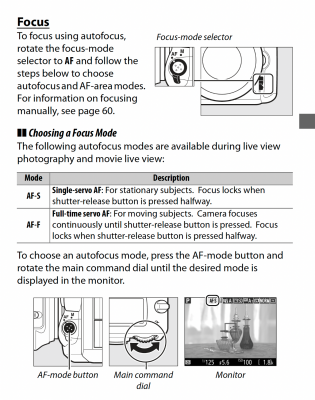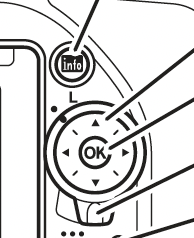-
Posts
4,093 -
Joined
-
Last visited
-
Days Won
49
Everything posted by Brian
-

Mac mini M2 - External Hard Drives Are Read Only. Won't Write.
Brian replied to Anton's topic in The Macintosh User Group
Here is an excellent tool in figuring out how much data you need and how much overhead each RAID setup creates: Synology RAID Calculator Here is an excellent article on the differences between SHR and a RAID Setup and is worth a read. Now if you are thinking about mixing hard drives and growing your storage pool overtime, keep in mind this setup will favor the capacity of the lowest HD and you'd have to use at least SHR for the storage method. Play with the Calculator Tool and mix / match drives. For me that's used to a Server Environment and RAID Systems, I'm only going to match my Hard Drives, no if's-ands-or-buts. I'm personally going to buy either 3 or 4 identical drives, such as this one. Keep in mind, these are 3 or 4 beefy hard drives meant to be in a NAS. They aren't your typical hard drives. They are also traditional spinning hard drives and will be in an plastic enclosure, so they are going to be loud. This is one of the main reasons I haven't pulled the plug and bought a Synology NAS and am thinking about putting together one myself, using FreeNAS or a similar OS. That said, I'm still researching things myself. I can say this, if you do go your "Build your own NAS" Route, I'd highly recommend getting a Motherboard and RAM that is ECC based. (Error Correcting Code). This type of RAM detects mistakes so you have a less of a chance of data being corrupted in memory while it's being written to the drives. We also haven't even talked out cache drives either. See how all this stuff adds up quickly? It's only money, right? -

Mac mini M2 - External Hard Drives Are Read Only. Won't Write.
Brian replied to Anton's topic in The Macintosh User Group
A NAS is something that I also will be going to in the near future. In order to obtain two primary things, Data Capacity and Redundancy, you are going to pay for it. So if you are looking for just storage, it’s cheaper to buy a 20TB Thunderbolt EHD than spending $3000 or more on a NAS Setup. Large Hard Drives aren’t cheap and if you go with any type of redundancy, there is overhead in where you lose space. For example, you might see a NAS that you see advertised as 12TB, but that’s in a RAID 0 setup. If you want mirroring, which is the configuration that if one HD fails, you have the other to get your files from, the Capacity drops in half. In this example RAID 1 is two 6TB Drives that are Mirrored. If you want spanning across multiple drives and want speed? That’s RAID 5 and you need at least three identical HDs. If you want Mirroring AND speed, that’s four HDs in a RAID 10. At a few hundred for each drive, plus the NAS enclosure, costs add up pretty quickly. So, do you have at least $3000 to spend? Not saying you will spend that much but buying multiple 20TB HDs that are meant to be in a RAID could easily cost around $1600, if you went with four drives, plus the cost of the NAS. So what’s your budget? To answer your question, I’d investigate the Synology Line of NAS units, either the Synology 4-Bay DiskStation DS923+ or the larger Synology 5-bay DiskStation DS1522+ AND budget for a APC UPS Uninterruptible Power Supply, I like APC.) You need to treat a NAS like a Mini Server and not a glorified External Hard Drive. As to which one? There is $100 difference between the two and you get one more slot, 5 vs 4. What this can do is enable you to do different things or give you more redundancy. Like which things? You can use the NAS to host Virtual Machines or have different storage pools, or have a Plex Media Server hosting files on one drive/pool and your images and other documents on another set of drives/pool. There is SO much you can do with a NAS, they just aren't meant for storage mediums. -

Mac mini M2 - Bridge Slow Performance Issue
Brian replied to Anton's topic in The Macintosh User Group
Are you accessing your images on your NTFS External Drive? Or the internal HD? If you are working off of your external, that's where the problem lies. Ventura gets really funny (and slow) with NTFS Drives. It doesn't like NTFS at all, and there is around a 30%+ performance drop if you use a NTFS Drive. If the images are on the internal drive, I'd eject your NTFS Drive, remove it from your system and see if you get your performance back. I've read that if a NTFS Drive, even though it's not being used, just having it mounted can lead to performance issues with Ventura. -

Mac mini M2 - External Hard Drives Are Read Only. Won't Write.
Brian replied to Anton's topic in The Macintosh User Group
THIS IS VERY BAD-BAD-BAD!!!! The reason you can not write to them, is because the Partition Type is NTFS. By default, a Mac OS will READ a NTFS Drive, but NOT WRITE TO IT. The reason is simple, as Apple wants to make things as easy as possible for you to switch over to a Mac and ditch Windows. By not enabling the ability of writing to the NTFS drive, cuts down on the liability that Apple has if your files get screwed up during the write-process. This in turn, cuts down on Tech Support Calls; let's face it, it's Apple, they want you to ditch Windows, no going back-and-forth between the two worlds. You probably have Translation Software which acts as an interpreter between Windows (NTFS) and Mac (Mac OS Extended (Journaled). Even though this software is a work-around, you really-really-really want to pick a format, Macintosh OR Windows. I do not recommend those Translation Software Packages long term. In a pinch, they are fine, but sooner or later, your Data can get corrupted. Yes, even though you have been "fine" on your 2014 laptop. That's like saying you've never gotten a speeding ticket, even though you routinely drive 20MPH over the Speed Limit on a normal basis. Good News and Bad News. First the Good News... Hard Drives do not care what Partition Type they are. They will do as they are told by the OS, and no special software is needed. All you need is built into the Mac OS. So you can fix this issue without too many problems, but that's where the Bad News comes into play... In order to convert the drive from NTFS to Mac OS Extended (Journaled), which is what you want to be on, you will need to copy EVERYTHING off of that NTFS External Drive and put it somewhere else temporarily. Then we Nuke the NTFS External HD, create the correct Partition Type / Format it, then copy things back. It looks like you have a little over 2TB of files on that drive, so we would need another 3TB at the least, or another 4TB Drive. (recommended.) Or two external 2TB Drives. Whatever you have laying around that has enough storage for your files. Let me know when you have another drive to house your files on this NTFS files and I can give you instructions on what to do. -
With the proper sharpening, you could get away with smaller prints, like 5x7 or 4x6. If you want something larger, like a 16x20 or 16x24, I'd recommend printing on Canvas, which is a bit forgiving in situations like this. You still need to sharpen to the size you are printing, of course...but Canvas gives you a bit of wiggle-room. Let me know what Nikon says and how much it will cost.
-
@Damien Symonds would be the best one to judge focus. I'd say they are "salvageable," but I could be wrong. RIGHT. That's what I think is happening, the camera is taking a shot and regardless if things are locked on or not. I'd hate to say this but I think it's time to send your Nikon D750 into Nikon for repair. Something could be wrong with the Motherboard or the focusing sensors. Something isn't right. In fact, you should be able to make the lens create a blurry image by rotating the focus ring and then see if the camera tries to lock focus. If it takes it no matter how blurry it is, that's a problem, especially if you told the camera not to, and it sounds like you did. If you don't want to go that route and just want to get another D750 body, KEH has a D750 Body in "EX+" Condition for about the cost of a D750 Repair. Now, I could be wrong, but I'd estimate around $700-ish for this repair, plus the cost of shipping. It could be slightly more though. Nikon is the only one that fixes Nikon gear as they won't sell parts to 3rd party shops anymore. You aren't being unreasonable. If I can nail focus of a Groom with his "Ugly Cry Face" when he see's his Bride for the 1st time from 20 feet away, you should be able to get the couple at the park, standing still, in focus from 15 feet away, if there's enough contrast swing.
-
Another thing that just came to my mind, you aren't using a STUPID UV FILTER TO "PROTECT" YOUR LENS? I hope you aren't. If so, take those suckers off and try things again.
-

Bridge 2022 and Photoshop 2022 causing my MAC to crash
Brian replied to Sancurtis's topic in The Macintosh User Group
Yeah, I have a few ideas, but I'm going to need more info. I've found that Catalina had issues with the latest versions of Photoshop, so I had to upgrade to Big Sur, which is mature at this stage and is perfectly fine to upgrade to if you have a 2017 iMac or newer. But before I explain how to upgrade, I'm going to need more info about your Mac. Post the results from the link that Damien gave you above. -
Page 57 in your manual: Make sure that switch below the release button for the lens mount is set to AF and not M. (Manual.) It's SO easy to bump this switch. Then press and hold the button in the middle of that switch and look into the viewfinder. Rotate the Rear Command Dial to see what mode you are on. I would check to make sure it's set to AF-F. Or, switch it to AF-S and see if that works better for you. Also, make sure your switch on the back of the camera is not set to L. It should be on the White Dot. The L means to "Lock" the Focus Point Selection. Now for your two new photos. At 2 & 10 Feet, they look fine in the Focus Dept.
-
You aren’t going to find much...if any, information about "Maximum Focusing Distance," because it’s a Brian-ism, made up by yours truly. It’s what I have found since I started shooting with SLR cameras in 1986. So it’s more of a personal experience of mine where my lenses started to get “soft” around 15 feet. I really noticed this with my 17-55 f/2.8 lens when I shot with my D300s. So I went testing with a tape measure and sure enough the lens was “fine” around 12-13 feet, “meh” at 14 feet and “soft” around 15-16 feet. You should be able to do the same, all you need is a tripod or something to put the camera on and a 25 foot tape measure. Then someone holding a Dry-Erase Board with the distance written on it. BBF, while a valid technique, is not the “Second Coming of Christ” that it’s made out to be. Yes, some people will swear by it, others like me can’t use it since I usually poke my eye when I do. I really think it’s a placebo effect as it makes people slow down and not jamming their finger when pressing the shutter button. You are supposed to exhale and squeeze the shutter button, almost like you are shooting a rifle. Unfortunately, people do the opposite, usually hold their breath and jam the shutter button. Now, I think you are looking for “Tack Sharp” as opposed to “Acceptable Sharp.” Virtually all Digital Photos need some sort of sharpening and sharpened to the appropriate size photograph for which they are intended. Damien has a whole “Print Sharpening Class” for this very subject, so I can’t get into too much specifics. Now, with your camera releasing without trying to focus seems to be that the little switch on the side of the camera is set to “M” or a switch on the lens is set to Manual. That’s not normal.
-
I'd also like to see something photographed with you standing like 5-10 feet away. Something like a coffee can with big letters. Then take a shot from 15 feet away, or where you would normally stand. Then as Damien mentioned, post 100% Crops and we can really judge things. Since you are having the same issue with multiple lenses, I want to first to verify your camera's settings and if those are fine, you might have to send your D750 to Nikon and have it looked at. Nikon D750 and focus problems are common.
-
Another thing about focusing systems, and why the "Maximum Focusing Distance" comes into play. In order for a camera to lock focus, it primarily relies on Contrast Swing. Which means it needs something obvious to lock onto that is bright/dark. Some AF Points are stronger than others, and these AF Points are known as "Cross Type." Not all AF points are these type, and those AF Points tend to be weaker. So by you standing 15+ feet away, using an AF Point that isn't a Cross-Type on someone's eyeball...that's a really-really-really tiny area for the camera to lock on, because you are 15 feet away...see where I'm going with this?
-
Yep. With that much distance between you and your subject, the DoF thing becomes less of an issue. Now the closer you get, the more you'd have to stop down for subjects on different focal planes. One thing I'd like to check is what Auto Focusing Mode are you primarily using? AF-A, AF-S or AF-C? (Page 121 on from your Camera's Manual) AF Area Mode, are you using Single Point AF or some other mode? (Page 123 from your Camera's Manual) Now, this is very important... I want you to hit your Menu Button and head to the Pencil Icon, which is the Custom Settings Menu. (Page 326 & Page 327 from your Camera's Menu.) A1 should be set to FOCUS PRIORITY - Your Camera's setting will either be "Release" or "Focus." YOU WANT FOCUS! A2 should be set to FOCUS PRIORITY - Your Camera's setting will either be "Release" or "Focus." YOU WANT FOCUS! I have owned several Nikon cameras over the years, from a Nikon D40 all the way up to a D4s & D850. With my shooting style, I tend to use AF-C AND set both A1 & A2 to Focus Priority. What that does is that it tells the camera to not take a photograph UNLESS it thinks things are in focus. Only if I'm really shooting sports and such, will I set things differently. Even with subjects standing still, I find that AF-C works better for me. That said, the person who I shoot Weddings with, she primarily uses AF-S, so your mileage may vary. Never-ever use AF-A. Honestly, it doesn't matter if you think your are going to "Miss a Shot" by not having it set to release. You can't deliver an image to the client that you have blown focus on. You are most likely not a Photojournalist of some kind that needs to produce a shot at the exact moment. Finally, lenses have a minimum focusing distance and believe it or not, a maximum focusing difference. I've found that 15-16 feet is the absolute maximum limit for lenses like the 50mm and 85mm. Even lenses like my 17-55 f/2.8 and 24-70 f/2.8. If the subjects are 15+ feet away, I'm reaching for my 70-200 f/2.8. So you might want to invest in a 70-200 Zoom if you are typically shooting 15+ feet away. Speaking of which, why are you shooting this far away? To leave room on the sides for possible prints? Walk us through your approach. Edit: PLEASE TELL ME YOU ARE NOT ONE OF THOSE PEOPLE WHO HAVE FALLEN FOR THE STUPID "BACK BUTTON FOCUS" BULLSHIT THAT IS SUPPOSED TO "TAKE YOUR PHOTOGRAPHY TO THE NEXT LEVEL! " Back Button Focus is a technique, just like everything else. Not everyone can use it effectively.
-
I like the NVIDIA RTX 3070 8GB Video Card using the NVIDIA Studio Drivers. Either the 3070, 3070 Ti or 3080 is fine. 3090...Photoshop won't take advantage of the GPU, you are wasting your money. Unless you are playing Video Games, then that's a different story. Speaking of Video Games, I mentioned the NVIDIA Studio Drivers. The drivers that are the default ones are meant for Video Games. The Studio Drivers are optimized for Lightroom and Photoshop usage.
-
Hardware specs look good for both. Enjoy your purchase. As to why sending it to an Apple Store? Porch Pirates. If you live in an area that suffers from that sort of thing, having a $4700 laptop sitting outside your door is a very easy target. But if you want it shipped to your house, that’s fine too. You are the judge when it comes to that.
-
Unfortunately, your video card was new around 2014, so we are around the 9 year mark technology-wise, which is ancient in computer terms. I’m glad you were able to get it going, but I say the days are numbered with compatibility with newer versions of PS. Adobe really changed things with video cards around 2021.
-
…and copy everything back! LOL! It’s a process…
-
Also, we need to see the Device Manager and know specifically what Make / Model your computer is. With 16GB RAM and it being 3 years old, I have a feeling you are one of the computers that I'm talking about that are around the 3 year mark; they don't have the Horsepower to run the current Versions of PS CC. Especially if the Video Card uses the computer's RAM and CPU in order to function.
-
I have seen people post about this issue before. Unfortunately, it's Photoshop not liking your Video Card and/or Video Card's Drivers. Today's Modern Photoshop CC relies heavily on the Graphics Processor and Dedicated Video Memory. If you do not have a "Beefy" Video Card or the Card / Drivers are "Orphaned" by the manufacturer, you are kinda SOL. People like the "Subscription Model" because they get access to the most recent versions of software, which is fine. But the problem is, their computer's hardware needs to keep pace with the software. As each version of Photoshop gets released, people will continue to have problems, especially if their computers are 5+ years old and some folks could have issues on low-powered computers that are only 3 years old! Gone are the days where you buy PS CS6 and run the software for 10+ years. Going from PS CC 23 from PS CC 22 is a whole new software package and before you upgrade, you really need to figure out what hardware you have and ask yourself will it support the new version of Photoshop. Now, what can you do? Try Damien's Tip. It may work. Other than that, see if there are any updated Video Card Drivers for your computer. If that doesn't work, you will need to downgrade to a version of PS that last worked with your computer and stay there...no upgrading for you! Other than that, if you want to run the latest version of PS, you are looking at a new computer. While it's true you could upgrade the Video Card, you'd more than likely have to upgrade the Power Supply as well. Depending on your Make / Model of computer, you may not be able to install a higher wattage Power Supply to support the new Video Card. I also can't recommend doing something like this to a 5+ year old computer. Take that $800 - $1000 you'd spend and put it towards a new computer.
-
Yeah, prices have increased. This is due to the Chip Shortage that's still ongoing, Import Tariffs on Electronics from China, and overall Inflation. My 12TB TB3 Drive was around $700 when I bought it, but there is a 18TB Available now for less than $1000. I'm starting to get a little low on space, and am thinking about going the NAS Route with 10gbps Ethernet, but I will do that with the next computer. Chances are I will build my own NAS Unit, or go with a Synology Model at some point. We shall see. I'm not shooting Professionally anymore so it's not like I'm going to eat up the remaining 5TB of data anytime soon. How's that data transfer going? You good?
-
The other thing that comes to mind, is to make sure you have the Manufacturer's Drivers for the Motherboard. I have seen OEM Chipset Drivers make a HUGE difference in performance vs the default MSFT Drivers. You really might want to look at the whole "Ecosystem" or Hardware Setup and chase down any bottlenecks; it might be very possible that I am wrong. This is the hardest thing with Hardware and building stuff, all the tweaking...it's trial-and-error and no one way to fix things. You have to fiddle. It sometimes takes HOURS. But...it's also how you learn.
-
I'm so used to Thunderbolt 3 Speeds, WHICH ARE WAAAAAAAAY FASTER THAN USB 3.0, that I forgotten how long it takes doing what you are doing over USB connections. Your 2 hours would be like 20-30 minutes if you had Thunderbolt Drives.
-
Go do something else, or sit there and watch paint dry. If it were me, I'd be watching paint drying or grass growing.
-
Sounds like you don't have a choice. Reading a drive is a lot less painful than when writing to a drive if it loses power. I'd do a Shutdown. I want that NTFS Software REMOVED. Deleted!! Kill-Kill-Kill!!! Not just closed.
-
Yes, you should be. I will bet that Translation Program is getting in the way. By default, you should be able to READ a NTFS Drive, just not write to it. You might have to reboot your computer then remove that blasted software. Then try my steps above. What you could also do is just try 1 or 2 files from the NTFS Drive to see if they copy over. I wish I got to you before your friend telling you to use that Translation Software. That was terrible advice. I'm not going to sugar-coat things, you are in a really fucked-up situation and could lose everything. The more I think about it, let's try just a few simple files that you can afford to lose.