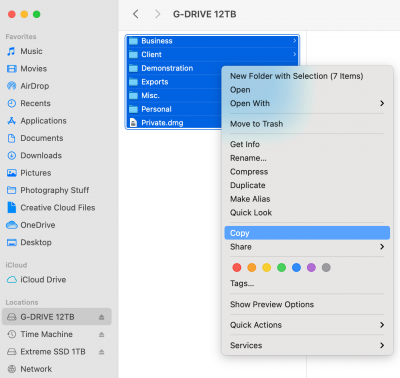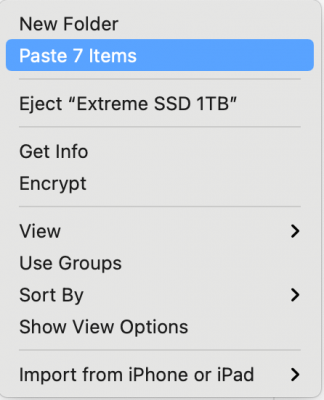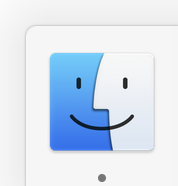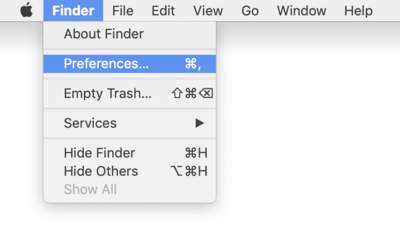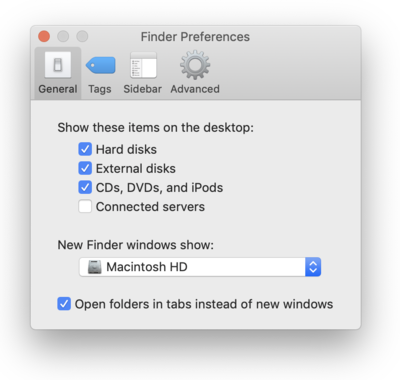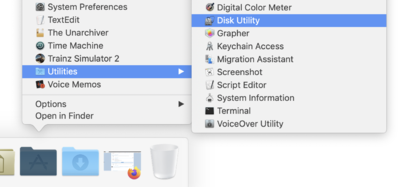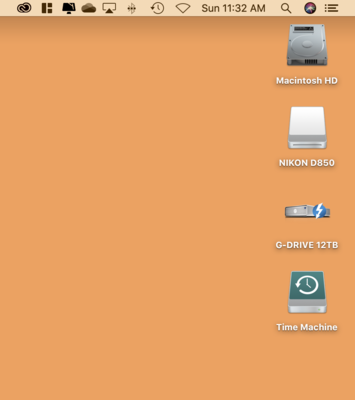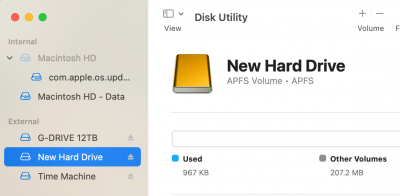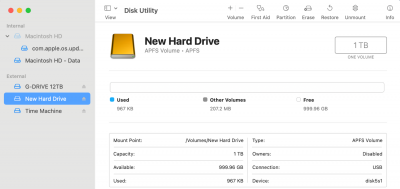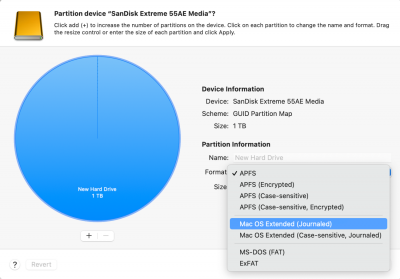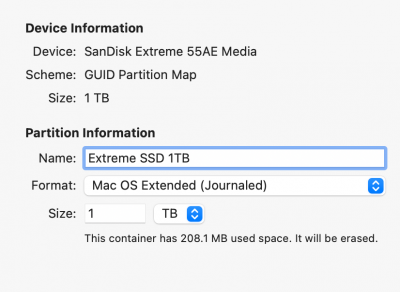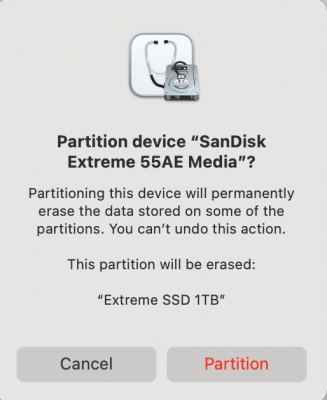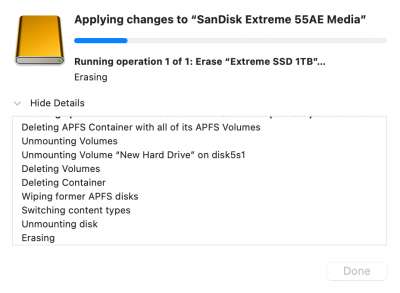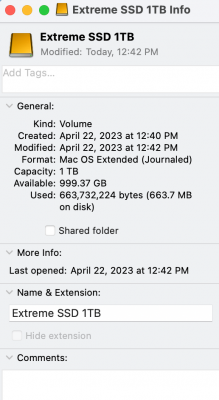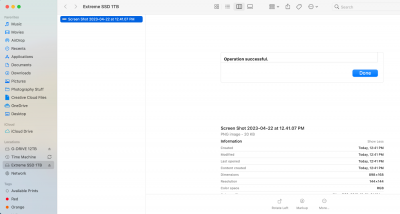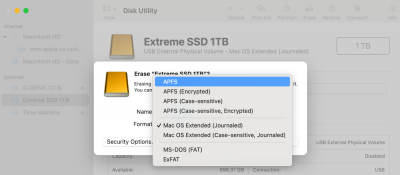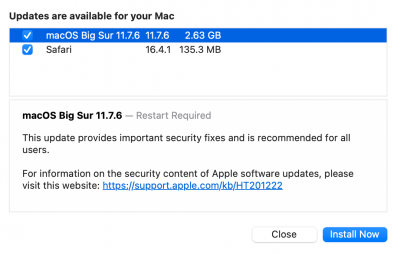-
Posts
4,098 -
Joined
-
Last visited
-
Days Won
51
Everything posted by Brian
-
The other thing that comes to mind, is to make sure you have the Manufacturer's Drivers for the Motherboard. I have seen OEM Chipset Drivers make a HUGE difference in performance vs the default MSFT Drivers. You really might want to look at the whole "Ecosystem" or Hardware Setup and chase down any bottlenecks; it might be very possible that I am wrong. This is the hardest thing with Hardware and building stuff, all the tweaking...it's trial-and-error and no one way to fix things. You have to fiddle. It sometimes takes HOURS. But...it's also how you learn.
-
I'm so used to Thunderbolt 3 Speeds, WHICH ARE WAAAAAAAAY FASTER THAN USB 3.0, that I forgotten how long it takes doing what you are doing over USB connections. Your 2 hours would be like 20-30 minutes if you had Thunderbolt Drives.
-
Go do something else, or sit there and watch paint dry. If it were me, I'd be watching paint drying or grass growing.
-
Sounds like you don't have a choice. Reading a drive is a lot less painful than when writing to a drive if it loses power. I'd do a Shutdown. I want that NTFS Software REMOVED. Deleted!! Kill-Kill-Kill!!! Not just closed.
-
Yes, you should be. I will bet that Translation Program is getting in the way. By default, you should be able to READ a NTFS Drive, just not write to it. You might have to reboot your computer then remove that blasted software. Then try my steps above. What you could also do is just try 1 or 2 files from the NTFS Drive to see if they copy over. I wish I got to you before your friend telling you to use that Translation Software. That was terrible advice. I'm not going to sugar-coat things, you are in a really fucked-up situation and could lose everything. The more I think about it, let's try just a few simple files that you can afford to lose.
-
Now, the next step is the most critical one, and that is COPYING YOUR IMAGES FROM YOUR EHD THAT IS PARTITIONED AS NTFS!! The second most important part, is to leave the computer ALONE WHEN TRANSFERRING YOUR FILES! No e-mail, no Netflix, no Facebook, no Web Browsing, Pinterest, etc. I'd actually close out all programs and such and get your computer down to a basic level. We want 100% of your computer's attention being dedicated to this data transfer. If something were to happen and you get an error message, we can always cancel the data transfer and try again. This is why we COPY and not Click-and-Drag. Doing it that way is deleting the source file as it moves the file. There isn't an "Undo" in that case, which would be bad if that were to happen and you didn't have another backup source. I want you to open that NTFS Drive, and use the Keyboard Shortcut, Command Key + A. This should highlight all the files. Then Right-Click and select COPY. Open the New External HD and Right-Click and select Paste. There should be a number of files next to the word Paste. In my example, I have 7 main root folders on my External HD. After the data transfer is complete, verify access to the files on the new drive. Randomly spot check files. THEN after you are 110% sure you have everything, follow the same steps on the NTFS EHD and convert it to Mac OS Extended (Journaled).
-
This is pretty straightforward, once you know how. The reason you can't just use Erase and select Mac OS Extended (Journaled) is because the Drive is APFS. You need to click the Partition Button instead and change things there. If your an existing HD is formatted as a Mac OS Extended (Journaled), you can covert it to APFS from the Erase Section; you just can't do it the other way around. Mac OS Extended (Journaled) is the most universal and easiest to work with, as that Partition Type has been around forever. For example: See how APFS is available on a Mac OS Extended (Journaled) HD? You can go Mac OS Extended --> APFS via the Erase Section, just not the other way around. OK, let's begin. I'm currently on Big Sur, but the steps should be same though the screens might look a bit different. Part 1 The first thing I want you to do, if you haven't already, is turn on the feature that allows you to see HDs and other "Mounted Devices" on your Mac Desktop. Open the Finder. The easiest way is to click the Smiley Face on your DockBar: Then head to the Finder Menu and select Preferences: Once there put checks next to these items and change the bottom to "Macintosh HD" if you want: From there, just click the Red Circle in the upper left corner to apply the changes. After you make this change, things like the Macintosh HD, any External Drives, Memory Cards from Cameras that are in a Card Reader and even portable DVD Disks will all appear on the Mac Desktop. This makes accessing them a breeze and is one of the things that has always puzzled me on why this feature isn't turned on by default. For example: Part 2 Now the fun begins! Let's get that new Hard Drive prepped for use on the Macintosh!! Click your Applications Folder, then open Disk Utilities. Head to Applications Menu >> Utilities >> Disk Utilities. This is where your Disk Utilities might look slightly different. Anyway, here is mine: While in your Disk Utilities Module, please make note of any additional Hard Drives listed in the left column. Pay special attention to the Hard Drives listed under the "External" Section. For this process, it is much safer to only have one EHD Mounted / Listed! Select your new HD that you want to change, make sure you pick the correct one: Then click "Partition" up at the top and click the two arrows on the right where it says "Format." Select Mac OS Extended (Journaled). Do NOT choose Case-sensitive, the normal one is perfectly fine: Give the new External HD a obvious name: Then click Apply. A Pop-Up Box will appear asking permission, click Partition or OK, or Apply. Let Disk Utilities do its thing... When completed, you should see "Operation successful" at the bottom. Click Done. Now the new External Hard Drive should appear on your desktop. If you want to verify things, Right-Click and select "Get Info." You should see the name of the HD and the Partition Type being Mac OS Extended (Journaled): Now you should be able to move a simple file to the new drive as a test and be able to read that file.
-
Yeah, to get the “Best” configuration, you need to customize it on Apple’s website and then ship it to the Apple Store. Let me know what you get and how well I configured things.
-

Canon .CR3 files do not show thumbnails in Windows 10
Brian replied to Kathy1's topic in The Windows & PC Hardware Forum
Thank You!! -

Bridge disconnects network drives
Brian replied to Ginger Wick's topic in The Windows & PC Hardware Forum
I'm wondering if your Video Card Drivers are out of date and/or got corrupted somehow. That's what gets hammered when generating 100% full-screen previews. The problem could also be with your Switch that is built into your Router (flaky port) or LAN Drivers isn't a bad idea. Try using a different port on the Switch. Oh, you are going to want to watch this video: Synology NAS UPS Setup Guide That video does a pretty good job walking you through the steps. Anyway, I'm wondering that since Wi-Fi is slower than hard-wired Ethernet, that the lag is somehow helping Bridge keep up? I also found this: https://kb.synology.com/en-my/DSM/tutorial/What_can_I_do_unresponsive_Synology_NAS Might want to go through the steps, as there doesn't seem to be any kind of true Diagnostic Scan with your NAS, but there are some things that allow you to verify things. One more thing... Do you have another computer or laptop that you could try? Just to see what happens. It could be a problem with your PC, that's why I have UPS units on ALL of my electronic equipment, from computers to my home theater system. Even my Wireless Access Point is on a 400VA UPS. My wife wasn't thrilled with her UPS being one of her Xmas Presents, but after the power glitched for a few seconds over the last few months, she was grateful to have them. -
Yeah...probably. Windows 11 still needs more time in the proverbial "Oven." I'm not touching it until I absolutely have to, and that's in 2025. Downgrade without losing data? Unless you JUST upgraded from Windows 10 to Windows 11, it's not very likely. Too risky. You would have to Nuke your main HD and install a fresh OS. What I would do is purchase a 1TB SSD Drive, like a Samsung 870 and swap out the current main drive. This way you can always go back in time if need be. I'm not sure how licensing will come into play, it is possible you can use the existing license key with Windows 10 that came from Windows 11, provided that it's the OEM Version. But you might have to contact MSFT on this one. Or you can install a copy of Windows 10 Pro and not activate it to see what happens with LR before you commit. I also highly recommend Windows 10 Pro, as it's easier to install things locally, (tell it you want to join a domain and then don't,) as the current "Home" editions FORCE you to add the license key to a Microsoft Account. I'd hate for you to spend $199 for Windows 10 Pro when you don't have to.
-

Canon .CR3 files do not show thumbnails in Windows 10
Brian replied to Kathy1's topic in The Windows & PC Hardware Forum
That's because the software that is built into Windows isn't updated to support the CR3 files. Keep in mind, that even though you shoot Raw, the Images that you see in Explorer are actually the JPEG Preview that is part of the Raw file, and not the Raw Image itself. From what I've found, is that there seems to be a Raw Images Extension Program that gives you the ability to view CR3 files. But with anything like this that comes from Microsoft, it takes time, usually years, to finally get it right and by that time, we will be onto CR4 files! Honestly? You are either going to have to find a free program put out by Canon to view the CR3 files or purchase one like File Viewer Plus or the program I use, Photo Mechanic 6. I know what you are after. Back in the day, you used to be able to download a piece of software called a "Codec" that gave you the ability to view files in the Windows Explorer as a Thumbnail and such. Well, it's not that simple anymore. The reason is the way the CR3 files are and how they are written. Here is a blurb from Photo Mechanic: So even a beefy program like Photo Mechanic will have trouble reading CR3 files, and this is something they specialize in. Microsoft and Windows on the other hand, have to cater to every developer on the planet and if Canon won't give the recipe on how to view CR3 files correctly, too-bad-so-sad, you are SOL. From the little bit of searching that I've done, it doesn't look like you can do it the way you want to. I'd try File Viewer Plus to see how that works for you, otherwise, you are looking at using Adobe Bridge or Lightroom to view the files and just skip trying to make Windows bend to your will. CR3 files aren't like CR2 files. Give it a shot and report back. This question does get asked on a normal basis. -
First read this: Buying a Mac in 2023 The current M1 and M2 Macs are different than the Intel-Based Macs. Gone are the days where you get computer A over Computer B because "A" has this CPU and comes with more RAM and a larger Hard Drive. That's thinking from last century. With today's Macs, Apple wants you to "Go Big or Go Home." With the current M1 and M2 chips, EVERYTHING IS BUILT INTO ONE CHIP!!! THAT'S THE "UNIFIED" YOU KEEP READING ABOUT. Think of current Macs like glorified iPads; there is no upgrading after the fact!! The CPU, RAM, Video GPU, Hard Drive Controller are all built into one chip. Want to upgrade your RAM in 3-4 years? You are buying a new computer to make that happen. Bigger HD? You will have to purchase a Thunderbolt 3 or TB 4 Larger External Drive. Can't upgrade the internal one down the line, as it's built into the M1 or M2 "Unified" Chip. (Well, truth-be-told, it's the HD Controller Chip that's built into the M1/M2 Chip. The actual Storage Chips are separate, but guess what? You can't install a larger memory chip...the controller chip won't recognize the "bigger" chips you just installed. Apple does this intentionally. Fun? Eh?) Doesn't matter if it's a Mac Laptop or Mac Desktop. So it's VERY important to budget for the "upgrades" that you would have done in say, 4-5 years...you NEED to purchase them at the time of purchase. It's only money, right? I will say this, the SD Slot on the new Macs just SUCK! Seriously, they are slower than ones that are in Macs from 2013. If you are looking for fast data transfers, I highly recommend Thunderbolt Based External Card Readers, don't worry about the built in ones, you aren't going to be happy. I know, you'd think spending $4600 on a stupid Mac Laptop would have a decent SD Slot. It doesn't work that way in 2023. That built in slot is meant for convenience, not speed. Each time you plug in a device that has a Lithium-Ion Battery, that is "One Charge Cycle." Plug in your iPhone for 20 Minutes, then pull it off the charger and call someone, and then plug it in 30 minutes later, that is 2 Charge Cycles within that hour. Lithium-Ion Batteries have a finite life, and I wouldn't put a whole lot of faith in what the OS says, if you aren't getting decent battery-life out of your laptop, the batteries are wearing out. Even if you leave the damn thing plugged in all the time! If you are the type of person that does that, you aren't helping things. In fact, you are killing your battery prematurely! That said, 2015 IS 8 YEARS AGO, approximately. Give or take a few months. Eight Years!!! That's a very good run for any piece of computer equipment, and when I purchase my computers, I have a 7-8 year lifespan in mind, and that's exactly where you are. So yes, it's time to be looking at a new computer of some kind. That's where Thunderbolt-based Hubs that have extra USB Ports come into play. Also, by purchasing the more expensive models, gives you more of a guarantee that you will have more Thunderbolt Ports. Keep in mind with Mac Laptops, one side will have faster Thunderbolt Ports vs the other. Like the Left Side will have "better" ports in terms of speed / power than the Right Side. Surprise!! The Liquid Displays are brighter and have Mini-LED Backlighting as opposed to OLED Panels. Both are IPS Based. Basically, the Liquid Retina is Apple Marketing doing its usual job convincing people that they NEED something. For work in Photoshop, working on still photographs...either screen is fine. Honestly, having a brighter screen isn't always a good thing. Especially when it comes to prints. I can't tell you how many questions and posts over the years that all say the same thing: My Prints are too dark. Why? The answer always is, "Your Screen is too bright!" Then followed by the response, "But if i lower the brightness, I can't see my screen!!" Then we usually ask, "Are you calibrated?" with the usual answer of, "I thought you didn't have to Calibrate Macs, they are supposed to be "good" or "better." Nope, all screens need to be calibrated, even Mac Displays. Give these a read, plenty of articles about Retina vs Liquid Retina: https://www.makeuseof.com/liquid-retina-xdr-display-explained/ https://en.tab-tv.com/apple-retina-vs-liquid-retina-vs-super-retina-the-differences/ In a nutshell, the higher-end MacBook Pros that cost more than $4000 after you configure things, will have the higher-end "Liquid Retina" Display. I wouldn't stress too much about the displays, either are fine, really.
-
Awesome. Yeah, that "2667" is the macOS being stupid. It's really 2666. Since you ordered two "kits" all 4 sticks of RAM will match, so you don't have to worry about any incompatibility or performance issues. That's the biggest thing with RAM; all of the sticks like being "matchy-matchy" for the best performance AND they need to be compatible with your motherboard. The kits I linked to are fine and what you should be using. One thing to keep in mind with programs like CleanMyMac X, they need to be current at all times. If you let them get out of date, bad things can happen. New OS + Outdated CMM = Big Problems. Fortunately, MacPaw has changed over to an Annual Subscription fee, which ensures you have the latest version. Trust me, forking out $40-ish per year is A LOT cheaper than dealing with the headaches that would come from a corrupted OS. Most of the people who have issues are using CleanMyMac 2 or 3 with a modern OS. You can't do that. Enjoy your purchase. Your Mac will run SO MUCH SMOOTHER with 64GB of RAM. It is a night-and-day difference between 16GB and 64GB.
-
Sorry that I've been MIA. I've been busy with my Day-Job and haven't had much time online. I'm glad you were able to get things worked out, I was about to suggest that either your HD had corruption or the Big Sur file you downloaded had corruption. Sometimes you just have to nuke the drive and start fresh. Photoshop should work fine, I'm on Big Sur and running the latest version of Photoshop, but my Video Card is a Radeon Pro 580 8 GB and Photoshop is getting a bit "Laggy." My plan is to have my iMac last until Early 2025 and then I will replace it. Depending on what video card you have or the "Graphics" listing under "About this Mac..." will determine your experience in Photoshop. If your video card isn't up to par, Photoshop will start bitching right away or you will experience weird things happening. Especially when using Tools like Liquify. Hopefully you have at least 4GB of Video Memory. If you only have 2GB or so, I'd install an older version of Photoshop, like Version 22.2. It seems that Photoshop CC 2020 is no longer available and you would have to contact Adobe to get a download link. Hopefully, your iMac is a little on the "Beefy" side and this will be a non-issue.
-
2017 & 2019 iMacs Max out at 64GB of RAM. 2020 iMacs go up to 128GB. You might, and I use the word "might" very loosely, be able to get your iMac up to 72GB, but there is no guarantees from me or Apple that it will be stable. Honestly, I wouldn't push things above 64GB. (There isn't a whole lot of difference between 72GB and 64GB; now going from 16GB to 64GB...BIG DIFFERENCE.) If you do decide to push your luck...you are on your own. No help from me. The trick with upgrading RAM is to have ALL of the Memory Sticks matching, so I'd recommend purchasing two 32GB kits, which is a quantity of four, 16GB RAM Sticks. So slots 1&3 have 32GB, and slots 2&4 also have 32GB (16GB in each slot) bringing your RAM total to 64GB. Here is the RAM Kit that you need. You will need TWO of these kits, and they are $71.99 each. Simply remove the existing Apple RAM, set it aside and then install all four 16GB Sticks. Then put the Apple RAM in the packaging that the 16GB sticks came in and store them. Here is a YouTube Video Demonstrating the process. The only thing I don't agree with is you want to touch something METALLIC, not Wood, to discharge ANY Static BEFORE handling the existing RAM or the replacement RAM. Simply touch the metal Mac case first and you should be fine. At this point in the game, I'd just pull the existing Apple RAM and install a set of 16GB Sticks. Do it once and be done with it. Yeah, I'm not going to recommend Ventura for Intel-based iMacs. Ventura is really meant for M1 & M2 Macs, which are the modern models. I'm happy with Big Sur and use Firefox myself. I never use the Safari web browser. Keep in mind that Big Sur has an update, and the most recent version is 11.7.6 AND there is a Safari Update as well: I will be installing both of these tonight. One of the gotchas with Ventura and Older Macs is the USB ports...Ventura kills speed. It's a known bug and there isn't much of a work-around. Some people are affected more than others. Especially if ANY HD isn't formatted to the Mac OS Extended (Journaled) Partition Type. If it's anything else, thing come to a Snail's Pace when you copy files to the drive. In my humble opinion, Ventura just isn't worth the hassle being installed on a older Mac. Now if you had a brand new Mac, sure...use Ventura.
-

Bridge disconnects network drives
Brian replied to Ginger Wick's topic in The Windows & PC Hardware Forum
One more thing, when is the last time you did a FULL Backup of your NAS to either another drive or Cloud Storage? Are you prepared for the whole thing to go ka-plooey and hoping a RAID 1 or RAID 5 Setup will cover your ass? Because it won't. RAID protects you from a single drive (hardware) failure, not data corruption or NAS OS corruption. -
More RAM certainly won't hurt. 64GB is the place to be in 2023, with 32GB at a Minimum or for non-photo-editing work. Especially if you have a high Mega-Pixel count (45MP or more, Hell...even 36MP is high.) I know my computer wasn't happy with my large D850 Files until I upgraded to 64GB. If you are able to run the NVIDIA Studio Drivers meant for your 3070, it should work fine. But you might want to call Adobe on this one. I'm kinda out of ideas.
-

Bridge disconnects network drives
Brian replied to Ginger Wick's topic in The Windows & PC Hardware Forum
No, I'm not Damien. I work from an External Drive. I don't think Bridge is the issue. I think there is something else going on, especially with your NAS. Possibly something is wrong with Permissions or Network Shares on your NAS. What really concerns me is the power outage, do you not have a UPS (Uninterruptible Power Supply) hooked up to your NAS? NAS units should be treated as "Little Servers" and not "Glorified External Hard Drives." (Even though you treat them as such.) Speaking of which, what type of NAS are you running (Make/Model?) Many support APC UPS Units, and can perform a graceful shutdown when the battery in the UPS gets low. Otherwise files on your NAS or the NAS OS can get screwed up if powered off abruptly. Like during power outage. Have you poked around your NAS OS and see if there are any repair tools? What happens when you access a network share through Windows' "Computer" or "Explorer." Do you have Network Shares setup? -
Yes. Because LR doesn't either like your Video Card or it's Drivers. So by turning it off and forcing the program to not use what it doesn't like, is a work-around.
-

Cloud storage (western digital maybe?)
Brian replied to Kim with the purple hair's topic in The Macintosh User Group
As soon as you start throwing "Mirroring" around, the price increases. I personally like my Hard Drives to be rock-solid, beefy and this usually results in them being "expensive." What do I have hooked up to my iMac? I like G-Drives. Here is one that is Thunderbolt 3 Based as well as USB 3.2.) I'd recommend just going for 12TB, which is two 6TB Drives Mirrored. You need to be careful when looking at HD brands, often they will give you the Raid 0 configuration, in this case that's two 6TB Drives combined that gets you 12TB. As soon as you start Mirroring, you need to cut the storage by half. SanDisk Professional G-RAID 2 12TB 2-Bay RAID Array This drive will only give you 6TB of Mirrored Space. There is a 12TB Mirrored and 24TB Raid 0 Model, but that's around $1100. Sheesh. Electronics and inflation (along with import Tariffs from items coming from China) are driving up prices. Not to mention today's $100 is yesterdays $20 bill. (Or so it seems.) Everything is just costing more. The other thing you can do is buy a single 12TB Drive now and then save up to invest in a NAS or a Mirrored EHD. Either way, if you want data redundancy, and want things to not fail, it's going to cost you money.- 1 reply
-
- 1
-

-
How about trying this program to see if the Metadata is completely intact. ExifTool Reader for Mac. As far as your Mac is concerned, 2014 is when the file was created and it's not picking up on anything from the camera. I have seen people complain about this issue for years, it seems Spotlight isn't reading the contents of the external drive. There really isn't a "fix." I'm hoping some sort of software can read the Exif Data, otherwise you are kinda SOL.
-
Can you perform a “Get Info” on one of the files and post a screenshot?
-
So what do you do if you find your camera is the culprit? Send your camera in for repair. The Complaint should be, "Does not hold date and time." Also have them clean it while it's in for service. (If you don't want to send it in for service.) Check the Date and Time each time you power it on. Set the Date & Time each and every time you swap batteries.
-
I’d check your camera first. How old is it? The reason I ask is that a lot of electronics have a little battery inside them that keep the time and date, and after 3-5 years, these batteries wear out. When that happens, the computer or camera or whatever will go back to a default date and time. I've seen 2000, or 1980 or 2007 as some default date examples How do you fix this? Send the body in for repair. Of course, I could be wrong, but I want you to check it. Check the date and time, set it correctly. Then pull the battery and let it sit, start with 30 min or so and check the date/time. Then do this process overnight. If the date goes back to 2014, after you set it to 2023, then you found your problem.