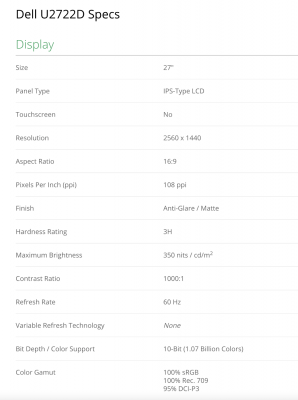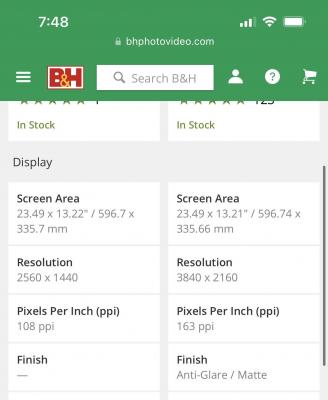-
Posts
4,093 -
Joined
-
Last visited
-
Days Won
49
Everything posted by Brian
-

Need Recommendation for External Blu-ray Drive
Brian replied to Apprentice's topic in The Windows & PC Hardware Forum
Yeah, since you are going for the M-Disc Media, definitely something like that drive. In fact, BUY IT! (OWC makes decent case stuff and they are using a LG Drive.) Plus, with a Drive like you just linked to, it's WAAAAAAY more sturdier than a flimsy external drive. You are going for Archival Grade, so you want "Beefy." -
NOPE. If you want to "Purchase" Photoshop, you are buying Photoshop Elements. You can thank the software pirates for that one. Photoshop was THE MOST PIRATED SOFTWARE IN THE WORLD AT SOME POINT. In fact, I took a look at the Torrents years ago and calculated that Adobe was losing about 2 Million Dollars just between three Photoshop Torrent Threads. I'm sure there was a lot more being lost. Believe it or not, Photoshop is CHEAPER today with the $9.99 Photography Plan vs if you purchased it outright. Back in the day, Photoshop ran you $699 or so and you were expected to purchase the upgrades every 2-3 years at $299. (Remember, Photoshop is a PROFESSIONAL PROGRAM, people often forget that.) So if you figure $700 and $300, plus Tax...puts it around $1060 at 6% Sales Tax. (Some places might be more, others less...so let's just go with $1060.) Let's figure you will use Photoshop for about 7 years, sticking with the current version that you purchased. Like CS5. (We aren't talking about all of the CS6 or any other updates, just CS5 or CS 5.1, 5.2, etc., just that version.) At $1060.00 divided over 7 years is $151.43. If you divide that payment by 12 months, you get $12.62. So that $9.99 plan plus local sales tax is CHEAPER than what you would have paid for that version of Photoshop for over 7 years! Plus!! With the Subscription Plan, you always get the latest version of Photoshop! If you were to upgrade your purchased copy of CS5 and got CS6, you'd be out another $1060-ish. See what I mean? The problem is people buy a copy of software, like Photoshop, and expect it to run for YEARS. Companies can't make money that way, they need you in the Market sooner, rather than later. Now figure in all the Pirates who stole Photoshop because they didn't want to pay the $700. So I'm sorry to say, the Subscription Model is here to stay. Be sure to get the "Photography Plan" for $9.99 and do not pay for the "Cloud" versions that cost $19.99. Hell, the Photoshop Only plan is even more expensive. Edit: I pay $10.59 each month for my Photoshop CC Subscription, after tax. So if we figure the above rate of $12.62 each month if I purchased PS outright, I pay $2.03 less each month by subscribing to Photoshop. So in the end, it's pretty much a wash if you think about it.
-

Need Recommendation for External Blu-ray Drive
Brian replied to Apprentice's topic in The Windows & PC Hardware Forum
You can buy practically any external USB Blu-Ray Drive these days. The cheaper ones should be around $60-ish, but they can be limited, especially when it comes to archiving stuff. (This is an attempt to cut down on Piracy.) Personally, I bought this Internal Blu-Ray Drive and this External Case to convert it to an external. The reason is I was able to Downgrade the Firmware so I can create my own "Netflix/Cloud" service and have all of my movies on a Plex Media Server, which will be run from a NAS, so archiving is what I had in mind. Of course, I haven't gotten around to building one, but will eventually. (Waiting for the SD Media to get a little larger in capacity for a NAS.) -

Need Recommendation for External Blu-ray Drive
Brian replied to Apprentice's topic in The Windows & PC Hardware Forum
It should be. That said, Digital Rot is a very real thing. Supposedly, they are rated to last around 1000 years, but the technology is new and that has yet to be proven outside a lab environment. -
I'd get the RTX 3080 or a 3070Ti with 8GB of Video RAM at a minimum at this point. The 3090 isn't worth it, not THAT much of a performance boost. Skip the 3060. Also, keep in mind you might have to upgrade the power supply to support this new video card. I usually recommend 850 Watt Power Supplies. OH!! Be sure to download and install the NVIDIA STUDIO DRIVERS!! The Studio Drivers are meant for Programs like Photoshop and Lightroom. The standard drivers are meant for General Computing and Video Games. You want the Studio Drivers. Why spend the extra $400? Because of the AI Crap and all the other Bloatware, I mean, "Features," that Adobe is adding to Photoshop CC. Even though a 3060 would probably work "fine" for right now, I can't guarantee that will be the case 3-6 months from now. KWIM? Saving $400 could be worse than blowing the money on a 3060, only to upgrade things in 6 months. Buy it Right - Buy it Once!!
-

BenQ PD2700U vrs BenQEW2780Q Premium
Brian replied to Robin Renee''s topic in The Windows & PC Hardware Forum
I've been recommending the Dell U2722D 27" IPS Display. I would recommend using DisplayPort for the connection if you have one on your computer. Otherwise, HDMI is fine. This display is just under $335, which is reasonable. I'd buy this one if it were me. Hell, I'd buy two of them and put them on Monitor Arms for a Dual-Monitor setup. Here are the specs, and what I look for when choosing a Monitor for Photo Editing: 27" IPS LCD 2560 x 1440 Resolution Anti-Glare / Matte Screen 95% or better sRGB. (100% sRGB is even better.) DisplayPort and/or HDMI. I'm not worried about bit rate and all that. Unless you are doing your own printing and have your personal printer calibrated to your screen, do things like that matter. If you are a digital-only photographer, it really doesn't matter when it comes to the advanced stuff because your images will either be displayed on a Phone or crappy un-calibrated display. Oh, and why only 95% (or better) instead of 100%? sRGB is 16.7 Million Colors. The average human eye only sees about 1 Million, give or take a few hundred thousand, depending on the person. So don't sweat the advanced stuff like 10-Bit vs 8-Bit. That's just Marketing trying to convince you to buy the more expensive model because it has "more" of something. -

BenQ PD2700U vrs BenQEW2780Q Premium
Brian replied to Robin Renee''s topic in The Windows & PC Hardware Forum
Damien and I have had good luck with Dell UltraSharps over the years and getting them calibrated. We have had more members just get frustrated with calibrating BenQ Displays, but some are pretty easy. It’s such a toss up and I can't give a straight answer. -

BenQ PD2700U vrs BenQEW2780Q Premium
Brian replied to Robin Renee''s topic in The Windows & PC Hardware Forum
You are falling for Marketing. Bigger Faster Better More!! I’m not even worried about 8 bit or 10 bit. I’m worried about how difficult BenQ Monitors are typically to get calibrated correctly against a set of physical prints. It can go easy or be a complete nightmare. Generally, I don’t like BenQ Displays, but people keep buying them and wanting them and I’m tired of arguing. As for the anti-glare, I’m going by what I saw on B&H: See the “Finish?” If a reseller doesn’t list it, in my personal experience it doesn’t have it. -

BenQ PD2700U vrs BenQEW2780Q Premium
Brian replied to Robin Renee''s topic in The Windows & PC Hardware Forum
Because it’s the same physical area with more resolution. More stuff crammed into the same area which will make things look tiny; then you will need to go into Windows Settings and increase scaling to 125% or 150% to compensate so you can see things properly. -
THIS IS WHAT KILLED YOU!!! That low-end "Wimpy" Video Card will not handle Photoshop well...AT ALL. Every other option in your MBP is "Fine" and would run the current version of Photoshop without issue, believe it or not. With today's modern Photoshop, the choice of Video Card / GPU is MORE important than CPU Choice!! Basically, you went fancy on the things you are used to, RAM, HD Capacity and CPU...but totally blew it on the Graphics Choice. We will not repeat that mistake again. While it's great you have CleanMyMac X to use, it's not going to help you. Your video card is meant for "General Computing" and not Photoshop work. (Netflix, wasting time on Facebook, paying bills, answering e-mails, etc. etc.) The more fancy tools Adobe adds to their products, the more it relies on the Video GPU (Graphics Processor Unit) and dedicated Video Memory in not only to function, but as a performance boost. I know it sounds good that "I bought a MacBook Pro..." but it's like you bought a fancy car, but didn't add Air Conditioning & a Radio to the package. Oops. It's only money, right? LOL!! Check out this article that I wrote and take a screenshot of the specs before you buy. About halfway down is the MacBook Pro Configuration that's "Good for Photo Editing." I will warn you, it's not cheap.
-

Best External Hard Drive for Mac 2023
Brian replied to macuser2023's topic in The Macintosh User Group
Cool Beans! Let me know when you are ready. I want to make sure they have the correct partition type, as one kind will only work with Time Machine. -

BenQ PD2700U vrs BenQEW2780Q Premium
Brian replied to Robin Renee''s topic in The Windows & PC Hardware Forum
Between the two, the BenQ PD2700U checks all the boxes. Here is a comparison between the two. IPS Anti-Glare Matte Screen 100 sRGB Now there is only a $100 difference between the two. One is a 4K screen and one is the resolution that I like for 27" screens, 2560 x 1440. So it's really up to you. either is fine. -
Short Answer: No. Long Answer: What are the specs of your current MBP laptop? With it only being a few years old, and not up to the task with current software, I feel that you purchased something you could afford rather than what you needed. Apple Laptops are expensive, and while the MacBook Air just was updated with the M2 Chip, it still only goes up to 24GB of RAM, AND it's a 8-Core CPU and 10-Core GPU...which is fine for general computing; anything serious, it's still under-powered for the software you want to run. Not to mention all the stupid AI stuff that Adobe is putting into their products. So while a current MacBook Air will meet your needs now, AND run those current software packages NOW, you will be right back in the same situation in 2-3 years, forking out another $3000+. So why waste the money? Fill this out and post the results in this thread: Details about your Computer's Health.
-
It's fine. Especially if it's a computer that was refurbished by Dell. Just be sure to purchase any extended warranties to cover your ass.
- 1 reply
-
- 1
-

-

Help on what to delete to make room on computer!
Brian replied to SamIAm's topic in The Windows & PC Hardware Forum
GET OUT OF THAT FOLDER! YOU WILL SERIOUSLY SCREW UP THINGS IF YOU DON'T KNOW WHAT YOU ARE DOING IN THAT FOLDER. They also usually don't take up as much room as you would think. Did you install and run Glary? What did it find? You also have a HP computer, so I'm sure there is a bunch of Bloatware that was pre-installed and you have never used and we need to un-install it. -
Yeah, you will want to invest in an External Drive, such as a Thunderbolt External Drive. Not only will this allow you to back files up to it to increase your available storage, it will also help you transfer things to a new computer. I’m not to keen on using your Time Machine Drive to retire to a potential new computer with it crashing. I like and own Thunderbolt G-Drives. They are solid and beefy drives, but a little on the expensive side compared to the $99 special at a Big Box Store. I don’t mess around with my data, I want a quality HD. Here is one on Amazon: 4TB G-Drive (Thunderbolt 3)
-
Also, I just thought of one thing. Do you have any external drives mounted? If so, could you do a "Get Info" on them and take a screenshot and post the results here? Ventura really hates Windows Formatted HDs, or software that is used to act as a translator so your Mac can write to a Windows Drive. I've had several recent threads where people are having weird issues and crashes; it turns out their EHD was formatted to NTFS or exFAT. The Translation Software that they used was out of date, which resulted in not being 100% fully compatible with Ventura.
-
106.63 GB free sounds like a lot, but it isn’t. There are other cache files that are claiming that free area in addition to the PS Scratch Disk. 16GB RAM, that’s not good either. Well, it was fine 6 years ago, not so much in 2023. Since you don't have a lot of RAM, your HD is being utilized more to make up for it. These days you want at least 32GB at a minimum. Your main issue is lack of storage space. If this were the 1990’s, you just told be you have about 106MB free on a 1GB HD. Make sense? It’s a sliding scale; the terms describing the memory have changed, (MB —> GB & GB —> TB,) but the “Song Remains the Same.” Try to get that free storage up to around 400GB Free. You are at a little over 90% full now, which is not where you want to be. That said, above 95% full is even worse. My advice, clear up that HD and start saving for a new Mac.
-
Haven't heard, but it doesn't surprise me. Honestly, it's probably best to purchase whatever the newest calibration device is at the tme.
-
A few things come to mind: How full are your Hard Drives. It does not matter if they are internal or external. If ANY HD is 95% full or more, your computer will experience crashing. How old is your computer? Ventura might be the cause if your Mac is a few years old. How much crap do you have on your Mac Desktop. If you have 100's or 1000's of files / folders on your Desktop, the Mac OS treats those files as opened files. So fill out that form and let me know of the Make/Model/Year of your Mac along with the particulars.
-

Help on what to delete to make room on computer!
Brian replied to SamIAm's topic in The Windows & PC Hardware Forum
Yeah, your problem is not only do you have 44.7GB Free space, the main issue is you have a microscopic HD to begin with! A 250GB HD (after formatting becomes 237GB,) is meant for "General Computing" and not Photoshop. With a HD that small, you need to be hyper-anal on what is installed on that drive, and any other project or data that is not the current one you are working on needs to be moved to an external. Plus, your RAM is only 12GB, which is on the small side for today's modern Photoshop. With "11.8 usable," sounds like the Video Card is taking a little chunk of the RAM in order to work, which is not ideal for Photoshop...at all. I'm guessing that you have a Windows Laptop? Photoshop is becoming a BEAST with all of its new AI Features so your Hardware Performance is questionable at best. I would highly recommend NOT updating PS CC to new versions going forward, (i.e. PS CC 23 --> PS CC 24.) If you do, you are just asking for error messages and problems. We can free up some space, but there is only so much you can do. In reality, you need a larger HD or to put things bluntly, start saving for a new computer. It is like you have a 3-Door Hatchback, which is fine to go to a Supermarket, but now you need a 4x4 Truck meant to go off-roading through rivers, mountains and deserts. You need to be ruthless in culling of your photos. You do not need 75 Raw Photos of your Lunch that were taken 5 years ago, and just sitting on your HD. No emotional attachment to ANY images. Delete-Delete-Delete. Or move things to another HD. I agree with Damien, let's target 100GB Free, or more if possible. I'd download and run Glary and see what it comes up with. Then we will probably need to target a few things individually. -
The M1 & M2 Macs treat RAM a little differently. 32GB on a M2 is like 64GB on a Intel Chip. If you want more RAM, you will need to buy a Mac Studio.
-

Help on what to delete to make room on computer!
Brian replied to SamIAm's topic in The Windows & PC Hardware Forum
First, fill this out and posts the results here in this thread. I want to see what we are up against. Details about your Computer's Health. Second, have you ever heard of Glary Utilities? Damien has a small write-up that's worth checking out. This program will do the cleaning for you and is quite handy. Not to mention FREE. Glary 101 -
I build my Macs with a 7 year time-frame in mind. That's why I don't configure things with the default choices. At the speed that AI is happening, it seems that "all bets are off" and I can't give any guarantees, but you should get at least 5 years. My 2017 27" iMac is currently running the latest versions of Photoshop and it's starting to show its age performance-wise. That's 6 years since I bought this computer in the Spring of 2017. I think I can keep this computer going for at least another year or so, provided I don't blindly update Photoshop, because things are only going to get worse with all of this new AI Technology. The problem is, you didn't buy enough Mac, you bought what you could afford at the time. There is a difference between those two worlds. Also, if you didn't get the better video card, more storage, better CPU AT THE TIME OF PURCHASE, you will automatically shorten the lifespan of your Mac, which means you are replacing things sooner-rather-than-later. There is a reason that I don't tell people to buy a Mac from a Big Box store and to configure it on Apple's website! That reason is you get more for your money and it lasts longer; even though it seems like you are paying more up-front, you are in reality saving money on the back-end by not having to purchase a new computer every 4-5 years. Sure, things like a Display, Keyboards and a Smart Mouse are fine to purchase wherever, but the computer itself? It better be a custom configuration from Apple's Website and not off-the-shelf. You will never-ever-ever win the catch up game. I've been dealing with computers in one form or another since 1981. I sold them professionally in the 1990's. Been a Service Tech for 30 years. Things are just moving so quickly now and things don't last. Hell, our Washing Machine, which is only 11 years old just died and we needed to replace it. The Dryer my Wife and I have? It was bought new in 1984 and still works perfectly today!! Or to put things another way, people sometimes fall for the "Last Camera Syndrome." It can also apply to Computers. It's the, I just spent THOUSANDS on this new ___________ it better last for years!! I don't want to buy another one for a long time. Things unfortunately these days are not built to last. They aren't meant to be repaired, either. Companies want you in the market sooner-than-later and we live in a throw-away society. You have to remember, Photography has NEVER been a "Poor Man's" Hobby. It's just with the advent of Digital have the prices come down so the masses can afford things. With the camera manufactuers also wanting you in the market sooner-than-later, they keep upping the MegaPixel Counts and Raw File Sizes, which ultimately affects what sort of computer do you buy. For example, I bought a Nikon D850 a few years ago. I wanted something "Smaller" than my big D4s and once you shoot with Professional Bodies and Lenses, anything less and it feels like you are shooting with a Toy Camera. Ultimately, that D850 was the absolute worst purchase that I ever made. Why? Because of that damn 45.7 MP Sensor and 100MB Raw files. (I don't like using any compression with my files. I want my Raw Images to be "Untouched and Unspoiled." So that means Raw files that are just below 100MB each on the average. So that camera caused me to buy a new iMac. Then upgrade the iMac to 64GB because 32GB wasn't cutting it. Then came the 12TB Hard Drive to store the files. Then I had to replace two lenses because even though the ones I had for my D4s worked perfectly fine, the Image Quality SUCKED when using them on my D850. So that was another 24-70 lens AND another 70-200...on top of all the other crap I purchased like XQD Cards and such. So I feel your pain. This shit is expensive. Even more so when you don't buy "Enough Computer" or better yet, way more than you think you'll need. As far as the Calibration Device, the Colorbrite Color Checker Display Pro is fine. Mac Screens don't have a lot of choices so you don't need to go nuts with a Calibration Device. I'd save your money.
-
Sure, you can upgrade, but 10 years is still 10 years. Perhaps a new motherboard, power supply, video card, etc.? LOL! It’s also a HP, and sometimes HP likes using proprietary items, like power supplies. How about this, try a NVIDIA 3070Ti with 8GB Video RAM and a new Power Supply. If it doesn’t fit, you have two components to put towards your new computer.