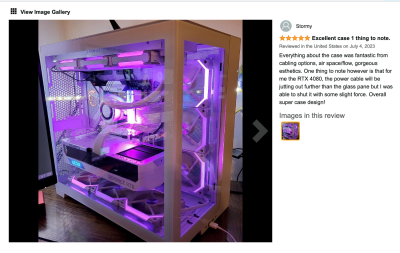-
Posts
4,098 -
Joined
-
Last visited
-
Days Won
51
Everything posted by Brian
-
I'd actually get a NVIDIA RTX 3070Ti or RTX 3080 instead of a 4000 series. If you go up to the 4000 series, you are going to be buying a lot of stuff...well, you will end up replacing everything. Plus, with the NVIDIA 4000 Series, I'm still reading of people having problems, melted power connectors...to me they need to work out the bugs. In addition, to really take advantage of the power of a 4000 Series, you will most likely need a new Motherboard, then a CPU to work with the faster Motherboard, then RAM to interface with the new Motherboard and CPU, then a higher wattage Power Supply to support everything. Of course the larger HD, and...and...and... OH! Then you try to install a NVIDIA 4000 Series Card without realizing just how large they can get, so you will replace your computer case. How large? Here is a NVIDIA GeForce RTX 4080 in this Lian Li case, and it barely fits: So...upgrading Video Cards can be a very slippery and expensive slope. I'd say if you get a 3070Ti or 3080 and increase the RAM to 64GB, you probably can get another 1-2 years out of your computer, which would allow you to save up for one. (Budget $3000 in 2024.)
-

Choosing a new computer...thoughts on this build?
Brian replied to Hilary's topic in The Windows & PC Hardware Forum
Yep. You want at least a RTX 3070 and please install and use the NVIDIA Studio Drivers. Those Drivers are meant for Photoshop & Lightroom. The default NVIDIA Drivers are meant for gaming. -

Choosing a new computer...thoughts on this build?
Brian replied to Hilary's topic in The Windows & PC Hardware Forum
“Meh.” Either. The choice of Video Card is way more important, along with a Modern i7 or even i9 CPU. Now, for gaming, DDR5 is the “new tech” so it will be better to purchase a system with DDR5 if you aren’t planning on buying a new computer for a few years, etc. That said, for Photoshop, doesn’t matter in a real-world sense…and it goes back to the choice of Video Card. I’m sure some Measure-bator Techno-Weenie will have charts and graphs and lab results indicating one over the other, and that’s fine. In my humble opinion, Photoshop isn’t programmed to take advantage of DDR5, and I would be more concerned about the amount of physical RAM vs. the speed of it. For the amount, 32GB is the bare-minimum, but you really-really-really want 64GB+ heading into 2024. The more MP your camera, the more RAM you want. My next computer will most likely have at least 96GB-128GB of RAM. But I do large Panoramic Photos with my Nikon D850, so your mileage may vary. -

Choosing a new computer...thoughts on this build?
Brian replied to Hilary's topic in The Windows & PC Hardware Forum
Yep. The Dell Ultrasharps hold up pretty well. I'd use a DisplayPort Cable as my 1st choice over HDMI. I typically recommend a Dell U2722D UltraSharp 27" IPS Screen. Take a look at the specs, this monitor checks all the boxes. If you'd like, buy the Display 1st and use it with your current computer if you can. Resolution: 2560 x 1440 (Check!) DO NOT BUY any screen that has a resolution of 1920 x 1080 for 27" or larger display. 24" or smaller, 1920x1080 is fine, but if you want a 27" or larger screen, don't get suckered into a 1920x1080 panel; you want 2560 x 1440 for a 27". You are editing photos and using this with a computer, this isn't a Television. In-Plane Switching (IPS) Display Panel (Check!) 100% sRGB (Anything 95% or better is fine, so Check!) Anti-Glare / Matte (Check!) Multiple Display Port Type for connectivity (Check!) -

Choosing a new computer...thoughts on this build?
Brian replied to Hilary's topic in The Windows & PC Hardware Forum
Before you ask, you want the following at a Minimum Intel Core i7-13700K 32GB RAM (YOU REALLY-REALLY WANT 64GB) 1 TB Main SSD HD or m.2 1TB Drive. (No 500GB Drives. I do not care about the other HDs in the computer, the manufacturer is being cheap and just trying to sell you something.) At least a NVIDIA RTX3070 TI or 3080 with at least 8GB of dedicated Video Memory. Use the Studio Drivers for Photoshop / Lightroom, not the gaming drivers i’d recommend around a 850 Watt Power Supply. No less than 650 Watts -

Choosing a new computer...thoughts on this build?
Brian replied to Hilary's topic in The Windows & PC Hardware Forum
Actually, I’d skip that whole computer. I know $999 seems expensive, but the $999 Special at a Big Box Store that was “Good Enough” was 20+ years ago. $999 PC today was yesterday’s 499 / 599 model. I’m not digging anything in that computer. The CPU is underpowered, (yes, even though it’s an i7…it’s not a powerful i7.) the 3060 isn’t worth it, don’t like the 500GB SSD (you want a 1TB as the main / boot drive, not 500GB.) plus the 16GB of RAM. Honestly? Keep saving and increase you budget. Stay away from the $1000 computers. It’s 2023/2024, expect to pay at least $2500 for the PC alone. Remember, Photoshop CC is getting more demanding and bloated. While this computer may run the current versions “fine,” I’d hate for you to be back in the market or regretting your purchase 18 months from now. -

Choosing a new computer...thoughts on this build?
Brian replied to Hilary's topic in The Windows & PC Hardware Forum
NO to a NVIDIA 3060 card. You want at least a NVIDIA RTX 3070Ti or even a 3080 version. Also, you will want the NVIDIA Studio Drivers and not the gaming / default drivers. 3060 just will give you problems and complaints from Photoshop. -
The Mac Studio is definitely more powerful, and even though the M1& M2 chips treat the RAM differently, programmers will take advantage of this and make their software more bloated. So give it time…64GB will be the new Norm just like 64MB was once upon a time 64GB is decent, but you can never have enough. could you afford 96GB? Or whatever the next step is? Remember, everything is built into one chip, no upgrading after the fact. That said, your configuration is fine.
-

2019 Macbook Pro Battery Replacement
Brian replied to Kelly Greer's topic in The Macintosh User Group
Lithium-Ion batteries can swell / poof-up as they age, so it doesn't surprise me that the keyboard also needs replacing. It's this same "Poofing" that causes them to start fires, so yes...before you ask, your laptop was a serious fire-hazard. It was just a matter of time. -
No. If you want "more" of anything with a Mac Laptop, you are buying a whole new laptop. The RAM is soldered to the Motherboard. No upgrade slots. You can't buy Windows 10 anymore, Microsoft isn't selling any new licenses, so you will need Windows 11. You either need to buy a program called Parallels, or use a Virtual Machine Type of software such as the free version of VMWARE Fusion. I'd buy Parallels for $100 and then purchase a copy of Windows 11 ($139 plus tax) since she is playing video games.
- 1 reply
-
- 1
-

-

2019 Macbook Pro Battery Replacement
Brian replied to Kelly Greer's topic in The Macintosh User Group
"Meh." Personally, I HAVE NEVER HAD A 3RD PARTY REPLACEMENT BATTERY WORK WELL in any of my customer's Laptops. Sure, you'll think you will be saving money, but in the long run, you will be replacing them sooner rather than later. I have found that 3rd Party Batteries just SUCK, regardless of brand. So if you think about it, pay $80-ish now, and another $80-ish in about 6-9 months. I just haven't had a 3rd party battery work like the OEM in my last 30 years of being a Professional Technician. Only replacement batteries from the Manufacturer have the best chance of working as expected. Especially if it's cheap and crappy batteries from China. (Which these probably are.) Also, Apple doesn't make things easy to swap out and if by some chance you puncture the battery with a screwdriver, it will cause a chemical reaction from the Chemicals within the battery to mix, thereby generating A LOT of heat. So much that you won't be able to touch them by hand and it could start a fire. Apple uses adhesive to mount the batteries, so it's not like you are just opening a cover, disconnecting the power connector to the motherboard and swapping things out. It's a little more involved than that. I found this YouTube Video, and you may want to search for some other YouTube Tutorials and give them a watch before you attempt anything. So while you could replace them yourself, unless you have experience doing them, I'd take it to Apple and have them install a Geniune OEM Battery. Not only for the battery and labor to install one, but they will take your old battery and recycle it, saving you the cost of disposal. You will have a battery that's guaranteed, is authorized by the Manufacture, and if they screw something up...they are on the hook for the repairs. Are. you being Dumb? No. It's a fair question. Should you? Eh...I'd pass on this one, as much as it pains me to tell you to spend the $268. It's almost like sealing the Asphalt on your Driveway every 2-3 years. Can you do it yourself? Sure. But then you need to buy the materials, store said materials and then deal with the application of the materials. Or you could just pay someone to come every couple of years and have them do it and be done. Same thing. -
Found this: https://support.apple.com/en-us/HT201065 and this: Lots of YouTube videos. Do a search there.
-

File Explorer right-click shut down
Brian replied to mrlang30's topic in The Windows & PC Hardware Forum
Yeah, your Windows is really botched up. The DISM commands, while valuable...they aren't 100% fool-proof. Sometimes Windows is just corrupted. Quick question... Does this laptop have a Spinning Hard Drive or is it a SSD model? If it's a spinning / traditional HD, it might have bad sectors. The reason I mention this, is if you do have to Nuke the drive and reload everything, it may be worth seeing if there is some sort of Recovery Tool Maker that you could restore the OS on a new drive. (Usually a Thumb-Drive,) and replace the Traditional / Spinning HD and replace it with a Sandisk 1TB 870 SSD Drive. Wow!! Those suckers are going for $60 now!! Not only will you get a Drive that is WAY faster than a spinning HD, you will get the benefit of lower power consumption and heat, which helps with battery life. Plus, if you just remove the existing HD, and use a HD to USB Adapter, you might be able to copy over your existing Data Files and such from the old drive. In a nutshell, if you are going to Nuke it and start over, I'd go the Full Monty and get everything done in one shot. -
You have a 21.5" iMac, they aren't worth much as you can't upgrade things like RAM yourself. It also has slower components in it, deliberately done by Apple, so honestly? I'd say $500-$600 at most for it. If you had a 27" model with more RAM, that would be a different story.
-
You will need to create a bootable Thumb Drive with the Big Sur OS. Then boot into diagnostic mode and format the HD and install a fresh copy of the Big Sur OS. Before you do any of that, make sure your Mac in not registered with any Apple ID or “Find my Mac” stuff. Oh, de-register the Mac from iTunes as well. I haven’t gotten around to writing that lengthy How-To Article (need a Mac to Sacrifice) but Apple should have instructions. I’d give them a call. It’s not hard, just need to follow the steps.
-

File Explorer right-click shut down
Brian replied to mrlang30's topic in The Windows & PC Hardware Forum
That’s because there are no spaces in the command, ‘ya Wally! DISM (hit the space bar) /Online (hit the space bar) /Cleanup-Image (hit the space bar) /CheckHealth Open a CMD Window with “Run as Administrator” DISM /Online /Cleanup-Image /Check-Health hit enter. Now since this is your work laptop, why are you messing with it? Call the Helpdesk and have them send you another one with a fresh image. -

File Explorer right-click shut down
Brian replied to mrlang30's topic in The Windows & PC Hardware Forum
Yeah, the whole Anti-Virus Software thing is from the 1990's. People don't get viruses anymore. In fact, Avast! could be doing more harm than good. I'd actually un-install it if it were me. Honestly? Windows Defender & Firewall that is built into the OS does a pretty good job for what it is. The only caveat is you need to run Windows Updates every so often to make sure that Windows Defender is updated regularly. Yeah, you have a laptop that has two video cards. Hopefully You are using your GeForce GTX950M these days because I'm sure Photoshop CC will be complaining about the Intel Graphics, if it hasn't already. We will address this issue later. The Windows System File Checker never really fixes the "Big Problems," but it is a fairly quick way to see if there is OS Corruption or not. We will need to proceed to the next step. You are going to need to open a CMD (Command Box) with clicking "Run as Administrator" to get elevated privileges, just like you did before. Type the following commands in order and press enter after each one. You should be able to copy and paste them via the Keyboard if needed: DISM /Online /Cleanup-Image /CheckHealth DISM /Online /Cleanup-Image /ScanHealth DISM /Online /Cleanup-Image /RestoreHealth Quick note: While the command is running is normal to see the process stuck at 20 or 40 percent, after a few minutes, the process will complete successfully. Report back when finished. Hopefully this will fix some things. Otherwise, we are looking at reloading Windows and such and you may have to take your computer into a local repair shop. There is only so much I can do over a Forum on the Internet. Sidenote: Photoshop CC isn't going to like your laptop for much longer. (your video cards are quite old technology-wise.) I'd actually start saving for one now. -
Well, not the "best" of everything. A lot of what I choose is usually in the middle, or the next level up from the default configuration. Of course, you always start with the model in the right-most column. Even though it's more "expensive," in the long run you actually save money. "Huh?" "How?" Apple penalizes you for choosing a lower-priced model when it comes to the upgrades. They will charge you a few hundred dollars MORE, for the same exact damn HD upgrade, than if you went with the more expensive model to begin with. So by going with the most expensive, those upgrades may only cost you $100 more for having better hardware, as opposed to selecting the $1999 model, getting slower components and paying more for the upgrades that you were going to choose anyway. For example, increasing the HD capacity from 500GB to 1TB may cost you $200+ on the lower cost model than if you just spent the money outright. Apple is notorious for things like this! Go Big or Go Home. While it's true that I have a natural gift for spending other people's money, there is a method-to-my-madness. I hate wasting money on this shit and having buying remorse. It doesn't do you any good by purchasing something that's "Good Enough," but not ultimately what you should be buying, which is something you "Need." There is a difference. Yes, I usually recommend the higher-priced options, but I build my computers with a 7+ year time-frame in mind. By purchasing something "Affordable," you are in the market within 3-4 years. So you could spend $6000 with say...4 years, or just fork out the $4600 and have it last for 7+ years. KWIM?
-

File Explorer right-click shut down
Brian replied to mrlang30's topic in The Windows & PC Hardware Forum
This is serious. When this is happens, it usually means that Windows itself is severely fucked up, to put things bluntly. Before we dive in, what video card / video card drivers are you using? I've heard of corrupted NVIDIA Drivers causing this, but I'm not 100% if this is true or not. Have you tried creating a new Windows Profile and see if the problem remains? Are you running any AntiVirus or Security Software? If so, which one? The first thing I want you to try is this: Click the Start Button. Just type the letters CMD. You don't have to hit enter, just CMD. Look towards the right and you should see "Run as Administrator." Select that. We want to run the Command Box with Elevated (Administrator) Privileges. In the command box, type: sfc /scannow then press the Enter Button. The Windows System File Check should start and hopefully it will find the corruption and fix things. Report back with the results. If the problem remains, (likely,) then I have a few more commands for you to try. -
Did by chance did you see the Article Pinned at the top? I have a Mac Laptop Section. Buying a Mac in 2023. Now, if you can hold out for another few Months, Apple is going to release the M3 MacBook Pros. Probably announced in October, and you’ll be able to get one in November. That said, the specs on your screen shot are fine.
-

Different 4000 series graphics cards with Photoshop
Brian replied to dbowler's topic in The Windows & PC Hardware Forum
The best advice I can give you is to look at a RTX 4070 Ti Version with 12GB of dedicated Video RAM. If that isn't possible, a 4070 or 4080 with 8GB will work just fine. I'd skip any 4060 models, even though they are "current," and the 4090 series is a bit overkill. 8GB of Video RAM is at a minimum, but the more you can get, like 12GB or 16GB VRAM, the better. Drivers? Too soon to tell, but since NVIDIA doesn't seem to have "Studio Drivers" (Drivers meant for Photoshop & Lightroom,) for the 4000 Series Cards, it could mean that the Studio and Gaming Drivers are all contained within one Driver Set. So I wouldn't sweat it. Now the 3000 Series, that's a different story. You want the Studio Drivers for use with Adobe's Products. 7 Years out of a Laptop is really pushing things. Often it's the battery that dies within 4 years or so that kills the laptop. Most aren't replaceable these days and if you are looking for a 7-8 year lifespan, then I'd seriously invest in a Desktop. That said, it is possible to get 5-6 years out of one and I have seen people have laptops that are 7 years old. It's all a "Personal Experience," with not a consistent average across the board. I'd say 4-5 years out of a laptop is more of a "Realistic Expectation." -
Looks good! Just don't forget AppleCare for the Mac Mini.
-
The only difference I see between the two, is the more expensive one has a more powerful battery. 99.9Wh as opposed to 80Wh (Watt Hours). What does this mean in Layman's Terms? The 99.9Wh Battery in the more expensive model, is rated for around 7.85 Battery Life Hours total, in a perfect world / situation. That said, this is all subjective on how bright the screen is, how hard the CPU and Video Card is working, what the RAM is doing, what you are doing, etc. You also lose some battery life to heat, not only from the computer / motherboard and its components, but from the heat generated by the battery itself due to the current draw. Basically, in real world situation, conversationally speaking: 99.9Wh Battery = I'd say 6+ hours of battery life. 80Wh Battery = I'd say around 4 hours or so of battery life is to be expected. So if you are going to be mobile a lot, spend the $178 and get the higher priced version. From a hardware POV, either is fine.
-
Did you get this resolved? I know we covered a bunch on Facebook.
-
Meh. In my honest opinion, “Customer Service” is a thing of the past. All of the manufacturers suck at it, with variations between them. It really depends on the support rep you get and often, they will refer you to a website / chatbot first. I’ve personally never have spoken to Lenovo, but have dealt with Dell in the past. I also am one to fix my own things and when I am forced to call tech support, I often play the game of ”Let’s Stump the Tech Rep” because I’ve already done the things on the script! So I might not be the best one to ask If you get Dell Consumer computer, you are very likely going to talk with someone in India who will read from a troubleshooting script. If you buy from Dell Business, the chances of speaking to a Tech Support Rep in the US increases, though not guaranteed. The reason is money. Plain and simple. Americans want silly things, like a living wage, vacation time, health benefits, etc. Companies want to make as much profit as possible, and they would rather pay someone in India for Pennies on the Dollar instead of full price to do a similar job. Just look at the amount of local computer stores that existed in the past; 30 years ago, you could see Joe at the local computer shop who would give you advice on what to do or how to fix things. Since home computers have been around since the late 70’s or early 80’s, which is over 40 years ago, you are expected to “know computers” by now. I know, I know…but it’s the truth. For comparison, just look how difficult it is to contact your local bank directly. Press 1 for English, for this Dept press this number, then press this number, then wait on hold for 45 minutes, then the dreaded “…all of our agents are busy and we will call you back…” message. If you do decide to go the Desktop route, the prerequisites are similar. Give these two articles a read: Buying a Computer in 2023 Today’s Modern Photoshop