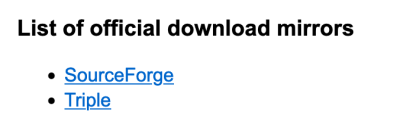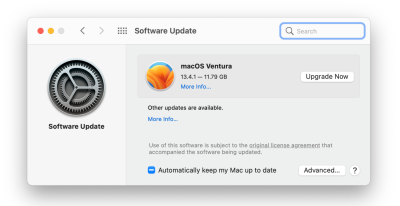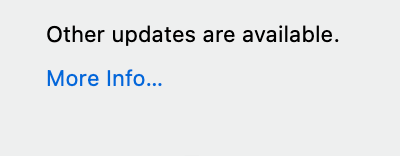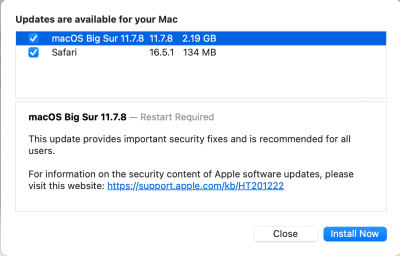-
Posts
4,093 -
Joined
-
Last visited
-
Days Won
49
Everything posted by Brian
-
If you update your Mac OS to the latest version of Sonoma, you will need to at least be on Photoshop Version 24.7.1, or better yet 24.7.2...which is Photoshop CC 2023. Check what version of PS that you have before upgrading anything. If you are on 24.7.2, you should be fine, but there still could be incompatibility issues forcing you to upgrade PS. I don't have money for a new Mac right now, and refuse to upgrade since everything I have is working, so you are kinda on your own. I still on Big Sur, a 2017 iMac and PS CC 2023.
-

Does this hp lap top look OK to use with photoshop cc?
Brian replied to Susan88's topic in The Windows & PC Hardware Forum
HP Laptops are JUNK and their Trackpads are terrible. A long time ago they used to be "Good," now...I just don't like them. Expect problems. While all the specs look good, there is no mention of the Display Panel Type. I needs to be a IPS screen. Trust me, IPS screens are more expensive, and the manufacture WILL point it out if it has one. "Dreamcolor" doesn't equal IPS. Which one would I purchase? I like Lenovo's stuff, and they have A LOT of models that have IPS Displays. Here is one: Lenovo 16" Legion Pro 7i 16IRX8H Gaming Laptop (Onyx Gray). Now, that's the most expensive model in that class and you could save a little money and I'd get this one. A NVIDIA 4090 is a bit overkill for PS. A 4070 or 4080 is "fine." -
Yep. You will need the latest version of PS to go with your new OS. Or just wait until Adobe releases another round of updates.
-
As for the difference between the two models, the Black Model is Thunderbolt 3 only, and the Silver Model is Thunderbolt 3 and USB 3.2. If you have a Windows Computer and no Thunderbolt Ports, it’s kinda silly to get the new Model. Get last year’s Silver Version. If you don’t have TB3 on your computer and it’s a Desktop, consider installing a TB3 card; it makes an External HD perform like an Internal Drive. TB3 is 40Mbps Throughput vs 5Mbps with USB 3.0.
-
Sandisk bought Western Digital and G-Drive, so I’m a little biased to the G-Drive Model. (The silver one.) I own and use G-Drive for my data. RAID 1 is a good place to start, but keep in mind that a 12TB Model is two 6TB Drives that are mirrored. Keep in mind, you will lose a little space after formatting, so you don’t have a full 6TB to play with. When it comes to a RAID 1, but larger than what you think you’ll need and divide any advertised capacity by 1/2.
-

Help with desktop-memory running low
Brian replied to CatherineL's topic in The Windows & PC Hardware Forum
Before you ask, here is the download page: https://windirstat.net/download.html Look for this area: I typically use SourceForge to get the .exe file. It will probably go into your Downloads Folder, double-click on the windirstat1_1_2_setup.exe file and that should trigger the install routine. -

Help with desktop-memory running low
Brian replied to CatherineL's topic in The Windows & PC Hardware Forum
Your guess is as good as mine, they are your files. That being said, I have used a free program called "WinDirStat." After you install and run this program, it will analyze what is on the drive and create "Color Blobs" of similar files types. So a folder that contains 1000's of images will be a bigger color blob than one that has some Documents. Hover over the Color Blob / Area and it will give you the location / path of those files. Then you go hunting and see what is there. I personally can't tell you to delete "X,Y, and Z..." you are going to need to do it. Now going forward, your File Management needs to be better because it sounds like you have stuff all over the place. (Almost like a Basement, Garage or Attic full of Crap. ) Hard Drives can become Dumping Grounds very easily if you don't stay on top of things. I don't want to hear, "...but I don't know much about computers!!" Suck-it-up-Buttercup, LEARN. LOL!! The "Local" Dropbox folder C:\Users\Dropbox is one area to check again. If you have any other folders that are synced to Dropbox, those folder could be another source. Get WinDirStat installed, run it and look at the large Color Blobs. I'd start with those folders first. I've also seen C:\Windows\Temp folders have TONS of unnecessary files taking up room. -
You have a M2 Mac. You are fine to upgrade. It's the Intel-based Macs, 2020 models and earlier, seem to have the most problems with the modern macOS.
-

Help with desktop-memory running low
Brian replied to CatherineL's topic in The Windows & PC Hardware Forum
If it’s online only, those folders should have files on Dropbox’s Servers only, and not stored locally. Basically, it’s the folders that are marked “Local” are the ones you need to worry about. I have never really used Dropbox that much, are you saying the files are taking up space on your HD even though the folder is “online only?” -
If you want a more shallow DoF, you also might have to lower your flash power. Remember, Aperture Relates to Flash Power, Shutter Speed controls ambient light. So what lights are you using?
-
Try this again without the stupid Back Button Focusing Technique! I swear, BBF for cameras is like Frequency Separation in PS; it is not the “end-all-and-be-all” that it’s made out to be. If you move slightly at 1/160, especially with a High Megapixel camera, you will get shots like this. ”But I didn’t move!!” Each time your heart pumps blood, your hand moves slightly. Same thing goes if your breathing technique needs work Now, yes…if you have lights that don’t have a high enough flash duration, it won’t freeze the subject when your shoot slower SS. Especially lights like Alien Bees. Those suckers are slow. But before blaming your gear, try consistent focusing (whatever Canon called Continuous) and try things again. Finally, your lens may need to be sent to Canon to have it tweaked. At 1/160th, you should be using image stabilization as well. Especially hand-held. Yes, even if you BBF. Bah!! I hate that stupid technique, almost as much as Famien hates LR.
-
Because your motherboard only goes up to 16GB sticks in each slot, ‘ya Wally! So says Dell. If you want 64, you need four 16GB matching sticks. (Which is two 32GB kits, as in two 16GB sticks in each kit.) Yes, you will be pulling the existing RAM. Why? Because we are going with the faster RAM and I want things matching. Your Motherboard will behave better with matching sticks of RAM in terms of speed and other specs.
-

Help with desktop-memory running low
Brian replied to CatherineL's topic in The Windows & PC Hardware Forum
There’s your problem. It’s the files on Dropbox. Not only are they stored in the Cloud on Dropbox’s Servers, those files are also stored locally on your computer. So you will have to open “Computer,” then open Drive C and then find the Users Folder. There should be a alist folder (probably your profile name,) and then a Dropbox folder. Open the Dropbox folder and go hunting. Now if you delete things, and don’t turn off syncing with Dropbox, it will copy those files all over again. If you don’t have the files locally, chances are those files will be deleted within 30 days from Dropbox’s Servers, unless you signed up for a paying plan that doesn’t do this sort of things. Keep in mind, ALL files on ALL YOUR DEVICES, like your phone, might be syncing to Dropbox on the Cloud, THEN are pushed down to your computer. So if you took 75 photos of your lunch with your phone, those 75 photos that will never see the light of day might have worked your way to the computer. So start in that folder and learn how to use Dropbox. -
I use CleanMyMac X from MacPaw. It’s an annual subscription now, but is totally worth it. Just make sure you keep the program up to date.
-
You are correct, you didn’t buy “enough” in the first place. While buying something more “affordable” initially sounds like a good thing, it ultimately puts you back in the market sooner rather than later. in fact, your graphics card is very underpowered for the current versions of Photoshop which will cause things to slow down, AND your 16GB RAM is killing you! You want 32GB at a MINIMUM these days with 64GB being preferred. HD Space is fine, CPU is also fine-ish. For now. In reality, start saving for a new computer. Adobe is adding so much bloat and AI crap to Photoshop now, you can no longer blindly upgrade to the latest versions of Photoshop CC. Even though it’s so tempting. So what can you do. I’d upgrade to 64GB and that will be accomplished by removing the existing RAM and installing four 16GB sticks of matching RAM. Your system takes DDR4 RAM at 2666Mhz, and that’s getting a little harder to find in 2024. You can install 3200MHz RAM, but it will run at the max speed your motherboard supports; in this case 2666MHz, and there won’t be stability problems. You will need TWO of these 32GB kits.
-
Because a copy of that data is on your iCloud account, but is also stored locally on your HD. I’d turn off iCloud Syncing on your old laptop and go hunting for files that are occupying space. Then delete the local files and that should free up some space. Also, if you use the same iCloud account on your new laptop, I will bet the files from your new laptop are being stored / uploaded to the iCloud Account, THEN are being pushed down to your old laptop.
-
Yep! You are missing one thing important, neither of those models you linked to have IPS Displays! So unless you are planning on editing with an external IPS display, I’d skip those two. They have everything else though, so I can see why you picked both of them.
-
I haven't messed with software such as this in a very long time. That said, it looks to be recently updated so I'd give it a try. You can always remove it.
-
I just saw an Article on Mac Rumors that the Mac Studio and Mac Pro will be the next one to get an update to the M3 chip. They are saying it will be late 2024 for them to hit the shelves, but who knows…Apple may surprise us. I do think the Mac Mini will stay with the M2 chip for now. In which case it’s fine as there isn’t THAT much of a performance boost with a M3 over a M2 Mac. That’s why Apple keeps marketing on how much faster a M3 is over a M1. LOL!!
-

Mac Fixer Upper or Bite the Bullet and Buy New?
Brian replied to pete's topic in The Macintosh User Group
That’s because you have a Mac that has a Graphics Radeon Pro 580X 8GB and a modern copy of Photoshop. (2023 or 2024.) My 2017 Mac’s fan kicks on all the time with PS 2023, that’s why I won’t dare to upgrade to 2024. It never did this with PS 2022. This is why I jump up and down so much about the video cards and the current versions of Photoshop. The choice of GPU (Video Card) and dedicated Video Memory are more important than the choice of CPU! “Eh.” Yes and no. Reseating RAM will fix more than swapping things around, it really depends on the motherboard. Personally, I’d have the Crucial RAM (or whatever) in the primary slots on my Mac and move the Apple RAM to the second bank, but you could also run things the other way around. I’ve had motherboards flat out not work with larger sticks in the primary slots and the computer would only POST with them in the secondary bank. It makes no sense, but it is something you just work with. Use whatever configuration that makes your motherboard happy. As long as they are the same speed and such, it’s not a huge difference. It’s is very possible that the Apple RAM is what is giving you problems. I guess the next test is to leave the Apple RAM out and to hook up the External Drives next and see what happens. Leave the Card Reader out of the mix. I’ve had a faulty card reader screw things up out of all things, so we need to isolate one thing at a time. Pick 1 EHD and run with it. Then add the 2nd EHD if you have one, rinse and repeat. Make notes on what you did last each time. We may find out your Reader is what’s causing the issue! Or it could have been the Apple RAM this whole time. -
Yeah, I'd upgrade to PS 2023 and stay there. DO NOT INSTALL PS CC 24. That's version 25.xx.xx. You only want to go up to PS CC 24.xx.xx and stay there.
-
As of right now, if you can hold off until April / May 2024, do so. I think Apple is going to update a few things on the Desktop side. If you can't, the 2023 options are still viable. I want to create a 2024 version for the Desktop, but am holding off for a few months. I want to see what changes.
-
Well, there's updating and there's UPGRADING. Going from Photoshop 22 --> 24 will likely cause you issues. UPDATING Photoshop (or patching it) to fix issues is a whole other thing. I'm at Big Sur and 11.7.10, so your Mac OS is a bit outdated. I'm also running PS 24.7.2, which is Photoshop 2023. You should be able to upgrade to each of those levels on your Mac. PS 2024...I'm avoiding with my iMac. First, start with updating the Mac OS. Head to your System Preferences (Gear Icon on the Dockbar.) Click Software Update. In the Middle, there should be a "More Info..." link. Click the "More Info..." Link. From there, you should see updates for macOS Big Sur AND Safari. INSTALL BOTH OF THOSE UPDATES AND ANY OTHERS IN THAT LIST!! Don't worry, it won't upgrade you to Ventura. I want you current with Big Sur AND Safari. After we get your macOS situated, I'd like for you to try Photoshop again and see how it works. We might have to upgrade you to PS CC 2023 and see if that helps, but let's hold off for now. Video Drivers and such are part of the macOS and you can not install them by themselves. So if a Video Driver Update exists and Photoshop is looking for it, the only way you are going to get the update is via a Mac Operating System update. Report back after updating your Big Sur to 11.7.10.
-

Mac Fixer Upper or Bite the Bullet and Buy New?
Brian replied to pete's topic in The Macintosh User Group
Apple will blame ANYTHING that is not Apple Branded. PERIOD! Mouse batteries died? Oh it must be the 3rd party RAM. Locking up? Gotta be the 3rd Party RAM. Mac reboots? It's the 3rd Party RAM. If it doesn't have a little Apple Sticker on the RAM, Apple will blame that Every. Stinkin'. Time. Now for the bad news... Your wallet isn't going to like you very much, especially the Credit Card that will be smoking when you purchase a new Mac. But first things first. That does sound like a RAM issue, but! it's most likely the Motherboard or it's even overheating. How so? Because Manufacturers don't always put on the correct amount of Thermal Paste AND use low-quality Thermal Paste to begin with. It breaks down over time and your CPU could be overheating a little when it's crunching stuff. Not enough to warrant a Warning Message or be blatantly obvious, just enough to be really annoying. Hell, it could be a clogged fan. The motherboard itself could have issues, particularly the USB Controller Chip so your images are being corrupted as they are copied to the hard drive. So in the end, it's better for you to purchase a new Mac. I would not invest any money into your current computer, and it sounds like your AppleCare has expired. I have seen power supplies go bad, but not after a particular event; if your Mac shuts off after editing, that's usually not a power supply issue. If it did it randomly with ANYTHING running, then it's a suspect. Oh, your Video Card and/or Video RAM could be the issue, since the current versions of Photoshop really rely on the Video Card to work. Guess where that is? That's right, the Motherboard. Now, is Apple lying? No...it could be the RAM, but faulty RAM usually doesn't cause your Mac to shut off. It will corrupt images, cause lock-ups and other messages, crash on your that requires a restart, but not power down your Mac. That's the Motherboard. See a theme here? In any case, I wouldn't blow $1100 on a refurbished Motherboard for your Mac (or whatever the cost is,) I'd put that towards a new computer. "New" doesn't mean shit these days. People always ask, "...gonna get me a new one?!?" or "How about a new _________." New doesn't mean "NEW." It means different. It's all crap, MADE IN CHINA. As for "only" lasting 4 years, yeah...it happens. I've been a Professional Computer Tech since 1993, which is 30 years and have made a Career out of fixing things. You have to think of one little tiny part out of 100,000+ decided to fail. I've seen $30,000 pieces of equipment that are Dead on Arrival. Hard Drives die all the time. Power Supplies fail. I've replaced hundreds of Motherboards over the years, it happens. Unfortunately, people normally don't have money laying around to buy something new. I empathize. "Only" is a 4-Letter word. "It's only..." "What do you mean it's expensive, it's only $4600!" Yeah, it's all about perspective. I'm so used to the large numbers that the prices don't phase me as much but for someone else...it's A LOT of money. To answer your question about lifespan? I'd say it's average. Though configuration-wise, it should have lasted you a little longer. I'm still using my 2017 27" iMac as I type this comment. I've seen Computer Motherboards or other components die in 3-4 years, some in a few months and others last 8+ years. It's all a game of Roulette; it sucks when it happens to you and you get to be smug when you are the other guy that has no problems. This is a tough one. Personally, with the current versions of Photoshop requiring so much out of the Hardware, that it doesn't make me want to put ANY money into a computer that is from 2019 or earlier. But what is interesting is images are corrupting when you copy them from the reader. There is something about that. Hmmm.... Have you tried removing any and all devices from the USB Ports? Just as a test. No Card Readers, No External Drives, No Time Machine Drives, just the iMac itself. I have seen a bad Hard Drive cause shut-down issues like you are experiencing, and to diagnose this, we need to isolate your Mac. Do this before attempting anything. If it is an external, spending a few hundred on a new EHD is a lot better than blowing $4600 on a new Mac. This is especially true if your Mac lasted for a few days without it rebooting, since it was all by itself at the Genius Bar! What surge protector are you using? How old is it? I've seen cheap power strips being used on $4000 computer setups and that's not a good thing. Power Strips wear out over-time. They do their job by dispersing surges and spikes, but those components do wear out and they become glorified extension cords allowing things to hit your computer, which kills Motherboards and Power Supplies over time. This is the APC UPS that I have hooked up to my Mac. The "Sign Wave UPS" helps filter the current a little better. I even have one on my Home Theater System. It could be the RAM since Apple said that "Memory was failing" with their diagnostic tests. You have 40GB of RAM, so I'm thinking that's two 4GB Sticks and two 16GB Sticks? Yes? What slots are the RAM Sticks in? You might want to try pulling the extra RAM that you installed and see if you can edit a single image and see what happens. It might be the Apple RAM causing your issues or the 3rd Party stuff. Try pulling the Apple RAM, that should leave you at 32GB. Does it work, or does the problem remain? If it remains, pull the 3rd party RAM and install the Apple RAM only. Then try it again. Hell, sometimes re-seating RAM makes things better. Bottom Line: Before condemning your Mac, let's try a few minor things first. Pull any external devices and try editing some things as you normally would. Then start dorking around with the RAM. Hopefully it's something simple and we won't have the conversation about you buying a new Mac. -

Ready to buy laptop NOW (finally!) - Thoughts
Brian replied to Thuie's topic in The Windows & PC Hardware Forum
The RTX 4090 is a bit overkill for Photoshop, and Photoshop really won't take advantage of it. (You only have a 5-ish% performance boost with a 4090 vs a 4070, so if you are just running PS, it's not worth the extra money.) Either a NVIDIA 4070 or 4080 is fine. So a better comparison would be the model below what you linked to: https://www.bhphotovideo.com/c/product/1745683-REG/lenovo_82wq002rus_16_legion_pro_7.html Which is the Lenovo for $2749. Now for the real answer to your question: EITHER. Personally, I have had excellent luck with Lenovo Laptops, but the larger screen and more video memory with the Asus ROG is also a plus. The Asus also has a 2.5Gb Ethernet as well. So going by specs only, the Asus edges out the Lenovo by a small margin. That said, both are excellent. Final Verdict from the Judge: Asus ROG - 51% Lenovo - 49% ...but really, you can't go wrong with either.