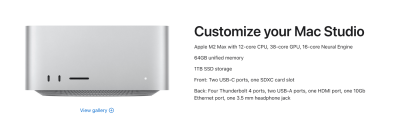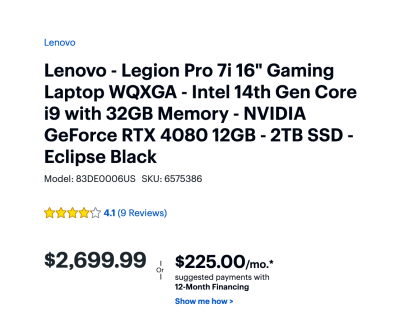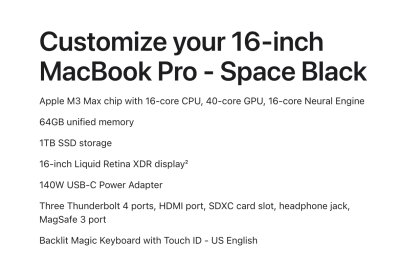-
Posts
4,098 -
Joined
-
Last visited
-
Days Won
51
Everything posted by Brian
-
Yep. The sign that makes your wallet stress out. Chances are, the Intel Graphics 630 is being used because it's under-powered, thereby saving battery life. The NVIDIA GeForce GTX 1050 Ti is also under-powered. Basically, both video cards can no longer keep up with the current versions of Photoshop. So you are damned either way. Each and every update that gets pushed out, even though you aren't going from PS 24 to PS 25, the simple act of upgrading PS 24.xx.x to 24.yy.y is what is doing it. Bottom Line: Time for a new computer, or you are downgrading to at least PS CC 22 if Adobe will let you. Hell, you might even have to go back further. Edit: The Non-Super Lenovo is FINE. You aren't playing video games and need that extra 2 frames per second, or whatever.
-
Photoshop is relying more and more on the GPU and less on the CPU. 30 years ago you would have bought a 486DX2-66MHz over a 486DX 33Mhz CPU Chip because it was "Better." Fast-forward to 2024 and Today's Modern Photoshop wants an upgraded Graphics Processing Unit. Since you are not able to upgrade ANYTHING after the fact, yes...it's worth spending the extra $200 to get the 38 Core GPU. The 60-Core GPU? Overkill and not worth the money. At least for Photoshop. In fact, I'd rather you get 64GB of RAM and a better GPU than a lower-end GPU and 96GB of RAM. Make sense? Apple M2 Max with 12‑core CPU, 38‑core GPU, 16‑core Neural Engine 64GB unified memory 1TB SSD storage Don't forget to add AppleCare. You should be able to follow my article, I take you step-by-step.
-
Oh, for what it's worth, the same exact thing happened to me with my 850VA UPS, and my iMac died. Fortunately, my external drives were powered off at the time, but I learned a valuable lesson about current draw and VA ratings. Not doing that again. One more thing... If your Hard Drives use Power Bricks that don't line up next to each other, feel free to use Short Extension Cords such as these. You plug into the Battery+Surge side into the UPS and then the Power Bricks into each of the 8" cables. Makes things easy to configure.
-
I just checked, a 850VA UPS works out to be around 510 Watts current draw. So let's round down to 500 Watts. Your old iMac was probably around 145 Watts, and external HD and other devices probably drew about 300 Watts or so total power draw, conversationally speaking. So with your Mac Studio and Studio Display by itself, you are at 350 to 370-ish Watts for the Computer and about 45 Watts or so depending on brightness for the Display. So let's call it 50 Watts for the Studio Display as I always over estimate. So that's about 420 Watts and lets add 5 to it to keep things easy to work with. 425 Watts Power Draw on a UPS that is rated for 500 Watts. With a brand new battery, on a 850VA UPS, you have a 1 minute and 30 second-ish run-time on that UPS. If you had spinning HDs drawing more current, that will take you over the 500 (510 Watts) what it's rated for and you will have a whole 1-2 seconds of run-time on that UPS with all of your stuff. That's more than likely what happened with your UPS. Add the weak batteries to the mix due to the larger power draw and age, and you have a recipe for disaster. Yes, please buy that APC 1500VA UPS. Not only does it have a battery, which gives you a good 5 minutes of run-time, (or a little more,) that model also does current filtering, more-so than a "Surge Only" model. That's what the "Sine Wave" means in the labeling. Often when my power is going to "blip," I hear my UPS on my computer and home theater system kick over to battery well before my lights blink. That's the Sine Wave Technology working. It's actively monitoring things instead of reacting. Keep in mind, while that 1500VA UPS is awesome and it will keep you running with power blips, it's not meant to last forever. So if the power does go out, be sure to save what you are doing and power down everything within 5-7 minutes or so. Yes, things will last a little longer than 5-7 minutes, but I don't fuck around when the power goes wonky and save/shut things down immediately.
-
Yeah, 850VA and lose power with all that current draw? It’s not going to work very well. Also, the batteries do wear out over time and I found that 3-5 years is average lifespan for them. I also recommend replacing them with Genuine APC OEM Batteries as the 3rd party ones from say…a store like Batteries + Bulbs, only last 1-2 years at the most, before you need to replace them again. Any replacement product that is sent should be fine, but it’s not “new.” That goes for ANY replacement part; I’ve been a Computer Tech for 31 years and I can tell you, it’s rare to be sent a “brand new” part of some sort. Even fancy computers from Apple, you get refurbished parts. Period. Yes, even if it’s brand new and you spent all sorts of money. Anyway, to answer your question, it should be fine AND you should have your important backups on multiple devices anyways…with one being off-site. A Data Crash should be a PITA and a inconvenience, NOT an Earth-Shattering-Business-Killing-I’m-Gonna-Get-Sued-Event. Shit happens, and you need backups for your backups, at least for the important stuff. Remember, practically everything electronic-wise is all made in China, with the lowest cost “Chineseium” Parts. Regardless of brand.
-
Nope. I still use G-Drives and recommend them. Power Blips will kill HDs, regardless of brand. Are you using a APC UPS? Did it fail? If so, I have two questions: Did you connect the battery when you 1st opened it up? Did you plug the Computer AND any External HDs into the "Battery Backup" Side and NOT the "Surge Only" Side? Because if you had a quick blip, the APC UPS should have handled things. Any wiring / ground issues? Have you ever tested the UPS' "Battery Side?" Simply plug in something simple, like a Lamp or a Fan, something that draws a little current, at least 25 watts or more. Then pull the power cord from the APC, the light / fan / whatever should remain on with no issues. (I'd have your computer either disconnected / powered off for this test.) Now I have three questions... Which Make/Model/VA is your UPS? Since you are running a Mac Studio, if you UPS is under-powered, that will also cause issues. You want at least a 1500VA APC UPS. This is the model that I have hooked up to my 2017 iMac. As you can see from this photo, the left side is labeled "Battery + Surge," Along with the VERY TOP Outlet on the right. Then the ones from Outlet #2 to the bottom on the right side are Surge Only, meaning things you can afford to lose power, (like speakers or a desk lamp,) OR high wattage things such as a Laser Printer. (BTW: If you have a Laser Printer hooked up to the "Battery + Surge" side, the battery will prematurely wear out. It's all a balancing act with a UPS, too much current draw is just as bad as too little current draw. I'm not insulting your intelligence, but you would be surprised on just how many devices are plugged into the wrong port on UPS units that I see on a almost monthly basis. Yes, these devices are hooked up by IT staff and they have things put in the wrong outlet.
-
Yeah, it's a good thing that you got 64GB of RAM. I shoot with a D850 and my computer wasn't happy until I upgraded to 64GB.
-
Photoshop is becoming a real BEAST, and PS 25 is as buggy as hell. I swear, the more AI crap / bloatware they keep adding, the more they screw up. PS 25 has generated A LOT more posts than any other version that comes to mind. I have a sneaky suspicion that it's just a PS bug and you will have to live with it until it gets patched. Your hardware is "fine." Just stay on top of driver updates, and not just the Windows Updates that everyone is used to. Speaking of which, Windows 11 is also quite buggy and some updates that have come out recently have really screwed things up. Some folks have to re-install everything because Windows is so corrupted from a stupid update.
-
Nothing is jumping out at me. How many images do you have opened at the same time? If you are batching 20 images, that’s likely your issue. That said, I’m thinking it’s a glitch with PS 25 or your graphics card drivers need to be updated. When did this problem start? After you updated PS?
-
Chances are, the answer will be yes or at the very least…a definite maybe. I’d budget for one, just in case. Also, make sure you have physical prints to judge your screen by. Why? Because that Calibrator has been discontinued and it’s possible the Calibration Software isn’t compatible with Windows 11. You can try installing it and see how it works. If it does, great. If not you are buying a new calibration tool. I did find this: Xrite - Windows 11 Support Try to find the Calibration Software name in your list. For the best results, make sure you download the latest version of the Drivers/Calibration Software and give it a go. We can always undo things if the Calibration goes sideways.
-
It most likely has to do with the Video Card Drivers and Video RAM, not the regular RAM that everyone talks about. How many images do you have open at the same time? When is the last time you used Asus’ utility software to update your Video Card Drivers? Windows Update doesn’t count. Also, could you fill this out and report back? Details about your Computer’s Health
-
The Mac Studio with the M2 Max Chip that I configured should get you about 7 years or so. I don’t foresee the M3 chips being installed into the Mac Studios until 2025, the MacBook Pros are usually the 1st ones to get the new chips, and that happens in Sept / October each year. As far as a Desktop, I’d say the 24” iMac would be next, since they are glorified MacBooks. I’m also in the same boat with PS and my 2017 iMac. But I have other things to spend my money on for the moment and am quite content with PS 23. So 2025 puts me at the 7-8 year mark which is an average lifespan for a Mac Computer setup if configured correctly. If you are really worried about future proofing, maybe upgrading the RAM to 96GB might be worth it. HD…1TB is still fine provided you have a large Thunderbolt 3.0 Based External. TB3 is 40Gbps Throughput and feels like you are working off an internal drive. A spinning 20TB G-Drive HD maxes out around that speed so technically you don’t “need” TB4.
-
If it still works, keep using it. I'd take the money that you'd spend on a new display and put that towards a new calibrator. The Dell XPS Computer that you linked to is fine. Now, what camera are you shooting with? The reason I ask is the more MegaPixels you have, the larger the RAM, and bigger the storage capacity you will need. If you have a 45MP Camera or more, plan on upgrading to at least 64GB of RAM sooner, rather than later.
-
-
If you are THAT worried about the AI stuff, then you are starting with the Mac Studio that costs $4000. It's the Neural Engine part of the M2 Series Chip that deals with the AI stuff. Personally, it all depends on how much money you want to spend. I don't think it's necessary to blow another $1200 on the M2 Upgrade, it just seems silly at this point. AI is so new, and I'd hate for things to abruptly change and your "investment" no longer applies. Photoshop relies more on the GPU and a Mac Studio with a 38-Core GPU should give you years of life. Now, if you want more RAM, that's fine. You could bump things up to 96GB, same thing goes with the internal HD. Just make sure your external drive that you use for Time Machine is double the capacity of your internal drive. Or you can upgrade to 96GB, keep the HD at 1TB and purchase a external Thunderbolt Drive that is 18TB or 20TB, for about the same money as you would spend it on upgrading the M2 Chip.
-
Asus ROG Laptops are fine. I've also recommend Lenovo Laptops, such as this model. The only laptops that I actively avoid are HP laptops. While they used to be great, about 20 years ago, the current models just suck.
-
Yes. The only thing that concerns me is the fancy rainbow-colored LED Lighting along the bottom/edges. While it's fancy and cool effect for Gamers, since you are likely editing photos, the color casts caused by them would be a nightmare. I would make sure you can turn that feature completely off before editing or calibrating anything. Other than that, this laptop checks all of my boxes.
-
Skip the MSI laptops. You do not need the fancy rainbow colors along the edges while editing photos. Talk about color casts. Between all of your choices, I'd go with the Lenovo for $2999 or the alternative version of $2599. "This CPU is faster..." That's thinking from 30 years ago. Photoshop really wants a faster GPU (Graphics Card) with dedicated Video RAM. So for $400 more, you are doubling the internal HD and getting a better video card (RTX 4080.) If you can swing the $2999, go for that one. Why that Lenovo? Because it has a IPS screen in it, which is meant for editing photos. Of course, it's not written on the website, but B&H has that same laptop model number and it does state that it's a IPS Screen and is Matte.
-
Now, at the end-of-the-day, as cliche as that phrase is... It's your money and you are in-control on how you spend it. After all, I'm just a guy on the internet who hates wasting money on this shit. Just like you are "Asking Damien" in Ask Damien, you are "Asking Brian" on what he would do. He wouldn't cheap out because all that's going to do is cost you more money in the long run. Sure, you can go the cheaper route, but I almost guarantee that you'll be in here sooner or later bitching about your cheap-ish laptop; remember, Today's Modern Photoshop requires a computer that you NEED, rather than one you can afford. Gone are the days of the $999 Computer Special from a Big Box Store that was "Good Enough." Photoshop is becoming a BEAST. It's also Professional-Grade Software and with anything "Professional," you are expected to keep your Computer Hardware Current, it's the cost of doing business. Regardless what Samantha Jane from CutesyName Photography tells you otherwise. Sure, you can find deals, but Apple penalizes you for going cheap. Since there is no upgrading ANYTHING after the fact, if you find that your Mac Laptop that you cheaped-out on is now not handling the PS version released 2 years from now. So now you are forced to buy ANOTHER laptop and do this all over again. I'd much rather build a fancy and robust computer and be done with it. I usually have a 7-8 year lifespan in mind with my configurations. That's why they cost more; because it's a "Buy it Right, Buy it Once" way of thinking. Or I could blow $2000-$3000+ every 24-36 months. I also put my Money where my Mouth is. I'm still on a 2017 iMac. I'm on PS CC 2023 and Big Sur. I need to replace this iMac, but I just bought a Toyota Truck tonight and need to get that paid off before I buy a new stupid Mac. Plus there is other shit to buy / save-up for.
-
That's because I don't configure a 14" MacBook Pro for photo editing. I configure a 16". You also need to include AppleCare and any applicable sales taxes. Did you see this link? I walk you through step-by-step. What is a good Mac Laptop for Photo Editing in 2024? Here is a screenshot of the configuration: Cost before AppleCare & Tax: $4199.00 Now, I tend to round-up. It might be less than $4600...but it still will be above the $4000 mark. Even Mac Desktops cost that much. Just think, if you lived in Australia, this price would be closer to $8000. Remember, everything is more expensive in 2024!! Shithole homes by me are going for $400,000 - $500,000. Or more. New Vehicles start at $60,000...used Vehicles start around $32,000. Food costs more. Eating out at Olive Garden or other similar establishment could cost you around $100+ and that's without alcohol. Eating a Big Mac Meal at McDonald's can set you back $16 in some areas of the country. By me, they are around $12-$13 after tax. While it's great that fast-food workers are getting paid more money, the rest of us aren't. Now...I'm going to stop now before I really go off ranting. Anyway, Macintosh Computers have ALWAYS-ALWAYS-ALWAYS been expensive. It was just for a period from 2009-2020 when they were "Affordable," and that's what is throwing people off. The original Macintosh Computer released in 1984 cost $2499.99. Adjusted for inflation, that amount would be: $7,692.51 in today's money. So call it $7699.99. You get A LOT more computer for less money than you would have in 1984. But I get it. It still sucks. Keep saving and just deal with using an older version of Photoshop and the current MacOS that you are running. Believe me, you aren't missing on THAT much. At its core, Photoshop CC is still not much different than CS6. It's just all the fancy tools and the FOMO is what gets you.
-
I wouldn't. But it's a free country...so if you want to make your life difficult...go ahead. Bottom Line: Start saving for a new computer/laptop. The 16GB RAM and the Radeon Pro 560X 4GB day's are numbered when it comes to Photoshop. The CPU is fine, it's just everything else. The problem is, Photoshop just isn't PS anymore. It's an AI Generator, it's a bunch of fancy bloatware, which requires more horsepower from a computer. Not just the CPU, but at least 32GB RAM, a beefy video card GPU with at least 8GB - 12GB of dedicated Video Memory, 1TB main HD. So there is four things you need to worry about. Now to increase the difficulty of things, plus driving up the price...Apple now has built everything into a Single Chip. So there is NO upgrading ANYTHING after the fact. Which is why I recommend members here upgrading a few things and a new Mac that will last you 7 years or so, will cost about $4600 (US Dollars.) What trips people up, is they are so worried about the CPU speed, they forget about everything else. I would have liked you to get a i7 Mac Laptop but with more RAM and had a better video card with more video memory. Chances are, that wasn't an option if you started with the lower-price Mac Laptop. Apple penalizes you for going cheap, they want you to "Go Big or Go Home." In fact, I wouldn't even bother with the current versions of PS! We have had a few users that did upgrade their OS, and Apple updated the Video Card Drivers and now take a wild guess who has a problem with this? That's right, Photoshop! So now we have people that have sessions to edit, are on a deadline, and Photoshop doesn't play nice with the current drivers being used for a old laptop. (Yes, 2019 is "old" when it comes to a Laptop.) Which makes them "Dead-in-the-Water." Apple has turned off the ability to downgrade at this point, so if things do go sideways...you are completely erasing / formatting your HD, installing an older MacOS and then re-installing EVERYTHING from scratch. Not my idea of a good time. Again...start saving if you haven't already. Photoshop is becoming a BEAST and new versions keep being released with more-and-more Bloatware / AI Crap. Gone are the days of CS6 and being able to run it for 15 years. Remember, Adobe Photoshop is a Professional-Grade piece of software and Adobe expects you to keep your hardware current. Regardless what the masses tell you otherwise. I'd love to upgrade my 2017 iMac and Photoshop, but I'm stuck as well and have other things to purchase before a new stupid $4600 computer.
-
Please watch some YouTube Tutorials BEFORE taking ANYTHING apart. There are kits that help you with disassembly, and things you need to know prior to taking out the screen. A 27" iMac is not like a regular computer; the only thing that's accessible is the RAM upgrade. Anything else, like the HD...and you are taking the damn thing apart and it's VERY easy to crack the screen. Oh, you will also need special glue strips to mount the screen back, hence the need for a kit. Personally, I wouldn't take my iMac apart and I've been a computer tech for 31 years. Too much of a Pain-in-the-Ass for my taste. Good Luck!
-
Yes, I think it's done via the Thunderbolt Port? I've never done something like that, you'd have to Google it.
-
No. My 2017 27" iMac, with 64GB RAM, a upgraded i7 CPU, 1TB SSD and the upgraded Video Card that has double the Video Memory... Is barely keeping up with Photoshop 24. It was a mistake going past PS 22. I also will not upgrade past Big Sur. Photoshop has become such a BEAST with all the stupid AI and Bloatware, you need a current machine to run it. Not something from 2017. Yes, I'm sure it's "Affordable." Don't waste your money, you are throwing it away. In fact, send it my way if you want to get that money off your hands, I take donations. Bottom Line: Keep Saving. Yes, I know it sucks. But with the upgrade cycles of PS CC, we will be on PS Version 27 before you know it.
-
How old is your Mac? We have had more than one member have all sorts of Video Card issues with Sonoma. So while it may install just fine, you could have quirky problems with Photoshop. I'm still on Big Sur, even with my fancy 27" 2017 iMac, with the "upgraded" components at the time...I won't dare upgrade. If you do decide to take the plunge, remember...if you want to downgrade, you are completely nuking your main hard drive and installing everything from scratch.