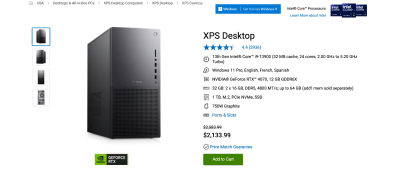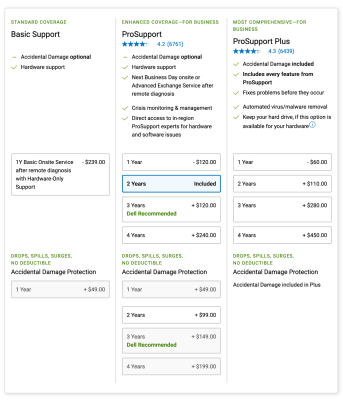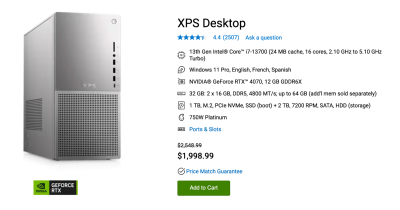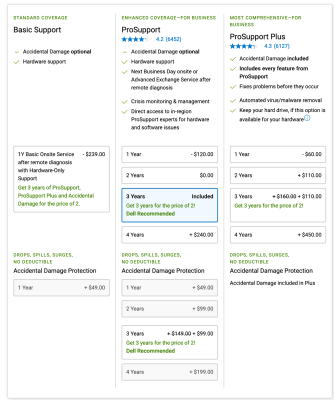-
Posts
4,098 -
Joined
-
Last visited
-
Days Won
51
Everything posted by Brian
-
If you can afford 64GB, do so. With the current Macs, they are known as "System on a Chip." Which means things like RAM, the CPU Speed, the Graphics Processor and HD controller are all built into a single chip. There is no upgrading after the fact. Basically, Mac Computers are like glorified iPads and if you want "more" of something in a few years, you are buying a whole new computer. Apple forces you to purchase any upgrades you might like, at the time of purchase. So make sure you get at least 64GB of RAM AND a 1TB Main HD.
-
The M3 Studio hasn't been released yet. In fact, Apple just announced the M4 Chip for iPads and such, so for all I know, the "new" Mac Studio could have a M4 chip in it in 2025 or 2026, or whenever Apple decides to upgrade the Mac Studio. They might skip the M3 chip in the Studio altogether, but who knows? In my buying a Mac in 2024 Article, I configure a Mac Mini and upgrade A LOT of things, or I take the base Mac Studio and tweak a few things. When you compare the costs between a tricked-out Mac-Mini and a base Mac Studio, the Mac Studio is roughly $50 more and you get the following: The slightly better M2 Max Chip, which has more CPU Cores (12 vs 10) and more GPU Cores (30 vs 16.) The Neural Cores are the same, both have 16 Core Neural Engines each. What is so important about the Neural Engines? AI Technology uses Neural Engines, so as we progress with AI over the years, this part of the CPU Chip will become more important. Support for up to FIVE external displays. 10Gb Ethernet vs 1Gb Ethernet Two additional USB-C Ports & one SDXC Slot (Located on the front.) Better cooling fan and airflow. Heat is the enemy of electronics. The cooler the electronics, in this case the M2 Max Chip, the better it performs. The downside to a Mac Studio over a Mac Mini? The Studio is physically larger in terms of height. So you might have to fiddle with its placement on your desk. That's it. For another $43, you are getting a WAY better computer. Plus, the M2 Max Chip with more GPU Cores will handle Photoshop CC 2024 with two Apple Studio Displays better. The downside? is you are purchasing two $1600 displays, which add to the cost. The M2 Max Chip with a 12 Core CPU, 38GPU and 16 Neural Engine is MORE THAN FINE FOR PHOTOSHOP. The Mac Mini has a M2 Pro Chip, which is slightly less robust than the M2 Max Chip. Why not start with the M2 Ultra? Because it starts out at $4000 f-ing dollars!! That's why. And Photoshop won't take advantage of what makes a M2 Ultra Chip fast, so it's kinda a waste of money. In fact, years ago there was only about a 5-7% performance boost with a Intel i7 over a Intel i5. Even though the i7 was a "Better / Faster" CPU Chip, Photoshop wasn't programmed to take advantage of the Architecture that made a i7 so fast. Same rules apply here. My Mac Studio config with a M2 Max chip is overkill as it is for Photoshop, no need to spend / waste the extra $2000. Even though my configurations are a bit on the high side, I try to keep things economical for the majority.
-
Unfortunately, that computer case is WAY too small for a new GPU. RAM, sure...that will help. But a new Graphics card in your tiny case, you would need to do something like this: A Video Card like a NVIDIA RTX 4070...is HUGE!! Not only that, but you will need to upgrade your Power Supply as well, to accommodate the new Graphics Card. You ain't doing that. Your poor 2016 computer just can't handle things. Time for a new one, I'm afraid.
-
You will never win the "Catch Up" Game, unless you have the money sitting in your bank account, ready to go...at all times. I will say this, if your computer is on its last legs, go ahead and purchase a M3 Mac Studio. I guarantee you that M3 Studio will be light-years faster than what you currently have. In addition, since we are being forced to purchase the Apple Studio Display, you can always upgrade the computer at a later time and keep the display! The nice part with Apple, is the prices stay the same year-after-year. Sure there are minor adjustments, but by-in-large...prices are consistent. So a new Mac will set you back about $4600 this year...or in 2025. If you haven't already, give this article a read. The Mac Studio that I've configured has a lot of life in it, at least for the next 7 years or so. Remember, folks in this group tend to use Photoshop and even though it's getting more bloated and AI-based, it's still Photoshop.
-
If you are staying with Mac, the next round of updates should apply to the Macbooks and Mac Minis, and they will have M4 Chips. Other computers, like the Mac Studio, will likely see an update to M4 in 2025, possibly late 2025. At least that's what the rumors have stated. So keep saving and make a educated decision this coming October. I do not see any major upgrades for computers and such for June; likely it's just iPad Updates and the MacBook Air line. Yep. This is a very common issue and Sandisk seems to be one of the hottest in the market, temperature-wise. The faster something runs, the more heat it generates. With the bandwidth that CFExpress has, it's no wonder things get a little toasty. I have seen some CFExpress Readers that are mostly made out of Metal, which helps with heat dissipation. But honestly? I'd try a Delkin CFExpress or a Prograde CFExpress card next. They seem to run cooler. Also, do not let the card sit in your reader when not in use and use a USB-C Cable hooked up to your Thunderbolt Port to do data transfers.
-

I need to buy a calibrator for my desktop Mac
Brian replied to Angelblade131's topic in The Macintosh User Group
I'd recommend the Calibrite Display Pro HL (CCDIS3HL). As Damien pointed out, it will work fine with your current 2017 iMac, and will work fine with the new Apple Displays if you decide to upgrade to a new Mac. When I upgrade my 2017 27" iMac, that's the Calibrator that I'm personally buying. -
Kinda of. Basically it's the same stuff, just the modern equivalents. (e.g., NVIDIA RTX 4070 or RTX 4080 instead of the 3070/3080.) Any current i7 or i9 CPU is fine, and I would get 32GB of RAM at a minimum, with 64GB being preferred. A main HD of 1TB Capacity still stands. But if you want to go to a 2TB drive, that's fine too. Yes and no. The benefit to getting a Dell XPS is Dell buys things in bulk, so prices are cheaper. Plus, their computers are built so that everything works...you don't need to fiddle with anything. If you do decide to build you own, you are picking out EVERYTHING and dealing with making things work together. But you will get higher quality components, BUT! you could also blow that $3500 budget out of the proverbial water if you go a little crazy when picking stuff. No matter how I configure things, when I start choosing components, I'm always around a $3000-ish price-point. That said, I also take things to "11" when I configure stuff. A running joke of mine is, "The two most dangerous things to a computer are a "Brother-in-Law" and a "14 year old Son." (Insert Teenager if you need to.) I actually once asked a woman who was going on-and-on about the things happening to her computer, and I asked, "By chance, did your Brother-in-Law tried "fixing" things?" Her mouth dropped and she looked me dead in the eyes and asked, "Yes!! How did you know?" I told her the story sounded familiar. (This was in the days before the Internet and people didn't have YouTube or people like me to ask questions.) Anyway...you could build one. If you can put a Lego set meant for a 12 year old together, you can build a computer. That said, there are techniques and rules to follow, but everything is standardized now, so things just fit together, provided you have a big enough case. Speaking of which, you will need a case that is large enough and a Power Supply that has enough umph to power everything, and choosing the correct motherboard, chipset, RAM to work with it AND putting the right amount of Thermal Paste on the CPU...plus dealing with cooling because heat is the enemy when it comes to electronics. In a nutshell, yes...you could build your own, but I would be prepared going down that Rabbit Hole if you do. Yes, your son will acquire skills, but at a price-point. When someone informs me that they built a computer, I often ask..."Just one?" Oh, one more thing. I...meaning ME...lose my Magical Tech Powers when it comes to working on my stuff. I can assemble $30,000 Servers and work on $100,000 pieces of equipment with no issues, but when it comes to MY STUFF, I break sh*t all the time. I just mention this because if something were to go sideways during install, you are on the hook for the cost of replacement. If you do want to go down this road, check out Linus Tech Tips on YouTube. There is a lot of info there that you can look over and see if building your own computer is right for you. It's actually funny when Linus drops things and/or breaks things during Computer Builds, and it's 100% genuine. LOL!! I usually recommend around $2400 - $2500 for a Computer and Display, at least for a Store-bought / Dell PC so you are covered there. Here is a Dell XPS that I configured with "2 Years ProSupport" Warranty Coverage: Dell XPS Desktop Now, if you go tweaking things, like bumping the RAM up to 64GB, that's fine. I will just add things to the cost. Either way, you will have a very nice setup for less than $3500. Especially if you purchase a new IPS Display and Calibration Device to go with it.
-
The nice part about upgrading to a Mac Studio is that you can keep the same Mac Studio Screen and just replace the computer in the future. It's not like a iMac where you are replacing the whole blasted thing at once. I agree, with all of this AI crap that Adobe is adding, you need to buy a machine that's complete overkill just to have some future-proofing. Unfortunately, that comes at a higher price-point. As for the 96GB of RAM, 64GB should be fine. 32GB is the minimum that I recommend these days, for either a Mac or Windows Box, and with 64GB being the current "Sweet Spot." If you really need 96GB of RAM, chances are you are buying a more powerful computer anyways.
-
I do large Panorama Photos with my Nikon D850 at full resolution. I have gone over 4GB for a .psd file on a semi-normal basis. So for me, 96GB is more practical. For normal folks, 64GB is FINE. I have a habit of taking things to "Eleven" with my configurations. The thing with the M-Line of Apple's products, there is no upgrading after the fact. That's why I'm going for 96GB, but I have my reasons. I also sometimes run Virtual Machines (Other Operating Systems in Containers) so having extra RAM works better for me. You? "Meh." I'd take the money you will blow on 96GB of RAM and put it towards AppleCare. Speaking of which... AppleCare is one of those things...you are better off buying it. Why? Because Apple is the only ones that services them. They do not sell parts to 3rd party repair shops. I realize you are in OZ, and your prices are insanely high as compared to the States, you have my sympathy. If you see any 3rd Party repair shops that do component level work, they are using parts from Donor-Boards / Cadaver Units. It's really a shame that Apple does things this way, but there are profits to be made, and fixing old computers hurts their bottom line. (According to them.) There isn't THAT much of a difference between a M2 and M3 chip. There are differences, don't get me wrong, but they aren't earth-shattering as Apple makes it to be. That's why they are comparing a M3 to a M1 chip with their advertisements...THAT'S where the difference is. M2 to M3? I'm thinking about a 20% - 25% difference? Maybe slightly higher? If you really want a M3, you are waiting to at least the end of this year. (Sept-October Time-frame.) Even then I don't expect much.
-

Time to Get a New Computer
Brian replied to strawberryred's topic in The Windows & PC Hardware Forum
Yep. This is done for battery performance; often things like the CPU and other components do not run at full power when on battery, because people want laptops to be portable at all times and fast components draw more current. Unfortunately, if you have real work to be done, you will need them to be plugged in. This is a loaded question, and the answer will be determined on who you ask. Personally, I HATE-HATE-HATE Laptops for Photo Editing! In fact, there was a time period that I wouldn't give any recommendations at all, but I finally gave up. Why? Because people have a stupid love-affair with Laptops. They must be able to edit in the Living Room, Kitchen, in the Backyard by the Pool while watching their kiddos swim...one person wanted to edit in the passenger seat of her husband's car on the way to the beach!! People don't want to be chained to a desk!! They must be free to edit photos wherever they choose!! Who gives a sh*t about the ambient light around them which will affect their edits and white balance choices?!?! Being forced to be plugged in is for Losers!!! Consistent Lighting Conditions in the area that they edit is for Nerds!!! Besides, they bought an Action from Cutesy Name Photography that will fix that!!! It got to a point that I was beaten down by the inevitable, "What's a good laptop for photo editing?" question...over-and-over-and-over again. So I caved. Speaking of which, I need to write the 2024 version of that article. Spoiler Alert: IPS Screen, i7 or i9 CPU, NVIDIA RTX 4070 or RTX 4080 with at least 8GB Dedicated Video RAM, 1TB Main HD and at least 32GB of RAM is what you need in 2024. All kidding aside, regardless on what you edit on, it is far more important to edit in consistent even light with paint color on the walls that is neutral enough to not affect your editing choices. In fact, Damien wrote a really good article: The Light around your Computer about this very subject, give it a read. This is one of the reasons why a Desktop is better to edit on, you are in the same area for editing each and every time. If you edit in a room that has say...red on the walls, then go move to the Kitchen Table where walls are Yellow, with a warm overhead light fixture, you are going to have a color shift with the ambient light. Which affects the way you see things on screen. The other thing that makes Desktops better than Laptops, is the performance / horsepower of things. I don't care how much money you spend, Desktops run better not only because of faster/better components, the reason that they run better is due to one thing: Airflow. Heat is the enemy when it comes to electronics and the hotter something runs, the slower it performs. Desktops just have more physical area and way bigger fans to move air. Of course, this is subjective, as the type of Desktop that you would purchase determines this; A mini PC with a Tiny Fan vs a full Desktop with 4 big and powerful fans, there is a difference in operating temperatures. I don't care if you have the most expensive and fastest laptop, if that air duct / fan gets clogged with dust/hair/funk, it's not going to run well...regardless how new it is or how much you paid for it. Now, the other thing that I dislike about Laptops is one thing: Batteries. I'm sorry, Lithium Ion Batteries really haven't changed a whole lot technology-wise since the 1990's, and they wear out over a given period of time. Yes, even if you leave them plugged in, they have a "shelf-life." A good set of Lithium Ion Batteries will get you 36 Months or so of lifespan. Some go a little more, but don't hold a charge when they get to around 48 months, that's why it seems you are always buying a new laptop every three years or so. On a good day, a Lithium Ion Battery will just cut out unexpectedly, on a bad day, the battery materials inside the battery start to mix together, causing the battery to balloon and possibly catch on fire. This is how planes fall out of the sky if Lithium-Ion Batteries catch on fire and why Fire Departments can't put out a Tesla that's on fire, same difference. So what do you do? The #1 thing you need to answer is: What is your budget? Then increase it. Why? Because the days of the "$999 Special" from a Big Box Store that's "Good Enough" for Photoshop are over. Adobe keeps adding all sorts of crap and AI modules in order to 1. Stay current and 2. Keep you hooked on the Subscription Model. Personally, I recommend a budget of around $2500 for either a Laptop or a Desktop in 2024, give or take a few hundred. $2500 is a good target. Why? Because you need to be able to click "Buy" at a given moment's notice. You see, Laptop Models don't hang around as long as they used to; it's about 90 Days or so before they are replaced by a different model. 30 years ago, Manufacturers had a "Spring Line" and a "Fall Line," Apple still does this with the Early / Late Models, but the other manufactures keep changing things. So picking a Laptop, drooling over it, reading review article after review article, followed by YouTube Reviews and saving up each month to ultimately purchase what you desire...those days are from 20-30 years ago. Now? You see it - you like it - you click BUY!! Otherwise, it might be gone next week. This is why I always start with a price/budget first. Case in point: This Laptop I've been recommending over the last 3-4 months, and now it seems to be running low on inventory since "Limited Supply at this Price" is written at the top. Plus, this laptop is way less price-wise than it used to be. So it sound like it's due for replacement. This model checks all of my boxes and I would buy one myself. How about waiting for the new model? Meh...It's about the Laptop Screen: It must be an IPS Display Panel and those suckers are really hard to find in a Laptop. So really a Laptop and Desktop aren't THAT much different. The Latest Intel i7 or i9 CPU 32GB of RAM / 64GB Preferred 1TB of Main HD Capacity. (Do NOT buy a unit that has a 500GB or smaller main HD, laptop or desktop.) NVIDIA RTX 4070 or RTX 4080 with 8GB-12GB of Dedicated Video RAM A IPS Screen (I like 27" 2560 x 1440 resolution) or a IPS Display Panel in a Laptop. (Again, THIS is the tough part when buying a Laptop for Photo-editing, it's the damn IPS screen.) -
The Creative Cloud "Mothership" App is required if you want to use Photoshop CC, Lightroom CC, etc. You will install the App, then use it to install PS, Bridge, ACR, etc. The App keeps track of what is installed, what your current license situation is, (basically if your subscription is current,) and you will get updates / patches to Adobe's products via the CC App. (The program that I often refer to as the Adobe Mothership App.)
-
It's fixed.
-
Yeah, sorry. That was me making a change behind the scenes. It’s supposed to be the only two people that can comment on a thread is the person creating the Post (You) and myself. Lately other people are jumping in threads and I was trying to figure out why. I will fix it when I get home tonight.
-
Now before you ask, a current Intel i7 CPU is WAY faster than your i5 from 2017. A i9, while nice, is a bit unnecessary for Photoshop. The reason? Current versions of Adobe Photoshop rely heavily on the Graphics Card (GPU) more than the CPU in 2024. That's right, it's not just having a lot of RAM, a large HD and fast CPU...that thinking was 20 years ago! Now Photoshop REQUIRES a big and powerful GPU and dedicated Video RAM for all of it's bloatware and add-on crap. Ahem!! I mean AI Features and enhanced Modules, like ACR, Liquify Tool, Lens Corrections, etc. I like the NVIDIA RTX 4070 with 8GB - 12GB of dedicated Video RAM. The next one up is the RTX 4080. Either is fine. I'd avoid getting the 4060 for long-term use; spend the extra and get at least a 4070 going forward.
-
Believe it or not, THAT'S FINE. Seriously. Photoshop at its core, isn't THAT much different than CS6. I just posted this in another thread!! I usually recommend going with a Dell XPS Computer, paired with a decent display. Here is one that I have been recommending lately: Dell XPS Desktop - $1998.99 Here are the particulars: The only change I would make is to upgrade the Warranty to the 3 Year Plan in the middle column, which is going for the price of the two-year plan: You can pair it with this Dell Ultrasharp Display: Dell 27 Monitor - P2723D - $343.99 So for a combined price of $2342.98, plus applicable Taxes and Shipping Fees, puts it around the $2500-$2600 price-point.
-

Old PC - looking at backup storage advice
Brian replied to Miguel's topic in The Windows & PC Hardware Forum
Apple makes things very easy to switch from a Windows Computer to a Mac. By default, a Mac Computer/Laptop will READ a Windows EHD without issue, it just WILL NOT WRITE TO A WINDOWS DRIVE. This is done on purpose. So copying all of your files to a External HD, formatted with a NTFS Partition, will read perfectly fine. So when you purchase that SanDisk 1TB EHD, I have that same model...well it's about a year or so old by now, so hit me up when you get it in your hands. I want to make sure the Partition is setup properly, and it's formatted correctly BEFORE you do things with your new Mac. "Meh." I will bet you are looking to save money, by thinking you can get away with a Non-Macintosh Display and purchasing a low-cost MacBook Air. Sorry to be the one to break the news to you, it's not going to happen. Apple is expensive, and they always have been. Since the release of the M1 line of Macs, and now the M2 & M3...Apple decided to change the video signal coming out of the HDMI port, which makes any Non-Mac Display look like crap. Yes, this is done on purpose. So if you were thinking about buying a Macbook Air, then buying a $500-ish IPS Display...SAVE YOUR MONEY, because your are going to waste it. Seriously...send it to me and I will put it to good use if you like throwing money away. The only display that looks good on a Mac computer, is the stupidly over-priced Apple Studio Display at $1600...and that's just for the friggin' display!! IF you want to switch to a Mac for Photo Editing, start saving because your budget should be around $4600 for a Mac, Desktop OR Laptop. Yep, more than four-thousand dollars!! Give this article a read for the particulars, and read it the whole way down: Buying a Mac in 2024 Oh Yeah!!! I'm surprised Photoshop is functioning at all, you must be on a older version. Pick a format, MAC --> OR <-- WINDOWS! When you go-back-and-forth between the two worlds, it just makes things messy. Apple wants you to switch and leave Windows behind. If you do decide to work between the MacOS and Windows, you will need translation software installed on one of the computers, and I can tell you while it works, most of the time, it is by no means bullet-proof. It is also a software that will need to be updated on a normal basis; it's not the type of software that you buy once and then run it. Each time your Operating System has an update, make sure that this "Translation Software" is up-to-date. As soon as the program gets out of sync with the macOS, bad things happen and data gets garbled or lost. But as I stated above, you can easily switch to a Mac without worry. It's just when you want to take a file from a Mac and then use it on a Windows machine is when you need to be on top of things and have the right software installed to act as a translator. OK, now for the next part... So at this point, you are probably wondering what the heck are you going to do? I can say this, I agree...the first step is buying that 1TB EHD. It will make transferring your images to a new computer MUCH easier. Now, if you want to go with a Mac, that's fine. I have a iMac, though mine's days are numbered too; I just have a lot better things to spend my money on first, rather than forking out $4600 for a new Mac. If you want to stick with Windows and really want to get something nice, I'd recommend a realistic budget of $2500 for a computer and IPS 27" Display. Sure, there are deals and coupon codes out there to lower the cost, but ideally...you should set your sights on a $2500 price-point. Which is the "$999 Special" back in 1990. I usually recommend going with a Dell XPS Computer, paired with a decent display. Here is one that I have been recommending lately: Dell XPS Desktop - $1998.99 Here are the particulars: The only change I would make is to upgrade the Warranty to the 3 Year Plan in the middle column, which is going for the price of the two-year plan: You can pair it with this Dell Ultrasharp Display: Dell 27 Monitor - P2723D - $343.99 So for a combined price of $2342.98, plus applicable Taxes and Shipping Fees, puts it around the $2500-$2600 price-point.- 1 reply
-
- 1
-

-
Adobe is constantly releasing new versions these days; we aren't on the 2-3 year cycle of software, it's more like every 6-8 months and they come out with a huge upgrade. We are at Version 25.5 as I type this...I'm sure we will be on version 27 or 28 come next year. I'm in no mood to fork out money for a new damn computer every 18-24 months to support a bunch of AI Crap that I don't want. If you think about it, PS CC 25.5 isn't THAT much different than CS6! Photoshop, at its core...is still Photoshop. It's all the other crap they keep adding that forces us to upgrade.
-

What is a good spec/make of monitor screen?
Brian replied to Jackie Matthews's topic in The Windows & PC Hardware Forum
All displays, even the (CRT) "Tube" Displays from years ago are measured diagonally. So 27" isn't as "Big" as one would think. Now, don't get me wrong...a 24" display is also perfectly fine, but after working on a 27" Mac for years, there is no going back. That said, I find 32 Inch Displays and Larger to be "Too Big." For me, 27" is the place to be. 2560 x 1440 resolution. Yep, I don't want a 4K Display. (Well, I have a 5K Display on my 27" iMac, but Apple has scaling down to an Art-form and you don't "Notice" the 5K, it feels like a regular 27" at a lower resolution.) What happens when you get a 4K 27" screen without adjusting the scaling? Everything is SUPER TINY! Like you can't read the menu choices tiny. LOL!! That's what you need to tell Windows to present your screen at +125% or even +150% so you can read a 3840 x 2160 resolution. -
Nope. An IPS Display, which stands for In-Plane Switching, is a type of Display Panel. Some features of a IPS Display include: A wider viewing angle (around 178º or so) Better color accuracy & consistency from corner to corner Better contrast I also have found them to be a bit sharper, but this could be a personal experience thing; with the better accuracy of colors and all that. So as you can see, if you are editing Photos & Video, you want an IPS Based Display. These displays cost more, so if you are buying a cheap laptop, it's not going to have one. If the manufacturer or reseller doesn't talk about it having a IPS Panel, there is a 99.999999999999999999% chance it doesn't have one. The majority of laptops have display panels called TN Displays, which stand for Twisted Nematic. These screens are better suited to a variety of environments, are better suited for video games, and general computing. Basically, everything BUT editing photos. Honestly? You have no idea of what you are missing out on. The problem being, it is VERY difficult to find a laptop that has one of these type of panels. The reason being: cost. It's just cheaper to install a low-end TN Display Panel, that get's the job done for the majority...meaning people that sit in Airports, Coffee Shops, a Hotel, Home Office, etc. Often they are glossy and bright and look "Good Enough," except when you start editing photos and get really serious. I mean, if you are doing nothing but slapping a Filter on a Photo and posting to Social Media, or running some Action from Cutesy Name Photography and uploading to Facebook, you really aren't truly editing. KWIM? Then get whatever. But if you do give a shit about quality and color accuracy, you will need to step up your game a little. Honestly? Yes. Unfortunately, people have a love-affair with laptops, and I got tired of fighting. In fact, here is something that I wrote in another thread a day or so ago: (To present things in context, this member was wondering why I was recommending a laptop over a desktop. I wasn't and thought she was on a laptop.) Here is my response... OK, so I went off the Deep End a little in my response. The point being, people have a love-affair with laptops who want to edit all over the place and I think they should be editing in a dedicated space, with neutral color on the walls, in a window-less room, working on a calibrated display that has a physical set of test prints next to it to verify things. Plus, I want light-bulbs in the 4100K-4200K color temp range. Yes, Damien and I are quite particular in this regard. Things like the color of the floor and furniture, along with the color of your lamp shades all play a role in your editing. Why? Due to Color Casts that will mess with your edits. Think of it like a "Darkroom" that you would develop Film and Prints from a bygone Era. In fact, when I got a Mac for the first time, I thought I was fine because, "I have a Mac, it's fancy and expensive, and it should be "Good" for editing Photos!" Umm...nope. Mac screens are really cool (blueish) out of the box, which made me edit my photos on the WARM side to compensate. Then I was told that my colors were "Nuclear" and people often wondered why they were so warm and yellow looking. Then I calibrated and verified things against a set of physical prints. I had NO IDEA on just how "Off" my Mac's Display was until I got Calibrated. You are in a similar position; you have no idea of how much better your edits can be, because you are working on a cheap Dell Screen. You are blissfully un-aware, and that's OK...since we can guide you for the future so you make better choices. So for now...what's the next step? That's pretty straightforward...start saving money and a healthy budget of $2500 for a Desktop & Display that is "Good for Photo Editing." If you were going to go with a laptop, I'm still going to tell you to save up about $2500. Sure, there are deals out there and it's very possible to get something for less money (like around $2000 or so,) but I'd rather have you save up MORE so you can click "Buy" without thinking; rather than buying something which ultimately wastes money and I hate-hate-hate wasting money on this shit. Today's Modern Photoshop...you need to purchase the Desktop or Laptop that you NEED and not the one you can afford. Those are two completely different things. Adobe is updating PS so often now, it's not in the 2-3 year lifespan as it was once was for a particular version, now it seems like every six months they come out with a huge upgrade. We are at Photoshop 25 now, I'm sure we will be at Photoshop CC 27 sometime next year! So while the computer that you can "Afford" will run the current version of PS, what about the proverbial version 27 or 28 that's released within the next 2 years? Do you plan on buying a computer every 18-24 months? I certainly don't. When I configure things, I have a 7+ year time-frame in mind, that's why my builds and recommendations are a bit on the high side in terms of price. You get what you pay for. Adobe is adding all sorts of crap and bloatware to keep people hooked on the Software Subscription Model; people are convinced that they NEED all the AI Stuff. Unfortunately, in order for your computer to support those features, requires more horsepower. Gone are the days of the $999 computer being "Good Enough." It just doesn't work that way anymore. In fact, the $999 Package Deal that you would get in 1990, adjusted for inflation would be $2499 in Today's money. So the band members might change (the prices) but the song remains the same...
-
Get the 4070. Do not get the 4060. I was telling folks to hold off to a certain degree since the early releases of the 4000 series of NVIDIA Cards where having issues with melting power connectors, but I think those bugs have been worked out. In fact, I tell people now to get a NVIDIA RTX 4070 8GB Video RAM or NVIDIA RTX 4080 8GB Video RAM at a minimum. Since both of those computers have 12GB of VRAM, even better!
-

What is a good spec/make of monitor screen?
Brian replied to Jackie Matthews's topic in The Windows & PC Hardware Forum
A 27” Screen IPS Display Panel 2560 x 1440 Resolution Non-Glossy / Matte Display 95% sRGB Coverage or greater. Here is one: Dell UltraSharp U2722DE Do NOT buy a display that’s 27” or larger if it has a 1920 x 1080 resolution. It will look like garbage. That resolution is fine for 24" screens and smaller. 4K displays are all the rage, but they aren’t required. You must also increase the scaling to 125% or 150% to make things look right in Windows. -
You have that backwards... I HATE-HATE-HATE LAPTOPS BEING USED FOR PHOTO EDITING!!! But people have a love-affair with laptops, and wouldn't stop bugging me about it. They can't be chained to a desk! They must be free!! They need to edit in the Living Room, the Dining Room, the Kitchen, with crappy ambient/florescent light and all, because they "...need to keep an eye on their kiddos." They NEED to edit by the Pool, and edit in the Car/Mini Van, while sitting in the passenger seat, headed to vacation/holiday. They have Fall Minis to edit!! Spring Minis!! Minis! Minis! Minis!! Senior Sessions!! Newborns!! Family Sessions!!! WEDDINGS THAT BRIDES ARE BUGGING THEM ABOUT!!! (Yes, the editing by the Pool & in the Car were actual statements/requests by former members.) People don't edit. They run Actions and puke all over their photos. My wife can now spot White Balance issues with images that she sees, due to me, and she's an Accountant! "What's a good laptop for photo editing? I need a laptop. I want a laptop! I hate a desktop, and want a laptop. I want to buy a Laptop..." BAH! HUMBUG!! So no, I'm sorry you misunderstood. I only recommend laptops for photo editing because I'm tired of fighting. People have worn me down, and I just don't care anymore. I want people to edit in a color controlled environment, a room without windows with a neutral paint color on the walls. Editing on a 27" IPS Matte / Non-Glossy Screen with a resolution of 2560 x 1440 that's easy to Calibrate. With a Desktop Computer that's powerful enough to handle all the AI Bullshit that Adobe is adding to keep people hooked on the Subscription Software Model. Otherwise, Photoshop CC isn't THAT much different than CS6. Essentially, the equivalent to a Dark Room in yesterday's era. Edit: I thought you were on a Laptop, not a Desktop. My Bad.
-
@Janice Smith - For your reading pleasure on the "why" I'm recommending to start saving. You can no longer blindly upgrade PS CC as Adobe is adding more-and-more AI Crap and depending on a beefy video card in order to function. You must purchase a laptop that you need and not one you can afford. Those are two completely two different things. I recommend at least saving up $2500 or more. Today's Modern Photoshop
-
Dell screens have been our "Go To's" for years. They seem to calibrate well, which is a plus. Inflation though, has jacked up the costs across the board. Yesterday's $350 Dell is closer to $500 these days. Of course, you are in NZ like our Admin Kim...so your prices are even more jacked up.
-
I found one, and you’d be advised to click buy, like now: https://www.bhphotovideo.com/c/product/1745682-REG Laptops are “En Vogue” for about 90 days or so, and the days of saving up and drooling over a certain model for months are over. A healthy budget for either a Desktop or Laptop should be at least $2500. (US Dollars.) The days of the $999 computer that’s “Good enough…” are over. In fact, a computer package that would retail for $999 in 1990 would retail for about $2499 today, after adjusting for inflation. I’ve recommended that Lenovo Line because it has a IPS screen for awhile, but the “limited stock” on all versions concerns me; looks like they are being discontinued / replaced and now I have to find another stupid laptop to recommend. It’s getting harder and harder to find laptops for your situation. Otherwise, I’d say come back and talk to me when you are willing to spend $2500-$3000.