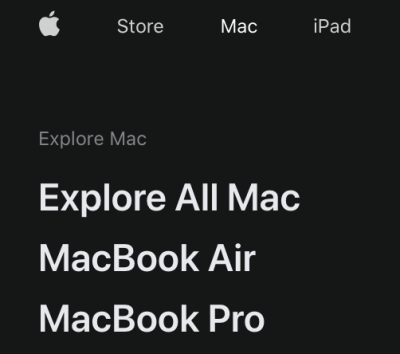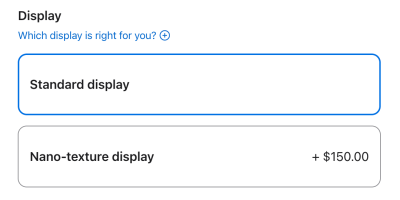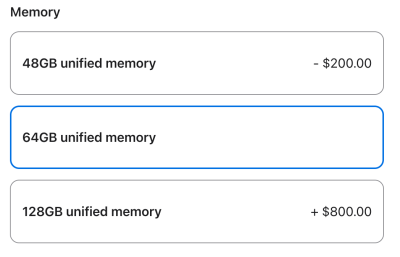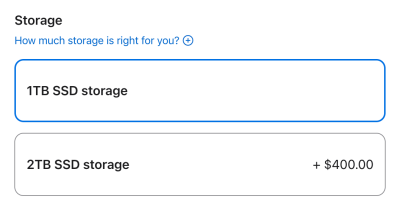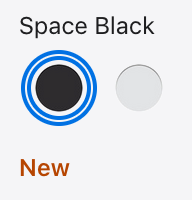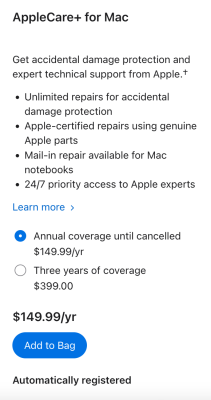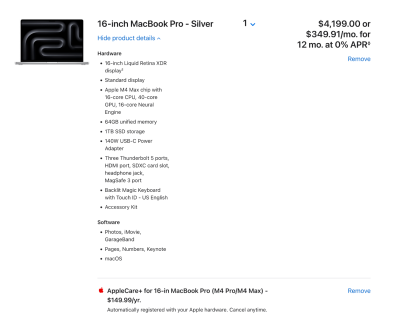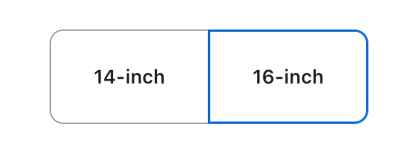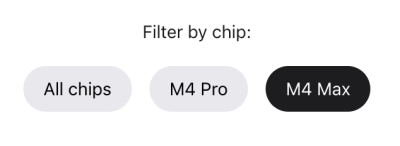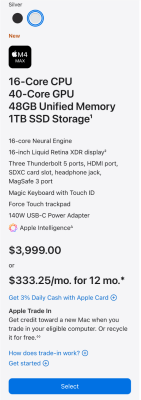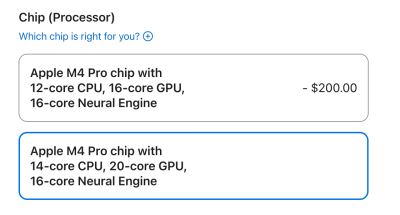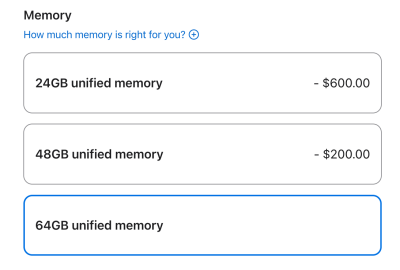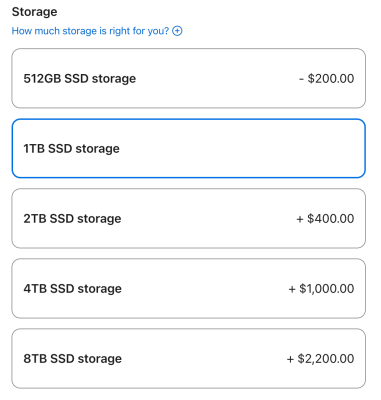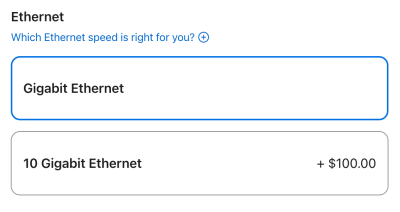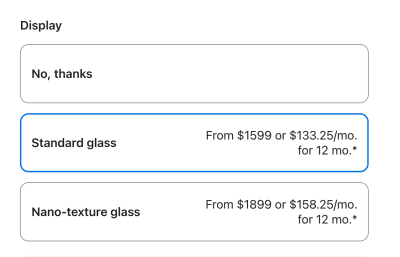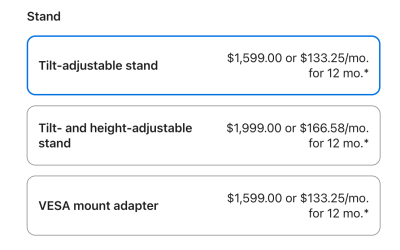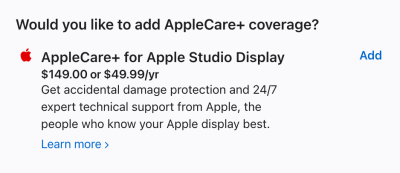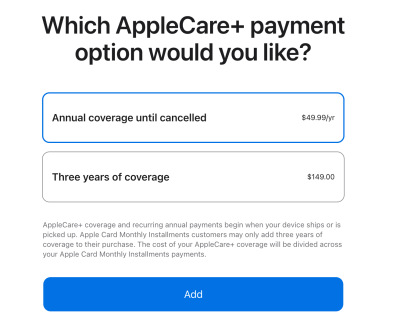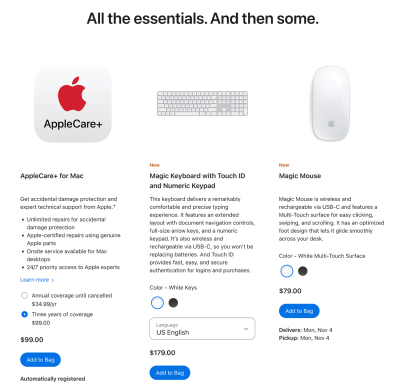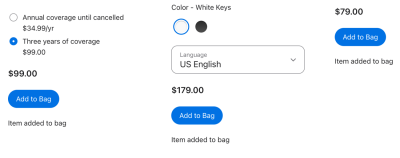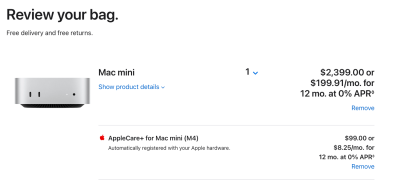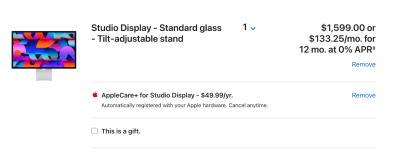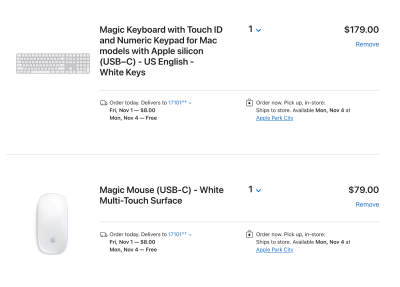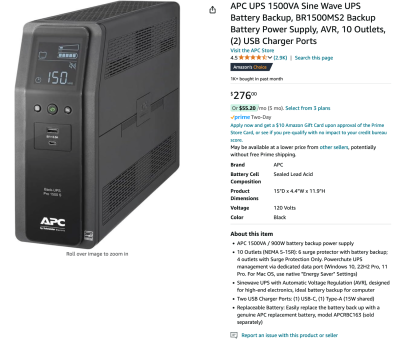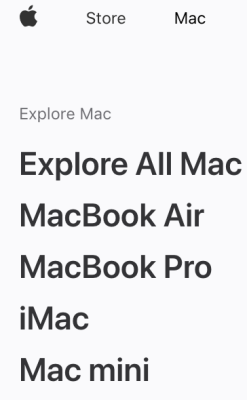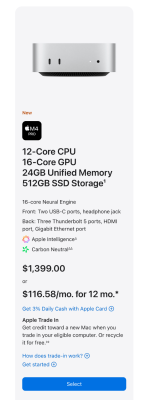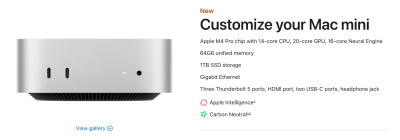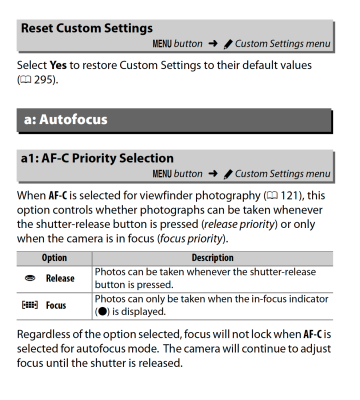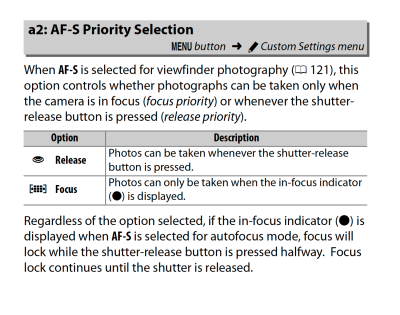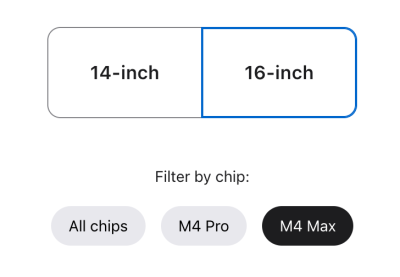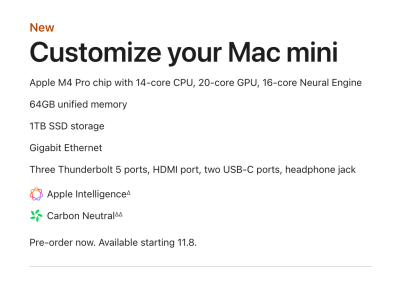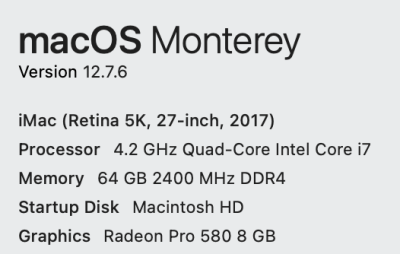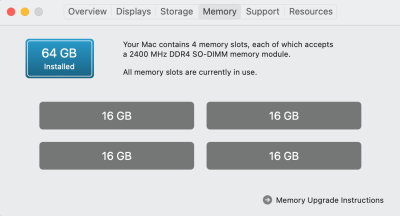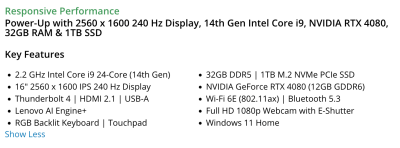-
Posts
4,098 -
Joined
-
Last visited
-
Days Won
51
Everything posted by Brian
-
Agreed. FreeFileSync
-
Well, it's a different display. Direct upgrade? No. Modern 4K 27" Display that has a IPS Panel? Yes. So I guess you can call it an upgrade in a sense of the word.
-
Well, if the lab uses Adobe 1998, that's fine. BUT! The default colorspace for JPEG is sRGB. So if you are uploading .jpeg files to your printer, your colors are shifting. If you upload .jpg to a website or FB or whatever, you are in sRGB. This is why Damien and I jump up-and-down about sRGB, because...chances are, you are going to end up there. What are you looking for your screen replacement, and why? Is your screen not big enough? Is it failing, or are you upgrading just for something new? The good news is, your Dell U2419H is an IPS Display, so if it's working, keep rocking it. Unless you want bigger / fancier.
-
I usually start with recommending a Dell Ultrasharp IPS Display. Things to look for: IPS Display Panel. This is non-negotiable. If the company doesn't advertise it, chances are it's not a IPS Display. 95% or better sRGB coverage. You do not want a 1920 x 1080p resolution on ANY monitor that is 27" or greater. A 1080p Display is fine for 24" and below. Why? 1080p looks like ass on a large screen; we aren't watching TV, we are editing photos. You want at least a 2560 x 1440 for a 27" display or 4K. You do not want a display that reduces any colors, such as Blue Light. Or if it does have that feature, there should be a way to turn it off. You do not want your monitor messing with your colors, especially if you are editing photos. Matte Finish or Matte Coating, you want to avoid Glossy Screens. Avoid Curved Displays. While it sounds cool, you are editing photos, not playing video games. Do not buy a Touchscreen; we have enough issues as it is with displays, do not add fingerprints to the mix. Plus Touchscreens are a bitch to calibrate. Your calibrator should be fine, just make sure your software is up to date. I found this monitor, Dell S2721QS and this one, which really checks all of the boxes: Dell UltraSharp U2723QE. There seems to be limited supply for that U2723QE, and it's on sale, so if you have the fundage, I'd click buy sooner, rather than later.
-
I've might have missed a few talking points and I'd like to add a bit of Postscript here in this section. It seems that my integrity and authenticity has come into question, and I was even accused of being some sort of AI Bot. Which is ridiculous. I am as real as it gets. So I will add a bit of a FAQ, or at least some clarification questions that might be on someone's mind. Q: Can I use my existing Calibrator with the Mac Studio Display or should I purchase a new model? A: Thank you for bringing this up!!! I completely forgot about adding a new Calibration Device into the mix. The real answer is, "...it depends." Some modern Calibrators, Like the SpyderX Series should be compatible, but if you have a older device, like a Spyder5 Series...then you WILL need to purchase a new one, as the Display Panel itself may not be compatible. Check your Manufacture's website for additional information, and make sure the Calibration Software is compatible with the current MacOS. I'd hate for you to waste money on something that you do not need. That being said, I'd budget for one regardless. Q: Do I really need to Calibrate? It's a Mac, I thought they were good? A: The reality is, ALL SCREENS NEED TO BE CALIBRATED if you are doing things like editing Photos and/or Video. If Color Accuracy is critical, then you need to Calibrate. Period. I have never-ever stated that you do not need to Calibrate. You should Calibrate MONTHLY and compare your screen a set of PHYSICAL PRINTS; you simply do not run the calibration routine and call it good. It doesn't work that way. As for Mac Displays...yes, they tend to have a premium look to them, BUT! they also tend to run on the cool / blue side of things. Why? Because manufacturers like to sell Displays and TVs, so they will make their screens a bit blue and bump up things like saturation and contrast. It creates a "Wow" factor that makes people want to buy them. Same thing goes with Camera Body LCD Displays. Unfortunately, if your screen is too cool, then you will make you prints too yellow. Likewise, if your screen is too bright, and Mac Displays are REALLY BRIGHT OUT OF THE BOX, then your prints will come out dark. Getting Calibrated not only straighten things out, and gets things matching, by Calibrating monthly, you are ensuring your screen hasn't changed. After Calibration, you will find out on just how COOL the Mac Screens are AND how much detail you don't see. So yes...for those in the back, you do need to calibrate, even a Mac Screen. Q: $4500?!?!!! Forty-five Hundred?!?!?!!!! Are you insane? Are you sure there isn't a cheaper option? My 2012 iMac wasn't this expensive!! A: I know I'm asking a lot. Things just cost more in 2024/2025. Just think, the average cost of a home in 2024 is around the $420,000 mark, and can go higher depending on the local housing market that you might be located in. These same homes would sell for around $219,000-ish if this was 2019 or earlier. Inflation and Tariffs on Chinese Imports, (and it's all Made in China,) plus COVID shutting the supply chain down opened "Pandora's Box," and I don't think we will ever see the prices that people paid 5 years ago, let alone 10+ years ago; the days of the $999 computer that is "Good Enough," are over. There is also a "Method to my Madness." Can you go with a cheaper option? Of course...but you will be purchasing a new computer sooner, rather than later. The Apple Studio Display should last a couple of Mac Desktop Upgrades over the years, so while you are forking out the extra money in the beginning, you are saving it on the back-end. Plus, even though a lower-cost (less powerful) Mac should work for the current versions of Adobe's Products, that might not be the case within 18-24 months. With each Photoshop / LR / ACR / Bridge Update, more and more is being required from the Hardware Specifications; if you don't have the "Beefy" and "Robust" Hardware to begin with, compatibility problems increase, and error messages are almost guaranteed. It seems there is always an up-tick in posts when folks upgrade their Adobe Software and have nothing but problems or ACR / PS / LR complains about something not being compatible, or flat-out not working. Then you are forced to downgrade to the last version that worked with your computer and stay there. No updating for you!! Not yours!!! With each and every update, Adobe adds more AI Features / Bloatware that convince people that they want to continue their Adobe CC Subscription; it keeps people hooked convincing them of things that they want, rather than what they need. Are the AI / Content Aware Features a good thing to have? Absolutely, they can be a huge time saver. But this is at the cost of having powerful hardware in order to run those fancy modules & tools. In fact, ACR has been warning people for YEARS that their particular Graphics Cards aren't powerful enough and ACR will soon not be compatible with those under-powered Graphics Cards. Adobe is now making good on that promise, and the problem is only going to get worse as time goes on. When I configure my recommendations, I have a 7-8 year lifespan in mind, Especially when it comes to Apple's products, since there is NO UPGRADING AFTER THE INITIAL PURCHASE! I also hate wasting money by either not purchasing the right thing...or worse yet, not purchasing "enough." I would hate for someone to blow a large sum of money, at least from my POV, only to be told that they bought the wrong thing and they should have bought ___________. Or be told that they need a new computer to replace the one that was purchased less than 18 months ago, because software upgrades move fast these days. Speaking of which, at its core...Photoshop is still Photoshop. In fact, not much has changed since CS6! It's all the other stuff being added to PS that is requiring more horsepower from computer hardware; remember Photoshop is Professional Grade Software, even if you aren't a Professional and are more of a Hobbyist. Adobe expects you to keep your Hardware current, in order to take advantage of the latest versions, and that's where people get tripped up. Q: Are you sure that I need the Studio Display? I mean, $1600 is A LOT for a monitor. A: Short answer: Yes. Apple has done this intentionally. Long Answer: Also Yes...but you aren't just buying just a display. There is more to the Apple Studio Display, that helps drive up the cost. From Wikipedia: So as you can see, there is more to it than just a Display. Now, do I personally think Apple should have a lower-cost option, and just have a Display? Absolutely!!! I have a perfectly fine and working set of speakers, and I have enough charging ports that I don't necessarily need the extra Thunderbolt Ports, and I would LOVE if they had a $999 Display-only Version, minus all the other fancy technology. Always remember, this is Apple we are talking about, they have never been cheap. "Go Big or Go Home." Q: Are you a real person? You have a lot of AI generated photos on your FB Profile... A: I am a real person. I've been involved with computers in one form or another since 1981/1982. I was first exposed to the Timex Sinclair ZX80 and later a Tandy 1000. Then when I hit 6th grade in Junior High, I was exposed to the Apple IIe computers, then played with the Apple Macintosh in 1984. I started in Computer Sales, actually sold Nintendo Video Games / Systems in the late 1980's during High School, and switched over to being a Professional Computer Technician in January 1993. I'm very good at spending other people's money, it's a gift, and have a knack for explaining things to people who aren't necessarily tech-savvy. I've been doing this very thing FOR YEARS. Actually, Decades. Q: How much do you really get paid from Manufactures? Do you receive any kick-backs for your recommendations? A: I receive absolutely no money from any Manufacture or reseller, whatsoever. Yep. Read that again. I receive ZERO Dollars from any Manufactures. I do not have any sort of commissions, and would actually love it if a company that I recommend on a normal basis sends me either free shit or better yet...actual money. But that doesn't happen. Rest assured, ANYTHING that I link to is just me pointing you in the right direction to go buy something. I do not even have an Amazon Affiliate Link Account Setup. If you are wondering why, the Commonwealth of Pennsylvania likes to charge taxes on those type of things...and I don't want to fill out any more forms/paperwork or pay any additional tax to PA for ANYTHING. That said, sometimes members want to make a donation for me helping them out, AND saving them a boatload of cash; this is more of a "Buy Brian a Beer" amount than anything. It's always on a case-by-case basis, is initiated by the person and is NEVER a form of compensation. It’s also rare for it to happen. From time to time, you will see me post my Donation Link, when a member asks for it, such as this: >>> What I recommend is what I would buy with my own money, and I hate wasting money on technology. <<< I'm also a firm believer in "Buy it Right, Buy it Once..." and will tell people to buy _______________, which often is the higher-end model. I do not buy cheap shit. Period. I will save up, wait, and then purchase the item in question if needed. The phrase, "...well it's just as good as..." almost NEVER enters my vocabulary. As for the AI stuff, those photos / images on my Facebook are just goofy things that I swiped from the internet and use for my own personal amusement. Most of the time, you will see the "South Park" Version of me, or something similar; like the Angry Birds Blackbird that Explodes. This character is just a visual representation of my usual grumpy & brutally honest self and is not intended to fool anyone. I also am not very photogenic and never take selfies or have many photos of myself. (Yes, I'm one of THOSE people who's F&F will be scrambling for a photo of me when I die.) Plus, I work in IT, and you would be surprised on what you don't know and how your data is used; I like to try and keep a small digital footprint, though truth-be-told, my info is out there for all to see. Stupid Internet / Social Media. I really need to reel that in, come to think of it. But I digress... At the end of the day, this forum is my opinion on what I recommend and what I would purchase. All I can do is give away my knowledge for free, and it's up to you on how to spend YOUR MONEY. If you decide to not take my advice, that's fine. Fantastic!! I only hope that my opinion / statements give you an additional perspective before making a certain purchase. I just like helping others and sharing my head full of worthless knowledge. (My Wife asks, "How the Hell do you know that..." on a normal basis when watching Game Shows like Jeopardy & Wheel of Fortune; everyone wants to be my Trivial Pursuit Partner. Now the question of, "Why do you do this for free?" Because I enjoy helping others, and am a firm believer in Karma. I feel what you put out into the world is returned to you in some way. If I can help a person out, awesome. If I can make them think, before making a dumb decision, that's also a good thing.
-
Yep. Do that.
-
Head to Apple's Website, Apple.com, and click the Mac Menu at the top, select MacBook Pro: Wait for the animation to complete, then click "Buy." Select 16" Then click "M4 Max." Look towards the one on the right, which should be the most expensive model. Remember, when it comes to the Modern Versions of Photoshop CC, it's ALL ABOUT THE GPU CORES. Be sure to choose the desired color, either Space Black or Silver. Click Select at the bottom of the column on the right. Stick with the Standard Display I'd upgrade the RAM to 64GB unified memory. Remember, there is NO UPGRADING ANYTHING AFTER THE INITIAL PURCHASE. 128GB is complete overkill for Photoshop CC and 64GB is more than enough, even with large MP cameras. Leave the HD at the default, 1TB. It's completely up to you if you want to spend $400 more. For me, 1TB is perfectly fine, even headed into 2025. The subtotal should be $4199, before Apple Care & Applicable Local Taxes. Click Add to Bag. Select the AppleCare+ for your Mac. Some want to pay a flat fee and just have a block of coverage and some folks plan on keeping their MacBooks for 7 years or so, in which case they pay annually for it. Since Apple is the only ones that supply parts, and they are the ones to fix things, then it makes sense to fork out the extra $$ for AppleCare+. Just be sure to purchase AppleCare+ by clicking Add to Bag after you have made your choice! Click Review Bag. It should appear as follows: Then make your selection for Payment at the bottom. Conversationally speaking, the cost should be around $4500 for a M4 MacBook Pro. This configuration should last you at least 5-7 years, if not more.
-
Head to Apple's Website, Apple.com, and click the Mac Menu at the top, select Mac Mini: Click Buy after the animation completes. Start by selecting "Mac" and choose the M4 Pro. Please keep this in mind!! At the time of this writing, THERE ARE FOUR COLUMNS TO CHOOSE FROM, instead of the usual 3!! We are after the GPU Cores, and the ONLY way you can obtain them is by going with the more expensive 12-Core CPU / 16-Core GPU option!! That said, we will be upgrading to an even more powerful version: Select the "Apple M4 Pro chip with 14‑core CPU, 20‑core GPU, 16-core Neural Engine" for $200 more. (Remember!! It's all about the GPU Cores now with PS & LR. The more the better!) Increase the RAM to 64GB of unified memory. Sure, you could get by with 48GB, but since there is no upgrading after-the-fact, might as well go the "Full Monty" and get 64GB. It's only money, right? Increase the Hard Drive to 1TB. It's up to you if you want a larger internal drive, but 1TB is still "fine" heading into 2025. Chances are, you are going to have a large 20TB External Thunderbolt 3/4 Drive anyway. Ethernet. If you are planning on upgrading your Internet to your home that is above 1Gbps to something like 2.5Gbps or faster, then you will need the 10 Gigabit Ethernet Port. If you are in an area that doesn't have those internet speeds, the default Gigabit Ethernet is also fine. This option is totally up to you. For Techno-weenies like me, spending this much money on a stupid Mac Mini, might as well spend the extra $100. I plan on upgrading to 2.5Gbps (hell, I will probably get 10Gbps,) so the higher end Ethernet Port is what I'm after. For the other 99.999999% of the folks here, 1Gbps is perfectly fine. So for this example, we will leave it at the default. By now, the specs should look like this: The cost should be $2399.00 before Shipping and Tax. Click Continue. Choose the Apple Studio Display with the Standard Glass. Yes, if you desire to have the "Apple Experience" that you are used to, you need to purchase the Apple Studio Display. Apple did this on purpose as they have changed the Video Signal coming out of the HDMI Port. So even though you can use a 3rd party display, by going this route will not yield the optimal results that you are used to. Yes, the Studio Display is expensive. Yes, again...Apple did this on purpose. No, I'm not going to recommend another 3rd Party Display. It's not worth it. Remember, "Go Big or Go Home." I'd choose the standard Tilt-adjustable Stand. If you want to be able to adjust the height up and down, then you will have to upgrade. But in reality, the standard Tilt-adjustable stand is similar to how your 27" iMac is now. Add Apple Care for the Studio Display: A choice will appear. Either choose 3 years coverage or pay annually $49.99 / year until cancelled. Which one? Either. 3 years is more than enough, but paying $50 a year also works and is a easier pill to swallow over time, especially if you plan on keeping the Apple Studio Display for at least 7 years. Or you can pay the flat $149 and be done with it. Honestly? If your equipment hasn't died within 3 years, there is a good chance, (minus external forces, like a power surge or flood,) that it will last 7 years without issue. But this is your decision. For now, I will leave this example at the $49.99 subscription. Click "Add to Bag." Choose Apple Care. I'd pick three years of coverage for the Mac Mini. It's a Mac Mini and is easily replaceable. Choose the Keyboard Color you'd like, along with a new USB-C Charging Port Mouse. Click Add to Bag for all three. Click "Review Bag" and it should look like this if everything is done correctly. Pay attention and make sure Apple Care is attached to both the Studio Display and Mac Mini. If you purchase the Apple Care with your Mac Mini, AND add the Keyboard & Mouse, Apple Care on the Mini should cover those two items. If not, it's just a Keyboard & Mouse. The subtotal should be $4355 and the Shipping should be free. Then add the applicable taxes and you should be around $4600-ish for the whole thing. Oh! one more thing!! I HIGHLY-HIGHLY-HIGHLY RECOMMEND BUYING THIS APC SINE WAVE 1500VA UPS TO PLUG EVERYTHING INTO. Not only does that UPS provide power in the event of a power outage, the "Sine Wave" portion actively monitors the current, which makes it better for sensitve electronic equipment. If you are going to spend $4600-ish on a computer, do not use an el-cheapo power strip. Plug the Mac & Studio Display, plus external Hard Drives into the "Battery+Surge" Side, and things like Laser Printers and Speakers into the "Surge Only" Side. Some external Hard Drive Power Bricks might be a bit large, in which case simply use these Cable Matters 2-Pack 16 AWG Heavy Duty 13A Short Power Extension Cord 1 ft to give you some room.
-
It seems that people have money burning a proverbial "Hole" in their pocket, or they just can't help themselves and blindly update their Adobe Products to the latest version, which causes all sorts of issues on a older computer. Unfortunately, we are at that point that software is over-taking the hardware, and it's time for a new computer. Error messages galore these days, with Photoshop CC really complaining about under-powered Graphics Processors and lack of dedicated Video Memory, or the MacOS creating weird issues with the computer. If you have a Mac from 2017 - 2020, including Mac Laptops purchased during this time frame, it's time for a new one. Every 3 years or so, the manufacturers release the newest technology; you know the models, these are the "Game Changers" that the Media and YouTube Personalities review. Around 5 years, you used to upgrade things like the RAM or HD, to keep things going. Then when the 7-8 year mark hit, the software requires so much resources that the computer can't keep up. Which brings us to this point: 2017 is 8 years away from 2025, so that's why a lot of folks are now asking about buying new Macs. The good news is Apple finally released the M4 line, with the Mac Mini and Mac Laptops. Even better...is Apple tends to keep pricing the same with each annual / bi-annual release, so there are no surprises there. In some cases, things are a little cheaper than they were. The bad news is...you are going to be spending more than $4200 for either a Mac Laptop or Mac Desktop that's "Good for Photo Editing." So start saving. So what's different now as opposed to prior years? Not much, with the exception of two things: It's all about the GPU Cores and dedicated Video Memory, the days of having a power CPU, lots of RAM and a big HD aren't the only concerns. You NEED-NEED-NEED a POWERFUL GRAPHICS PROCESSOR (or the most GPU Cores you can afford) with at least 8GB-12GB of dedicated Video Memory. There is NO upgrading ANYTHING after the initial purchase with a new Mac, either Desktop or Laptop. This has been the case starting with the M1 Line of Mac Laptops / Desktops. The reason that I mention this, is end-users could upgrade their Intel-Based iMacs, and that's no longer the case. Think of your Mac products like glorified iPads; if you need ANYTHING, like more RAM, a bigger HD, etc., you are buying a new computer. PERIOD. The other thing that hasn't changed is Apple STILL wants you to "Go Big or Go Home." You are still penalized for going cheap...ahem...affordable, than if you just forked out the cash and bought the higher-end model. The other thing is that the 27" iMac Desktop design HAS BEEN ABANDONED AND APPLE WILL NOT BE CREATING A DIRECT REPLACEMENT. Don't even THINK about buying a 24" iMac, they are meant for General Computing and NOT Photo Editing with Adobe's Products. Plus, we haven't been able to get a 24" screen calibrated, even with brand-new Calibration Devices. So just skip the 24" iMac and save yourself the stress / headaches. I will guarantee you, if you buy a 24" iMac, you WILL be posting "Begging for Help!" threads on this website and FB Ask Damien. Unfortunately, you won't be getting help from either me or Damien, because we can't help you. So again...for those in the back: >>> DO NOT BUY A 24" iMac COMPUTER for editing photos!!! <<< So what computer do you purchase? This will be covered in the next two sections, starting with a Mac Desktop. Keep in mind, if you can wait until June of 2025, you will get a MUCH more powerful computer, the M4 Mac Studio, for about $60 more than my configuration of the Mac Mini. Unfortunately, some folks can not wait and NEED a new Mac right away, as they have sessions to edit and can't deliver things to clients; this next section is really meant for them. Again, if you can wait for the M4 Mac Studio, DO SO!!
-
That would likely be Chromatic Aberration. Usually it's Purple fringes around something, but it can manifest in different colors. Why does this happen? It's the Lens showing its limitations with HUGE contrast swings. The other likely culprit is that you are trying to do a Macro Shot with a walk-around / street photography lens @ 35mm. Wrong tool for the job. You need to step back about a foot or so, and then crop in post. But your 35mm, & 50mm lenses are fine. I'd recommend a 105VR Macro or a 85mm f/1.8G lens to round out your kit. Otherwise you are buying a 70-200 f/2.8E lens, which is pricey. Remember with Macro, you are stopping down, so you will need to be in bright light, use ISO 4000-ish (which isn't that great with your camera) or have external lights helping you out; when it comes to a Macro Lens, you first learn how to shoot with it at f/8, and will use it mostly between f/11 - f/16. Why? Because of the DoF being so narrow. The closer you get with a Macro Lens, the more you have to stop down to compensate which requires a bright light source to keep your ISO low. I would NEVER go below 1/60th of a second hand-held when you are 1st starting out. You can push things if you have VR technology, and have good technique. But since you are learning, don't go below 1/60th with either the 35mm or 50mm. In reality, you want 2x's over the focal length, in this case I'd be at 1/125-ish, and if you had a higher MP camera (i.e. 45.7MP) it's 4x's over the focal length for your shutter speed. You are going to need training material. I know you aren't a big reader and prefer videos, but the problem with videos is they go so fast and you are tempted to pick up your camera right away and go shooting. I started with B&W Film in 1986 and a Darkroom, and I'm still learning 38 years later. Sooner or later I recommend this book: Understanding Exposure, Fourth Edition: How to Shoot Great Photographs with Any Camera -- Bryan Peterson This book is the standard for beginners and he goes into WHY the things the way they are and what you should be thinking for a particular scene. I'd pick up that book, it's fairly inexpensive and go reading for a weekend, THEN pick up your camera. Let the info soak in, there is A LOT of stuff with cameras and producing good photographs, it's like learning a musical instrument; you simply don't learn a C Major Scale / Major Pentatonic and then expect to be on stage two days later performing in front of people.
-
Yeah, I HATE-HATE-HATE-HATE THE STUPID F&@K#$G!! NIKON 50MM F/1.4G LENS. That stupid lens caused SO MANY POSTS when I had "Ask Brian" on Facebook. Complete waste of money and I'm a OEM Snob. The 50mm 1.8G is better. Now, at 1.8, your DoF will be thinner than you think; I would seriously mount that lens and shoot everything with it. Fiddle, practice...figure out what it can and won't do. There is about a stop difference between a DX Camera and a FX. Meaning, you buy a f/1.8 lens to be sharp around 2.2. A 1.4 lens is sharp around f/2.0. Used to f/2.8 on a DX? You are going to be at f/4 on a full frame to obtain the same results, DoF-wise. You will find just how bad your lenses are or your technique is, when you shoot wide-open. Holding the camera, breathing correctly, standing correctly, lots of ingredients in the stew of photography will make your images better/worse. It's very much like shooting a rifle or a bow. Want to make your photos more interesting and "better?" Take photos of more interesting things!! Duh! Meaning, get out of your comfort zone, go on a trip. Photograph a subject that you haven't before. Or try creating images of your Cat that could go into a Magazine. Move around implore the 360 Rule. Get Down & Dirty, pick a different angle to shoot your subject. Lay on your belly and photograph your Cat. Give yourself homework assignments; shoot pictures not only using the "Rule of Thirds," but use other composition methods, e.g., Golden Ratio, Leading Lines, Framing / Frame-within-a-Frame, Rhythm & Repetition, C or S Curve, Diagonal Lines, Negative Space, Rectangles & Triangles, etc. (I use this last one A LOT with my Landscapes.) Try telling a "Story" with 6 photographs; this similar to a Cartoon Panel in a Newspaper or think of it like a Storyboard for a Movie. Now, there is a difference between a pro-grade Nikon Lens and a Tamron. I feel that Tamron lenses add a bit of "Red" to photos, as well as eat a bit of light. Fortunately, with everyone ditching DSLRs for Mirrorless, used Nikkor Lenses are CHEAP on the used market, even for the "Like New-" or "Excellent +" ones being offered. I get that you are a visual person, I am the same way. But reading the setup portion of the manual will help; if you only just go through the settings menu OR figure out what each setting selection does, then you can make your selections based on what you are shooting. Honestly? I shoot in Full Manual 98% of the time, with Aperture Priority making up the remaining 2% if I'm "Running and Gunning" during a Wedding and I need the camera to do some thinking for me. There are three settings I want you to change on your D750 right now: Set the LCD Brightness: Menu Button >> Settings (Wrench Icon) >> Look for Monitor Brightness. SET IT TO -1 OR -2. The LCD shows you the JPEG PREVIEW that is contained within the Raw File, AND NOT THE RAW IMAGE ITSELF!!! So if you are judging exposure by looking at the LCD, you are going to be disappointed when you view things in LR/PS. In reality, you should learn how to read the Histogram, but people like taking the easy way out and look at the LCD. By lowering the brightness on the LCD will help you with under-exposed images. I'm usually at -1 with my Nikons; one camera body is -2. Set the LCD Color Space to sRGB. Menu Button >> Photo Shooting Menu (Camera Icon) >> Color Space. SET IT TO SRGB!!!! Set the Picture Control to Neutral. Menu Button >> Photo Shooting Menu (Camera Icon) >> Picture Control. SET IT TO NEUTRAL!!! While in the Photo Shooting Menu, it's best to change the Picture Control to Neutral. This way the image on the LCD will not only be in sRGB (see step 2,) the colors will look more like the Raw file when imported into LR/ACR. Camera Manufacturers like to sell cameras, so they will often make the image on the LCD look all sorts of pretty / saturated and bright. This way the potential customer has a "WOW!" factor; this is the same reason what Flat Screen TVs are usually cool / on the blue side...they look better on display at the stores. That should get you started. I have found that setting my AUTO ISO to max out at 3200 helps a lot, so that when I use that feature, I don't take an image quality hit as I would at ISO 6400 and above. Why is ISO so bad when it wasn't on a lower-end body? It's the amount of Pixels Crammed into the same physical area of the camera sensor. You will have more noise at a higher ISO with a camera that is 45.7MP as opposed to one that is around 16MP. There is just more "room" between the pixels for them to soak up light. Alright, I've gotta run. Go practice.
-
Yeah, you have to think of the modern graphics cards as "a computer within a computer." The amount of power and cooling is way more than cards 10 years ago; I'm surprised we haven't reached the point of having a dedicated power supply for them, but give it time. OK, Dell XPS 8940 DDR4 and 3200MHz, correct? Is this a Desktop or Laptop? How many slots are free? You should have a total of four slots with two occupied. You might be able to get away with one 32GB kit.
-
When it comes to RAM, it is recommended to purchase the RAM that your motherboard is optimized for, usually the documentation can provide this. Most of the time, people install the same speed/specs of the existing RAM. RAM (and motherboards,) like RAM sticks matching; If you do install a faster RAM module, like a Military Convoy, it will only operate at the speed of the slowest chip. So if you added two RAM sticks that were 3600MHz and your existing RAM was 3200MHz, the new RAM is only going to operate at the 3200MHz speed. Or if your motherboard caps out at 3200MHz, your new sticks won't operate at 3600Mhz...so save your money and purchase the correct type. Now, between DDR4 / DDR5, I could make your eyes glaze over with the technical details of the differences, so I will spare you. When it comes to Photoshop, it really doesn't matter if you go 3600 or 3200 or even 2400...there aren't any real-world benefits going with extra speedy RAM. In reality, having a big and powerful VIDEO CARD with its own dedicated Video RAM makes the biggest difference when it comes to Photoshop / Lightroom. (Even Noise Reducing Software, like the stuff from Topaz, like using a GPU to do things because it's a lot faster to use the GPU than the CPU.) So let's cut to the chase: You can not willy-nilly just add whatever RAM you feel like, you must install what your motherboard likes/requires. I would also not mix DDR4 and DD5 together. In addition, RAM often likes to be installed in pairs, so I do recommend replacing your current RAM and get things matching. Do you know what is installed now? What Motherboard / PC do you have? (Make / Model.) How. many slots do you have? You can also use Crucial's Scanning Tool to find out what is currently installed. Then we can figure out what you need. How much RAM do you have now? My recommendation for folks that use Photoshop CC is to have 64GB in 2024/2025. This is especially true if they have large MP Camera bodies, i.e. 45MP or more. RAM above 64GB...unless you have a need for it, like hosting virtual machines or using software that has A LOT of plug-ins which eat up RAM, or you are the type of person who has 150+ Tabs Open in Chrome...because they are all important, then you might want more. But honestly? 64GB is fine now. If you have to ask how much RAM, then you don't need to go above 64GB. Get me more details about your computer or run Crucial's Scanning Tool and we will go from there.
-
There's a lot to unpack here. First things first, how familiar are you in shooting in Manual Mode? Because there is absolutely no reason to be at 1/4000th of a second and be at ISO 8000 to 10,000 for a scene like this. With your ISO at those numbers, your image is going to lose detail and introduce all sorts of noise. Now if you were worried about not having a fast enough shutter speed, I can assure you that 1/500th of a second would be more than plenty. Hell, I'd probably be around 1/250th or 1/320th of a second for these shots. I'd have ISO would have been around 400 for a scene like this, give or take. I also would have been on AF-C (Continuous) and not AF-S (Single) when shooting animals. Honestly, I'm always on AF-C. Second, if you are new to a full frame camera, you can not simply "f/2.8 all the things" like you could with a crop camera. Since the Full Frame Sensor is physically larger, your Angle of View Changes, which makes you stand in a different area that you normally would stand with a crop body, thereby affecting your Depth of Field. (Distance between subject and camera sensor is different with a Crop Body & Full Frame.) Meaning, f/4 on a FX Camera is similar to f/2.8 on a Crop Camera. You can't just walk around with f/2.8 and shoot all the things, just because you can. I'm at f/4 a lot, and f/3.2 is more forgiving than f/2.8 on a FX camera. The wider the aperture, the higher the chance you have in blowing the shot if you are off by just a little bit. (If you think f/2.8 is bad, try f/1.2! ) Third. Have you downloaded and read the D750 Manual? It's free. You need to change a few things in the Setup Menu, specifically A1 & A2. You want both of those settings set to FOCUS PRIORITY for both AF-S and AF-C. I don't care if you will miss a shot, blown focus is blown focus, and you won't be able to use the photo anyway if the focus is crap. Turn to Page 326 in your manual: Followed by Page 327: >> You want BOTH A1 & A2 set to FOCUS and not Release in the Custom Settings Menu (Pencil Icon.) << Fourth, just as a forewarning...I am a Nikon OEM Lens Snob. There is a difference between a Nikon AF-S 24-70 f/2.8G or Nikon AF-S 24-70 f/2.8E and a Tamron or Sigma Lens. They are SO CHEAP NOW as to what I paid for mine that I really think you should ditch the Tamron Lens and start saving for a Nikon. Here are two lenses that I recommend: Nikon 24-70 f/2.8G (I'd get the LN- for $734 if it were me.) Nikon 24-120 f/4G (I'd get the LN- for $467 if it were me.) Honestly, the 24-120 is excellent on a D750 and is a perfect walking around lens if you can give up the f/2.8. Fifth...There is a minimum focusing distance when it comes to lenses and a MAXIMUM focusing distance. I have found that when it comes to a 24-70 lens, the Image Quality really starts to fall apart when the subject is 15 feet or so away, which is around 5 meters. You are using the wrong lens for this scene, and should have a 70-200 attached instead. But those cost money. So what I would do is play with your camera. Sign up for Kim's Learn to Shoot in Manual (If you feel the need and it's hosted on this website,) then practice some more. I want you to set your camera to M, set the ISO to 400, the Shutter Speed 1/250 and use f/8. Of course, depending on the lighting conditions, you might have to open up to f/4 or bump up the ISO. I just want you to be at ISO 800 or lower if you can while you are fiddling. Let's give your camera a chance. Plus, I have found that Tamron Lenses like to "Eat" a bit of light. Once you go above ISO 3200...these large MP cameras just start to fall apart image quality-wise. No 1/4000th for you. Slow that SS down!! You aren't shooting Le Mans or F1 Racing...and even then sport shooters really don't go above a 1/1600th for shutter speed. I don't think I've ever shot something at 1/4000th. In fact, here is a photo of mine of my son making contact with a baseball against his bat. I was at 1/1600th of a second for his shot: Making Contact Looking back, I could have been at 1/2000th for that shot, but it works. Anyway, start fiddling and report back.
-

Looking for recommendation on laptop
Brian replied to SamanthaW's topic in The Windows & PC Hardware Forum
Yeah, use those specs as a guide. Good Luck!! -
Final Thoughts: It's only money, right?
-
Start by heading to Apple's Website. Click Mac and select MacBook Pro. At the time of this writing, click "Pre-order." Select 16" then click "M4 Max." Look towards the one on the right, which should be the most expensive model. Remember, when it comes to the Modern Versions of Photoshop CC, it's ALL ABOUT THE GPU CORES. Be sure to choose the desired color, either Space Black or Silver. Click Select at the bottom of the column on the right. Stick with the Standard Display I'd upgrade the RAM to 64GB unified memory. Remember, there is NO UPGRADING ANYTHING AFTER THE INITIAL PURCHASE. 128GB is complete overkill for Photoshop CC and 64GB is more than enough, even with large MP cameras. Leave the HD at the default, 1TB. It's completely up to you if you want to spend $400 more. For me, 1TB is perfectly fine, even headed into 2025. As of right now, your subtotal should be $4199, before Apple Care & Applicable Local Taxes. Click Add to Bag. Select the AppleCare+ for your Mac. Some want to pay a flat fee and just have a block of coverage and some folks plan on keeping their MacBooks for 7 years or so, in which case they pay annually for it. Since Apple is the only ones that supply parts, and they are the ones to fix things, then it makes sense to fork out the extra $$ for AppleCare+. Just be sure to purchase AppleCare+ by clicking Add to Bag after you have made your choice! Click Review Bag. It should appear as follows: Then make your selection for Payment at the bottom. Conversationally speaking, the cost should be around $4500 for a M4 MacBook Pro. This configuration should last you at least 5-7 years, if not more.
-
Start by selecting "Mac" and choose the M4 Pro. We are after the GPU Cores, and you want the 16-Core GPU to start, but we will be upgrading: Select the "Apple M4 Pro chip with 14‑core CPU, 20‑core GPU, 16-core Neural Engine" for $200 more. (It's all about the GPU Cores now with PS & LR.) Increase the RAM to 64GB of unified memory. Sure, you could get by with 48GB, but since there is no upgrading after-the-fact, might as well go the "Full Monty" and get 64GB. Increase the Hard Drive to 1TB. It's up to you if you want a larger internal drive, but 1TB is still "fine" heading into 2025. Chances are, you are going to have a large 20TB External Thunderbolt 3/4 Drive anyway. Ethernet. If you are planning on upgrading your Internet to your home that is above 1Gbps to something like 2.5Gbps or faster, then you will need the 10 Gigabit Ethernet Port. If you are in an area that doesn't have those internet speeds, the default Gigabit Ethernet is also fine. This option is totally up to you. For Techno-weenies like me, spending this much money on a stupid Mac Mini, might as well spend the extra $100. I plan on upgrading to 2.5Gbps (hell, I will probably get 10Gbps,) so the higher end Ethernet Port is what I'm after. For the other 99.999999% of the folks here, 1Gbps is perfectly fine. So for this example, we will leave it at the default. By now, the specs should look like this: The cost should be $2399.00 before Shipping and Tax. Click Continue. Choose the Apple Studio Display with the Standard Glass. I'd choose the standard Tilt-adjustable Stand. If you want to be able to adjust the height up and down, then you will have to upgrade. But in reality, the standard Tilt-adjustable stand is similar to how your 27" iMac is now. Add Apple Care for the Studio Display: A choice will appear. Either choose 3 years coverage or pay annually $49.99 / year until cancelled. Which one? Either. 3 years is more than enough, but paying $50 a year also works and is a easier pill to swallow over time, especially if you plan on keeping the Apple Studio Display for at least 7 years. Or you can pay the flat $149 and be done with it. Honestly? If your equipment hasn't died within 3 years, there is a good chance, (minus external forces, like a power surge or flood,) that it will last 7 years without issue. But this is your decision. For now, I will leave this example at the $49.99 subscription. Click "Add to Bag." Choose Apple Care. I'd pick three years of coverage for the Mac Mini. It's a Mac Mini and is easily replaceable. Choose the Keyboard Color you'd like, along with a new USB-C Charging Port Mouse. Click Add to Bag for all three. Click "Review Bag" and it should look like this if everything is done correctly. Pay attention and make sure Apple Care is attached to both the Studio Display and Mac Mini. If you purchase the Apple Care with your Mac Mini, AND add the Keyboard & Mouse, Apple Care on the Mini should cover those two items. If not, it's just a Keyboard & Mouse. The subtotal should be $4355 and the Shipping should be free. Then add the applicable taxes and you should be around $4600-ish for the whole thing. Oh! one more thing!! I HIGHLY-HIGHLY-HIGHLY RECOMMEND BUYING THIS APC SINE WAVE 1500VA UPS TO PLUG EVERYTHING INTO. Not only does that UPS provide power in the event of a power outage, the "Sine Wave" portion actively monitors the current, which makes it better for sensitve electronic equipment. If you are going to spend $4600-ish on a computer, do not use an el-cheapo power strip. Plug the Mac & Studio Display, plus external Hard Drives into the "Battery+Surge" Side, and things like Laser Printers and Speakers into the "Surge Only" Side. Some external Hard Drive Power Bricks might be a bit large, in which case simply use these Cable Matters 2-Pack 16 AWG Heavy Duty 13A Short Power Extension Cord 1 ft to give you some room.
-
DO NOT BUY A 24" IMAC!!! Why? Because those damn 24" screens REFUSE TO CALIBRATE!!! If you buy that 24" iMac, you are on your own, with no help from me. I know it's so expensive now, and people can't afford spending $4500 on a new Mac Computer. I get it. But the reality is...if you want to stay with the Macintosh, you are going to pay for it. The 24" iMac is meant for "General Computing" and not Photo Editing with the current versions of Adobe Photoshop & Lightroom. For whatever reason, ANY member that has bought one of those 24" models, can't get the screen calibrated, even with a brand-new Calibration Device. Since you are here in Ask Damien, chances are...you are a Photographer who edits photos, and your prints matching your screen is kinda important. Even though the 24" seems "affordable," you are just throwing money away in the long run. Save yourself the heartache and stress. I'm in the same boat as you, I have a 2017 iMac and REFUSE to update my Photoshop to the current version, because I know how slow it will be. I'm still on Mac OS Monterey and PS CC 2023, and my iMac is starting to show its age. Apple has always been expensive. In fact, the original Macintosh Computer in 1984 sold for $2499. Seems like a deal, huh? Well if you adjust that price for inflation...$2499 in 1984 is equivalent to $7,583.61 in today's money. Honestly, it would probably be marketed for $7499 in 2024, which is way more than a Mac Studio setup. What got people hooked was when Apple decided to use Intel's chips and the masses could afford them. That was the Golden Years of this Century. Now with Steve Jobs dead, Apple is going back to the way they did things in the 1990's. Now, take the current Mac models, it's known as a "System on a Chip," and that means there is NO UPGRADING ANYTHING AFTER THE FACT!!! Need to add more RAM because you didn't buy it at the time of purchase? Too bad!! Have to buy a computer. Need more HD storage? Either you are buying an external HD...or buying a new Mac. Photoshop running really slow because the Video Card isn't powerful enough? Time for a new Mac. See a theme here? The new Macintosh Computer / Laptop Line are glorified iPads. This is why I configure things the way that I do. I know it's more expensive in the short term, but in the long term it saves you money. Otherwise if you go cheap, :::COUGH::: I mean "affordable," you are in the market every 24-36 months. So spend $2500 now and then $2500 in 30 months or so...OR spend the $4500-ish and have it last for 7-8 years. Here is the kicker with the current M-Line of Macs, they changed the video signal coming out of the HDMI Port. So ANY display that uses the HDMI Port, which is typically what a 3rd Part Display uses, looks like crap on the current Mac Computers / Laptops. What used to look "Fine" on a Intel Based Mac no longer applies to the M-Line Macs, i.e. M1/M2/M3/M4. As of right now, in order to obtain the "Macintosh Experience" that Apple users are used to, you need to purchase the over-priced Apple Studio Display for $1600. The Studio Display uses the Thunderbolt Port instead of the HDMI Port for connectivity. What's so bad with 3rd Party Displays? Take a look at the Technical Bulletin from EIZO, who make high-end Professional Grade Displays. Fortunately, it seems they have developed some work-arounds with their ColorEdge Displays, but it's still not ideal. Basically things like Banding, Text Looking Funny/Blurry, and inaccurate colors are likely with 3rd Party Displays and the M-Line of Mac Desktops/Laptops. Apple purposely makes it so that the only display that looks best on Macs is a Apple Studio Display. Now that's out of the way, here are two configurations that I have come up with in the last few days of what to buy heading into 2025.
-
Yes, bumping up the RAM to 64GB, or even going to 96GB would help. The reason that I'm even recommending 96GB, is the RAM Manufacturers at the EOL (End of Life) with Mac Memory since the current M1/M2/M3/M4 Macs don't have RAM slots any longer; it's built into one chip. So for $132.99, you can upgrade your iMac from 32GB to 96GB with this Crucial RAM Upgrade Kit. As time goes on, it will be harder-and-harder to find RAM upgrades for your 2020 iMac. So buy it while you can. I would simply remove the existing RAM, install the new Crucial Sticks in those slots, then install the Apple RAM in the two empty slots. There are several YouTube Videos that demonstrate the process, it's pretty straightforward. Here is one such video: How To Upgrade RAM on a 27" iMac. Now for the bad news. You need a new Mac. While there is some life left in it, you are in the same boat as I'm in; The AMD Radeon Pro 5700 8GB Video Card. While it was and is a decent Video Card in its time, the current versions of Photoshop & Lightroom require more horsepower from the video GPU. Plus, to top things off, you are driving TWO Displays which add to your issues. The current versions of Adobe's products really depend on the GPU for certain things, like ACR, to function and the other fancy models / AI Crap for a performance boost. Each and every time you upgrade Photoshop to the latest version, your speed problem gets worse. Eventually, Photoshop / Lightroom will become unbearable to run on your fancy 2020 iMac. To soften the blow to your wallet, I'd upgrade the RAM and see how that works for you. You will see an improvement in speed, especially if you have a high megapixel camera such as a Nikon D850 / Z8 (or equivalent,) but have realistic expectations, as a new Mac is in your immediate future. Now more bad news. Apple has abandoned the 27" iMac. There will not be a replacement, and there will not be a 32" version. The replacement is the Apple Studio Display and a Mac Studio. Apple is planning on refreshing the Mac Studio with a M4 chip, but that's not expected to be available until June of 2025, give-or-take a month. The cost for these items will be around the $4500 mark, after any local taxes and AppleCare. So start saving now. Why do you need the Studio Display? For one, you don't have the built-in Apple Display as you had with a 27" iMac. So in order to get that "Apple Experience" you are used to, you are forced in buying the stupidly over-priced Apple Studio Display for $1600. I will bet you are thinking, "Why not just use your current 2nd Display? It seems to look just fine wit my current iMac." Yes, it does...but Apple did something sneaky with the M-Line of Macs, starting with the M1...THEY CHANGED THE VIDEO SIGNAL COMING OUT OF THE HDMI PORT!!! Even fancy & expensive Eizo Displays look like crap on the new Macs!!! Yes, Apple did this intentionally. The ONLY Display that looks good on a Mac, is the Apple Studio Display!! Now, you are welcome to try your existing display...if you do, please report back. Most of our members who have tried, all ended up buying a Studio Display in the end. Now you can buy the new Mac Mini, and the M4 Pro is powerful enough to drive two displays with ease, and it's a lot faster / more powerful than your 2020 iMac. In reality, if you can hold off until they release the M4 Mac Studio in 2025, I would do that. If your current Mac is causing you so much grief and you have sessions to deliver, you might have to upgrade to a M4 Pro Mac Mini. If you had to ask me, I would wait for the Mac Studio, but here is the configuration if I had to buy a Mac RIGHT-NOW if I had no choice: Start by selecting "Mac" and choose the M4 Pro. We are after the GPU Cores, and you want the 16-Core GPU to start, but we will be upgrading: Select the "Apple M4 Pro chip with 14‑core CPU, 20‑core GPU, 16-core Neural Engine" for $200 more. Increase the RAM to 64GB of unified memory. Sure, you could get by with 48GB, but since there is no upgrading after-the-fact, might as well go the "Full Monty" and get 64GB. Increase the Hard Drive to 1TB. It's up to you if you want a larger internal drive, but 1TB is still "fine" heading into 2025. Chances are, you are going to have a large 20TB External Thunderbolt 3/4 Drive anyway. Ethernet. If you are planning on upgrading your Internet to your home that is above 1Gbps to something like 2.5Gbps or faster, then you will need the 10 Gigabit Ethernet Port. If you are in an area that doesn't have those internet speeds, the default Gigabit Ethernet is also fine. This option is totally up to you. For Techno-weenies like me, spending this much money on a stupid Mac Mini, might as well spend the extra $100. I plan on upgrading to 2.5Gbps (hell, I will probably get 10Gbps,) so the higher end Ethernet Port is what I'm after. For the other 99.999999% of the folks here, 1Gbps is perfectly fine. So for this example, we will leave it at the default. By now, the specs should look like this: The cost should be $2399.00 before Shipping and Tax. Click Continue. Choose the Apple Studio Display with the Standard Glass. I'd choose the standard Tilt-adjustable Stand. If you want to be able to adjust the height up and down, then you will have to upgrade. But in reality, the standard Tilt-adjustable stand is similar to how your 27" iMac is now. Add Apple Care for the Studio Display: A choice will appear. Either choose 3 years coverage or pay annually $49.99 / year until cancelled. Which one? Either. 3 years is more than enough, but paying $50 a year also works and is a easier pill to swallow over time, especially if you plan on keeping the Apple Studio Display for at least 7 years. Or you can pay the flat $149 and be done with it. Honestly? If your equipment hasn't died within 3 years, there is a good chance, (minus external forces, like a power surge or flood,) that it will last 7 years without issue. But this is your decision. For now, I will leave this example at the $49.99 subscription. Click "Add to Bag." Choose Apple Care. I'd pick three years of coverage for the Mac Mini. It's a Mac Mini and is easily replaceable. Choose the Keyboard Color you'd like, along with a new USB-C Charging Port Mouse. Click Add to Bag for all three. Click "Review Bag" and it should look like this if everything is done correctly. Pay attention and make sure Apple Care is attached to both the Studio Display and Mac Mini. If you purchase the Apple Care with your Mac Mini, AND add the Keyboard & Mouse, Apple Care on the Mini should cover those two items. If not, it's just a Keyboard & Mouse. The subtotal should be $4355 and the Shipping should be free. Then add the applicable taxes and you should be around $4600-ish for the whole thing. Oh! one more thing!! I HIGHLY-HIGHLY-HIGHLY RECOMMEND BUYING THIS APC SINE WAVE 1500VA UPS TO PLUG EVERYTHING INTO. Not only does that UPS provide power in the event of a power outage, the "Sine Wave" portion actively monitors the current, which makes it better for sensitve electronic equipment. If you are going to spend $4600-ish on a computer, do not use an el-cheapo power strip. Plug the Mac & Studio Display, plus external Hard Drives into the "Battery+Surge" Side, and things like Laser Printers and Speakers into the "Surge Only" Side. Some external Hard Drive Power Bricks might be a bit large, in which case simply use these Cable Matters 2-Pack 16 AWG Heavy Duty 13A Short Power Extension Cord 1 ft to give you some room.
-
I need better specs. This screen shot doesn't really help me. Head to the Apple Menu, select "About This Mac" and post a screenshot, minus your Serial Number. (Command+Shift+4...draw a box and let go. The screenshot will be created on your desktop. Here is mine: While your are there in "About This Mac," click the Memory Tab and show me how things are configured. Again, here is my iMac: Increasing the RAM will help things, but the biggest thing is how full are your Hard Drives? Both Internal & External. (About this Mac...Storage Tab.) Never-ever-ever go ABOVE 80% FULL ON ANY Macintosh HD, Internal or External. Why? Because the MacOS doesn't distinguish between the two. If you go above 75%-80%, your Mac takes a HUGE performance hit. If ANY HD is above 95% Full, especially the Internal Macintosh HD, you are in serious danger of your Operating System & Data being corrupted. Do you have a lot of files and folders on your Mac Desktop? The more files & folders you have on your Mac Desktop, the slower the damn thing runs. Why? Because the MacOS treats them like "Open Windows" (for lack of a better term,) even though they are just sitting there. Finally, I'm really interested in what Graphics Card you have installed. The current products from Adobe (Lightroom & Photoshop) REQUIRE A POWERFUL GPU (GRAPHICS CARD PROCESSOR) WITH ITS OWN DEDICATED VIDEO MEMORY. 8GB AT A MINIMUM. So to answer your question...yes, adding RAM will help things, but there is a lot more to it and you might be in the market for a new Mac sooner than you have expected. So let's see more specs.
-
@Debbie Start by heading to Apple's Website. Click Mac and select MacBook Pro. At the time of this writing, click "Pre-order." Select 16" then click "M4 Max." Look towards the one on the right, which should be the most expensive model. Remember, when it comes to the Modern Versions of Photoshop CC, it's ALL ABOUT THE GPU CORES. Be sure to choose the desired color, either Space Black or Silver. Click Select at the bottom of the column on the right. Stick with the Standard Display I'd upgrade the RAM to 64GB unified memory. Remember, there is NO UPGRADING ANYTHING AFTER THE INITIAL PURCHASE. 128GB is complete overkill for Photoshop CC and 64GB is more than enough, even with large MP cameras. Leave the HD at the default, 1TB. It's completely up to you if you want to spend $400 more. For me, 1TB is perfectly fine, even headed into 2025. As of right now, your subtotal should be $4199, before Apple Care & Applicable Local Taxes. Click Add to Bag. Select the AppleCare+ for your Mac. Some want to pay a flat fee and just have a block of coverage and some folks plan on keeping their MacBooks for 7 years or so, in which case they pay annually for it. Since Apple is the only ones that supply parts, and they are the ones to fix things, then it makes sense to fork out the extra $$ for AppleCare+. Just be sure to purchase AppleCare+ by clicking Add to Bag after you have made your choice! Click Review Bag. It should appear as follows: Then make your selection for Payment at the bottom. Conversationally speaking, the cost should be around $4500 for a M4 MacBook Pro. This configuration should last you at least 5-7 years, if not more.
-
There's your problem!! Your Video Card is not powerful enough for the current versions of Photoshop. That video card is fine for "General Computing," like wasting time on Facebook, watching YouTube Videos, answering e-mails, paying bills, etc. Everything else BUT Photoshop. ACR now uses the Video Graphics Processor (Video GPU) in order to function these days. Currently it's still using the CPU / Low-end GPU to work, but Adobe is warning you as time goes on, this will be an issue and eventually ACR won't load at all. Time for a new Mac!! No software fix for this one. Well...you could downgrade to an older version of Photoshop CC that last worked with your computer and STAY THERE. No upgrading for you. Those are your two choices, but you really need a new computer. Start saving. This is such a common problem now, that I've written a very long article about this topic: Today's Modern Photoshop
-
*Sigh* Money is burning a hole in your pocket, eh? Since I can't stop you, here is how I would configure a new M4 Mac Mini: Start by selecting "Mac" and choose the M4 Pro. We are after the GPU Cores, and you want the 16-Core GPU to start, but we will be upgrading: Select the "Apple M4 Pro chip with 14‑core CPU, 20‑core GPU, 16-core Neural Engine" for $200 more. Increase the RAM to 64GB of unified memory. Sure, you could get by with 48GB, but since there is no upgrading after-the-fact, might as well go the "Full Monty" and get 64GB. Increase the Hard Drive to 1TB. It's up to you if you want a larger internal drive, but 1TB is still "fine" heading into 2025. Chances are, you are going to have a large 20TB External Thunderbolt 3/4 Drive anyway. Ethernet. If you are planning on upgrading your Internet to your home that is above 1Gbps to something like 2.5Gbps or faster, then you will need the 10 Gigabit Ethernet Port. If you are in an area that doesn't have those internet speeds, the default Gigabit Ethernet is also fine. This option is totally up to you. For Techno-weenies like me, spending this much money on a stupid Mac Mini, might as well spend the extra $100. I plan on upgrading to 2.5Gbps (hell, I will probably get 10Gbps,) so the higher end Ethernet Port is what I'm after. For the other 99.999999% of the folks here, 1Gbps is perfectly fine. So for this example, we will leave it at the default. By now, the specs should look like this: The cost should be $2399.00 before Shipping and Tax. Click Continue. Choose the Apple Studio Display with the Standard Glass. I'd choose the standard Tilt-adjustable Stand. If you want to be able to adjust the height up and down, then you will have to upgrade. But in reality, the standard Tilt-adjustable stand is similar to how your 27" iMac is now. Add Apple Care for the Studio Display: A choice will appear. Either choose 3 years coverage or pay annually $49.99 / year until cancelled. Which one? Either. 3 years is more than enough, but paying $50 a year also works and is a easier pill to swallow over time, especially if you plan on keeping the Apple Studio Display for at least 7 years. Or you can pay the flat $149 and be done with it. Honestly? If your equipment hasn't died within 3 years, there is a good chance, (minus external forces, like a power surge or flood,) that it will last 7 years without issue. But this is your decision. For now, I will leave this example at the $49.99 subscription. Click "Add to Bag." Choose Apple Care. I'd pick three years of coverage for the Mac Mini. It's a Mac Mini and is easily replaceable. Choose the Keyboard Color you'd like, along with a new USB-C Charging Port Mouse. Click Add to Bag for all three. Click "Review Bag" and it should look like this if everything is done correctly. Pay attention and make sure Apple Care is attached to both the Studio Display and Mac Mini. If you purchase the Apple Care with your Mac Mini, AND add the Keyboard & Mouse, Apple Care on the Mini should cover those two items. If not, it's just a Keyboard & Mouse. The subtotal should be $4355 and the Shipping should be free. Then add the applicable taxes and you should be around $4600-ish for the whole thing. Oh! one more thing!! I HIGHLY-HIGHLY-HIGHLY RECOMMEND BUYING THIS APC SINE WAVE 1500VA UPS TO PLUG EVERYTHING INTO. Not only does that UPS provide power in the event of a power outage, the "Sine Wave" portion actively monitors the current, which makes it better for sensitve electronic equipment. If you are going to spend $4600-ish on a computer, do not use an el-cheapo power strip. Plug the Mac & Studio Display, plus external Hard Drives into the "Battery+Surge" Side, and things like Laser Printers and Speakers into the "Surge Only" Side. Some external Hard Drive Power Bricks might be a bit large, in which case simply use these Cable Matters 2-Pack 16 AWG Heavy Duty 13A Short Power Extension Cord 1 ft to give you some room.
-
Plus Windows 11 and Photoshop 24.5. *Sigh* You're killing me smalls!! Your laptop is completely under-powered for the current versions of Photoshop. The Graphics Card is not what Photoshop 24.5 requires and you are lucky it works at all. Take a look at this list. I recommend for a Graphics card to have a rating at 10,000 or better. Your Graphics Card isn't on the list, and the closest one, the GeForce MX 570 A (which is a bit faster than yours,) only has a rating of 2623. RAM is an issue as well. 12GB is not enough. 16GB barely cuts it now, and you really need 32GB of RAM headed into 2025. HP Laptops are the ones that I avoid at all costs. Please don't buy another HP Laptop. 20 years ago they were awesome, now...notsomuch. Chances are, the fans / cooling vents are probably gunked up causing a heat issue, which is why you only last for a few hours or so. Combine that with all of the other things and you really need a new laptop. So what can you do? Either live with the problem, only open 1 or 2 photos at a time, no batching for you...and keep saving, OR downgrade to an older version of Photoshop CC that last worked well and stay there. I do not care how many times the Adobe Mothership App bugs you about an update, keeping Photoshop current on a old / under-powered laptop is just going to make your life difficult. Before you ask, here is a laptop that I recommend and the specs you should be looking for. Lenovo Legion Pro 7 with NVIDIA RTX 4080 Graphics Card. As time goes on, Photoshop requires more hardware, especially having a beefy video card, in order to function well. In fact, the choice of GPU is more important that the CPU. The thinking of, I just got a new computer! It has a fast CPU, lots of RAM and a BIG HD...those specs were important 30 years ago. Now you need to have a high-end graphics card with its own dedicated Video Memory, at least 8GB of VRAM in addition to everything else. As AI technology is being implemented more-and-more, so do the hardware requirements increase as well. The "$999 Special" from a Big Box Store that was "Good Enough," those days are over. You aren't the 1st person to run into this issue. The problem is, and I often say this...your computer/laptop isn't "bad," it's just not "enough." Now, onto Windows 11. When is the last time you ran Windows Update? I know in the past with Windows 10, if there was a lot of updates queued up to install, computers would run extremely slow until they were installed. I'm not saying that this is THE problem, but it could be A PROBLEM in addition to everything else. Regardless on what laptop you end up buying, I'd recommend saving up or have the ability to spend $2500. This way you can pull the trigger when you find a good deal in the next few months.