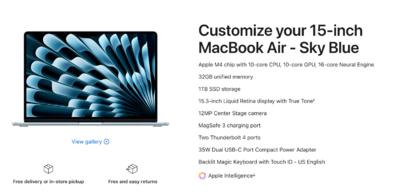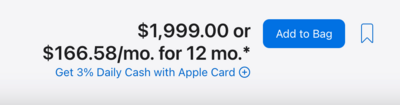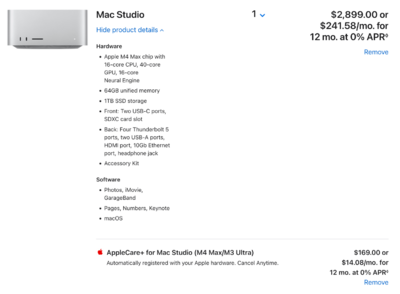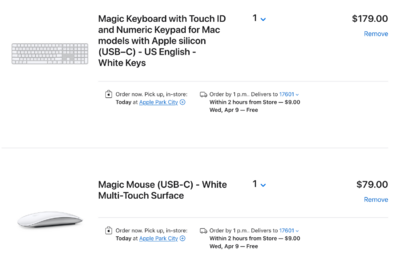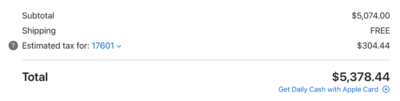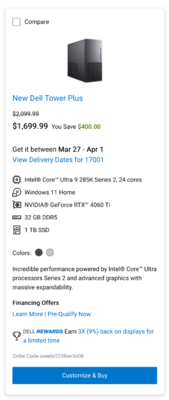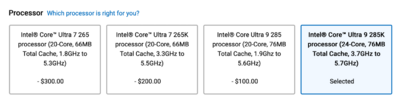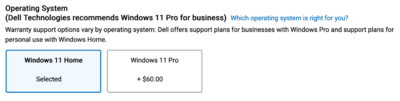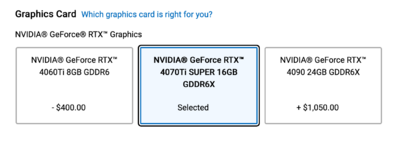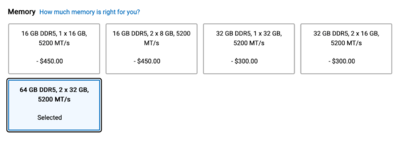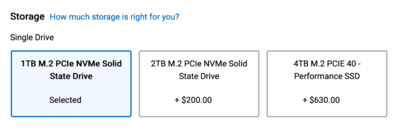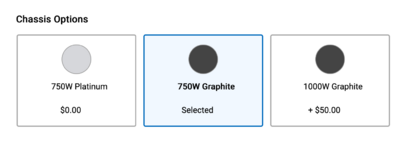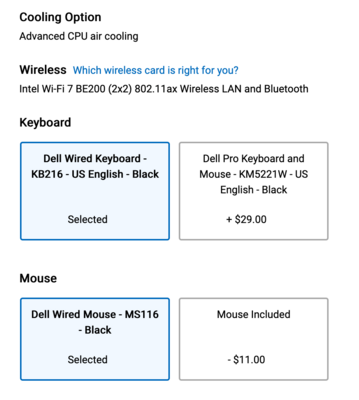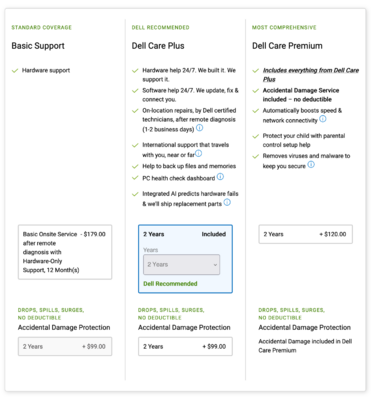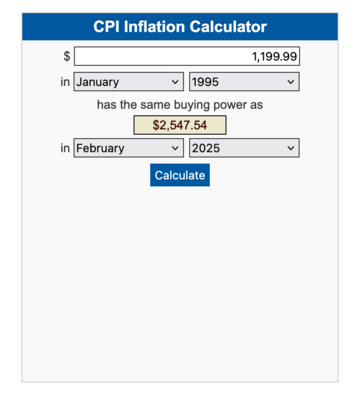-
Posts
4,097 -
Joined
-
Last visited
-
Days Won
51
Everything posted by Brian
-
OK, cool. Then why is the same updates showing? That's weird. Let's try the Chipset driver next, along with the Dell Universal Update Application. Basically, you want the Chipset, Ethernet and Video Drivers, along with the Update utility. Maybe sound drivers too. BUT! In terms of the video card, we need to figure out which one you have and what driver you are using. Drivers can really mess up things. Especially using the wrong Video Card Driver with Photoshop. If things are working, or you are using the NVIDIA Studio Drivers, ignore the Dell versions. Also, after you install the Chipset Drivers & Dell Universal Software Update, run the scan tool again and this time list it by category. In reality, we might leave things alone since the Dell Update Utility isn't reporting things that are updated.
-
Except that I see A LOT more drivers. If I was psychic, I'd have my own 900 number and be a hell of a lot richer. Your original screenshot didn't show much. You didn't install anything! I told you do download and install the BIOS, Network Card (Ethernet) Driver and the Dell Update Application first, then run the scan tool again. You download them, find where the they downloaded to, and then run each file. Double-click on the .exe file, one at a time. An installer should appear for each. It's kinda like installing software except for the BIOS, that will force you to reboot for it to install. This isn't like running Windows Updates where things are automatically installed for you. You gotta do some leg-work.
-
To start, do the BIOS, the Ethernet Drivers and the Dell Update Application first. Then re-scan. The BIOS update will require a reboot, so when you do stuff like this, don't be editing photos or other things. After you re-scan, post a screen shot of what it finds.
-
Adobe keeps pushing out crap. Resist the urge to update for only the sole reason of "Just because..." The lag you experienced can definitely be traced back to disabling the Graphics Processor performance boost thing. In reality, the only "fix" at this point is to stay on 2024 until Adobe gets their act together. Honestly, you really don't NEED the latest and greatest PS, unless you are using the new AI / Fancy Modules. Photoshop at its core is still Photoshop. Just like CS6.
-
A M4 MacBook Air is what you are after. Personally, I wouldn't be doing ANY edits on-the-go, but culling and the other stuff is fine. Unless you are just using Actions and Presets and such, in which case you really aren't "editing." Same rules apply. You want 1TB for the Main HD, and I'd recommend 24GB of RAM at a Minimum...with 32GB HIGHLY RECOMMENDED. The reason is there is no upgrading anything after the initial purchase. So while 24GB will work fine for now, I can't say that will be the same case in 2-3 years. Plus Adobe keeps adding all sorts of AI Crap and Bloat with each major release; remember, you aren't buying a laptop to be just used for today, but for 2-3 years from now. Here is what I came up with for $1999:
-
Now as far as living in Canada? That's a tough call. I'd be prepared to pay more if the products are coming from the US. If you are looking to buy a Mac, just head to Apple's Website and order it there. Hopefully it will ship directly from China to Canada, bypassing the Tariffs. Alternatively, I'd wait a few more months or plan on buying things in the Fall. This whole Tariff War is really meant to be a huge renegotiation than anything and it seems to be working except for China...in which case it will take time. China has been at "War" with the US and has been for decades. In all honestly, China NEEDS the US to buy their stuff long-term. The rest of the world can't absorb the difference.
-
Are you currently in Canada or the US? Because if you live in the US, Apple has been exempt from the Tariffs that Trump has imposed: MacRumors - iPhones, Macs, and Other Apple Devices Exempted From Trump Tariffs.
-
Here is the current article, that I recently updated: What Macintosh do you Recommend for Photo Editing (Early 2025 Edition)
-
From there we will see your Bag, aka "Shopping Cart." Here is what we have chosen: Mac Studio Computer: Mac Studio Display: Magic Keyboard & Magic Mouse: FOR A GRAND TOTAL OF $5400, DEPENDING ON YOUR LOCATION. Of course, you will need to adjust this amount based on your local taxes, exchange rates and such. It's only money, right?
-

New GPU issue or Lightroom issue
Brian replied to luvlennon's topic in The Windows & PC Hardware Forum
Glad you got it sorted. I kinda figured that’s what you were referring to, but we see so many bad photographs, “BUT IT’S MY ART!!” that I wanted to make sure. -

New GPU issue or Lightroom issue
Brian replied to luvlennon's topic in The Windows & PC Hardware Forum
Opening the image in PS won't trigger Graphics Card Issues, most of the time. While it's true that PS will complain if the card isn't 100% compatible, or the drivers aren't playing nice, you really need to open the image in ACR (Adobe Camera Raw) to see if it's a Graphics Card issue. ACR primarily uses the Video GPU and dedicated VRAM for it to really function. It's fancy tools in PS like Content Aware, Lens Correction, Liquify, etc. that utilize the Video GPU. So while it might seem "fine" in PS, you might not be pushing things hard enough. Now what glitch are you talking about? The blown out areas on the photo? Or was that intentional? -
Hell, even an older NVIDIA RTX 3070 is $1150. You are not going to get a video card for $800. The 4070 seems to be around the $1500 price-point, but it's sold out. ***SIGH*** As much as I hate to recommend this, since you have an older system, something like a NVIDIA 4060 might be in your budget. It should work, JUST BE SURE TO INSTALL & USE THE NVIDIA STUDIO DRIVERS AND NOT THE ONES THAT COME WITH THE CARD. Even though I recommend at least a 4070 / 4080, in this circumstance and your budget, with an older PC...it will be WAY BETTER than what you currently have. Plus, $564.50 is probably an easier pill to swallow. I also tend to like MSI Video Cards, as Gigabyte's support has really gone down-hill in recent years. I'm buying either a EVGA or MSI product if it were my money.
-
Yep, that video 4070 video card should work. Hopefully your Power Supply will support it, otherwise you will be upgrading that as well. Besides Amazon, two places that you can buy stuff from: NEWEGG Micro Center Amazon is usually "fine," if it's being sold and shipped from Amazon. It's when you buy stuff from their 3rd-parties is when you can have the most issues. If it's not from Amazon and shipped via Amazon Prime, chances are I'm not buying it. Hell, I never buy stuff from eBay, but that's just me. EDIT!!! It looks like both of those places aren't viable. Newegg seems to be shipping directly from China, and the prices are around the $1500 mark, for just the video card. Micro Center doesn't have any 4070 cards, and they seem to be pushing the 5000 series cards. I would hold off and save up. You are likely going to throw money away as I'm not 100% convinced that a new card will work with your older Motherboard. Downgrade to an older version of Photoshop and hopefully that will work for you. A $3000 budget for a new computer is realistic in 2025. I know, you can't afford it. Why do you think I'm still on PS CC 2023 with my 2017 iMac? PS: The reason you can't click "Buy Now" on NVIDIA's site, is they are linking to Micro Center's Website. Micro Center is flat-out sold out. The $799 price tag is probably from late 2024; it's a new Ballgame with stuff coming from China in 2025. The Tariff's are making things more expensive. ...and people often question me on why I recommend such high-end / expensive stuff...it's to cut down on this very situation. I configure my systems for Photoshop a few years from now, not the current versions of software.
-
As for the monitor, the Dell UltraSharp U2723QE 27" Display looks decent. It has the main things that I look for: IPS Display Panel 100% sRGB Anti-Glare / Matte Coating Non Touch-Screen There are other displays out there, but if you are editing photos, YOU NEED A IPS Based Display. I will cover the reasons & whys in another article and will keep things simple here. For now, the Dell UltraSharps are our usual Go-to when it comes to displays.
-
I wish I could give you an easy answer, and I do have one. Typically, you are looking for either a high-performance business computer OR a low-end Gaming Computer (Minus the Fancy LED Lighting and Liquid Cooling.) Either of these types of computers should have most, if not all, my requirements. The problem is with Windows Computers is, they are hard to nail down because models change so frequently. Especially when it comes to something like a laptop, those suckers are only around for 45-60 Days, before that model is replaced by another newer model. It's insane. Usually, I tend to recommend the Dell Tower Plus Desktop Line of Computers as a starting point, since Dell is a World-Wide Company and whose computers are usually available. So it's a great reference point for everyone. I do realize that not everyone likes Dell computers, and that's fine, just use my recommendation as a guide and purchase a similarly equipped computer. Easy-Peasy. So let's start by heading to Dell's Website and taking a look at their Dell Tower Plus Desktop Line. Unfortunately, the Dell XPS Line that I have recommended for years seems to have been discontinued. This link will take you to Dell's Website and give you lots of choices; one of the things you WANT TO AVOID IS BUYING A COMPUTER WITH A NVIDIA 4060 VIDEO CARD, DO NOT BUY A 4060...YOU WANT A 4070 OR BETTER YET, A 4080. Here are some starting specs, and your budget should be around $2700 or so for the computer, plus a few hundred for a IPS Screen. I'd recommend having $3200-ish at the ready for whatever you purchase, after possible shipping and applicable taxes. Now, I do encourage folks to seek out coupon codes or wait for sales...or just buy another brand that might be more affordable. This Dell XPS Desktop Configuration is just to provide an example and is easily accessible around the world. After clicking my above Dell Tower Plus Link, we are going to choose the computer in the middle column, at the time of this writing / update, which is going to be the most expensive option. Why? Because Dell, among other manufacturers, are taking their "cues" from Apple, and you have the most choices in terms of upgrades / customization. "Go Big or Go Home" just doesn't apply to Apple these days. If you do click on a "cheaper" option, you are just kidding yourself, as with every customization / upgrade, the price automatically goes up to the higher-priced model anyway. So let's just save some time and at the time of this writing, click "Customize & Buy" below the $1699 model. From there, we are going to leave the CPU selection alone / at the Default: For most folks, leave the "Windows 11 Home" Operating System at the default. Power Users like myself will want to upgrade to Windows 11 Pro for $60 more. The "Pro Version" not only enables some features, the biggest thing that I like is you can fix issues directly, without any Pop-up Wizards trying to get in your way. Graphics Card: Again, DO NOT PURCHASE THE NVIDIA 4060 IN ALL FORMS WHAT-SO-EVER. We are going to upgrade to a NVIDIA RTX 4070 with 16GB of RAM. Even though I really like the NVIDIA 4080, I just can't justify Dell's up-charge in obtaining one. The RTX 4070 Ti with 16GB of Video RAM is perfectly "fine" for Photoshop CC. Now, if you want to upgrade to a 4080, I'm not going to stop you...but for $1050 more, it's just not worth it. Save your money. I'd upgrade to 64GB of RAM and be done with it. Even though 32GB should be "fine," 64GB is better, especially if you have a High Megapixel Camera. Anything higher than 64GB really isn't needed for Photoshop work and is meant for those who have a requirement. If you have to ask me on what to buy, you don't need to go above 64GB. Storage: Here is where you can pick your Main HD Capacity. I still recommend having a 1TB Main HD as the absolute minimum, if you want to go higher, feel free. You can NEVER have too much HD Capacity. As for the other configurations, it's up to you if you want a C Drive and a D Drive. For this example, we will leave it at the 1TB Default. Chassis Options: Dell could have labeled this section Power Supply. If you plan on keeping this Dell XPS Computer in its "Stock" configuration, than 750 Watts is all you "technically need." If you plan on using lots of external HDs, especially if you choose Liquid Cooling, then I'd get the 1000 Watt P/S for $50 more. In fact, let's just spend the extra $50...it's only money, right? I'd also pick the color that matches the case that you desire. Cooling & Keyboard / Mouse Options: You can go with the Dell "Cheapy Versions" of upgrade to something better. I will leave this choice up to you. Services: This is the Extended Warranty. Like Apple, Dell repairs their stuff. Parts come from Dell, etc. At the time of this writing, I would upgrade the Warranty to the Dell Care Plus with 2 Years Coverage. Sometimes, Dell runs a sale on their Warranty Services and often you can get three years at a discount. 3 years for a computer is pretty decent; if something is going to fail, it's gonna happen within 3 years or so. That said, 2 year Warranty Coverage is fine. Office 365 & McAfee: This is up to you. If you have a Office 365 Subscription, you can use that. As far as McAfee, this would be the 1st piece of software that I would remove. Believe it or not, the built-in Windows Defender works pretty well for what it does. McAfee, Like Symantec...tends to drain system resources and really doesn't protect you in 2025, no matter how much Sales Literature states otherwise. As of right now, this configuration will set you back $2578.99. Can you find something cheaper? Absolutely!! To recap, this is what you are looking for in 2025 Intel i9 CPU NVIDIA RTX 4070 or RTX 4080 with 8GB - 16GB of Dedicated Video Memory 64GB RAM 1TB Main HD P/S: 750 Watts or better. 850 Watts or 1000 Watts is preferred Always remember! Be sure to look for Dell Coupon Codes before you buy anything!!
-
Yep. That is true. In addition, Video Graphics Cards have become "Computers within Computers," and software products like Adobe Photoshop have taken advantage of this fact. It this processing power and dedicated video memory that makes them so fast and ideal for Bitcoin, that drives up the prices. Now add the 10% Tariffs from China, and all of this computer shit is made in China, so there's that. I just tweaked my Buying a Computer in 2025 article, since the Dell XPS Desktop Line that I used to recommend for years, has been replaced. The good news is, the computer I just configured is a little cheaper. The bad news is, it's about $2600. The days of the "999 Special" from a Big Box Store are over. Those computers happened 20 years ago. Everything today is more expensive. Hell, my wife just bought a pound of Beef for Tacos, which will be tonight's dinner. It was $10.24!!! For a fucking pound of Ground Beef!!! I remember when something like that was around $5-ish! I just did a quick CPI Inflation Calculator, to see what "999.99" in 1995 would be in today's money. It works out to be $2122.95. Which if you think about it, is more along the lines of $1199.99-ish back then. So yesterday's $1200 model is the $2600 model that I configured. So what can you do? You will need to un-install / downgrade to an older version of Photoshop CC AND STAY THERE!!! NO UPGRADING FOR YOU!!! NOT YOURS!!! NO MATTER HOW MUCH THE ADOBE MOTHER-SHIP BUGS YOU THAT THERE IS AN UPDATE!! Bottom Line: I'd look to install PS CC 2023 and see how that works for you.
-
Even though this goes against Damien's steps with his calibration instructions, when you get your new calibrator...don't be afraid to try D55. I know my Mac screen would not match colors on my prints at D65. So on a whim, I just decided to say "Fuck it" and find out if it made a difference trying different things. It turns out that my iMac screen was really cool by default, and only pushing it to D55 was I able to get my prints to match my screen. Mac screens are also GB-LED. I've been at D55 for years, and my prints match from various vendors. Since there aren't really any controls to adjust on a Mac system other than brightness, I'm personally getting the Calibrite Pro HL Calibrator for when I get my new Mac at some point.
-

Dropbox taking up all the space on my PC
Brian replied to CatherineL's topic in The Windows & PC Hardware Forum
The SD Card should be straightforward, ALWAYS FORMAT THE CARD IN CAMERA and never in the computer. If your camera uses exFAT, that’s fine. I’m not a Dropbox User, so you are going to have to poke around in the manuals to turn off Auto Syncing or only auto sync certain folders https://help.dropbox.com/sync/make-files-online-only#:~:text=Click (Dropbox) in your taskbar,or folders that already exist. i also found this tutorial video: -

Dropbox taking up all the space on my PC
Brian replied to CatherineL's topic in The Windows & PC Hardware Forum
If you don't need them to be backed up to Dropbox, sure. These Cloud programs are not like external drives, they are mirrored files to what is already on your computer stored locally. So move the files like PS Templates and such, over to the new drive if you prefer. They just won't be backed up to Dropbox, unless you tell Dropbox to include this new HD. After about 30 days or so, those files you moved out of the Dropbox folder will be deleted on the Cloud as well. It's this "Auto Backup" that has you confused. Dropbox and Backblaze and all the other Cloud Services operate on having your files stored in two places, on their Servers and stored locally on your computer. As soon as you upload a file to Dropbox, it's going to copy that file into the Dropbox folder on your computer. Regardless if it's on another external HD. I'm thinking you need to purchase storage from Google Drive, or Microsoft's One-Drive or even Amazon S3. You want Cloud Storage without it syncing locally to your computer, in essence, acting like an external HD. Because as soon as you put those Photoshop Templates and such on that new Sandisk External, it's going to by synced right back to the Dropbox Folder on your main hard drive, hogging up space. -

Windows 10 coming to its end
Brian replied to Damien Symonds's topic in The Windows & PC Hardware Forum
Windows 10 will continue to work. It just won't receive any support or updates after this September 2025. So things like any bug fixes or security updates and the like, will no longer be available. Initially, it's not a big deal, but as time goes on, it will become more of an issue. Time to start saving or budget for one this year. She should have a new computer by Christmas 2025, so there's a little time. -

Extranal showing in Bridge but no folders...
Brian replied to NancyA's topic in The Macintosh User Group
If you can access the files via the finder on the drive that's giving you the problems. If it's just Bridge, it's likely a Permissions issue. Try heading into your Settings >> Privacy & Security >> Files & Folder (along with Full Disk Access.) You are going to have to poke around. This is a Bridge problem. -

Dropbox taking up all the space on my PC
Brian replied to CatherineL's topic in The Windows & PC Hardware Forum
"Meh," I'd delete that shit -

Dropbox taking up all the space on my PC
Brian replied to CatherineL's topic in The Windows & PC Hardware Forum
OK, this is going to be really easy. That said, IT IS IMPERATIVE THAT YOU ARE ON THE CORRECT EHD! Clicking on the wrong one, and nuking it will be very-very-very BAD!! So make extra sure you are on the correct EHD!! Open the Sandisk SSD Drive and look for anything that seem to be important. Copy it to your desktop if you desire. Next, head back into Disk Management and select the Extreme SSD Drive, just like you did in your screenshot. Now Right click on it and select "Delete Volume." Windows will ask for permission and if you really want to do this. Click OK. When it's done, you should have a black bar across with the word, "Unallocated." Now right-click and select, "New Simple Volume." From there the Wizard should pop up. Click Next. From there put the maximum capacity number in the box. Click Next. From there you can assign a drive letter if you prefer: Or not, and leave it at the default: Click Next. The next screen is the most important one. This is where you get to select the filesystem, NTFS, the Drive Name (i.e. Sandisk SSD 4TB) and MOST IMPORTANTLY, CLICKING THE QUICK-FORMAT CHECKBOX!!! If you don't click that box, you might as well go to bed, because formatting will take HOURS. Oh, in case you are wondering, leave the Allocation Unit Size at the "Default." DO NOT ENABLE Folder Compression. Basically, make the Wizard Box look similar to this: Click Next. A box will appear with all of your choices, confirm things, and click Finish. Wait a few seconds, about 10-15 or so and let your new drive do its thing. When it's done, it should appear in the Disk Manager List as a NTFS Drive, with about the same formatted capacity as before. Exit Disk Manager, Copy (DO NOT USE CUT!) all of the contents of the Western Digital Elements exFAT Drive over to your new fancy 4TB SSD. When you are 110% sure everything is copied over, repeat the steps to nuke the exFAT Elements drive, (Right Click - Delete Volume) and recreate a new NTFS (Right Click - New Simple Volume) Partitition on it. Then copy the files back. The reason that I want you to Copy and NOT Cut/Move, is when you do that, the original file is deleted as it moves your data. If something were to go wonky during the data-transfer, your original files go POOF!!! This will force you to doing some sort of Data-Recovery. If you COPY and PASTE, and things go weird, you simply hit Cancel and try again. Copy & Pasting is MUCH-MUCH-MUCH SAFER!! Got it? -
The Apple Studio Display uses a Thunderbolt Cable, there should be one in the box, to hook up to the current Macs. It doesn't have a DisplayPort or HDMI Port.