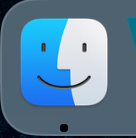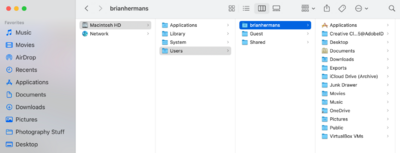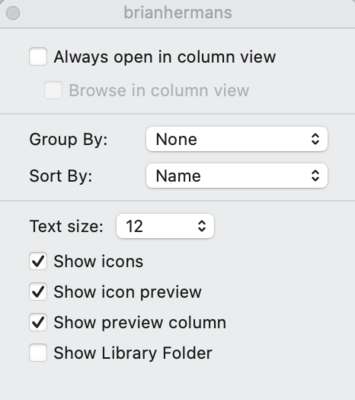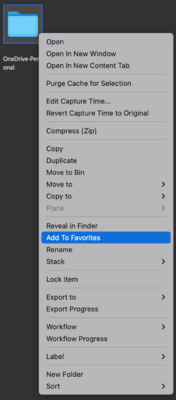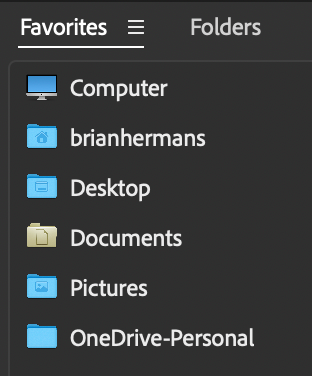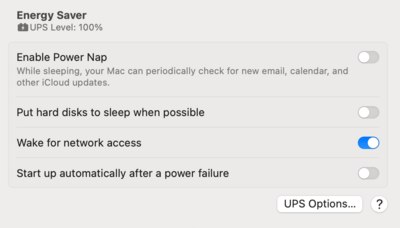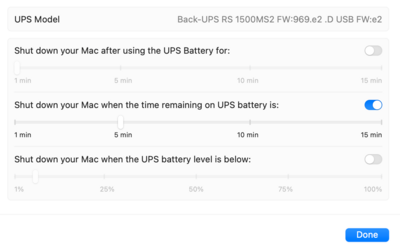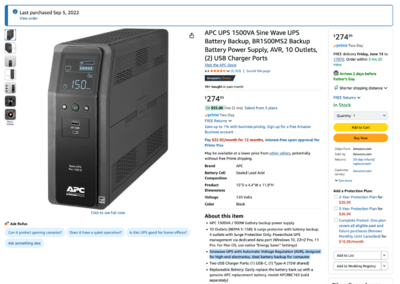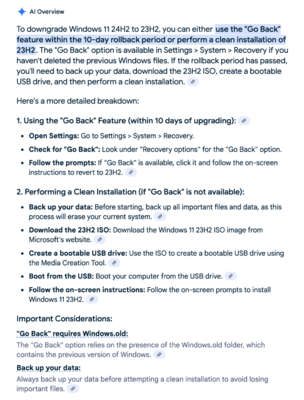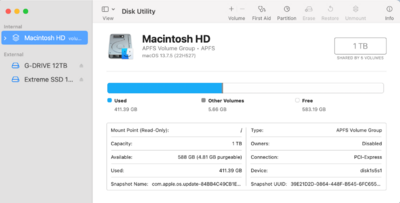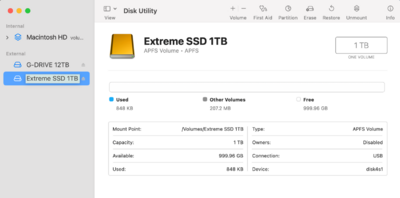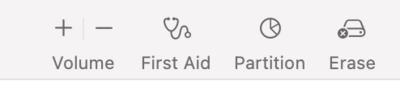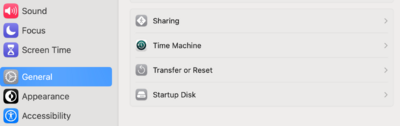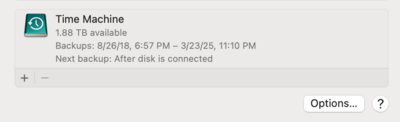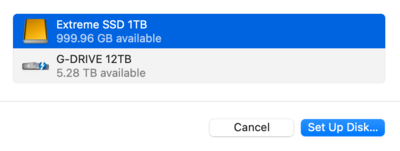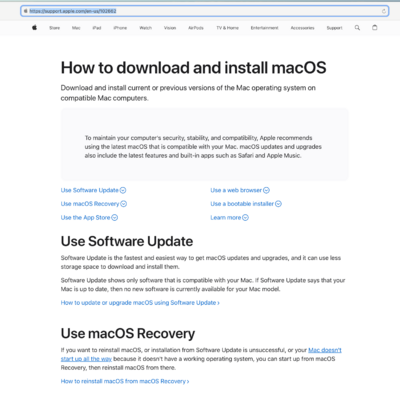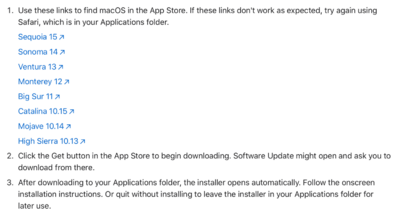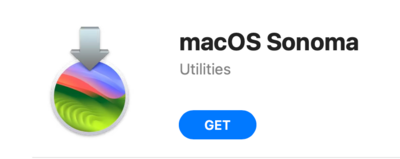-
Posts
4,097 -
Joined
-
Last visited
-
Days Won
51
Everything posted by Brian
-
Unfortunately, Macs do not like 4K. Things like text SUCK on Macs at 4K. The only Display that looks decent, which gives you the "Apple Experience" with the M1 - M4 Line of Macs is the Apple Studio Display. Yes, it's $1600. Yes, Apple does this on purpose. I just want to clarify, this is the Display you currently have or do you have the Apple Display Pro XDR that's about 5 years old? Displays do change over time, and yours might be due for replacement. That's why Calibration is so important, not only do shoot for accurate colors, but you also want to be made aware if your Display starts fading due to age. But before you go out blowing all sorts of money, we might want to replace your Calibrator. Chances are, if your Calibrator is about 5 years old as well, it's likely not going to play well with Apple's modern Studio Display. So you are gonna have to buy one anyways. Let me know specifically which display you have.
-
Another "Meh" from me. I like NVIDIA Cards with Photoshop, they even have the NVIDIA Studio Drivers that are designed to work with Adobe's Products. I'm also thinking Ryzen 7 or better. While that video card should work, it's not "vetted" because it's so new.
-
Apple switched over to GB-LED Screens in 2015, and as far as I know, they are still GB-LED. I know my 2017 27" iMac has one.
-
What type of Servers are you migrating? What OS are they running? Are any Windows Domain Controllers? Do you have experienced IT Staff to accomplish these tasks? How many servers are we talking?
-
Try this: Open Finder Click the Finder Window to make sure it's selected. Press CMD+SHIFT+H. This will make sure you are at the "Home" Window / Section. Press CMD+J. This will open your View Options. Check the Box next to "Show Library Folder." Then close the Window / Box. Now while in Bridge, navigate to Computer >> Users >> Your Profile Name >> Cloud Storage. There should be a Pop-up Box asking for Access to Dropbox or any other Cloud Service Folders. Tell it Yes/OK. Then Right Click on the Dropbox-Personal (or whatever it's called,) AND ADD THE DROPBOX FOLDER TO YOUR FAVORITES IN BRIDGE. That should take care of things. Since I use OneDrive, and not DropBox, this is the example I can give you. Yours will probably say DropBox. (Whatever the folder was called. No, I wouldn't change the DropBox Folder's Default Name, leave it alone.) Minimize Bridge and close out any Finder Windows / Boxes.
-
You are the 1st person that has asked about the Apple Display Pro XDR, and unfortunately...I don't have any real experience with it. I know the default White Point is D65, according to Apple, but I find that too cool. Personally, I'm using D55 on My 27" iMac and it matches my prints very well. I will say this...if you have the option to choose which Display Panel Type in your Calibration Software, look for GB-LED. If you choose the wrong one, you will get weird...and usually frustrating, results.
-

GPU Needs Acceleration Error
Brian replied to Janice Smith's topic in The Windows & PC Hardware Forum
I also have a D850, and the full resolution without and compression, at 14-bit produces around 100 MB Raw Files. (Well, ususally 98.xx or 99. xx, it's just easier to say 100MB Raw Files.) The NVIDIA Studio Drivers are meant for Adobe's Products, and the one's that you should be using. I'm not a fan of the "60" or "50" with NVIDIA's products, and prefer the "70" & "80" versions, i.e., RTX 4070 / RTX 4080. But it is what it is. The 4060's are cheap for manufacturers to install, that's why they use them. Anyway, yeah...you. might lose some stupid AI Crap, but it's not a big deal. At its core, Photoshop is still Photoshop, and it's likely you will probably never use those AI Tools, unless you go actively looking for them. -
What software are you using to transfer the photos? I would also not use your camera to transfer photos, and with the Sony Tough Cards, the interface is more like a CFExpress SD Card, in which case a cheap / built in card reader will not work with those cards. The SD Card is just too powerful / fast for a card reader that costs the manufacturer 60 cents. Also, the built in Card Readers that come with Mac Desktops/Laptops just suck...to put it bluntly. This is coming from a "Mac Guy." You are going to need something like this: Sony MRW-G2 CFexpress Type A/SD Memory Card Reader
-
"Meh." Looks decent. Personally, I don't like the "60" products in NVIDIA's lineup, whether that be a 3060, 4060, etc. I prefer a 3070/3080 and 4070/4080. Or better yet, a 5070. Since the 5060 is so new, it's "better" than the current 4070, but I still don't like the "60" models. Honestly, once you get to a NVIDIA 4070 and above, it all blends together. I do agree with bumping the RAM up to 64GB, might as well. Especially if you have a camera that has a lot of MP, like a Nikon D850, with 45.7MP, and above. Camera's have so many MP these days, and 32GB just isn't enough across the board. Now if you want to go higher, like 96GB or 128GB, that's up to you...but a little unnecessary. I feel that 64GB is the "Sweet Spot" as far as RAM. Mac or Windows Computers. HD...1TB is "fine" for a Main HD, you could always add a 2nd HD and have a D Drive in addition to your C (Main) HD. Or you could go for a larger 2TB SSD drive as well. That's up to you. 1TB is still fine for your Operating System and Programs, and storing your data on a much larger / external HD. Remember, SSD / Flash Media gets expensive once you go above 2TB in capacity. 8TB SSD Drives are EXPENSIVE, but it time they will come down in price. Between those two, use the Philips 243v7q Display. That monitor contains a IPS Display Panel, which is required for editing photos. The LG is fine for general computing, not editing photos. Honestly? I'd upgrade the RAM, keep the HD at 1TB and put money towards a better Display.
-
Also with this model, is that it has connectivity with your Mac via a USB cable. One proprietary end goes into the UPS, the other goes into a USB port. What this does is allows your Mac to "talk" to the UPS, and vice-versa, so you can set your Mac to power down when it reaches a certain level on the battery. You just have to head into your Power Settings in the macOS' Preferences. For example: I have my Mac set for 5 minutes, but you might want to set yours for 10 min if your power is often unpredictable. Oh! One thing to keep in mind, there is a "Battery Side" and a "Regular Surge Protector" Side. The Battery Side is mean for your Mac Studio, Display, and any external HDs. The Surge Protection Side is mean for things like speakers, lamps, Laser Printers, and the other non-important things. You never-ever want to hook up a Laser Printer to a UPS' Battery Side, it's too much Wattage and will kill the Batteries Prematurely. Speaking of External Hard Drives, you might find it's not easy to hook them all up, especially when dealing with Power Bricks. This is where 1 Foot Power Cables such as these come in handy: Cable Matters 2-Pack 16 AWG Heavy Duty 13A Short Power Extension Cord - 1ft, 3 Prong Power Cord Extension, NEMA 5-15P to NEMA 5-15R, Black Of course, you will need to find the equivalent by you, but I think you get the idea. Actually, I found this: UK British Standard Power M/F Extension Cord Cable,UK BS1363 Extension Cord, IEC UK 3Pin Male Plug to UK 3Pin Female Socket Power Adapter Cable,13A/250V (0.3m/1ft) You simply plug one of the Power Bricks into one of those 1 Foot Cables, then the other end goes into the UPS. They make things much easier to get things hooked up and fitting nicely. Of course, this is just a guide...PLEASE choose the correct cable for your area. I have no real-world experience with UK Power. .
-
In case you are wondering why I'm recommending a Sinewave UPS. Basically, it's an extra layer of protection and monitors the current a little better. Here is what Amazon has on their website: Here is my UPS: The other cool part, is that UPS' batteries are replaceable!!! So when they wear out in about 3-5 years (on average,) you can just get a new battery from APC and swap it out. Also, I don't recommend using 3rd Party UPS Batteries. In my personal experience, you get about 18 months out of them, since APC's units like to have a little more current going to the batteries than other manufacturers. (I won't make your eyes glaze over with the techy-details, just trust me.) Basically, APC UPS Units really-really-really work the best with APC OEM Batteries. Got it? As for any other brands that I would recommend in place of APC...I don't. When I walk into multi-million dollar Server Rooms, guess who's products I see? APC UPS units, along with all sorts of Line Conditioners and other fancy equipment. I've used APC's products since the early 1990's. It's the only brand I trust and recommend.
-
I've done the smaller APC UPS units with my Mac. They don't last very long and honestly, I'd get the APC BR1600SI Back-UPS Pro 1600VA/960W 230V Line Interactive UPS, Sinewave model since you are over in the UK. I have the 1500 VA Sinewave Model at my feet as I type this. I also have a APC 1300VA Sinewave Model for my Home Theater. I know, it's expensive. The thing with UPS units, is it's a balancing act. You want to have enough VA to support the equipment, but not too little. You also have to take into consideration of the Apple Studio Display and any other peripherals. I used to use 850VA for the longest time, until I got my 2017 iMac. Turns out, my APC couldn't handle the new computer and the two external HDs I had plugged into it. Now, it's possible that the new Mac Studios are more power efficient, but it seems that it can go up to 170 Watts or so, even though Apple says 145 Watts. The Mac Studio Display seems to draw about 35 Watts, but I'm going to round that up to 50 Watts. So 170+50=220 Watts. Now add any External HDs, and it's not out of the realm of possibility of you having 300 Watts or so. That's 375 VA. OK...so why am I recommending 1600 VA? For Run-Time. If you put a 375VA UPS on a M4 Mac Studio setup, you probably have 30 seconds of run-time, or less. LOL!! 850VA...Maybe 5-10 minutes, which might be fine. I even upgraded to a 900VA APC UPS because I thought my 850VA was broken. It didn't work any better. Personally, I would have told you to purchase a 1500VA but they seem to be replacing it with a 1600 VA Model. So there's that.
-
Keep searching. Run the specs by me 1st. Avoid Xeon Processors for what you want to do with Photoshop. Look for current versions of Intel i7 or i9 CPUs. Oh, to answer your question, upgrading a video card is a slippery slope. The new cards are physically huge so you might have to buy a new computer case to house it. They also have all sorts of power requirements. So not only do you need to upgrade the Video Card, but it's also very likely you are upgrading the Power Supply to handle it. Then you have to make sure your motherboard will support a newer card, so you might have to replace that. Then the RAM to work with a new Motherboard. Then a CPU that's compatible... ...basically a video card can snowball into a whole computer build if you aren't careful. But yes, it can be done - but at what cost?
-
That PC is not for Photoshop. AT ALL. Find another one. You do not need or have the software that will take advantage of a Intel Xeon Processor. In fact, Photoshop will likely run SLOWER. You aren't running some sort of Database Server with Windows Server 2019 with multiple CPUs with multiple cores on each processor. LOL!! No wonder why it has that video card. This computer was a Corporate Workstation or even a Server in a former life. Business-class software. Number-Crunching. Not Photoshop. This is like looking to purchase a Bulldozer when all you want to do is plant a small garden next to your house. Sure, a Bulldozer will work, but...why?
-
I'm so glad you asked, because I'm going to save you a bunch of money that you would have wasted. Quick Answer: SKIP THAT CARD!! Or, "That's a NO from me dog..." Take a look at PassMark's Software Video Card List for Photoshop. That website Adobe themselves links to for a list of Graphics Cards that have been tested with Photoshop. At this point in 2025, you want a PC Benchmark Score of 10,000 or better. As you can see, that graphics card rates as follows: My Radeon Card in my 2017 iMac performs better that that NVIDIA, and it's barely keeping up with PS CC 2023!! I won't dare attempting PS CC 2024, let alone PS CC 2025 with my current graphics card. So yeah, I know it sucks that things cost as much as they do, but I honestly hate wasting money on this shit.
-
OH!! One more thing!!! One of the primary reasons you want fresh copies of software, is that MANY programs are designed for the new Apple Silicon System on a Chip. Currently, with your older iMac, you have Intel CPU Based (x64) Software Programs. YOU NEED TO LOOK FOR "NATIVE APPLE SILICON" VERSIONS OF YOUR SOFTWARE TO GET THE PERFORMANCE BOOST / ADVANTAGE WITH THE NEW M4 MACS!!! (...and M1-M3 as well, for those who come across this thread.) Most of the time, the correct version will automatically download & install. But for those times you are given an option of what version to download, at this point with your new Mac, always choose the "Apple Silicon" version.
-

Error message while working in photoshop
Brian replied to Kathy1's topic in The Windows & PC Hardware Forum
I'm thinking the version of PS that you are running was recently updated and it's not playing nice with your video card drivers. Going forward, this will be a moving target since Adobe (and all other software manufacturers) are on the AI Bandwagon. Hell, I just noticed a new toolbar in my Firefox Browser, and the button at the top? Yep, it's a AI Helper thing. *SIGH* Two things to try: Run the Lenovo Software Update Utility. Click start and just type "Lenovo," and I'm sure some scanning software will appear. Scan your laptop for any new Video Drivers. Skip the Lenovo Video Drivers altogether, and download / install the NVIDIA STUDIO DRIVERS for Windows 11. These drivers are designed to be used with Adobe's Products and are your best-bet for compatibility with Photoshop and the like. Your IT Guy should be able to remove the existing drivers and replace them with the NVIDIA Studio Drivers. Between the two, I'm leaning more towards option #2. -

Windows 11 Version 24H2 not compatible Adobe
Brian replied to Dj63's topic in The Windows & PC Hardware Forum
I'm about to head away for a brief trip, so I won't be on my computer. Here is a AI Breakdown of what you need to do if you are within that 10 Day Window: If you are more of a Visual Person, here is a Video Demonstrating the Process: How to Rollback/Downgrade Windows 11 24H2 to 23H2 -

Windows 11 Version 24H2 not compatible Adobe
Brian replied to Dj63's topic in The Windows & PC Hardware Forum
If you are within 10 days of the update, you should be able to downgrade from 24H2 to 23H2. If it's more than 10 days, you are screwed. Either you nuke your computer and re-install Windows OR wait for Adobe to get their updates out. -
I would NOT use Time Machine to move your old files and such over to the new Mac. For the best results on that working, the macOS needs to really match, in my humble opinion. In your case, I would use Migration Assistant. How does Brian move from an old Mac to a new one? I setup a SMB Network Share and copy stuff manually from the old Mac to the new one over an Ethernet Connection. For those who don't want to get THAT Nerdy, you can use a blank EHD and shuttle things back and forth. Honestly, I like having FRESH COPIES of software installed and updated. I don't want older programs on my new Mac. When you are all finished, keep your old Mac for about 6 months or so. This way if you need something, you can always go back in time and grab the file(s). Just be sure to have all your license keys, PS Actions, PS Brushes and the like backed up. Plus...this will be an excellent time for you to create BACKUPS of those things.
-
NYeah, the first full backup on a freshly formatted EHD for TM takes a few hours. Especially if you are using plain old USB 3.0. Thunderbolt Drives are WAY faster. For Time Machine though, a USB 3.0 Drive is fine. After a few runs of Time Machine, it does incremental backups which are really only the “changes” to the files, so it’s faster. Keep an eye on things, but I think you are fine with a freshly created partition.
-
Honestly? It sounds like there is something wrong with that WD External Drive. I feel that it might have a bad sector or two. Or the Partition is somehow screwed up and we need to delete things and then create a fresh partition. Now, you might have already done this, but I'm typing this somewhere else from you. So humor me. Head to Applications Folder >> Utilities >> Disk Utility: From there, select the WD Passport Drive that you are dorking around with. For my example, I'm going to choose my external Sandisk Drive. Then towards the top, you should see "Erase." Click Erase. A pop up box will appear, asking your what name you want to call the HD, and what Partition Type. Since your EHD is a traditional / spinning external drive, you want macOS Extended (Journaled) and make sure you DO NOT SELECT "ENCRYPTED" ANYTHING! Plain macOS Extended Journaled is just fine. Click Erase and wait a few seconds and it should clear things out. Before you use it for Time Machine, see if you can copy a file or two over to it. Then erase those files. Now, the newer macOS versions do not ask you if you want to use that drive for Time Machine, you will now need to do it in the System Settings App. (Gear Icon on the Dockbar.) Once you open Settings, head to General and then Time Machine: Once in the Time Machine Preferences, click the + Icon to add your WD External HD for Time Machine to use: Again, for my example, I'm going to choose my Sandisk SSD Drive: Then click Set Up Disk... Follow the prompts, etc. NOW!!! If you have already done this, I'd say replacing that WD External HD is your next step. If it fails again at 30%, 50% or hangs up at 90%...I DO NOT CARE, DITCH THAT DRIVE!!! Report back with your results.
-

Updating my OS - is it a huge can of worms?
Brian replied to Rob Davidson's topic in The Macintosh User Group
I have a 2017 27" Intel iMac, the model just before yours. I'm still on PS CC 2023 and macOS Ventura. If you had a M1 Mac (or greater,) then upgrading isn't a big deal. For your case, and mine...it's the older Intel Based iMacs that have the most issues. The good news is, you aren't missing out much because the biggest difference is all the AI Crap that is all the rage. There is also a way to upgrade to Ventura, which is the version of the macOS before Sonoma or even Sequoia. I'd personally start there. Of course, the downside is you still may not be able to upgrade to the latest-and-greatest versions of software, even with Ventura. Now for the bad news. You NEVER-EVER-EVER want to go more than 75%-80% full on ANY Mac HD, internal or external. Why? Because your Mac will take a performance hit if you do. Same thing if you have a bunch of crap on you Mac Desktop. The more files and folders you have on the Mac Desktop, the slower the damn thing runs. Why? Because it treats the files stored on your desktop as "Open Windows," for lack of a better term. In your case, I'm not happy with that 157GB Free. I'd like to see that number closer to 600GB Free BEFORE YOU UPGRADE ANYTHING!!! You do not want things to go sideways or get even worse, especially since a new Mac is not in the foreseeable future. I use a program called "CleanMyMac X" from MacPaw.com. It's a yearly subscription, but there seems to be a free 7 day trial. I feel that it's worth it and have been using that program since 2009. It's the Mac equivalent to the program that Damien recommends, Glary Utilities. CleanMyMac X is free to download / install / run, but you'll need to pony up the $$$'s for it to clean anything after the 7-Day Trial. Once you let CleanMyMac X do it's thing, it's time to CULL-CULL-CULL!!! Be ruthless. I promise, you do not need 75 Raw Images of your lunch taken 10 years ago that will never see the light of day. Lot's of JPEGS? If you have the master .PSD files, delete all those JPEGS that are taking up space. Then hit your Downloads Folder, you'd be surprised on how much CRAP is in that folder. For everything else you want to keep, I'd move to a large external drive, something at least 4TB or greater. So step one before we upgrade anything, let's get some room on that HD. Then we will go to Stage 2, the macOS upgrade. -
Since you have a M1 MacBook Pro, upgrading to the latest version isn't a huge deal. That said, there are known problems with Sequoia and Photoshop. Personally, I'd upgrade to macOS Sonoma, which is the minimum that Final Cut Pro requires. The latest version of Sonoma is 14.7.5. The cool part is when macOS versions get to xx.6.xx or xx.7.xx, they are mature and have very little bugs with them. The good news is you can upgrade from Monterey to Sonoma and skip upgrading to Sequoia altogether. It's really easy. FIRST!! YOU WILL NEED TO COPY AND PASTE THIS LINK INTO SAFARI! The links to the older macOS' will only work in the Safari Web Browser. Chrome Firefox, Edge, no bueno for this. https://support.apple.com/en-us/102662 That link should take you to the following web page: From there, scroll down, click on the link next to Sonoma: That should open the App Store and you will see the "GET" Button for Sonoma: IF by some chance clicking on the Sonoma doesn't work, copy and paste the following link into a Safari Browser and hit enter: macappstores://apps.apple.com/app/macos-sonoma/id6450717509?mt=12 Then click "Get" in the App Store. The macOS should download the latest version of Sonoma, which is 14.7.5 at the time of this writing. Then download and install Final Cut Pro. You might be able to update Photoshop to more current versions if you prefer, or stay where you are if things are working fine. That's up to you. PS 2023 / 2024 are fairly stable...2025..."Meh." Let me know how things work out for you.