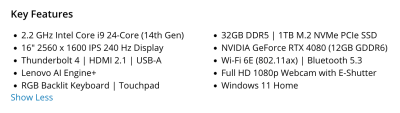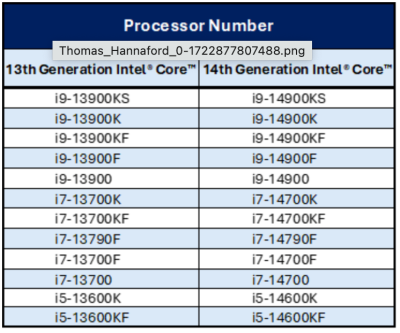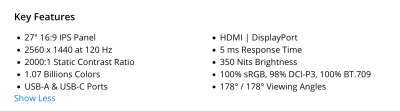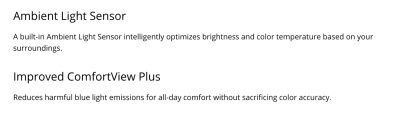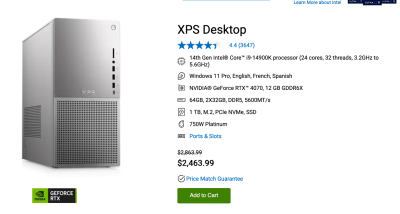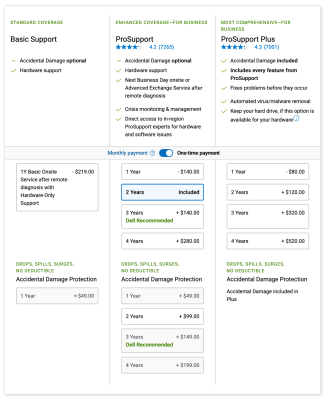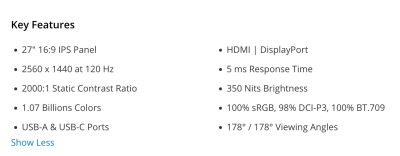-
Posts
4,098 -
Joined
-
Last visited
-
Days Won
51
Everything posted by Brian
-
A friend of mine has a MSI Laptop, similar to that one, but a few generations old. They make good laptops, but it seems that the WiFi Drivers go stupid each and every time Windows 11 does an update of some sort. He has to keep un-installing and re-installing the WiFi Drivers. Hardwired Ethernet is fine. It's more of a PITA than anything. Any of those Lenovo Laptops will work. Just make sure you update EVERYTHING for any laptop. Intel just put out a patch that affects Gen 13 & Gen 14 Intel CPUs; it seems the software on the CPU chip has a bug and the cores like to get zapped with extra current, thereby killing CPU Cores over time. So regardless which laptop you end up buying, make sure you upgrade ALL BIOS and other hardware updates, it's not just Windows and such you have to be worried about. I know with Lenovo, they have some sort of scanning utility. I think MSI has something similar, but am not 100% sure. I do like the Lenovo Laptops with the IPS Screens.
-
Sad to say, it isn't. Here is why: Photoshop has become quite the BEAST. Meaning, it's just not the CPU, RAM, HD that make up the majority of why people choose Computer/Laptop A over Computer/Laptop B. The CPU, RAM and HD...that thinking was 20-30 years ago. I will buy the computer with the 486DX-66 over the 486sx-25 because it's a "Better" CPU and it has 8GB of RAM instead of 4!! Plus it comes with a 540MB HD instead of a 250MB!!! (This computer setup would have been your choices around 1993-1995 or so.) Today's computers that are meant for Photoshop CC? Nope. THE MOST IMPORTANT THING YOU NEED TO DECIDE ON IS THE CHOICE OF THE VIDEO CARD / GPU!!! I'd rather have a member here spend a little less on a slower CPU and take those savings and put them towards getting a better video card. Why? Because of all the fancy modules and tools, plus all of the AI Crap that Adobe is adding, all of those things...need a beefy video card in order to function well. Hell, the ACR Plug-in that is used to do the initial edits primarily uses the Video GPU in order to function. With that current laptop, you are basically editing one photo at a time AND still dealing with lags. As for Photoshop, do not be tempted to get the latest-and-greatest version. If you have a Photoshop CC that works but is just a PITA from time-to-time with lags, STAY AT THAT VERSION. Then take the time to start saving for a new computer. I would first target a budget of $2500. Why? Because 30 years ago, say around 1995...you had a "Spring Line" and a "Fall Line" of Laptops. August used to have all the Sales of the Spring Line Models for the Kids going back to College, then the Fall Line would be in stores for the Holiday Season. Apple still does this to a certain degree, but tends to only release certain types of products during the Spring / Autumn/Fall Months. (At least in the Northern Hemisphere.) Anyway, back to that $2500... Laptop Models are usually available for 90 Days at most in 2024. Gone are the days of looking at a laptop, comparing Laptop A to Laptop B, then deciding to go for Laptop C. Then you save-save-save and lust after your future purchase. You read all the reviews, and advertisements and find demonstrations on YouTube to make you feel good about your purchase. That thinking was 30 years ago. Now? You see it, it meets your needs, you like it....CLICK BUY!! Otherwise that model will be replaced by a whole other one in 45-90 Days. So even though you can find deals, and I encourage you to do so, you really need to have money in the bank so that you can jump on a deal when you can. Because in a few short weeks, that model will be GONE. This is why I don't really create a What to Buy List or "Brian's Favorite Things," models just get replaced so quickly in 2024/2025. Speaking of which, if I had to purchase a Laptop RIGHT NOW, this Lenovo 16" Legion Pro 7 with a NVIDIA RTX 4080 Video Card with 12GB of Dedicated VRAM is the one I'd buy. Right now it's on sale for $2199. Here is the specs you should be looking for in a Laptop meant for Photoshop CC in 2024 / 2025: The only thing I would do as soon as you get that laptop, is to make sure all of the drivers and firmware files / BIOS Updates are installed. Photoshop CC is real picky about Drivers and it doesn't like the old Drivers that come pre-installed. Fortunately, Lenovo has a built in Utility that does a scan and installs things for you.
-

Printer Lines
Brian replied to Sam165's topic in Output - print, websites, Facebook, email, client disk, etc
Yeah, does this only affect color documents and not black and white? Snap some photos with your phone and post them in this thread. I need to see some examples. On the surface, either something is clogged or the pump/purge assembly isn't operating as it should. It could also be an electrical contact issue and the contacts that the ink cartridges meet need to be cleaned. Or it could be a Photoshop issue. Do you absolutely need color? How are the test prints? Does this happen with other programs like Wordpad or Word? Maybe find some sort of Pie-Chart Example and put it in a Word Document. (Something Big) Then print it out. If it prints fine from MS Word (or similar program,) then we can most likely rule-out a Printer Problem and you might have to call Adobe. What about the Print Drivers? Are they up do date and are the correct ones? Have you tried hitting the right arrow and just past "Settings" you should see "Maintenance." Select it and click "OK." Then arrow down to "Print Head Alignment" and look for "Horizontal Alignment." If that doesn't fix things, you might have to go through Home --> Maintenance --> Then perform all the Print Head / Purge Tests. THEN do the Horizontal and Vertical Alignment. WARNING!! These procedures use up A LOT of ink. So have a spare set on hand. Again, do you absolutely need color? Because if you don't a B&W Laser Printer is really the most economical way to go. Ink Jet Printers are a scam and a huge money-maker with the replacement cartridges. -
It is!! Thank you for your Donation!!
-
Buy Brian a Beer!!
-
AMD is holding off on releasing their new line of CPUs. Why? Because their quality control sucks and they caught it before they have a Intel Issue on their hands. It's all Chinese-ium, built from components by the lowest bidder. It's all Crap! ALL.OF.IT. It's just not computers, but cars, houses...everything. It's just not made to last. "Better" no longer exists. Hell, I just replaced a Washing Machine not that long ago! Why? Because it was 10 years old. Cheaper to replace than fix. It doesn't matter how much money you spend, there are no guarantees that "new" equals to "better." I usually tell my customers when they ask for "...can you can me a new one?" That thinking was 30+ years ago. Now it may be "New" or in reality, it's just "Different," as in "...it's a different one, with its unique personality, quirks and its own set of issues." Dell is "good" for what it is. I like the XPS line of Dells, especially their desktops. This whole Intel Microcode thing is a bug that has been out in the wild and never addressed until now. Hopefully the patch will be released soon and people can buy new computers and go on with their lives.
-
Here is a list of the processors that are affected by the Microcode bug: Additional Warranty Updates on Intel Core 13th/14th Gen Desktop Processors
-

May I have your thoughts on this laptop for editing?
Brian replied to Flinn's topic in The Windows & PC Hardware Forum
I usually recommend those laptops. Honestly? the NVIDIA 4090 is complete overkill and Photoshop isn't programmed to take advantage on that graphics card's performance. I'd save some cash and get a Lenovo Legion with a 4080 Graphics Card. Alternatively, I wouldn't be opposed in bumping up the RAM to 64GB. The HD, Display Panel, CPU...you picked a laptop that I would buy for editing photos. Seriously, you don't need a 4090 and that extra savings, I'd put towards increasing the RAM. Now, that being said, we have had several members here buy those exact Laptops and have issues with Photoshop. It's not a hardware problem, but you will need to obtain the most current video drivers via the Lenovo Driver Utility, so it makes Photoshop happy. Drivers on a laptop that were installed 6-8 months ago, and sat in a warehouse...no bueno. So make sure you update things BEFORE installing any software. -
Do not buy a 3rd party display. You are wasting money. Actually, if you have money to burn and throw away...I take donations. I will put that money to good use. Apple changed the video signal coming out of the HDMI Port. I found this out from a Technical Bulletin from EIZO, which is a company than makes high-end displays, even Damien edits with one. Eizo says their fancy displays do not look good with Macs. Eizo aren't cheap either. If you want the "Apple Experience" that you are used to with your 2017 iMac, YOU WILL NEED TO PURCHASE THE STUPIDLY OVERPRICED APPLE STUDIO DISPLAY!!! Yes, this sucks. Yes, Apple does this on PURPOSE! The only Display that looks good on a Mac is a Mac Display, and I cringe every time I have to type those words out. Now, are there alternatives? Absolutely. Others have purchased the BenQ Displays, some even bought a LG that Apple helped designed. The LG Display is around $1200. Guess what happened? All of these people ended up caving and purchased a Apple Studio Display. Again, Apple does this on purpose. So feel free to waste money and get a BenQ, because within 6 months, you are buying a Studio Display. Remember, it's not just graphics and images, it's the TEXT that looks like ASS on a Non-Apple Display. Common remarks about using the LG Display, "...it's OK, I guess. It's not as good as the Apple Displays that I'm used to, and I really should have spent the extra $300..." BenQ Display, "...it just doesn't look right. I don't know what I'm doing wrong, is there some setting that I can change?" or "I really regret buying a BenQ for my Mac, I ended up buying the Apple Display and am now trying to sell the BenQ at a loss." There is a difference. Trust me. I know it's expensive. I get it. But if you buy the Studio Display, you should get 2-3 Mac Desktops' worth of usage out of it. I'd also budget for a new Calibrator as well, since the Display Panel in the Studio Display is different than in your 2017 iMac.
- 1 reply
-
- 1
-

-
Since you are asking, it is very likely you have a 35 Watt CPU, which isn't part of the patch. The 65 Watt CPUs are in the high-end systems. If you were into over-clocking, liquid cooling and really high-performance tweaks and such, you'd have a 65 Watt CPU. If you were some sort of Massive Geek Measure-bator, talking about latency, frame rates, and a bunch of other performance mumbo-jumbo...you'd have to worry. If your computer case is illuminated like the Las Vegas Strip, with each and every wire methodically mapped out and secured...you'd have to worry. If you used benchmarking software, bought certain RAM sticks with similar serial numbers, tweaked your BIOS settings to get the absolute fastest performance, just so you can brag to your FB Group on how much better-er your computer was...you'd have to worry. This isn't going to affect you. LOL!! Plus, this only affects Gen 13 & Gen 14 Intel CPUs. Not 5+ year old Intel Chips.
-
I sent this link to a buddy of mine, who is being real impatient about buying a new computer. Intel has a problem with their Microcode So far that video is the simplest and most direct explanation that I've found on this Intel thing.
-
First, there is a major problem with the current 13th-Gen and 14th Gen Intel CPUs. There is a patch coming sometime this month, but I'd wait a few months before buying anything. I want to see the patch released first, tested in the "Wild" before I tell anyone else to purchase a computer now. Unfortunately, I just found out about the Intel CPU issue only in the last week or so. Second, The NVIDIA A4000 ADA sound's like it's the "Bee's Knees," but that's just marketing. In fact the NVIDIA RTX 4070 and RTX 4080 actually perform better according to this chart that Adobe linked to: GPU Compute Benchmark Chart - Photoshop. The higher the score, the more powerful and better performance you get from Photoshop. Adobe recommends a score of 2000 or better, but they are trying to "Save Face" and sell software to the masses; I personally recommend a video card that has a score of 10,000 or better with "Today's Modern Photoshop." It's almost like Microsoft telling us that Windows 10 will "work" with only 4GB of RAM, but you and I know in reality that 4GB just won't cut it. Same thing with Photoshop. Sure a lower-powered video card will "work," but you really-really want something with a little more "Umph." In fact, my current 2017 27" iMac has a AMD Radeon Pro 580 8GB Video Card and that has a score of 4162. That's a score of 2162 MORE of what Adobe recommends. But I can tell you that my iMac is barely keeping up with PS CC 2023 and I don't dare bother upgrading to PS CC 2024. So the moral of the story is, don't fall for Marketing. Third, if your displays are working for you, and calibrate well, keep using them. 4K Displays are fine; it's just you have to scale up the picture because things displayed in 4K look so tiny. Which kinda defeats having 4K to begin with. As for the RAM and HD, I'd honestly recommend 64GB going forward and having at least a 1TB main HD. If you want to get a 2TB, that's fine as well. In a nutshell, my 2023's recommendations still stand in 2024...you are just buying the current 2024 equivalents. (e.g. buying a NVIDIA RTX 4080 over a RTX 3070 / 3080, etc.) I'm also leaning towards 64GB of RAM as well instead of 32GB. HDs...1TB is perfectly fine, a 2TB would be a "better" option, but isn't necessary. 512GB or smaller...absolutely not.
-

What is a good spec/make of monitor screen?
Brian replied to Jackie Matthews's topic in The Windows & PC Hardware Forum
Now, here are the specs of the monitor: BUT!! These two modes we need to DISABLE: We do not want an ambient light sensor dorking around with the brightness on its own, nor do we want "ComfortView Plus" messing around with the Blue Light. We want our colors to be as accurate as possible. So the 1st thing you need to do if you get that display is to figure out how to turn both of those features off. If you can't return it and let me know. I swear, as time goes on it's getting harder and harder to find technology that isn't automatic. -

What is a good spec/make of monitor screen?
Brian replied to Jackie Matthews's topic in The Windows & PC Hardware Forum
It's because Amazon is being stupid and charging you WAY more for a discontinued display. I need to change my recommendations. Anyway, I would not buy that Dell Display you linked to, it's really meant for Gaming and is "IPS-Like." Not Genuine IPS, but "IPS-Like." I'd buy this Display instead. Dell UltraSharp 27" 1440p Monitor - U2724D. If you notice, it has a "24" instead of a "22," which indicates the model year. Looks like it's on sale for $344.99, so pick one up while it's $85 off. -
Yeah, we try to answer the "Hardware" Stuff here and leave FB Ask Damien for Photoshop Questions. Sometimes Damien let's me get away with answering stuff on FB, but I'm trying to limit it to PS problems specifically. Eventually, I will get around to writing the 2024/2025 WTB article, but it's mostly what I recommended in the other thread I linked to. In a nutshell, it's really the modern equivalents of the 2023 recommendations.
- 1 reply
-
- 1
-

-
It should be. From what I can tell, Samsung has left G-Drive "alone" for the moment. If it were me, and you have a new Mac, I'd get the Thunderbolt 3 12TB Version, but that's a little more expensive. I know you are in the UK, here is the US version: G-Drive 12TB Thunderbolt 3 The Thunderbolt 3 interface is MUCH FASTER than any USB port; it's almost like you are working off an internal Hard Drive. Which Mac do you have?
-
Yes. Sandisk bought G-Drive and Western Digital, then started making changes. Thats the current model.
-
Yes. And no. Apple makes it VERY EASY TO SWITCH FROM WINDOWS TO MAC, BUT NOT THE OTHER WAY AROUND!! There is a process and some translating software involved, and I'd HIGHLY-HIGHLY-HIGHLY recommend a clean (or new) external HD to mess with. When you get to that point, talk to me first. Adobe's Products rely heavily on having a beefy GPU (Video Card) in 2024. In fact, the choice of Video Card IS MORE IMPORTANT THAN CHOICE OF CPU!! So regardless if you are editing Video or not, Photoshop itself is becoming a BEAST with all this AI Crap and fancy Tools / Plug-ins. Adobe needs to convince the masses to stay hooked on the Subscription Model, and the only way they can do that is if they keep adding crap. Which increases the hardware requirements of the computers / laptops that people run Photoshop on. It's a vicious cycle. That's Damien who recommends that. I'm slightly different. The main reason is speed. Working off an External HD via the USB port, even if it's USB 3.0, is painfully slow. Having your images on the main HD, and then moving those images to an external for backup purposes is ideal...IF you only have USB 3.0 Ports and the space on your Main HD to store said photos. For me, I work of an external drive, but my EHD is a Big and Beefy Professional Grade HD, and I'm running it thought my Thunderbolt 3 port, which is WAAAAAY faster than a USB 3.0 port. (5Gbps vs 40Gbps.) So for me, it's like I'm working off an internal drive. That said...again, my EHD is a pro-grade HD, not a EHD that was on sale for $79.99 at a Big Box Store. In fact, here is the current model of the EHD that I have. Now, that Dell that I linked to has a USB 3.2 Type-C™ Port, which the Thunderbolt G-Drive will work with, but at half the speed, 20Gbps. If you want the full 40Gbps that TB3 provides, you will need to add a card in the expansion slot of the computer. For that, you'll need to find a local place to install one, or just contact Dell and see if you can add one. They should be about $70-ish for a Thunderbolt 3 card. You would be surpised on how many folks have posted threads begging for help after they knocked their EHD off the desk. Or a Cat / Small Child to do it for them. Or a spilled drink. The possibilities of something stupid happening are endless. Hell, I had a friend who had a "flood" in their office...not water from the outside or from a river, but a busted Water Pipe in the Ceiling above their computer. Do not tempt fate by asking that rhetorical question. The Universe has a dark sense of humor.
-
Nope. Sorry, you want a 32" Display AND a new Computer AND want to edit video. Realistically, I'd target around $2500-ish. Maybe a little higher, like $2700-ish. The days of buying the $999 special from Costco that is "Good Enough" are over. That was 10+ years ago, and even then those models were pushing things. It's more like 15-20 years ago you could have gotten away with the $999 Computer Package from a store like Costco. Sorry to be the bearer of bad news, but I'd hate to see you waste money on this shit. I just looked on Costco's Website...I didn't see a single computer that meets your budget AND expectations. Well, that's not 100% true. You could order this one and then upgrade things, like the RAM, replace the Keyboard, etc., but I'm not overly excited with that model. I just saw the price. In today's world, it's the choice of Video Card that is the most important thing. For me, in 2024...headed into 2025, I would be looking at a NVIDIA RTX 4070 or better, the RTX 4080 would honestly be my choice right now, but either is fine. (e.g. the RTX 4070 Ti version.) I would not go with a NVIDIA 4060, those cards are put in so many computers because it's "almost" a 4070, right? Wrong. They are cheap. Cheap-Cheap-Cheap for the manufacturers to install. That's why you see them and the 4050 versions all over the place. Don't fall for marketing. 4070 or 4080.The 4090 is complete overkill and a waste of your money. Yeah, that's the problem with the "Just tell me what to buy!!" posts, the information just gets outdated so quickly. Basically...it's all the same stuff, just the modern equivalents. What I would do if I were you is to rock that 27" Dell Monitor for a bit, get some money flowing from clients, THEN purchase a new Monitor. Keep in mind, you are likely replacing your calibrator as well, but try it first. IF it works...great. If it doesn't, you will know right away so plan for spending money on one, just in case. You'd be surprised on how many new Display Panel Tech has been implemented across the board. You will never win the "Catch Up" game. Anyway... So what kind of specs are you looking for? Here is the rundown: Current Intel i7 or i9 CPU 64GB RAM 1TB Main HD NVIDIA RTX 4070 or NVIDIA RTX 4080 with at least 8GB Dedicated Video Memory. (More is always better, so if it has 12GB of Video RAM, that's awesome.) Power Supply that's beefy enough to support everything, probably 750 Watts to 850 Watts. Case with good airflow. Windows 11 I'd also recommend installing a large internal HD for storage, or you can to the external thing for backups. Basically, you are looking at a mid-range Gaming Computer. I do like the Dell XPS Line of Desktops, and did configure one for you. Now, it's about $2500...remember, inflation is hitting EVERYTHING. The US Dollar does not go as far as it once did. Quantities are smaller for what you buy and everything from Homes to Automobiles just cost more. Here is the Dell XPS Desktop that I would buy. I did configure it with a 2 Year Onsite Warranty, and it has 64GB already, so it's not like you are going to have to run out and buy RAM. I wouldn't attempt any Video Editing with anything less than 64GB. Plug-ins with Video Editing Software eat RAM, and you need the plug-ins to do stuff. Yep. Apple wants you to "Go Big or Go Home." The Apple Products that you can "Afford," are not the same ones that you "Need." Those are two very different things. In reality, you are spending more than $4000-$4600 for a "Mac that's good for Photo Editing." Either a Desktop or Laptop. Anything less and you are buying a computer that will last you software-wise for about 18 months. Why? Because Apple's products are glorified iPads; meaning there is no upgrading ANYTHING after the fact. So if you didn't buy the extra RAM and larger HD and better Video GPU at the time-of-purchase, too-bad-so-sad...you are buying a new Mac. Yes, this is done intentionally. Apple doesn't want you out of the Market for 7-8 years. I do. They want you buying a new computer every 18-24 months.
-
Any updates on this issue? Were you able to find the Lenovo Utility?
-
Same difference. Click the Start button > All Programs > Lenovo > Lenovo System Update. Check Add the Lenovo System Update program shortcut to the Start menu during installation to add it to the Start menu. I'm sure there will be a bunch of "OK Buttons" and "Continue Buttons," etc. Just do a scan and let it do its thing. Worse case, we need to remove the Lenovo Video Drivers and install the NVIDIA Studio Drivers. While on paper, the specs should work fine with the current versions of Photoshop, the Drivers on both Lenovo Laptops AND Lenovo Desktops aren't playing well with Photoshop.
-
It seems that the video drivers that Dell has installed aren't compatible with the current versions of Photoshop. You are the 2nd person to buy something new, and Photoshop doesn't like it. There should be a Dell Utility that will scan your computer and then install the current drivers. It's in your Start Menu, likely under a "Dell" section. Try that first and get back to me. Remember, just because your computer is "New," doesn't mean that it hasn't been sitting in a warehouse for 6-8 months. Also, Dell, and other manufactures, use something called a "Image," which is basically all of the software that is installed on your computer is put in a really-really big ".zip file" (for lack of a better term.) During manufacturing, The computers are booted up, told to get a certain image file and the software is installed. They can have a bunch of computers all getting Windows and other programs installed at once. When the image files, well the drivers contained within them, get out of date, you will have this problem.
-
Interesting! That's the laptop I would buy for myself if I were buying one today. You are the 1st person who bought one and has reported problems. First, Lenovo Laptops usually have some sort of utility software that checks drivers and will update them. I'm wondering if the Video Card Driver is out of date? Head to your Start Menu and just start typing "Lenovo" and something should pop up. Make sure you are plugged in when you do this. Try the Lenovo updated drivers first and see what happens. Second, you might need to install the NVIDIA Studio Drivers, which are meant for programs like Photoshop vs ones meant for general computing / video games. NVIDIA Studio Drivers for Laptops Third, you might want to completely un-install Photoshop and ACR, download a fresh copy and try installing again. You'd be surprised on just how much a corrupted install file will make things go wonky. Fourth, after doing all four suggestions, it may be that there is something wrong with the Graphics Card / GPU / Video Memory with the Laptop and you need to exchange it. ACR uses the GPU in order to function and Photoshop relies on it to use with its fancy tools and as a means for performance boosting. If your GPU is flaky, you will have random weird issues with Photoshop.
-
Which laptop are we talking about? It sounds like the Video Card's Drivers aren't playing well with your version of Photoshop and ACR. It's not a Bridge or Photoshop problem, so updating those won't fix anything.
-
We usually start with the Dell UltraSharp IPS Displays. You are looking for: IPS Display Panel Matte or Matte Coating (Non Glossy) Screen sRGB Rating of 95% or better. A HDMI or DisplayPort for your connection. Resolution is important. Do NOT purchase a 27" Display that has 1920 x 1080 Resolution. This isn't a TV, it's a Display for editing photos. Those models look like ass. Many Displays have a Ambient Light Sensor Technology, which WILL NEED TO BE DISABLED; you want a steady and consistent Monitor, especially if you are calibrated. A 4K Display is also fine, but honestly? Overkill. I like a 27" IPS Display with a 2560 x 1440 Resolution. Such as this model. Here is a screenshot of the specs of that display. You are looking for something like this: